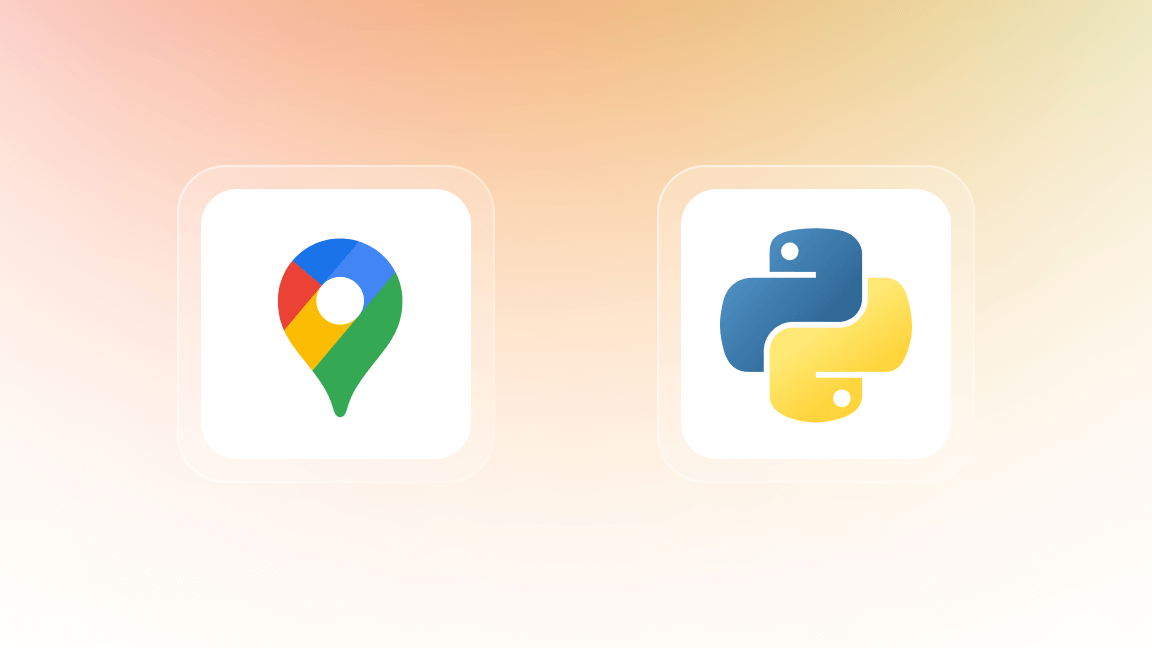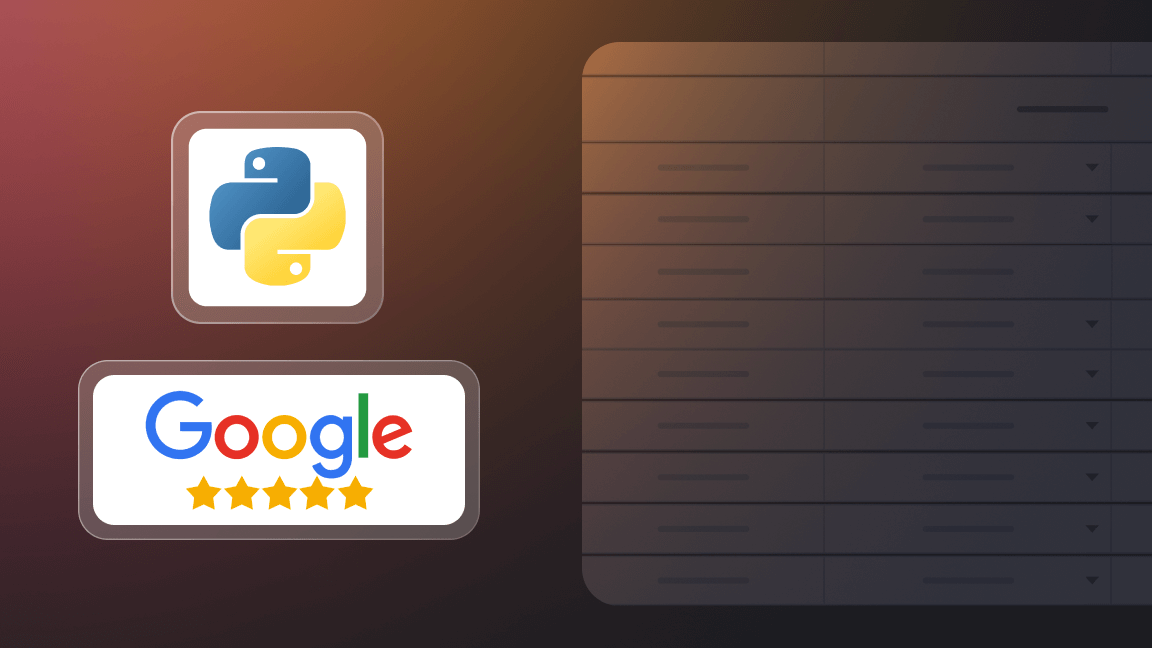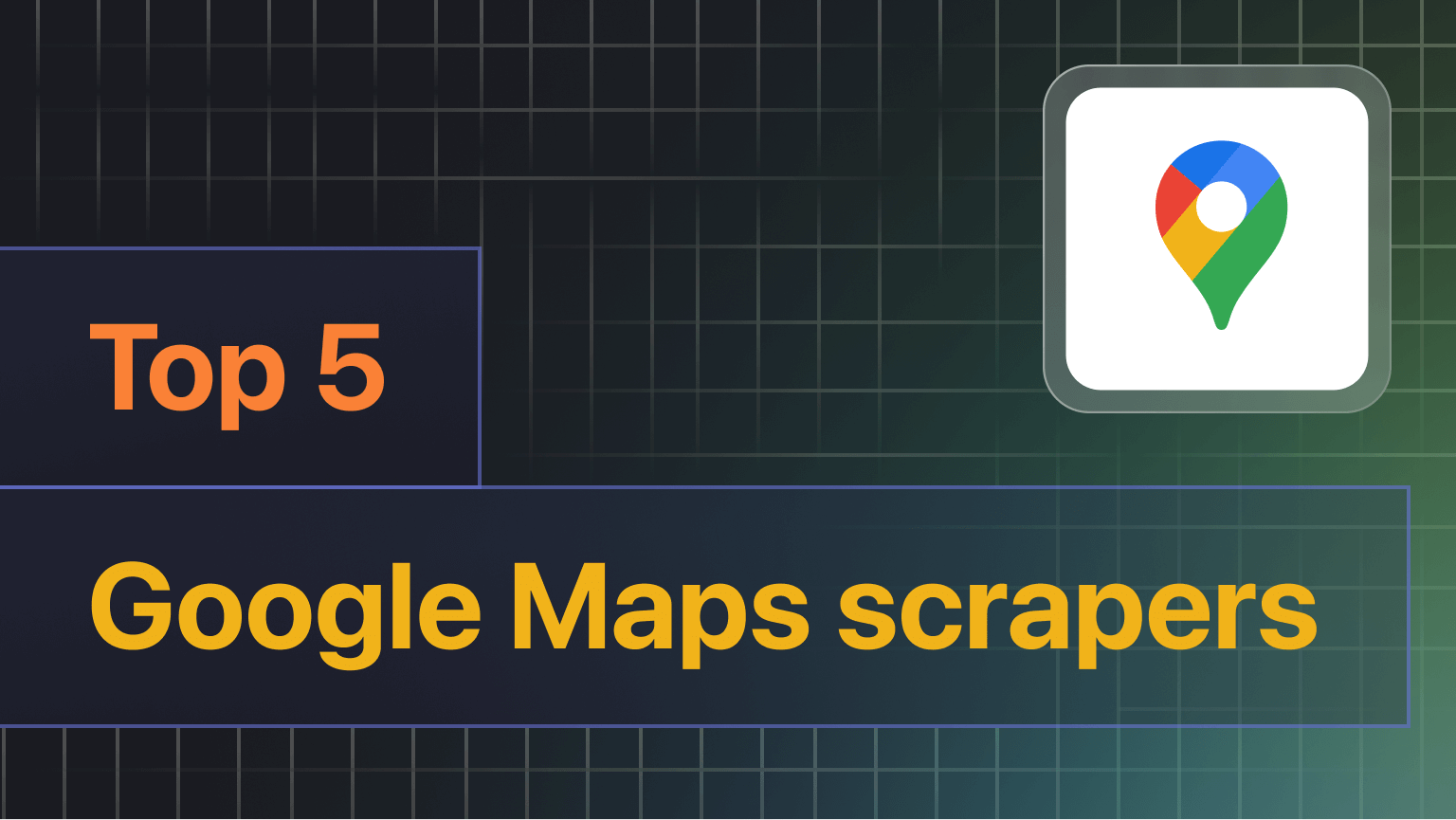We're Apify. You can build, deploy, share, and monitor any scrapers on the Apify platform. Check us out.
Welcome to your comprehensive guide to extracting valuable data from Google Maps. In this manual, we will walk you through various techniques and tools to help you scrape images, extract restaurant data, gather contact details, scrape reviews, and much more. Whether you're a researcher, developer, or simply someone looking to make good use of publicly available Google Maps data, this manual is designed to assist you in achieving your data-related goals.
What is this manual for?
📍 Google Maps Scraper was one of the first Apify scrapers developed. As the Google Maps website underwent changes and evolved over time, our scraper adapted to reflect those changes and make sure it extracted high-quality Google Maps data.
Over the years, our scraper has gained a fan base of over 45,000 users, along with numerous new features. Many of these features may not be immediately apparent due to the complexity of the scraper. So we've created this manual to help you out with specific Google Maps scraping cases. We do, however, have other general tutorials on how to use the scraper:
- How to scrape data from Google Maps: general tutorial on scraping Google Maps
- How to scrape Google Maps by URLs, coordinates or other geolocation parameters
- How to extract emails, social profiles, phone numbers and addresses from Google Maps
- How to extract gas prices from Google Maps
- Google Maps webinar with a demo of using Google Maps Crawler
Feel free to explore them. If you notice that the manual might be lacking a case or that the guide instructions don't work for you, please let us know.
Restaurants
👩🍳 How to extract restaurant data from Google Maps?
By using 📍 Google Maps Scraper. All you have to do is put restaurants into the Search term field, City name in the Location field, and Number of results. The resulting dataset will contain the scraped restaurants from the city you've indicated.
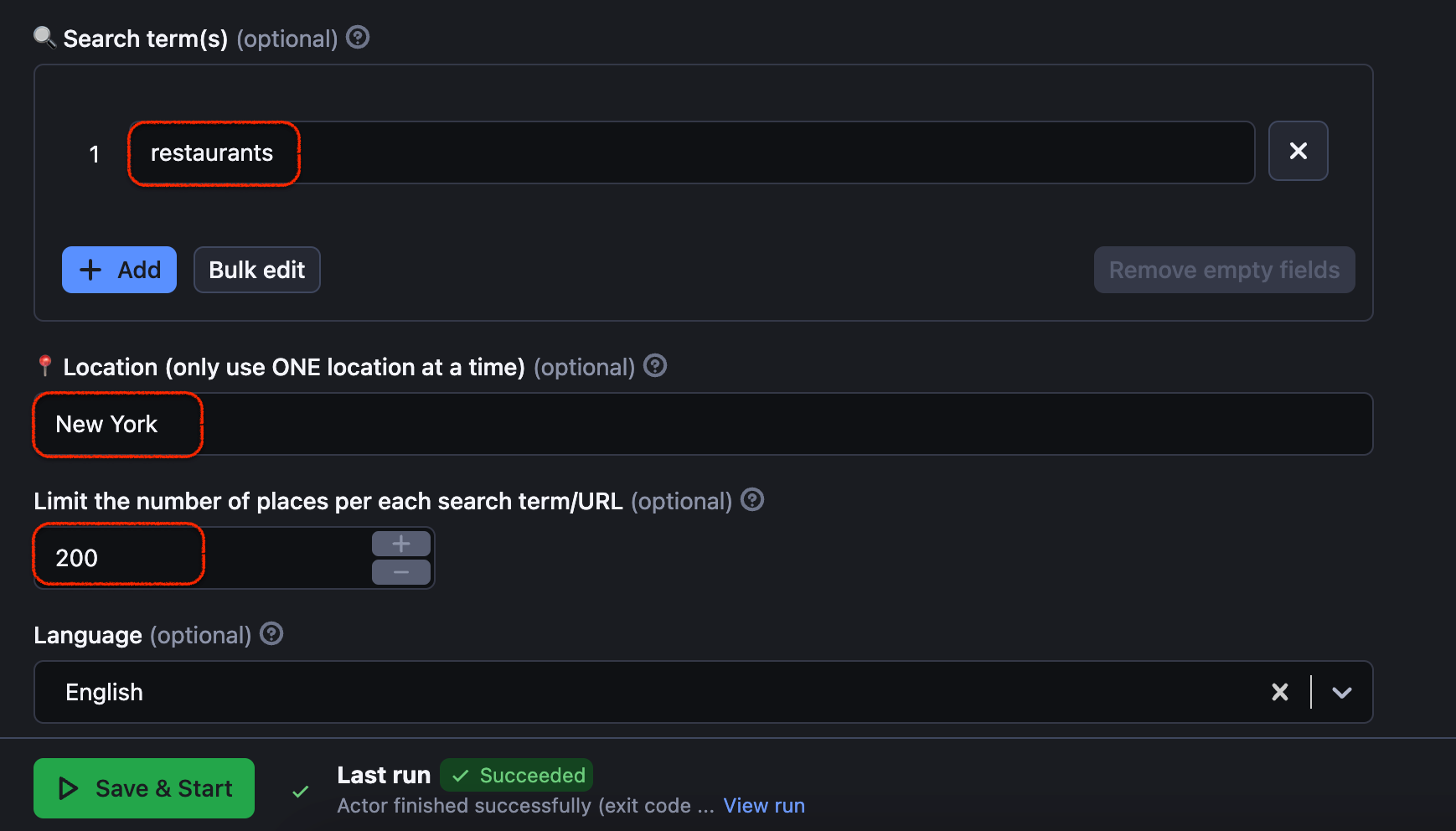
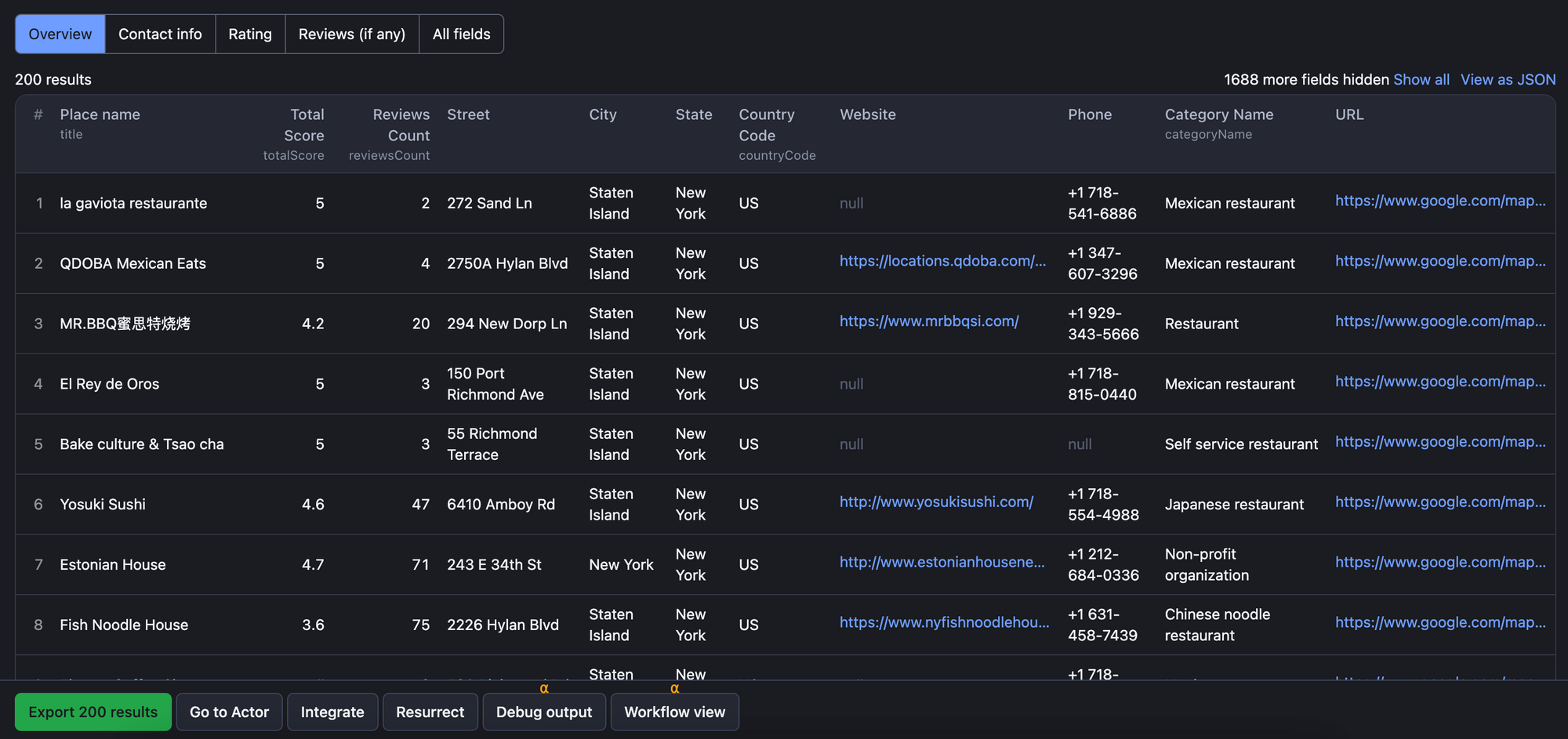
Put restaurants into Search term field, City name in the Location field, and Number of results. Then scrape all restaurants from the city you've indicated.
🍟 How to scrape restaurant chains?
📍 Google Maps Scraper allows you to easily scrape not only restaurants in general but also restaurant chains such as McDonald’s or Starbucks. All you have to do is use an input for scraping places that are called the same way. First of all, you should put the name of the chain in Search terms, and add Location and Number of results.
Then scroll down to 🔍 Search options and choose to scrape only places that include the search term in their title. Click Start. After the scrape, you should get a result with all franchise restaurants in one dataset.
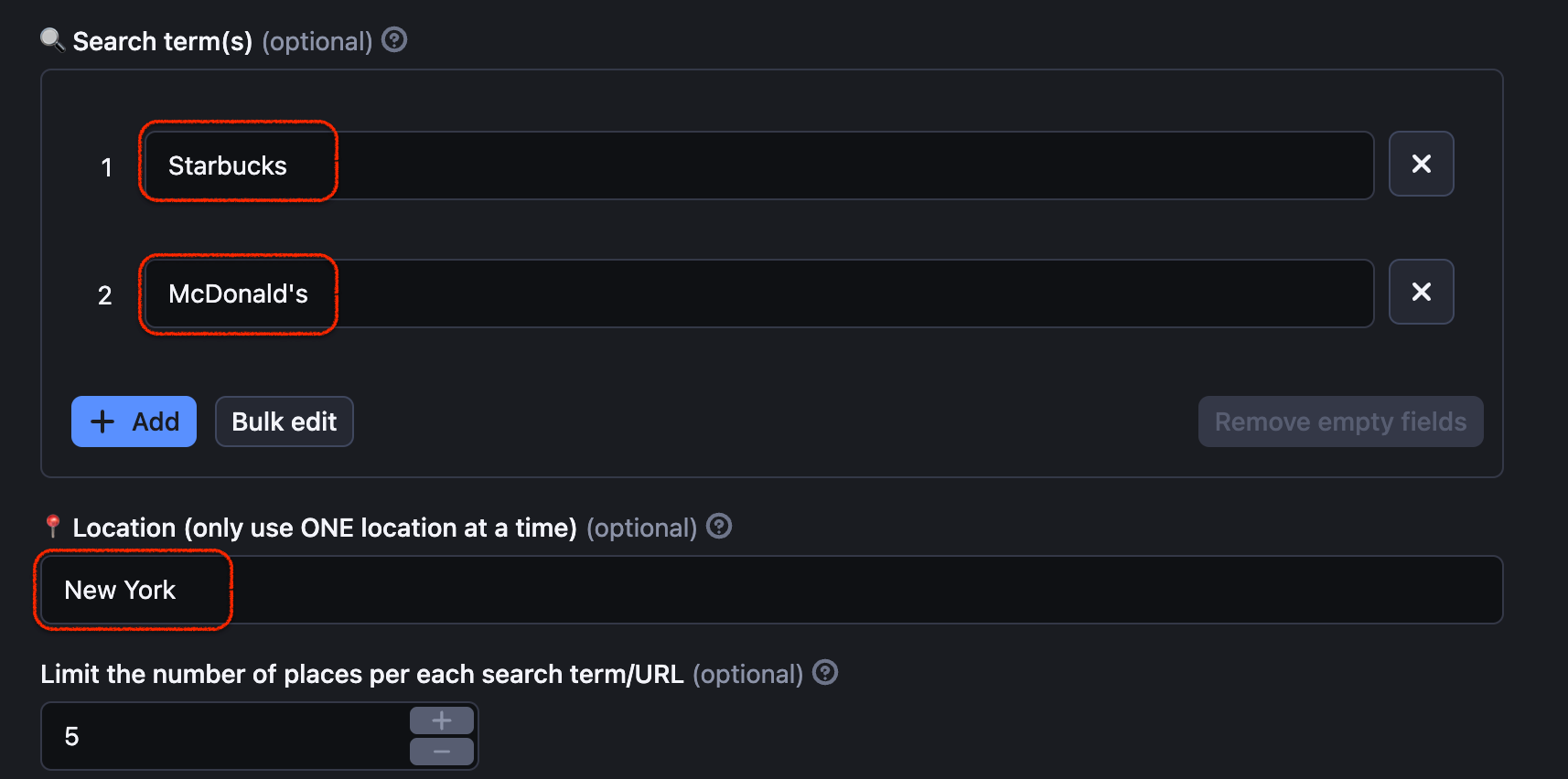
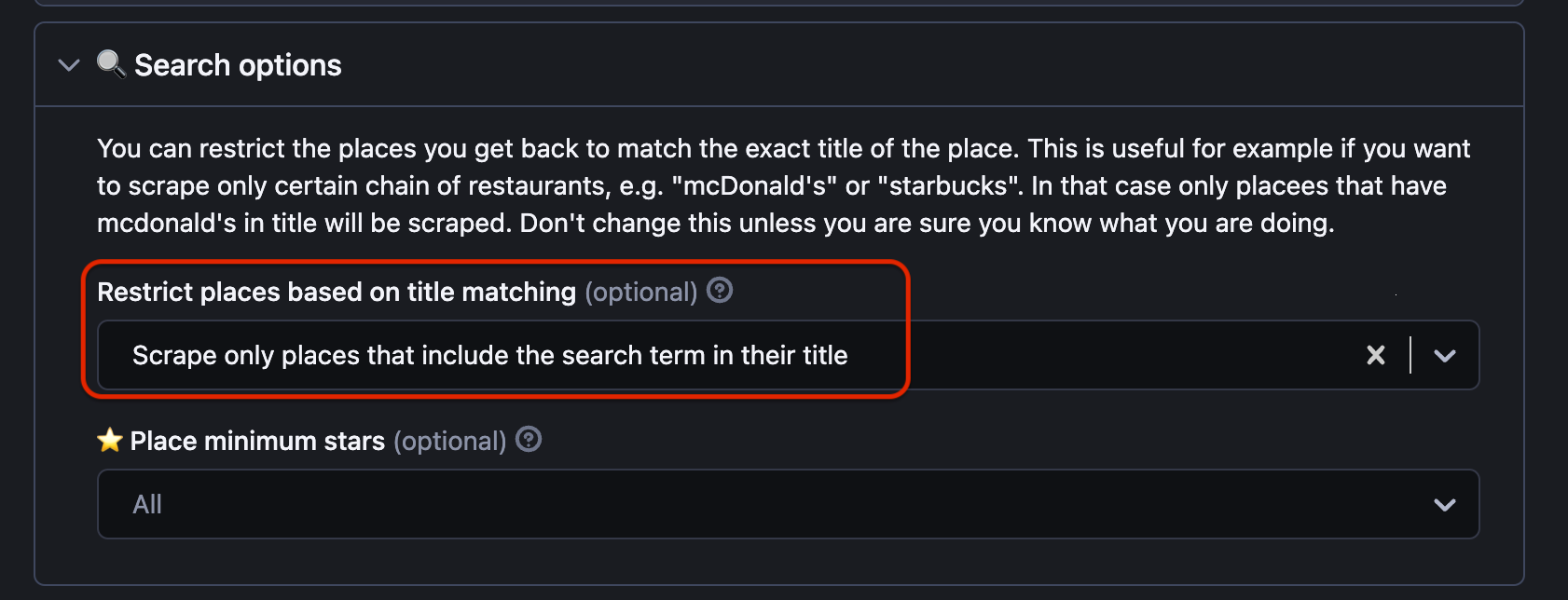
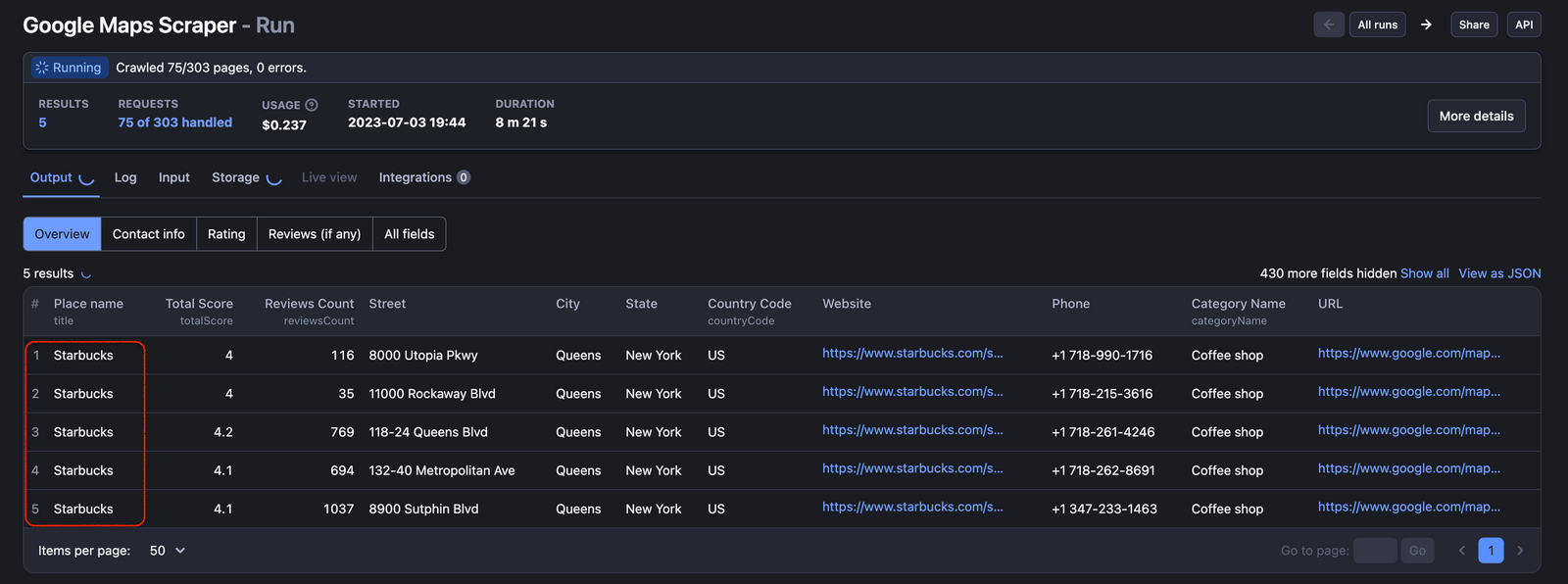
To scrape a franchise from Google Maps, indicate its name and location. Then make a change in the Search options.
🥘 How to scrape restaurant menus from Google Maps?
You can use Google Maps scraper to scrape cafes, restaurants, pubs, and any other gastronomic spots. There’s no need to specify menu scraping in input, you can scrape restaurants as usual – any amount and anywhere you want. The output dataset will contain the links to menus if they are indicated on Google Maps.
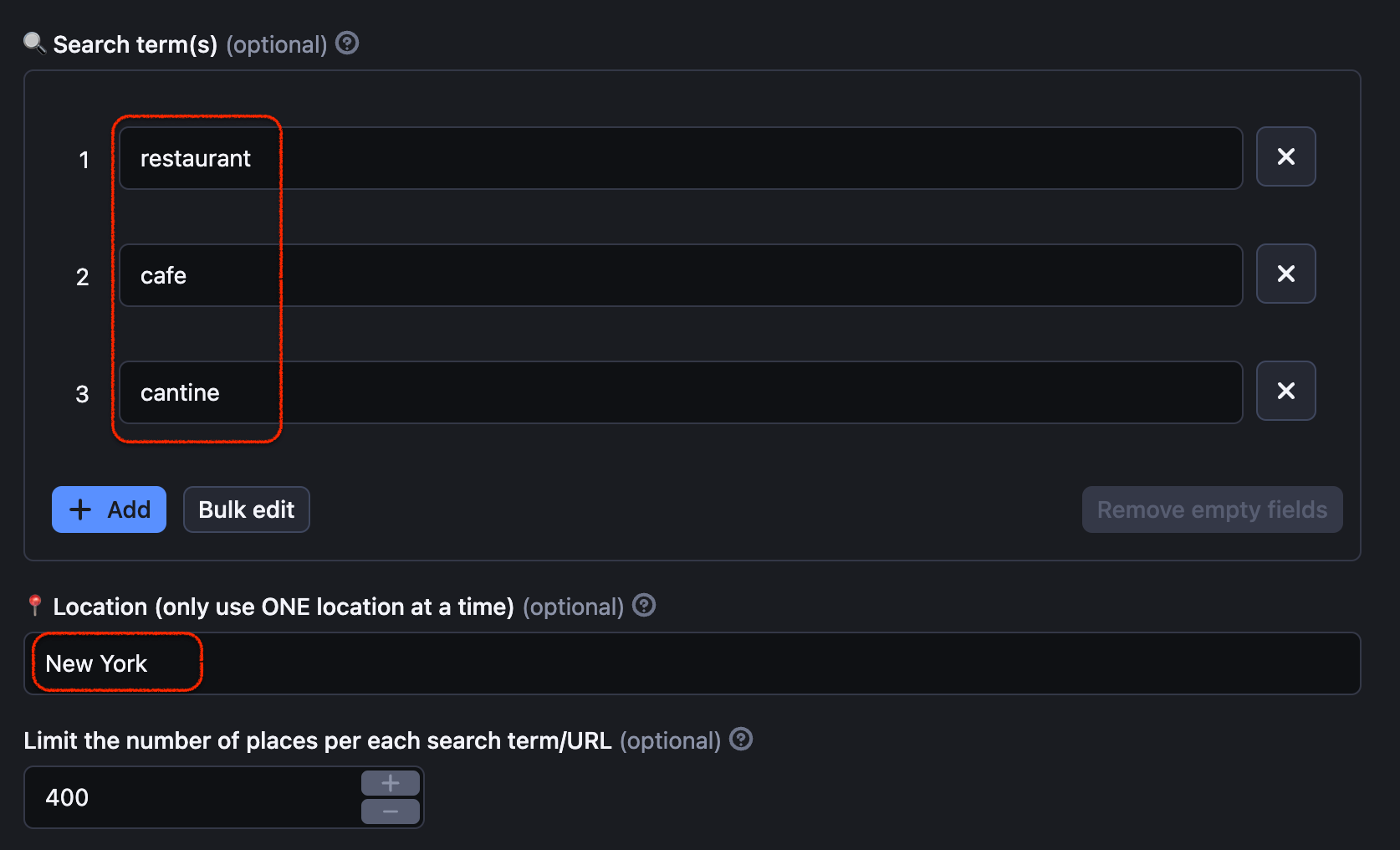
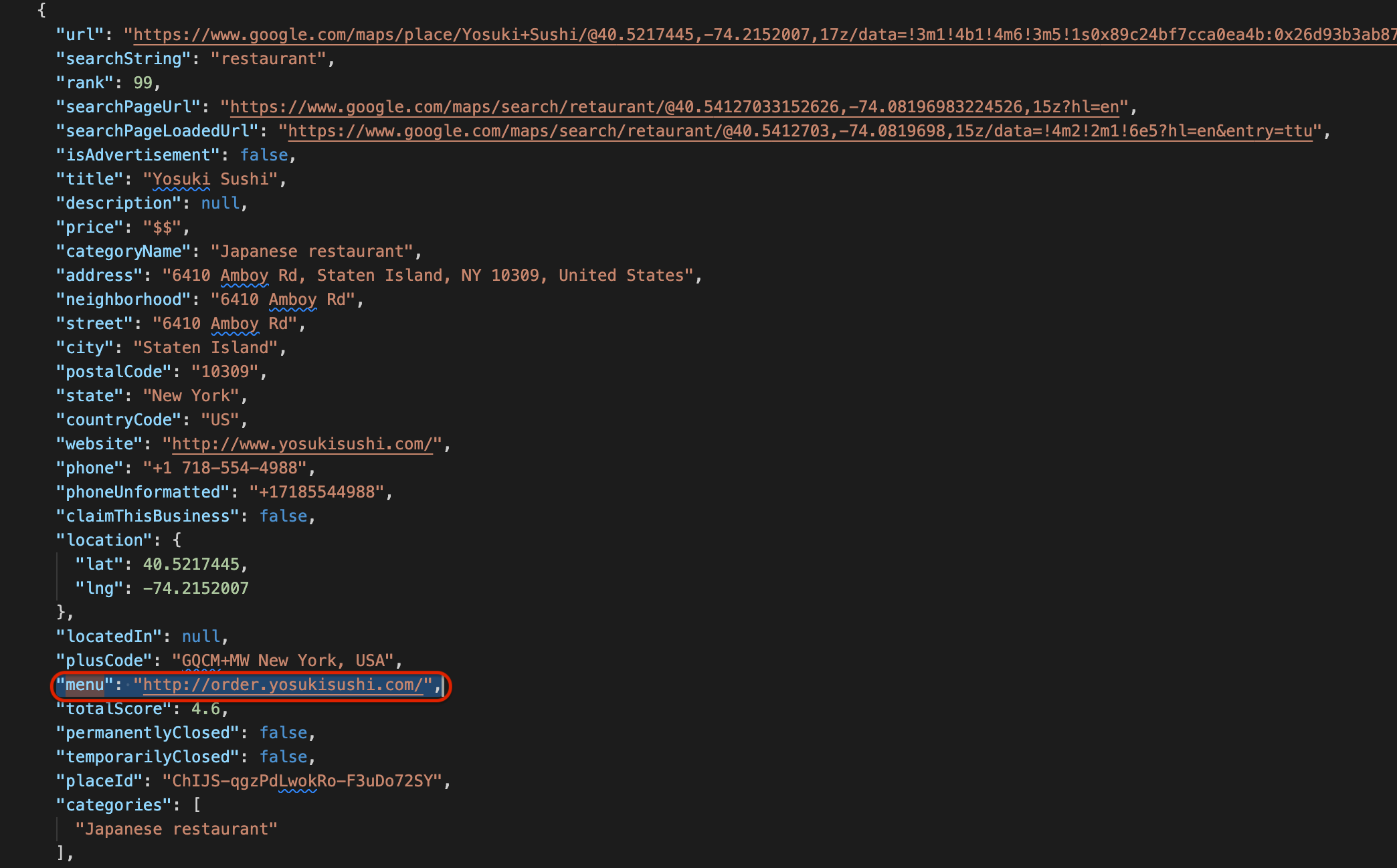
You can find the menu URL in the scraped dataset in restaurants include it on their Google Maps card
Contact Details
☎️ How to extract phone numbers from Google Maps?
Use Google Maps data extraction tool. No matter what, where, and how you will decide to scrape using this tool (by URL, search term+location or coordinates), it will make sure you always get phone numbers and addresses of the places you were targeting. As long as these listings mention their contact details on Google Maps website, you will be able to extract them by default.
Here's an example of extracting phone numbers from 100 places that sell bagels in NYC:
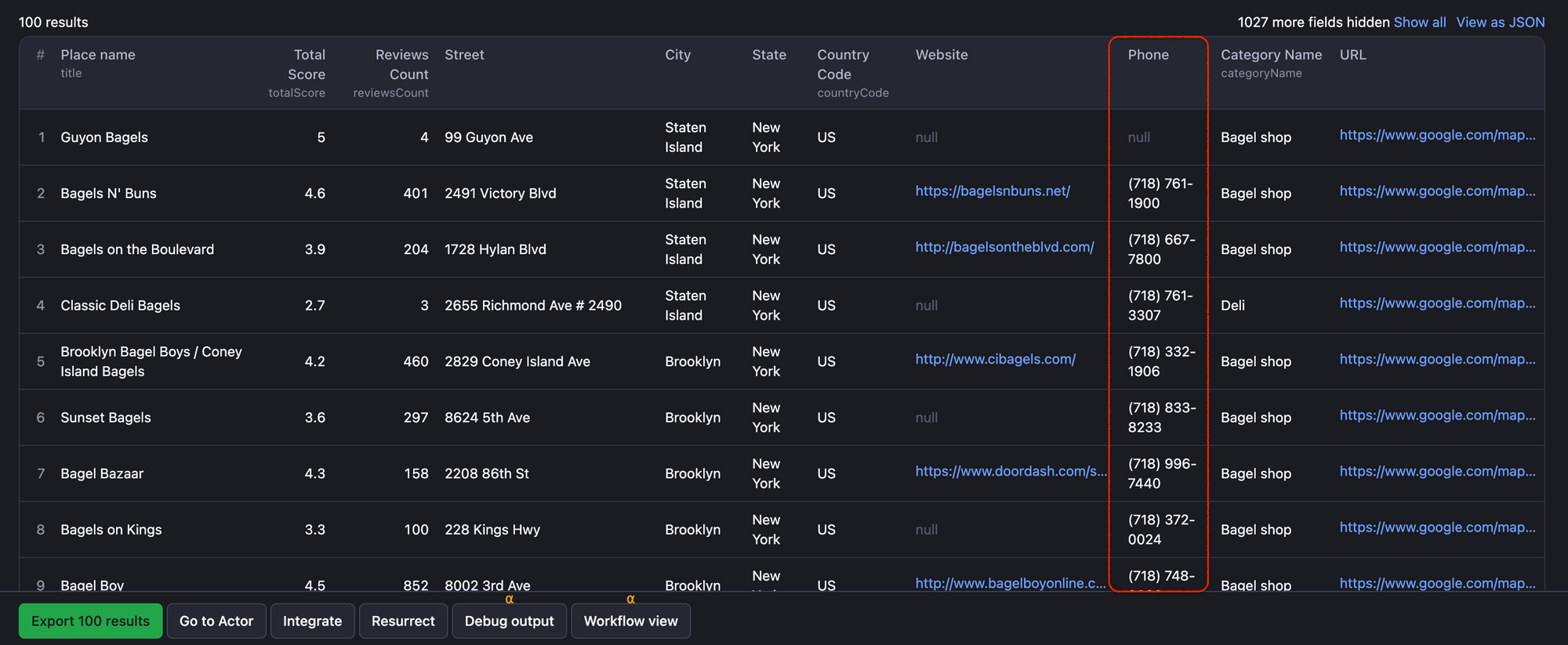
To make sure you get all listed phone numbers from business listings in Google Maps (not only the default ones), you might want to run the Google Maps Email Extractor on top. It will visit the websites of these listings and get all the phone numbers mentioned there.
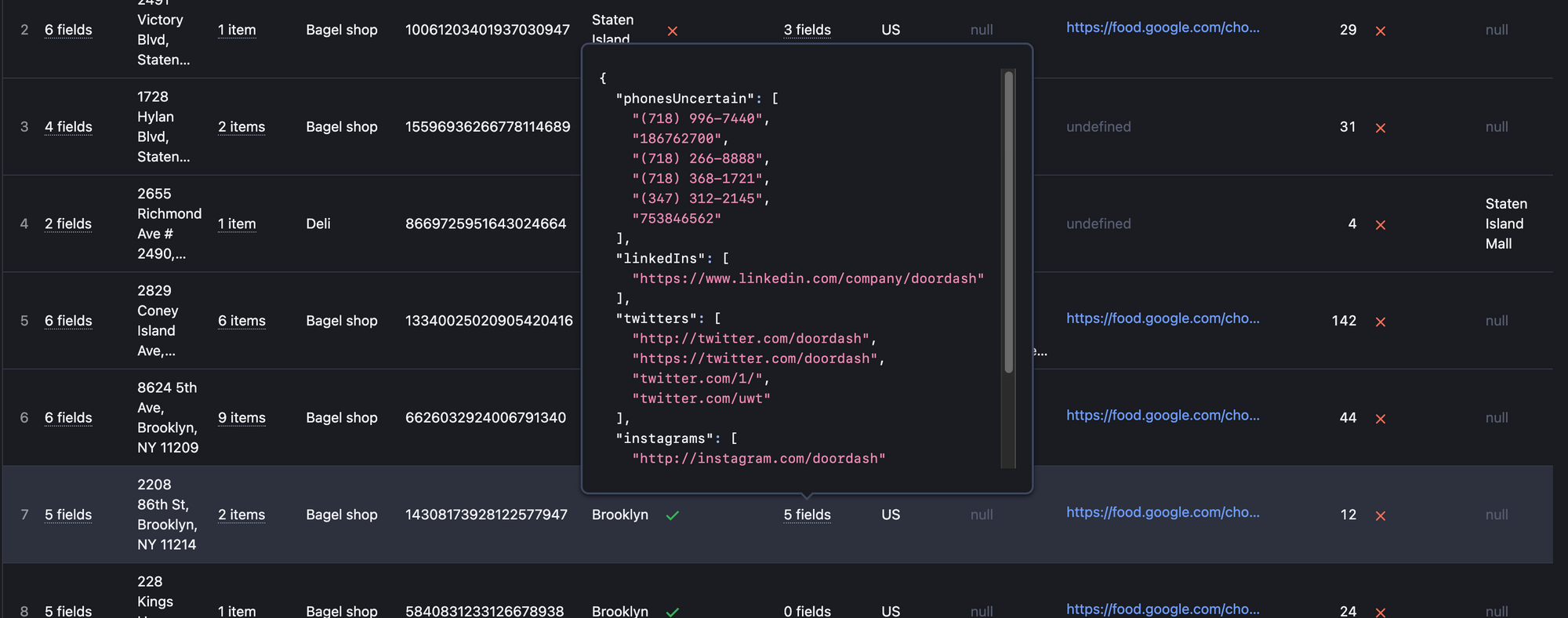
📍How to scrape Google Maps for addresses?
Use Google Maps data extraction tool. No matter what method, location, or scraping technique you choose (by URL, search term or coordinates), this tool will make sure you always extract the addresses of the places you're targeting. As long as those listings have their contact info listed on the Google Maps website, you'll be able to extract them without any hassle.
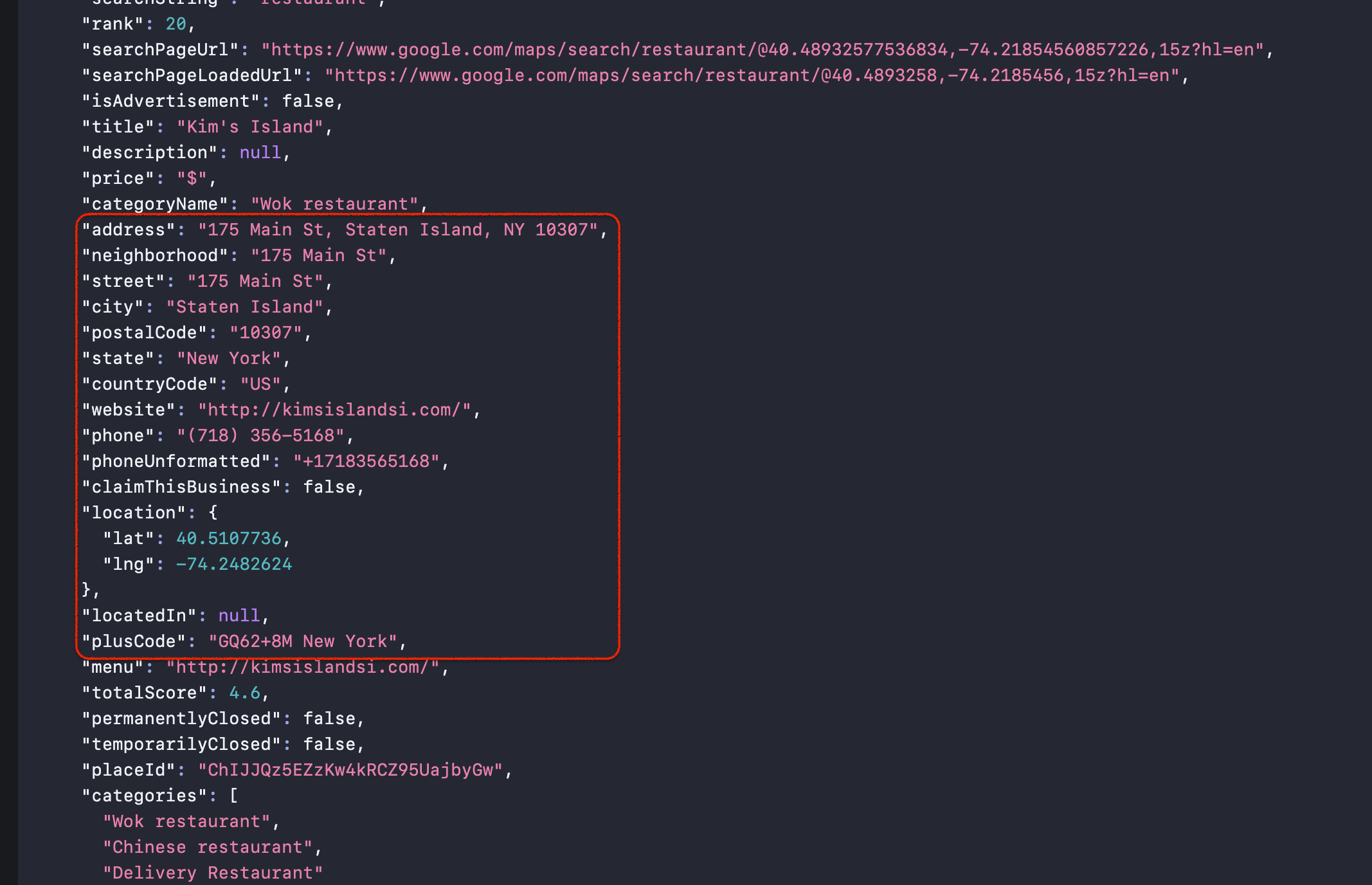
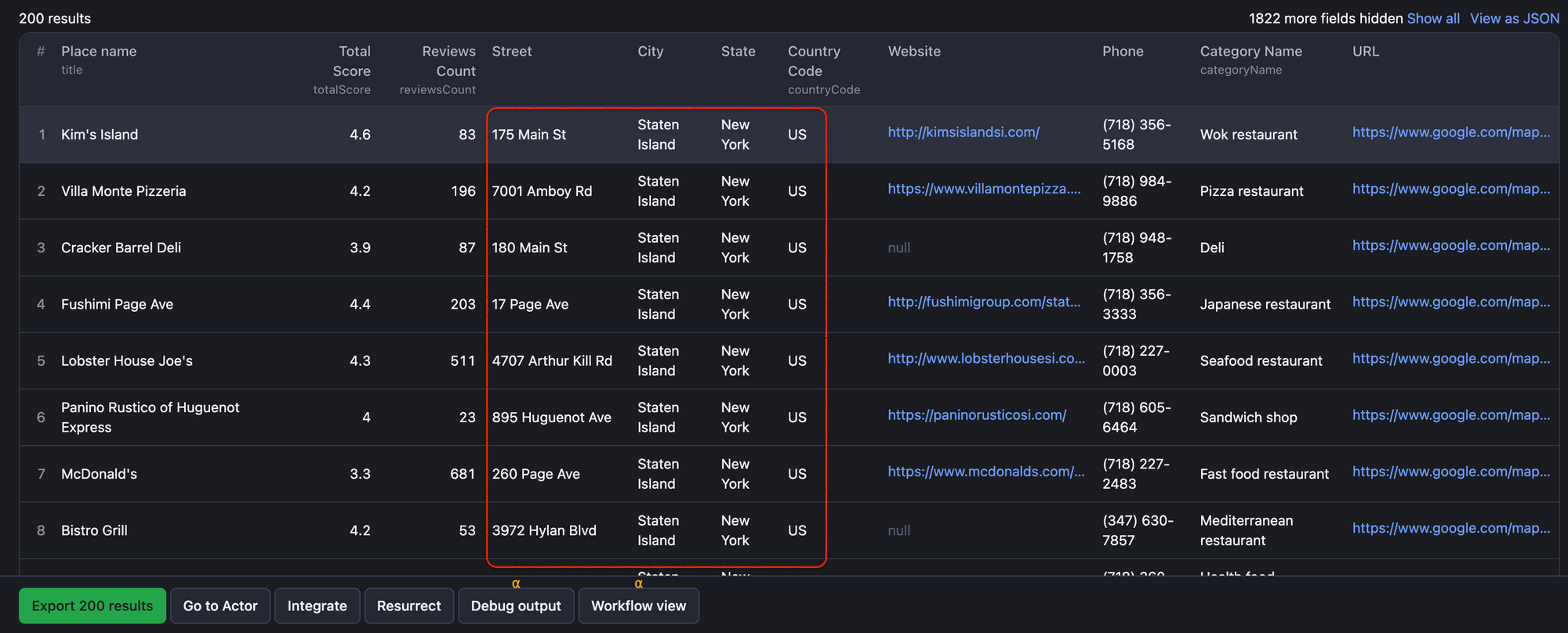
Example of location and address scraped from Google Maps: one place vs. 200 places
If you want to enhance the addresses from business listings on Google Maps with their social media details, you should add the Google Maps Email Extractor on top. It goes the extra mile by visiting the websites linked to those listings and snatching up all the socials mentioned there: Facebook, Twitter, Instagram, etc. It's a great way to create a relevant database full of contact details.
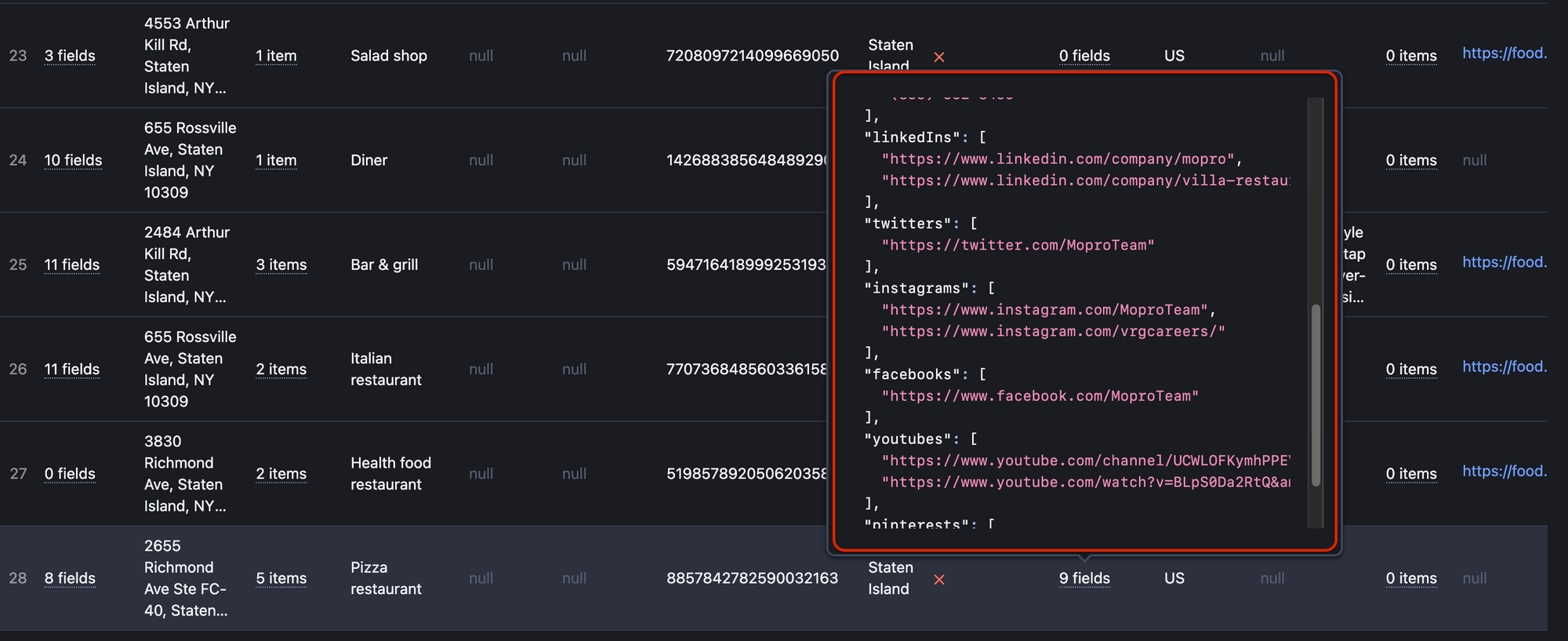
📩 How to extract emails from Google Maps?
Your best bet is to use the Google Maps Scraper and then Google Maps Email Extractor. The reason for using two tools is, you cannot scrape business emails from Google Maps directly. You have to visit every place on Google Maps separately, see if they indicate their website address, and then visit these websites one by one to check for email in Contact Us section. The process of visiting every place is covered by the Maps Scraper and the process of web scraping every website of that place by the Email Extractor.
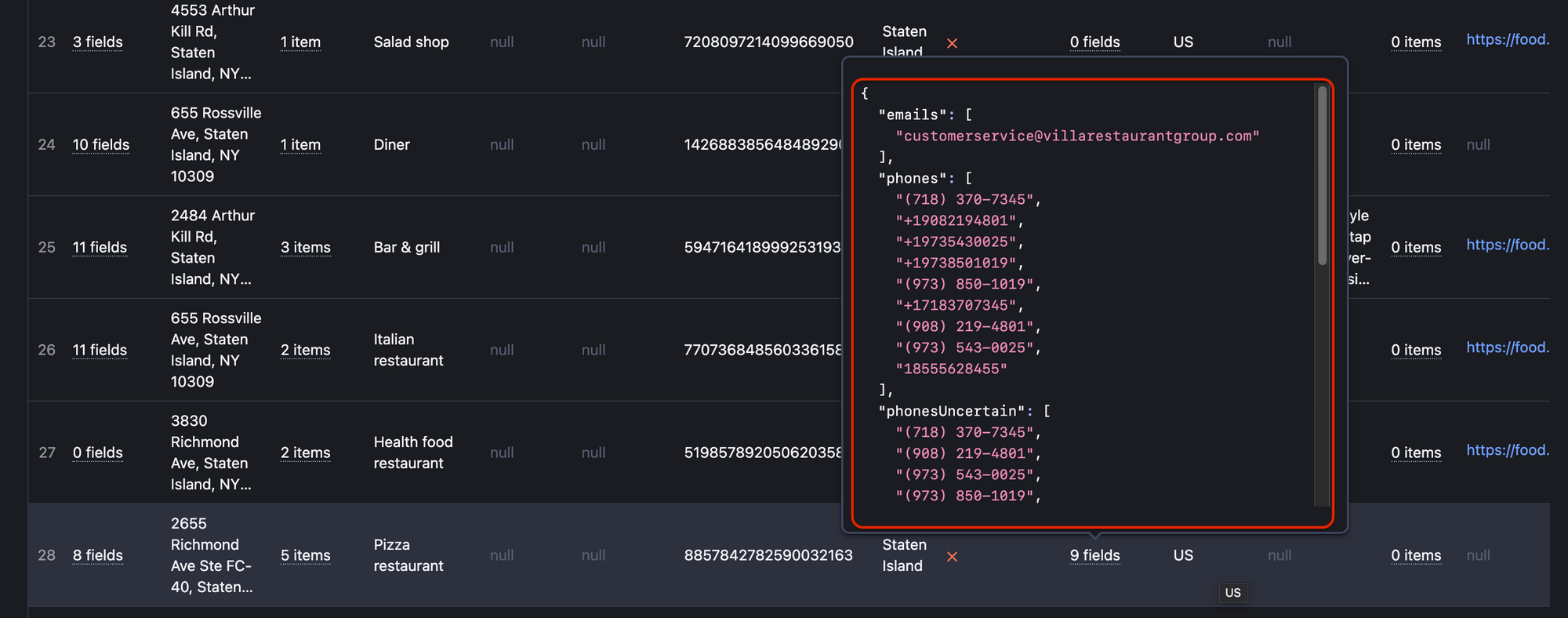
⬇️ Can I download emails of Google Maps business listings in Excel?
Yes. After extracting contact data from Google Maps you can also filter and download it in Excel. In order to do that, pick relevant categories in Selected fields (such as contactDetails, address, phone, etc.) and the file format you prefer.
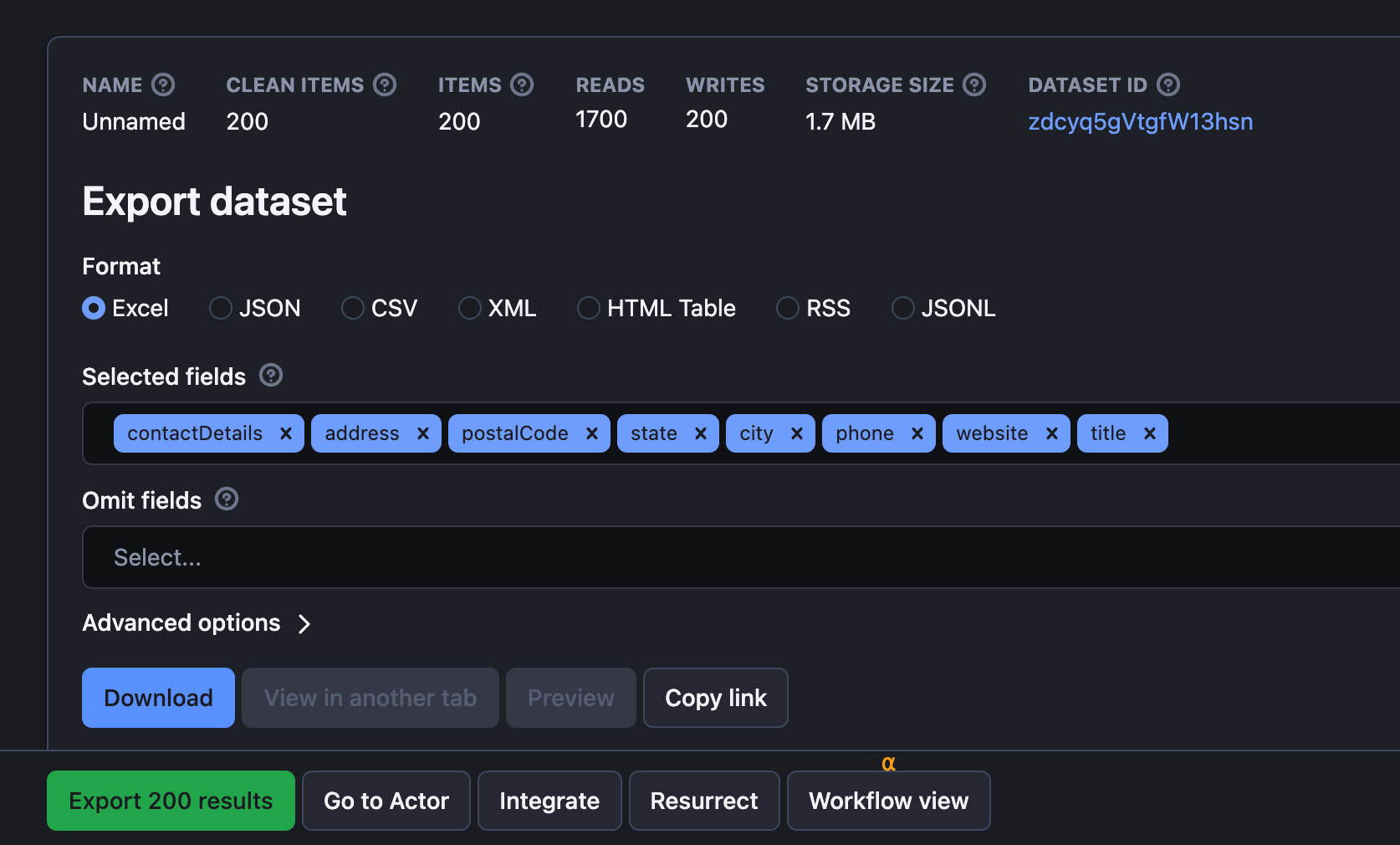
Reviews
🌟 How to scrape Google reviews?
The easiest way is to use the reviews option in📍 Google Maps Scraper. First pick places to scrape either by URL or search term. Then you can set up everything around reviews, starting from review freshness, URL, and number of them per place to the reviewer's details. You can also scrape only reviews containing specific keywords and sort them by relevance, ranking, or newness.
As a result, you'll get a dataset with Google reviews and all information surrounding them: review text, the response from the owner, number of upvotes, posting time, how often reviewer leaves reviews, and whether the review is marked as a Local Guide on Google Maps. For our example, we've decided to scrape Google restaurant reviews.
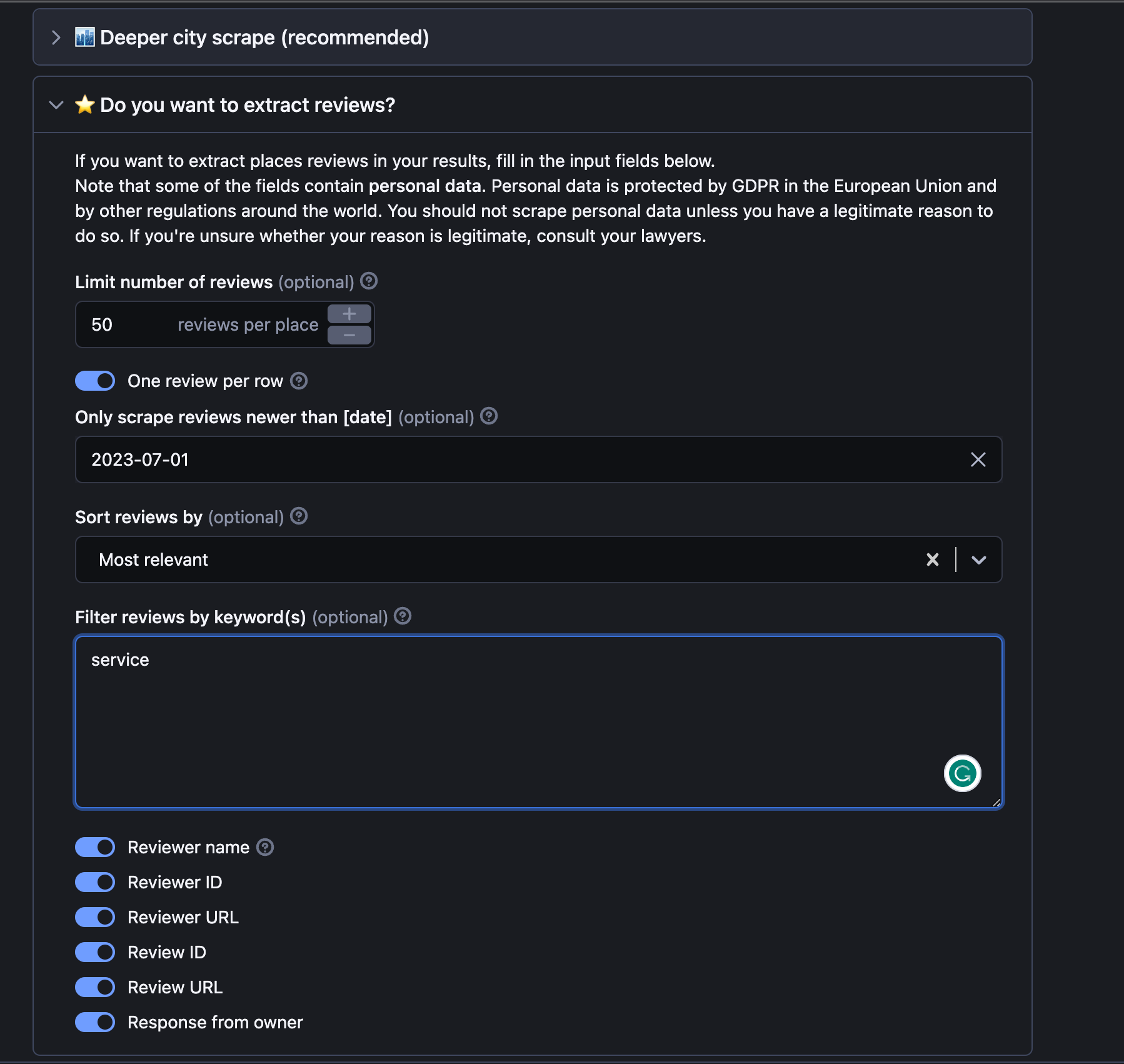
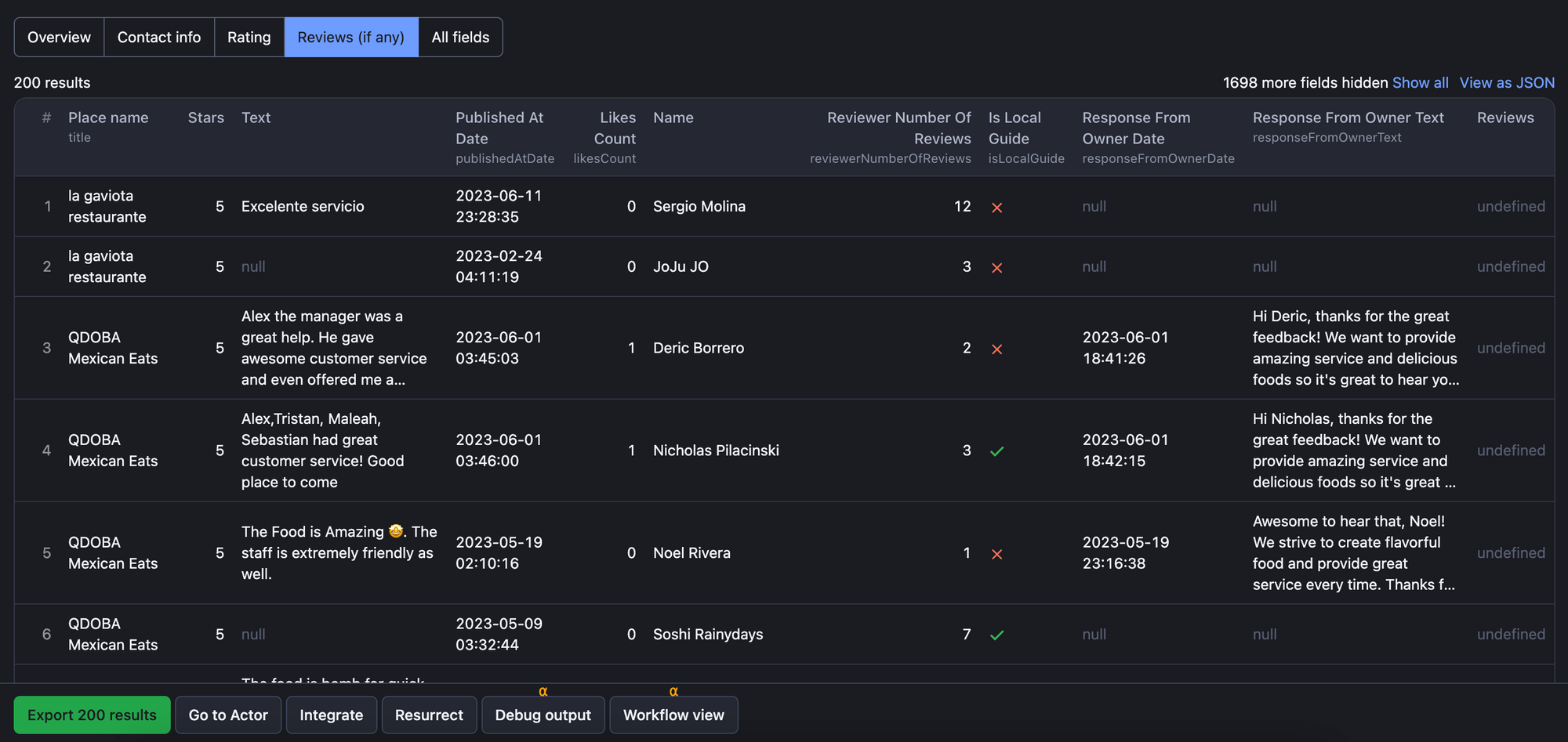
Fill out the Reviews part of the input to get Google review data
⬇️ Can I download only the reviews from Google Maps in Excel?
Yes. If you’ve extracted all kinds of Google Maps data, and you don’t want to clean the dataset for reviews, you can do it directly on the platform. To preview the reviews before downloading them just pick the ⭐️ Reviews tab in Output. Now to only download Google reviews, all you have to do is choose Reviews in Export tab and Excel format.
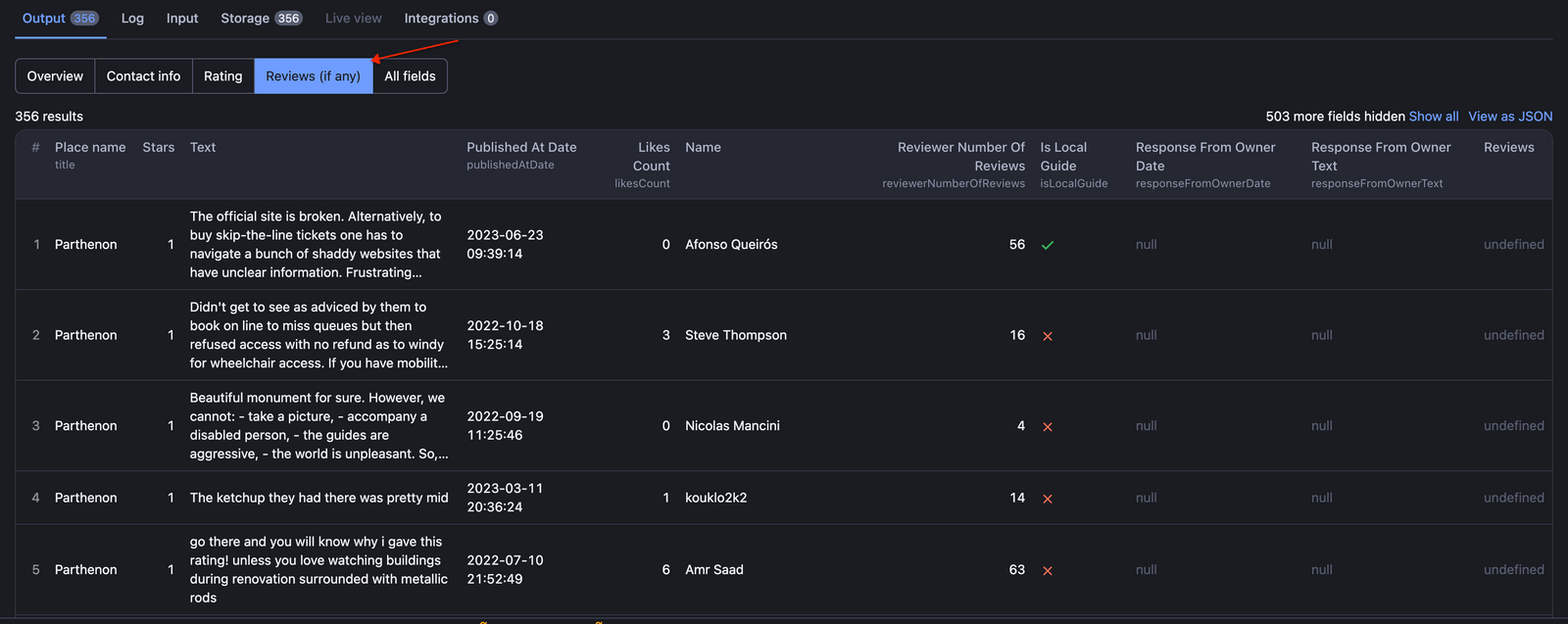
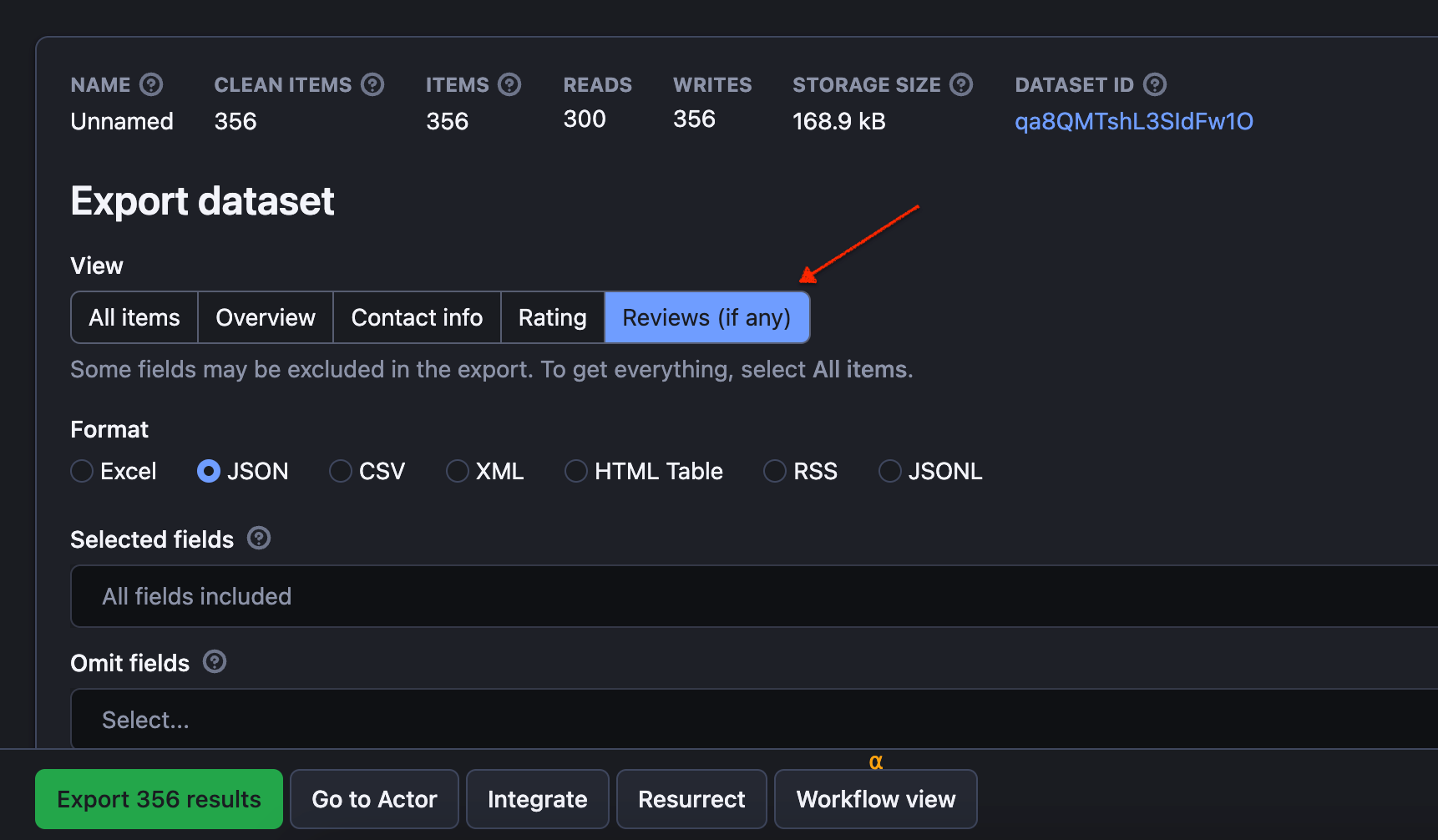
Pick the ⭐️ Reviews tab in Output. Choose to download Google Reviews in Export tab.
Categories
🚁 Can I scrape Google Maps by categories?
Yes. You can choose from over 2,500 official Google Maps place categories. From car dealerships and dollar stores to book shops and air taxis − you can find them all in one long drop-down list. Main advantages include:
- more convenient search
- one-word categories or two-word subcategories
- adding as many categories as you want at once
- combining search words with category or only using category
You can give it a try in the 🔍 Search filters & categories section:
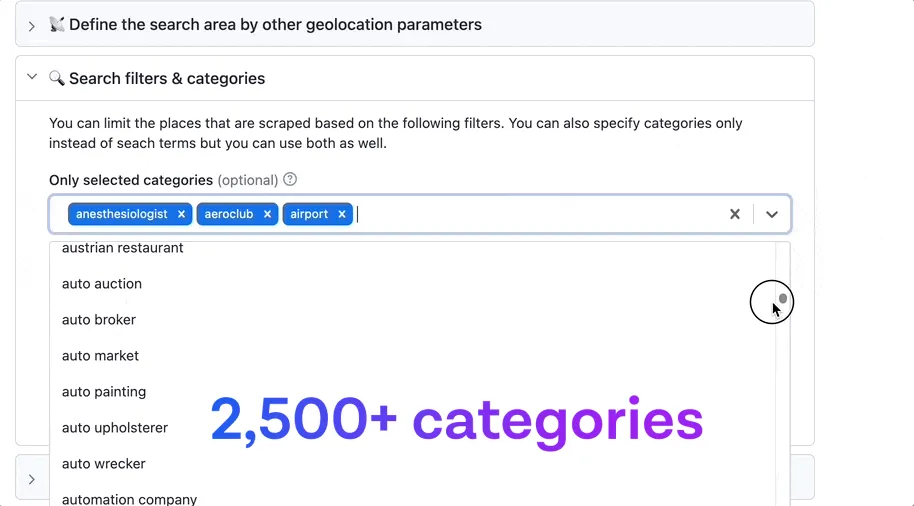
Visualizations
🗺 Can I visualize data scraped from Google Maps?
Yes. You can view your scraped data on a map as you're extracting it and export it later. Visualization of your data on OpenStreetMap can always be found in Live View tab. After the run has finished, you'll find your map safe and sound in Key-Value Store as results-map.html file for further use.
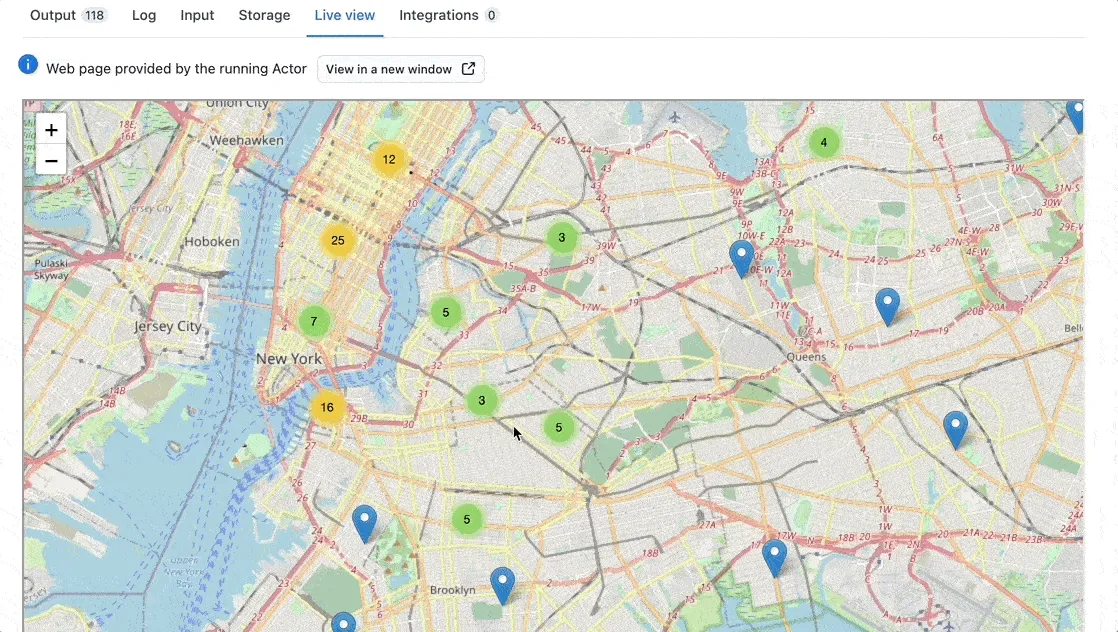
The data you extract from Google Maps with📍 Google Maps Scraper is highly adaptable. You can export it in JSON, CSV, HTML, and XLS and plug it into any visualization tool or platform of your choice. Here's an example of how we used scraped gas prices with kepler.pl
Big ambitions
🌆 Can I scrape an entire city on Google Maps? I want to extract all places.
Yes. You can scrape all the Google places from the city by using special parameters on 📍 Google Maps Scraper. Bear in mind, it's going to take some time. However, all you need to provide is the name of the city and a big number. Then scroll down to choose the Scraping places without search terms -> Scrape by OCR tool in the dropdown list.
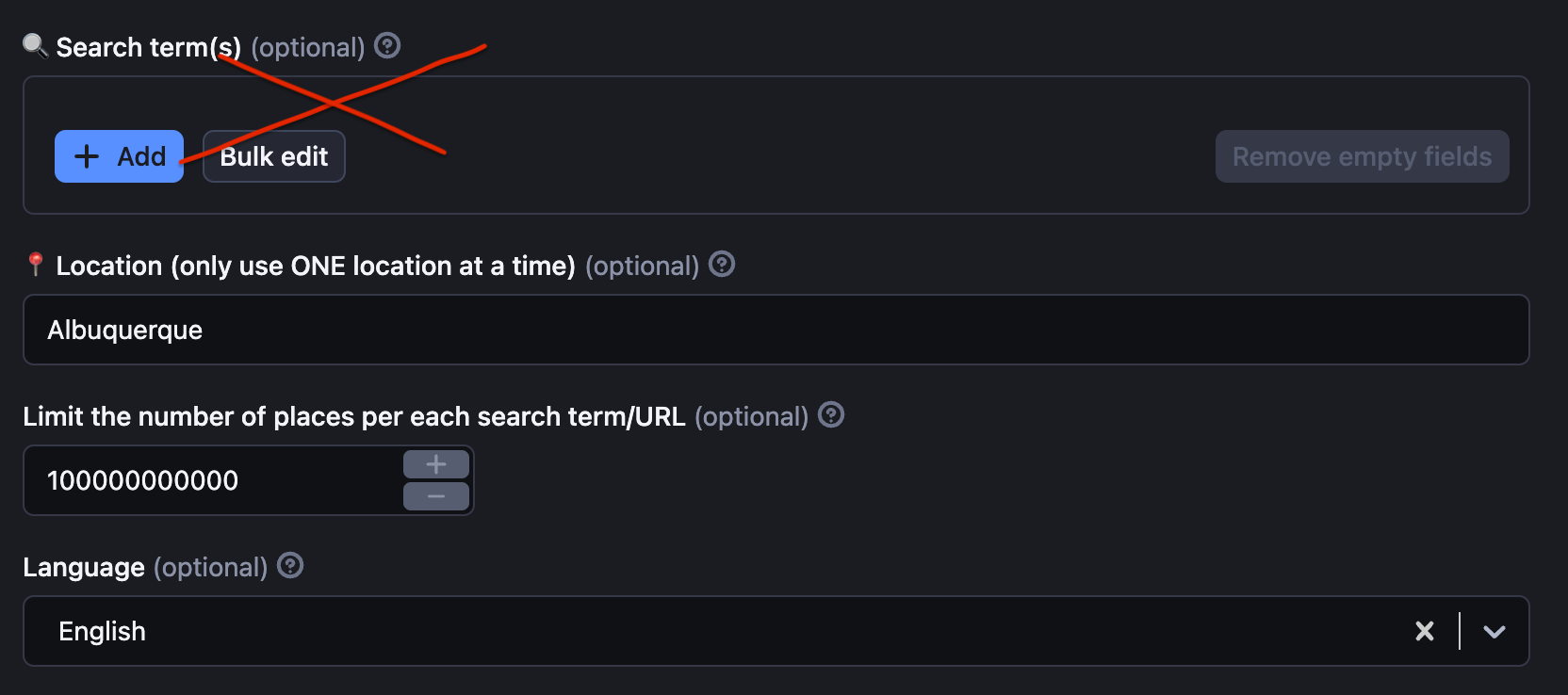
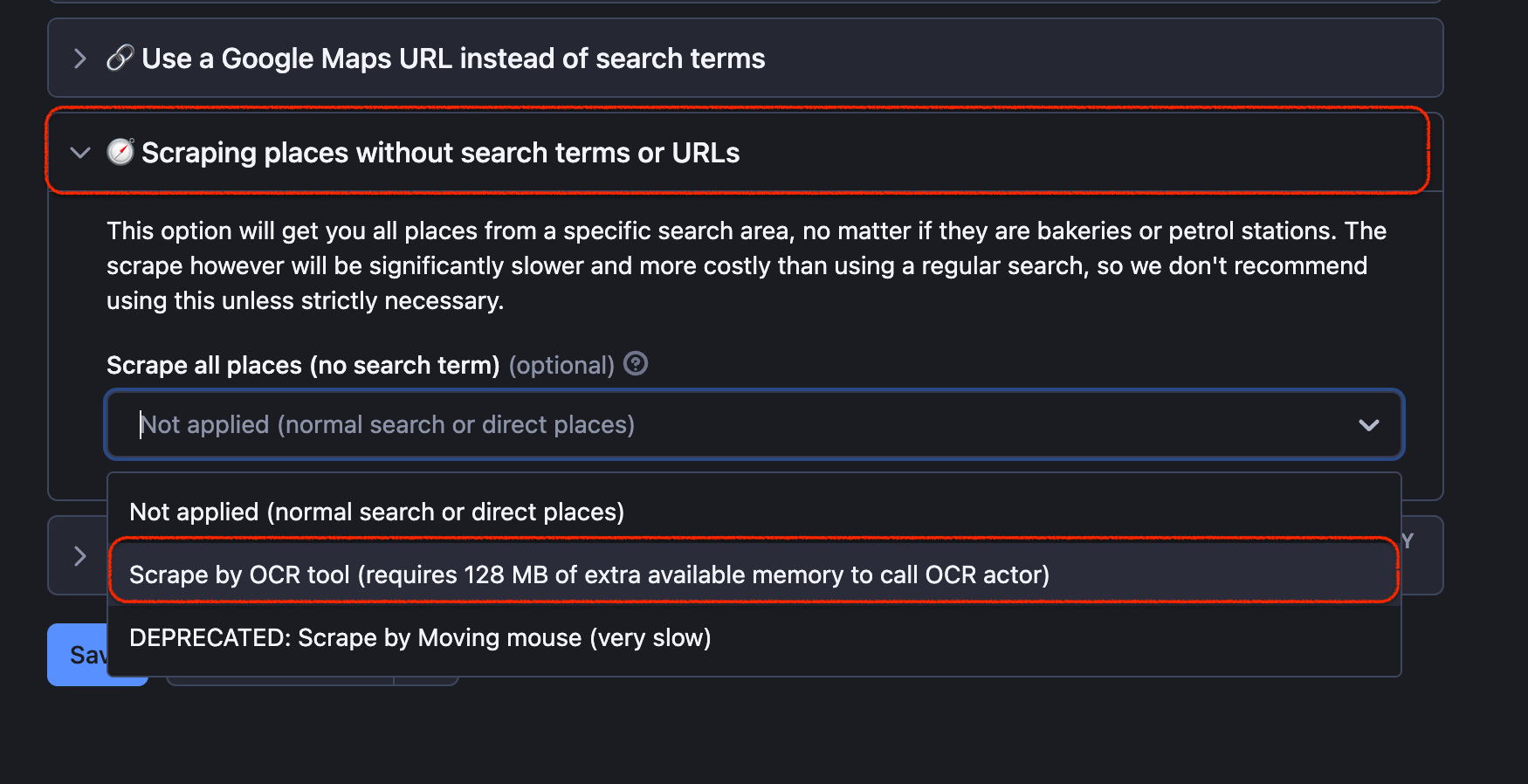
Example of input of how to scrape all places from a city on Google Maps
Here's an example of web scraping all places on Google Maps from Albuquerque, New Mexico. As you can see from the dataset, we have gotten a wide range of places that include but are not limited to sculptures, mailing services, airlines, and restaurants. We've got 459 places in total and although it took us over an hour and much of our memory, scraping an entire city cost us only $2.50 in credits. This means you can scrape an entire city basically for free within the Free plan.
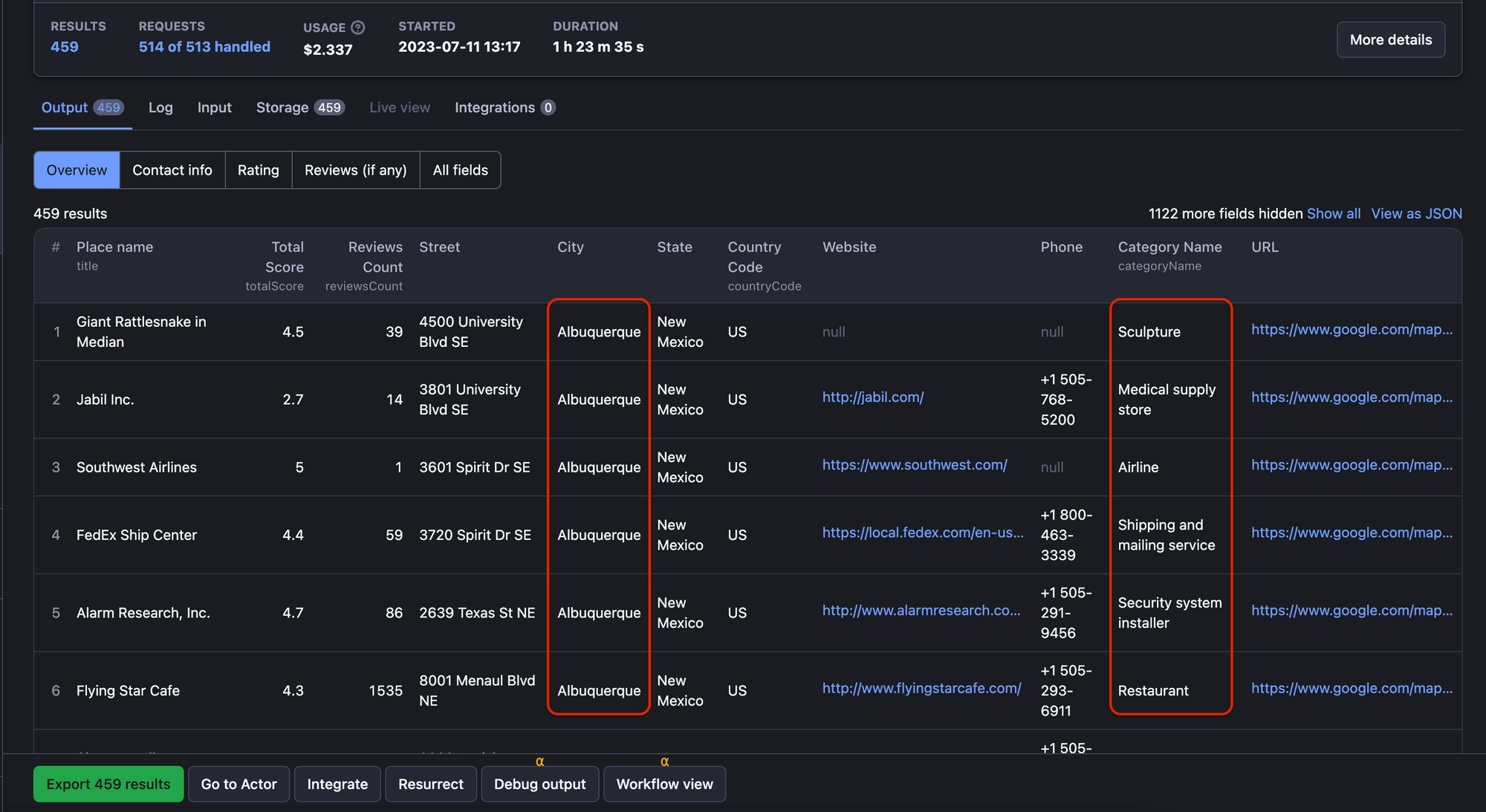
🌐 Can I scrape an entire country on Google Maps?
Yes. All you have to provide are the search terms and the name of the country in Google Maps Scraper tool. Set the maximum number as high as possible and you're all set. Here's an example of scraping all hospitals across Switzerland.
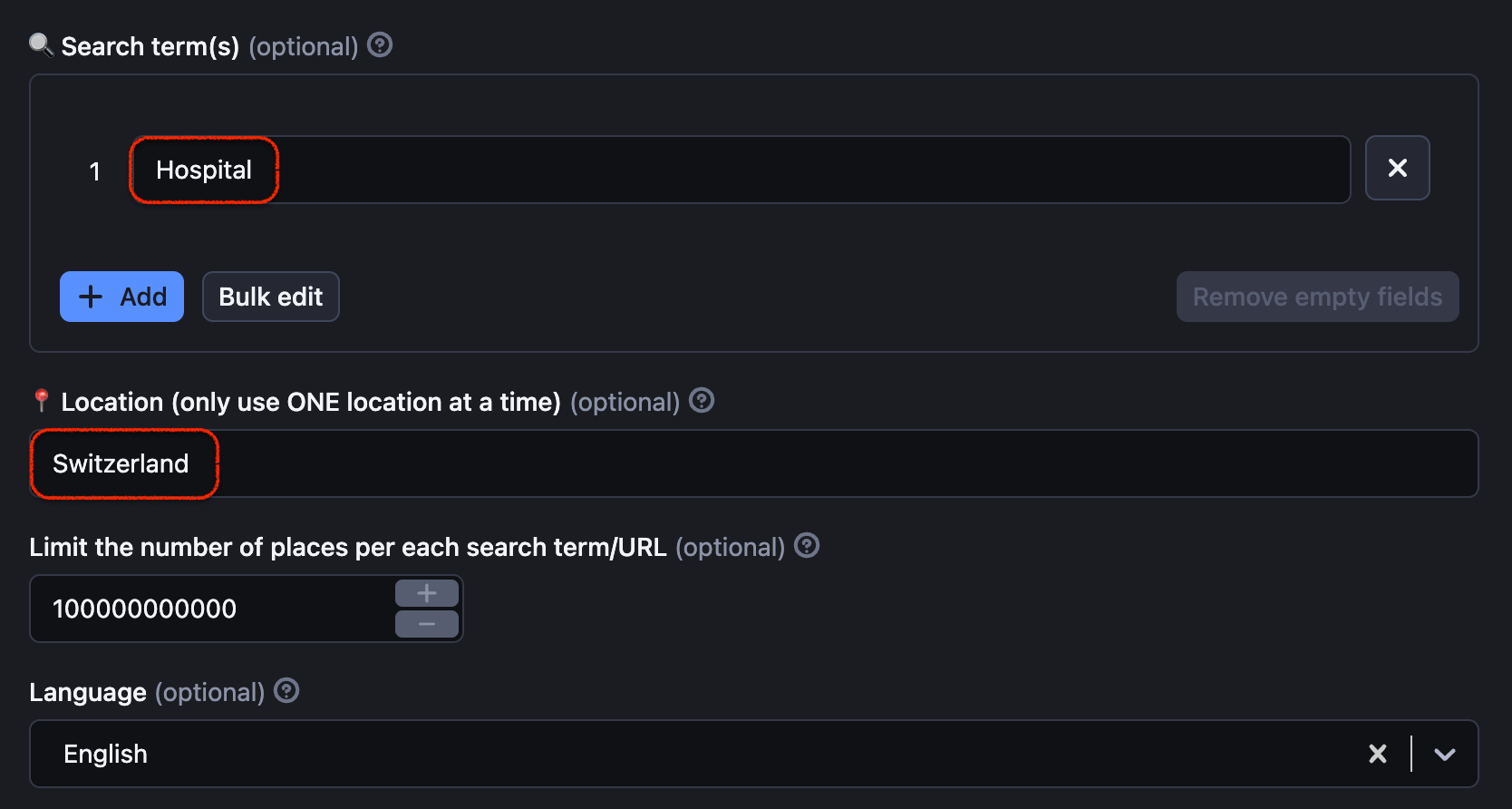
It took us almost an hour but we've got all the hospital facilities in Switzerland, which ended up being 166. We have their general info, contact info, location, rating, and if we want to we can add reviews as well. Crawling Google Maps and extracting that data across the entire albeit small country cost us only $1.70 credits.
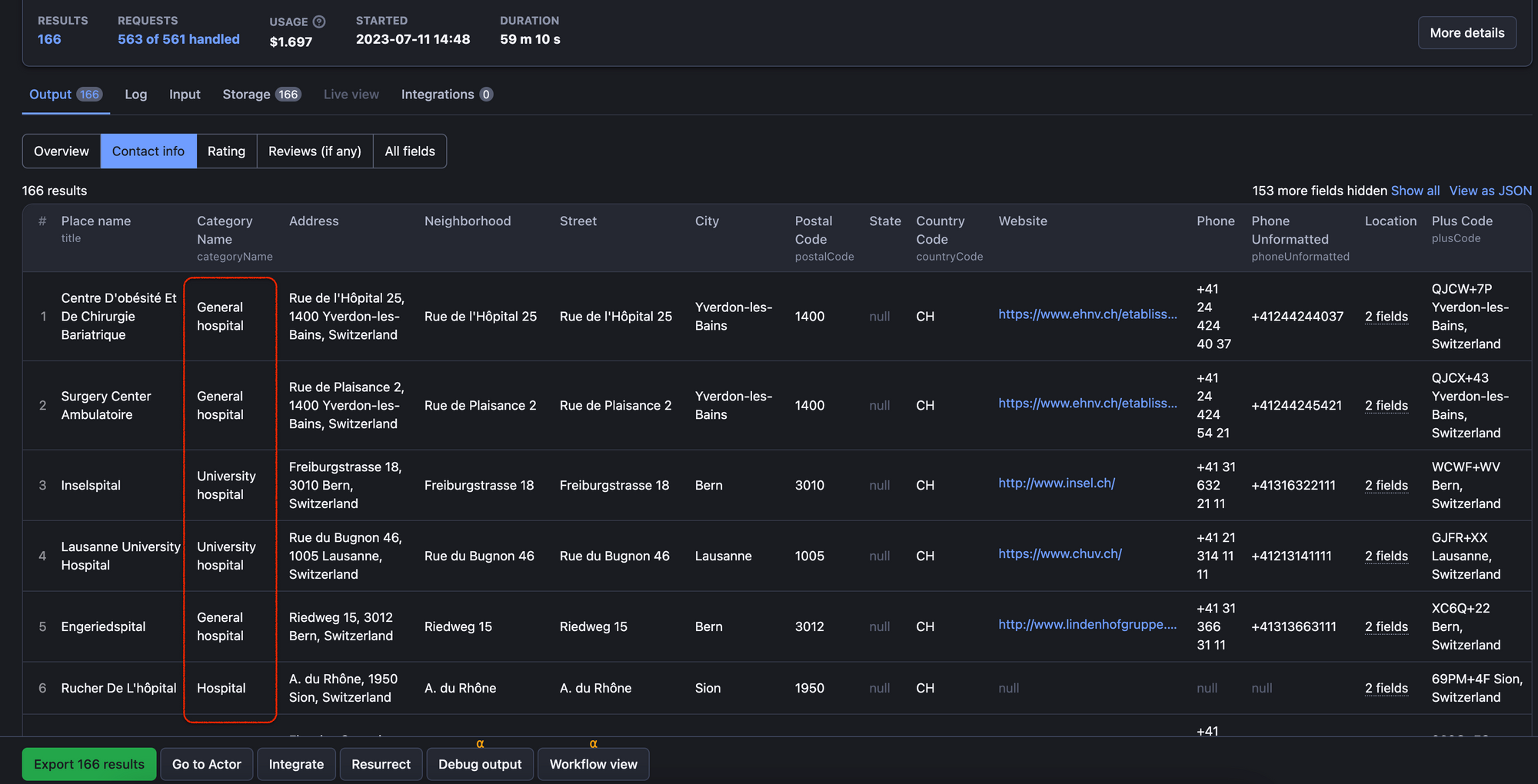
🏙 Can I scrape only cities and skip unpopulated areas on Google Maps?
Yes. You can extract more places from Google Maps with the Deeper region scrape option in Google Maps Scraper. If you're extracting maps data from countries like Australia or Canada, or just regions with vast areas of low population, this feature will be essential for uncovering every single Google Maps place.
With this setting, the scraper will skip unpopulated areas; this includes deserts, forests, mountains, lakes. The scraper will instead focus on the places that actually include Google Maps pins - which are usually cities. The areas will be divided into cities and zoomed in enough, ensuring you don't miss a single pin on Google Maps.
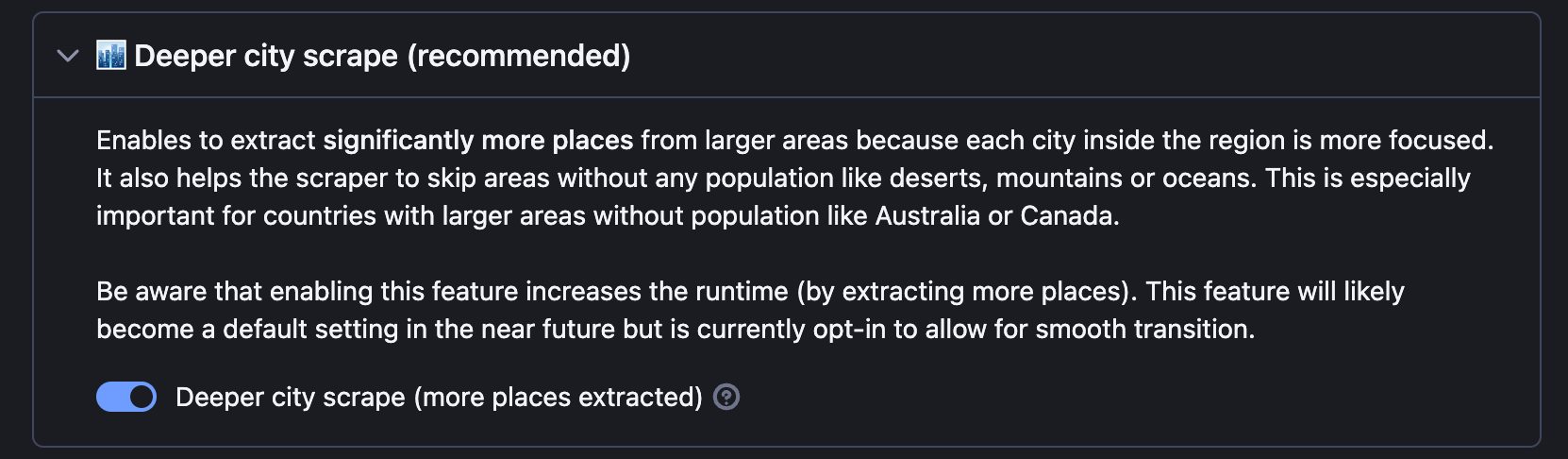
Note: enabling this feature may increase runtime, as more places will be extracted. But trust us, it's worth it since you'll be able to efficiently scrape huge areas like states or even an entire continent!
Sentiment analysis
🌹 Can I use this tool to do sentiment analysis of Google Maps reviews?
You can combine the capabilities of ⭐️ Google Maps Reviews Scraper and 🤖 AI Text Analyzer to do full-text analytics of Google reviews. You can scrape any type of reviews you'd like: Google restaurant reviews, museum reviews, business reviews, etc., ratings, and replies from business owners. However, for Google sentiment analysis, it's not enough just to just scrape the reviews. The second Actor is a text analysis tool built to go through the whole dataset and identify the most important attributes of each review. That way the dataset will be ready to be further processed by any sentiment analysis tools of your choice.
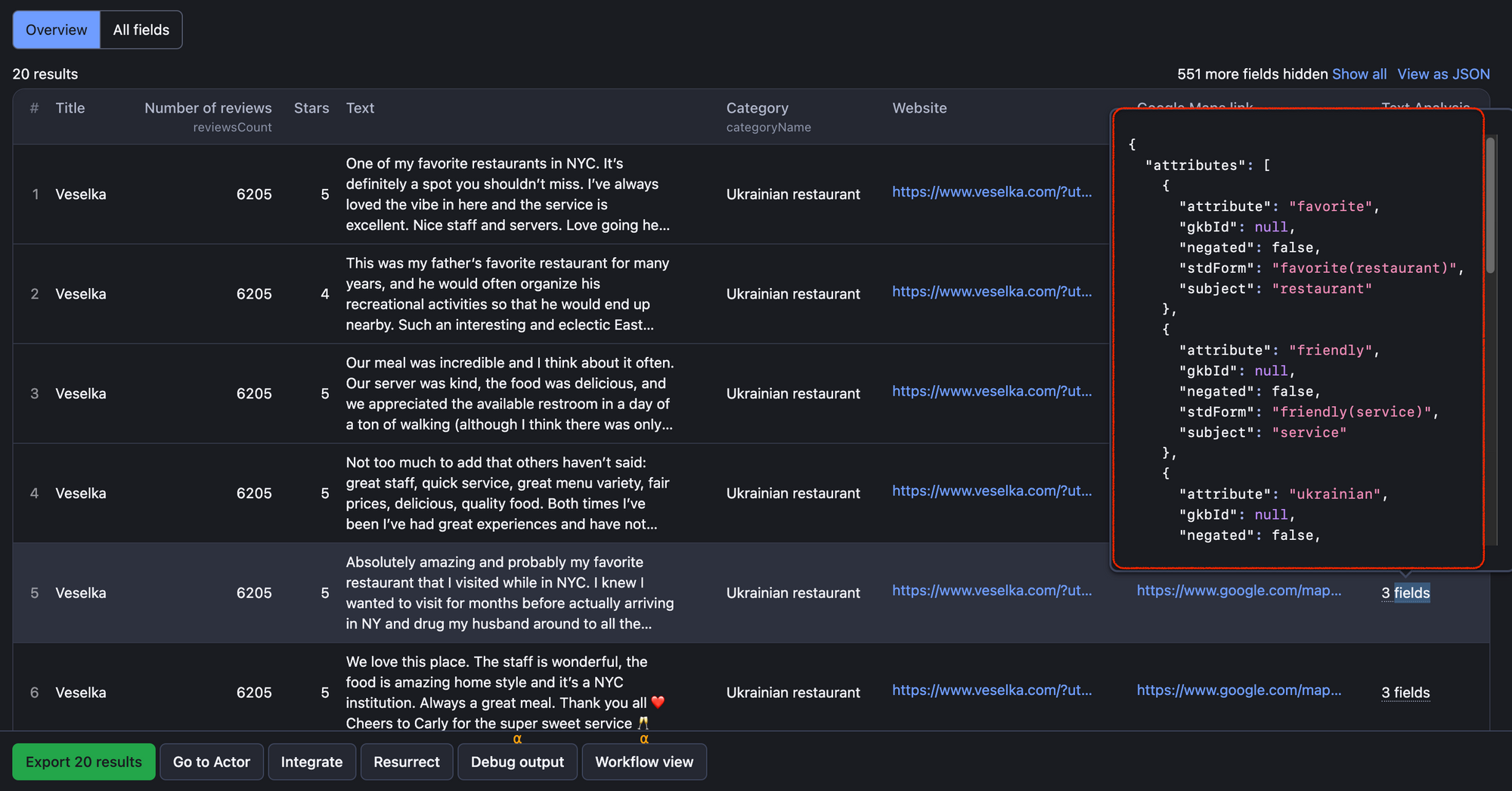
Geolocation
📡 How to extract longitude and latitude from Google Maps places?
It's enough to scrape a place on Google Maps using📍Google Maps Scraper. Usually, the Google Maps URLs already include the coordinates of any chosen place. All we have to do is to extract them.
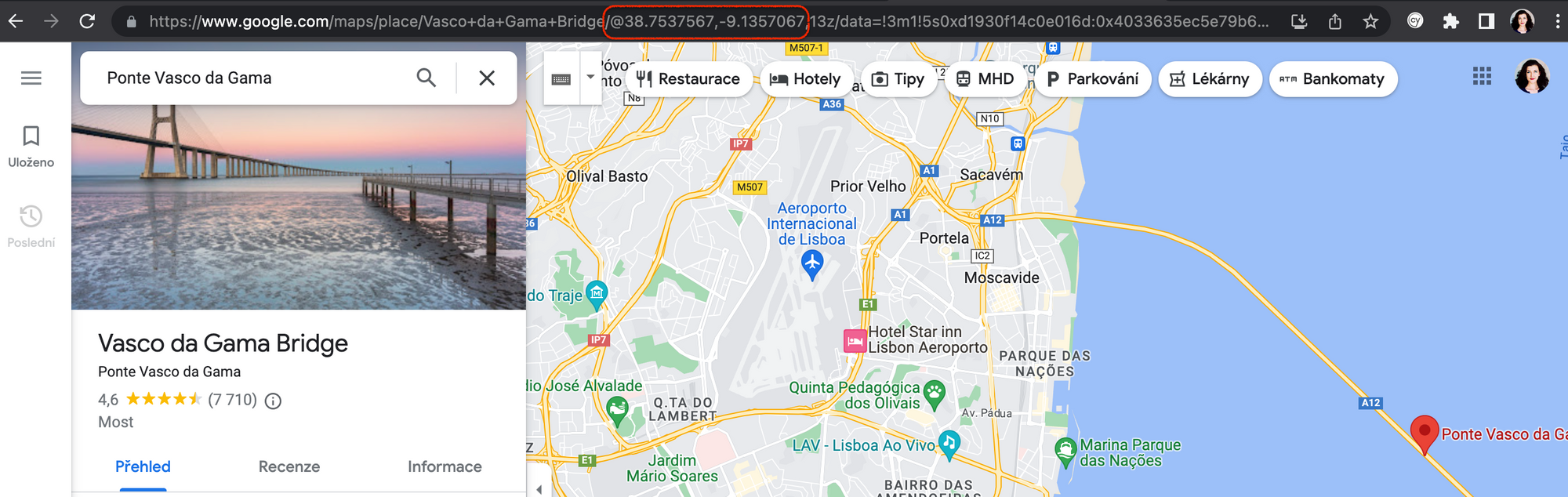
Head over to Google Maps URL 🔗 section and copy-paste the URL of Google place that interests you. You can add as many places as you need coordinates from. In the dataset, you'll see both longitude and latitude of the place.
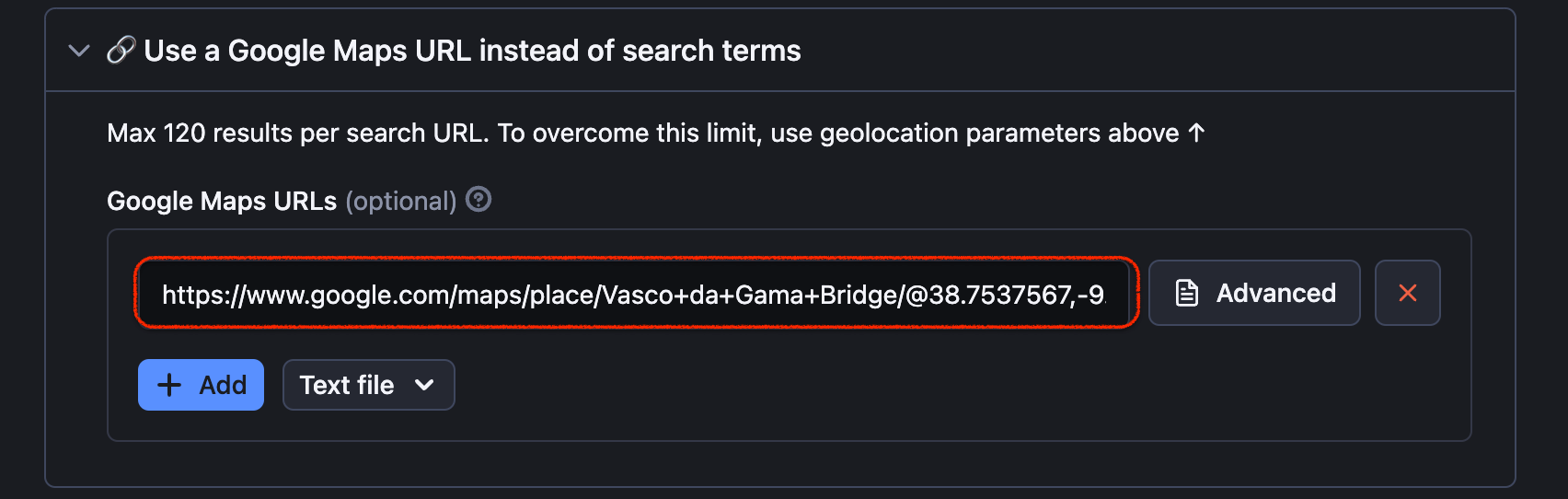
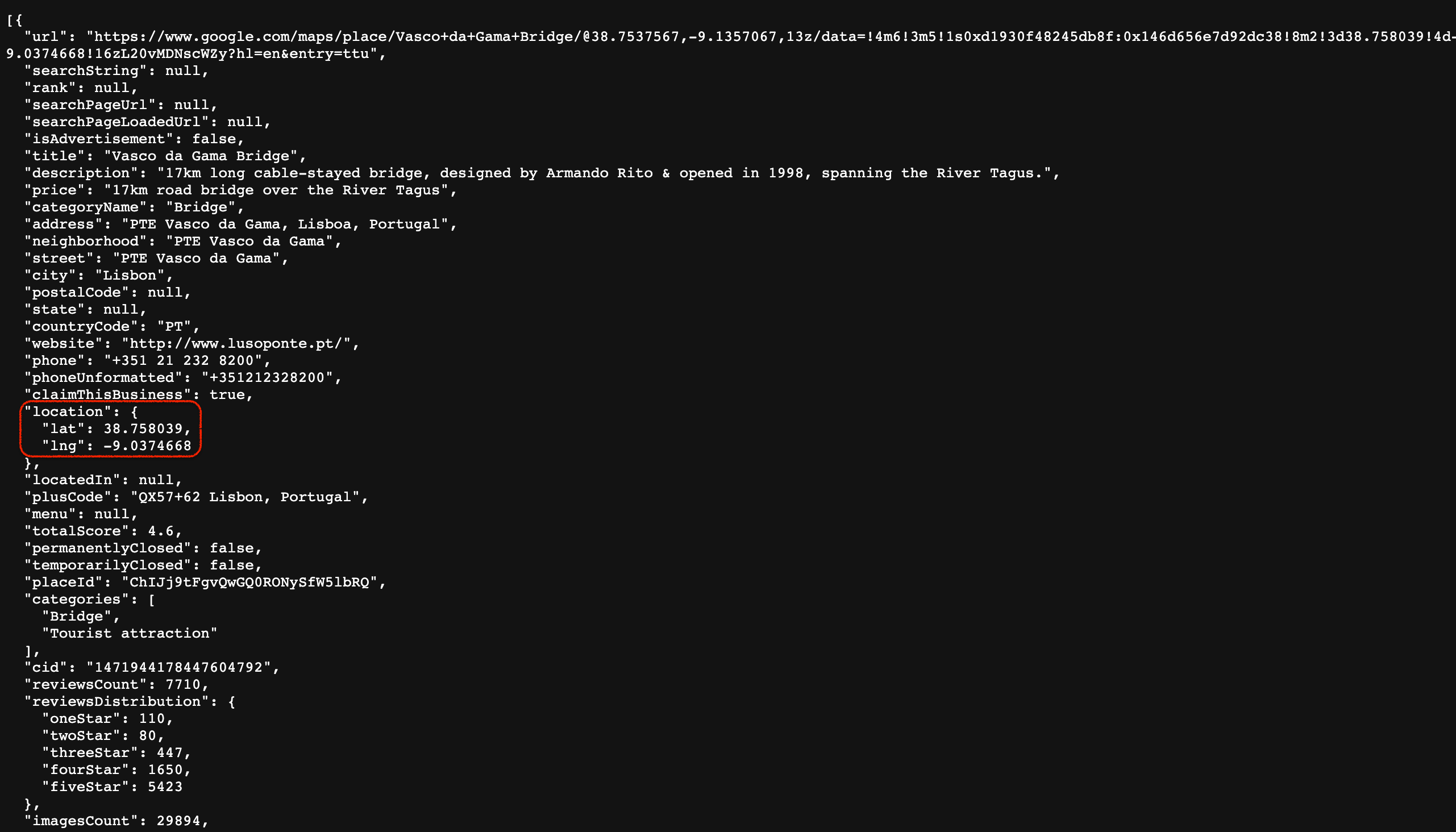
Extracted longitude and latitude of the Google Maps
The scraper will extract geolocation data even if you use the first section with Search, Location, and number of results. The option with URLs is just more specific to easier to demonstrate the scraping results on.
Specific Google Maps data
📇 How to get Google place id?
Every place on Google Maps has a placeid tied to it, a unique identifier in the Google Maps database. Place IDs are a part of the URL and are really useful for organizing your Google Maps data. Knowing just the ID, you can retrieve the whole information about the place from Google Maps. You can extract placeid using 📍 Google Maps Scraper. No matter which way you will chose to scrape the places (by URL, geolocation or search term), the dataset will always include a placeid. Here's an example of placeid after scraping Vasco da Gama Bridge.
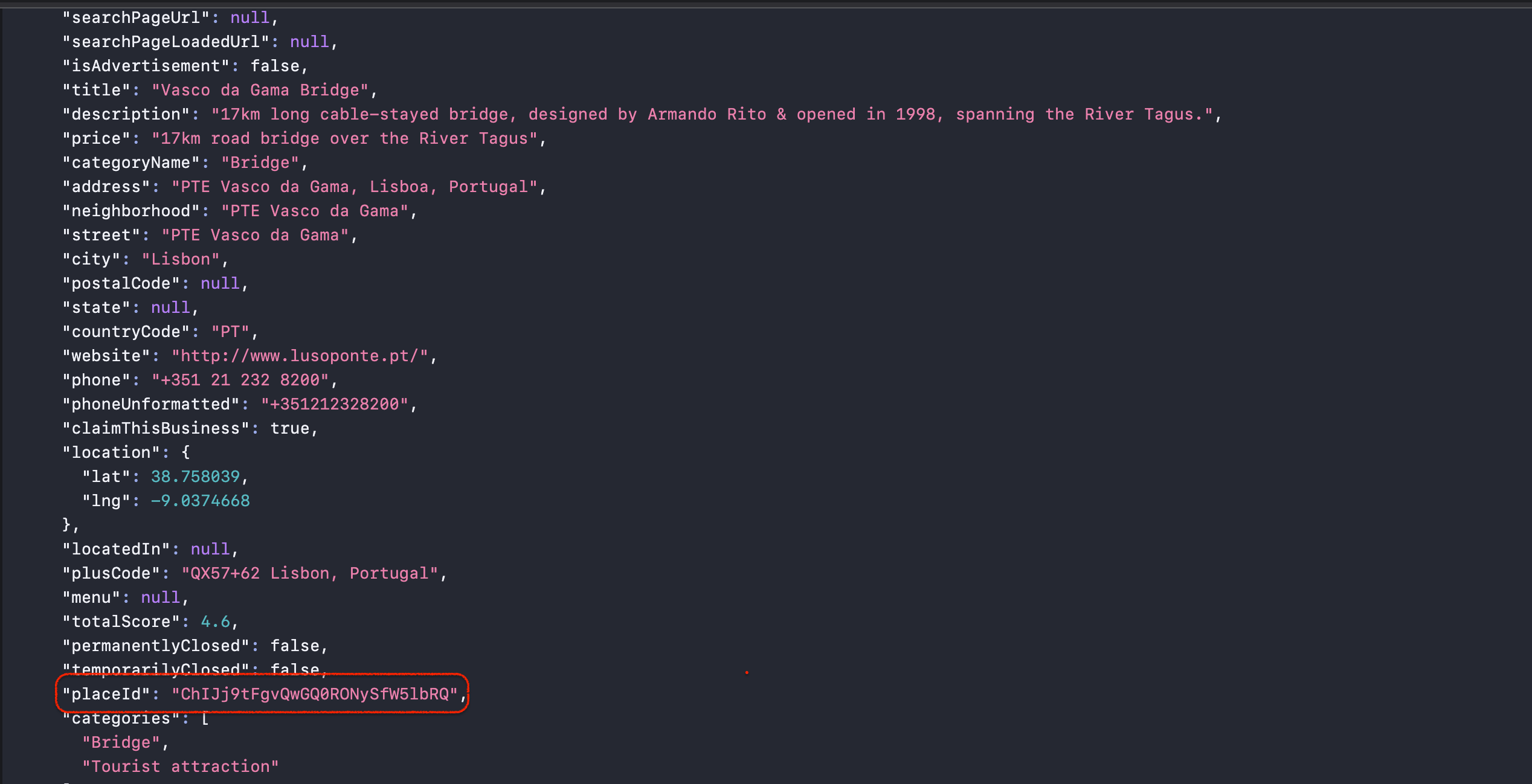
If you have a dataset with many places scraped and you want to keep only a few fields such as place name and place ID, simply preselect the fields you prefer before downloading them.
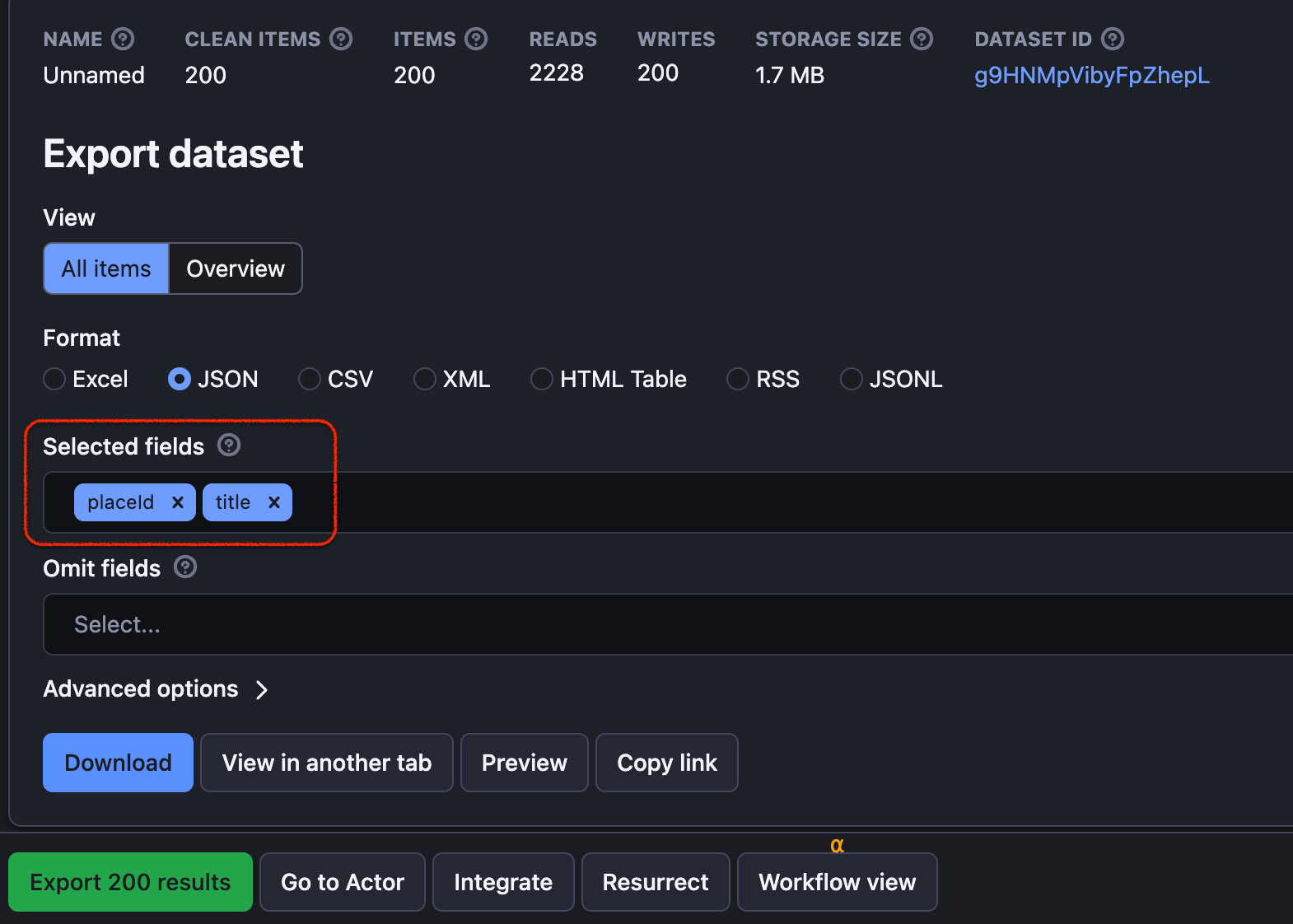
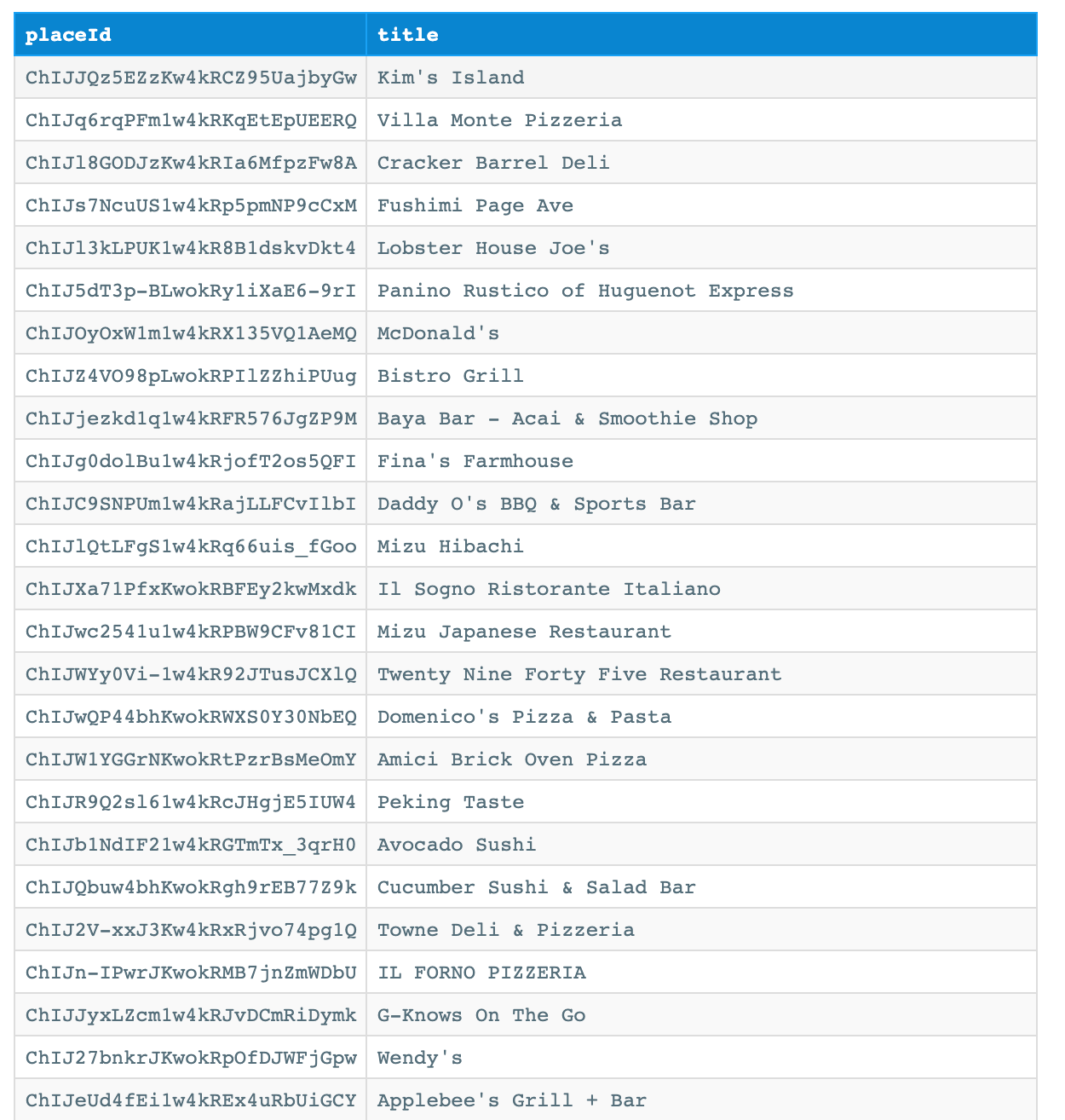
Example of sorting the dataset that contains 200 scraped places to get only their titles and place ids
Google Maps Images
📸 How to scrape Google Maps images and photos?
To scrape images from Google Maps places, you will need to use two Actors: 📍 Google Maps Scraper to extract the images and ⬇️ Download Images from Dataset Actor to download them in bulk. You need the second Actor because the scraper will extract not the image files but only their URLs. Since you wouldn’t want to open each image URL and Save the image as a file, the ⬇️ Download Images from Dataset is here to do it for you. Alternatively, you can build a Google Images Scraper yourself.
In short, this is your action plan:
- Extract data from Google places to make a dataset
- Open the 📍 Google Maps Scraper.
- Configure the scraper to extract data from the places, including the images.
- Run the scraper and find the dataset containing extracted Google Maps data.
- Note the dataset ID for future reference.
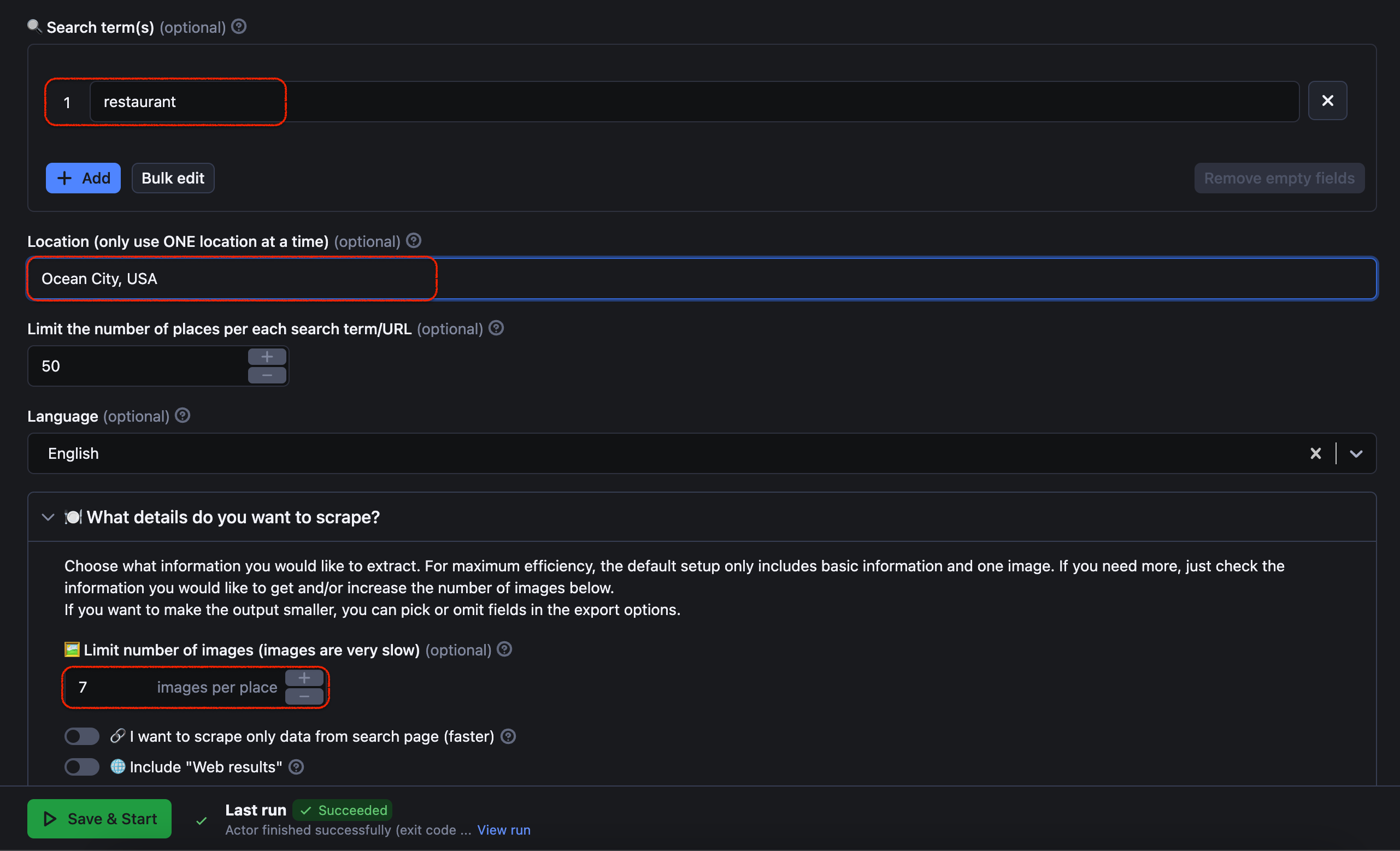
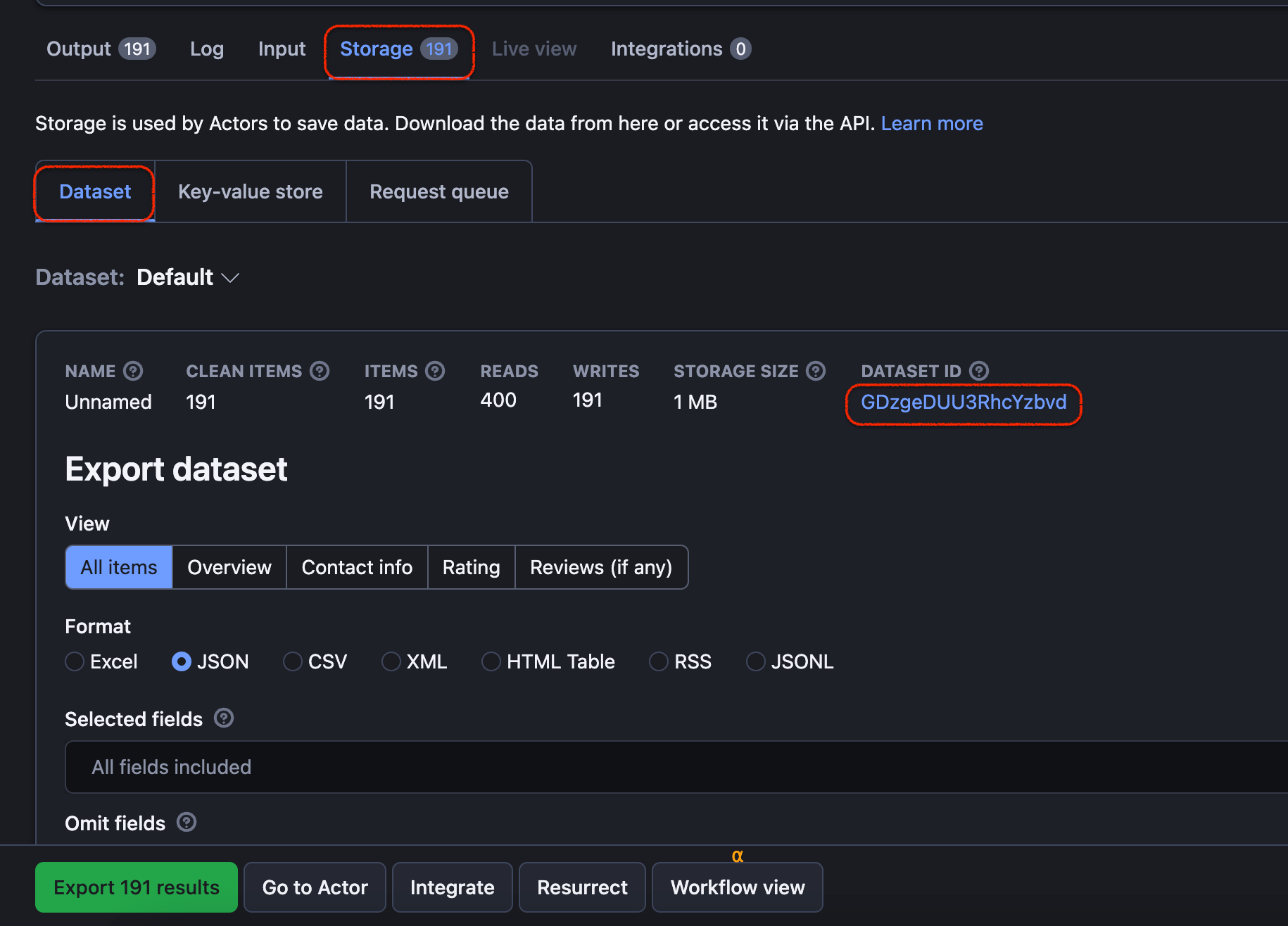
2. Find the image attribute
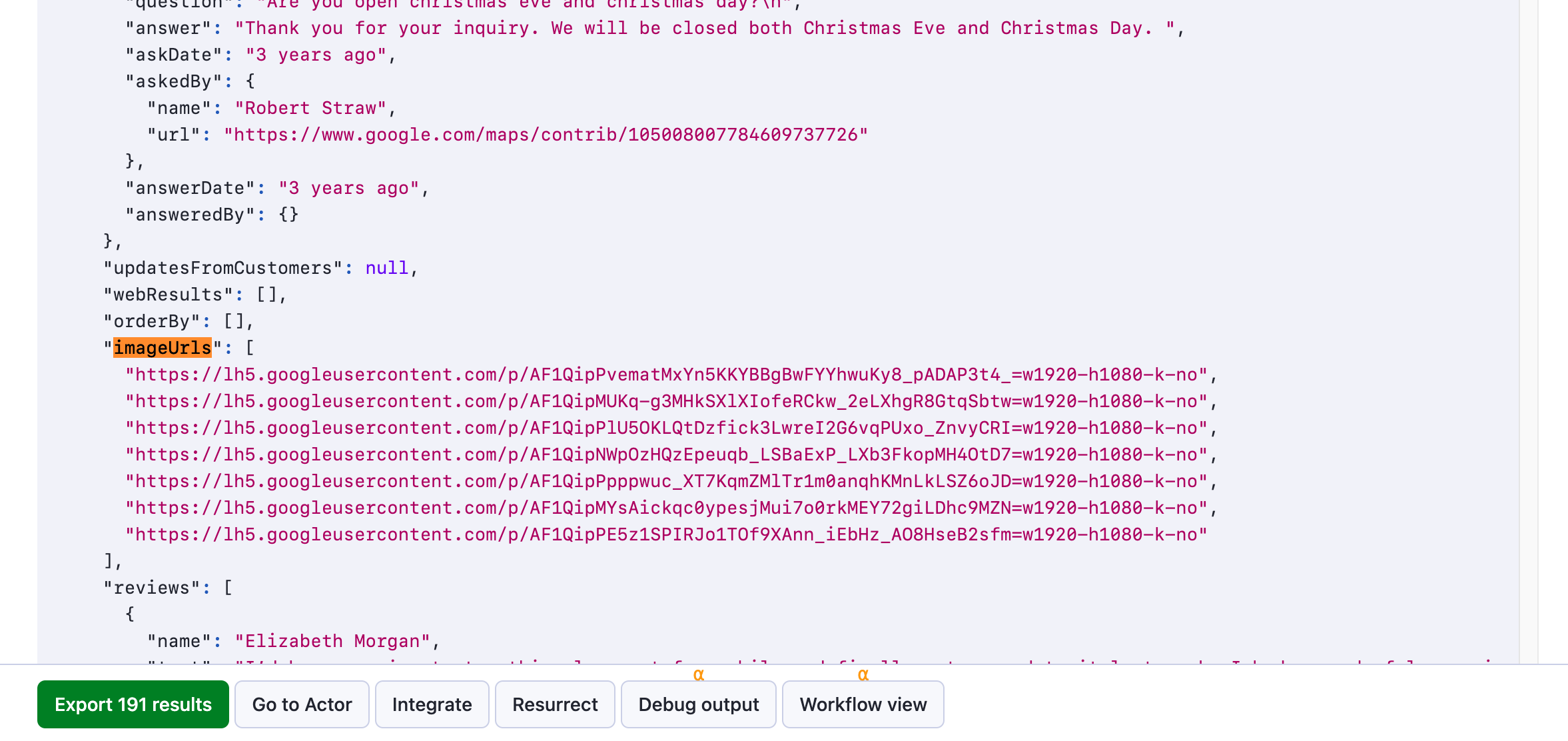
- Preview the resulting dataset in JSON.
- Use Ctrl+F or Cmd+F to find a specific attribute with image URLs. Typically for Google Maps data, this field is called
imageUrls
3. Move on to image download
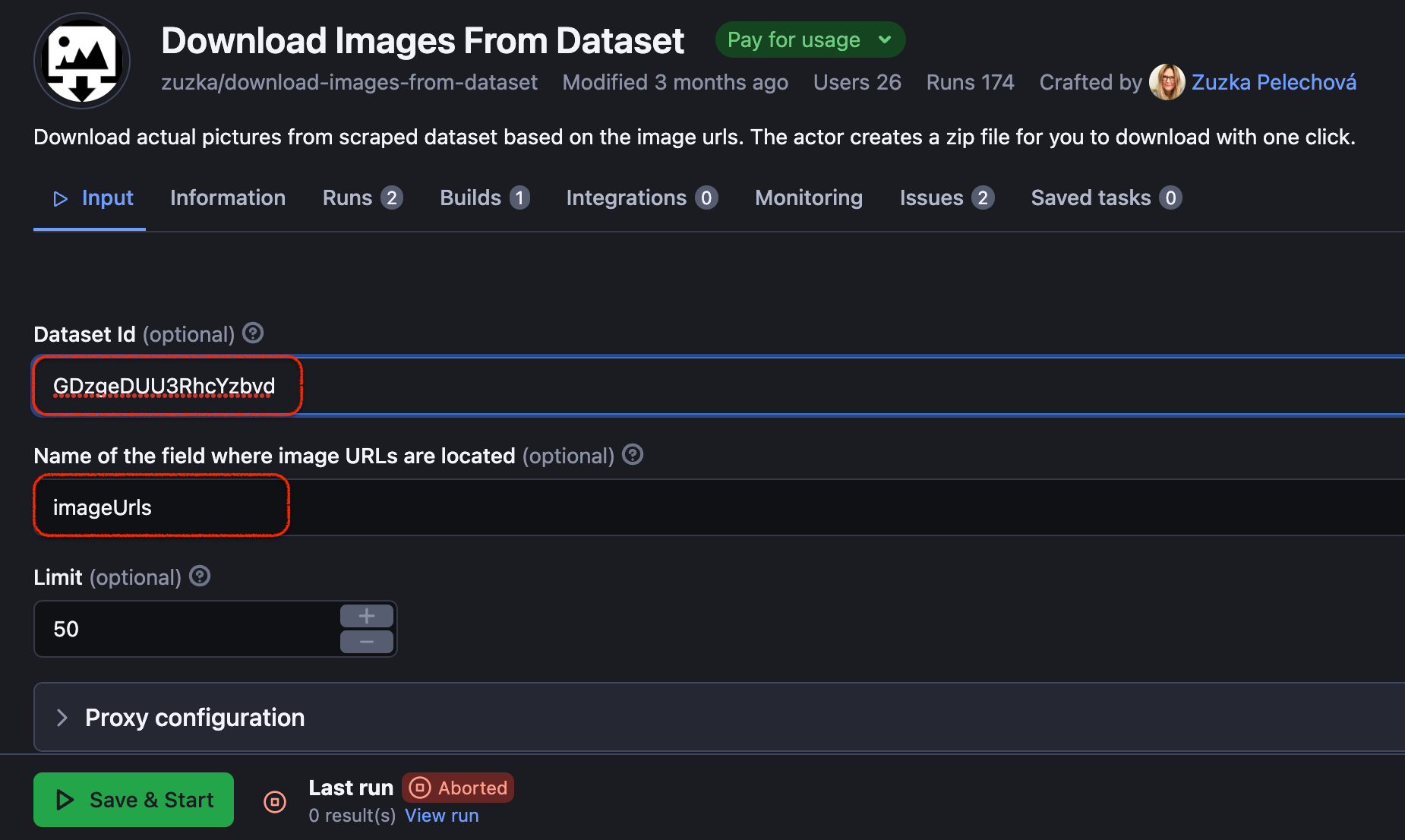
- Open ⬇️ Download Images from Dataset Actor.
- Copy the dataset ID from the previous steps and paste it into the respective field.
- Paste the image field (e.g.
imageUrls) into the other field. - Specify the number of images you want to download.
- Click Start.
Open Download Images from Dataset. Paste dataset ID and imageUrlsinto the fields, choose number of images, and click Start to download.
4. Download the images
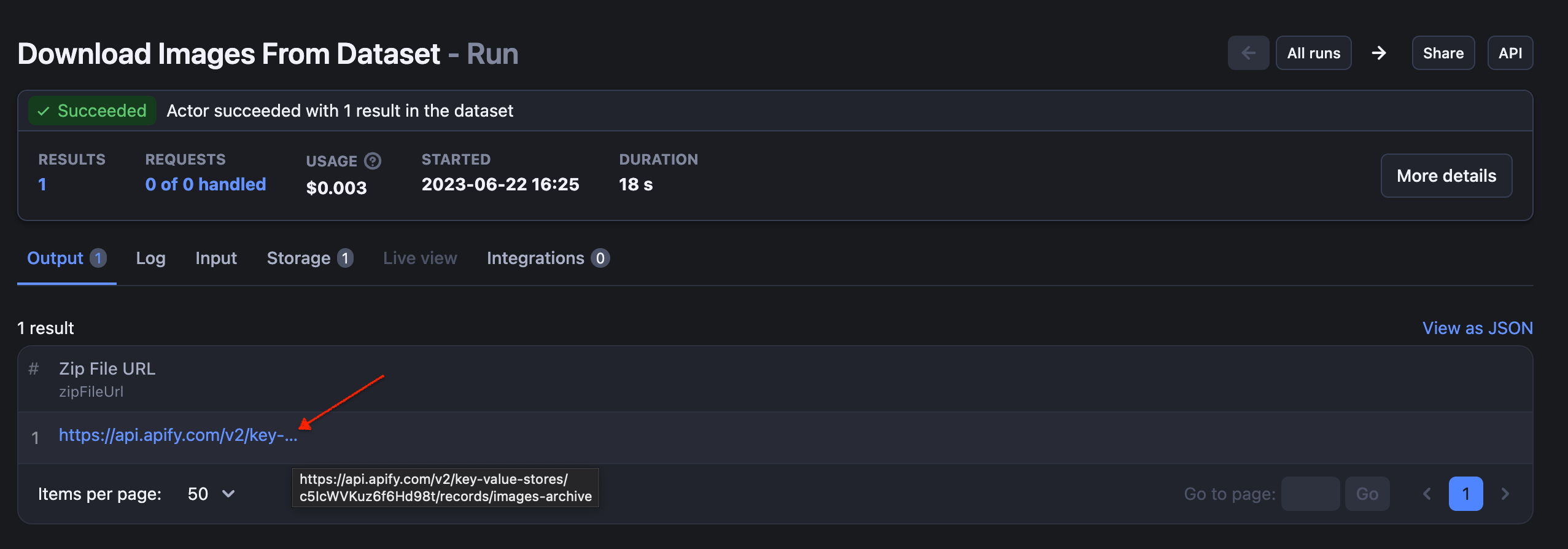
- Click on Zip File URL to start downloading the images from Google Maps.
If in doubt, follow the steps in the Download Images from Dataset readme.
🌟 How to scrape images from Google Maps reviews?
Scraping images from Google Maps reviews can provide valuable insights and visual content for your projects. In this part of the manual, we will guide you through the process of scraping images from Google Maps reviews using the necessary tools and steps. Here's your action plan to get started.
Get the required tools:
- 📍 Google Maps Scraper: this tool will help you extract the reviews and relevant information from Google Maps.
- ⬇️ Download Images from Dataset Actor: this Actor will assist you in downloading the images in bulk from the dataset.
- Extract reviews and create a dataset
- Open the 📍 Google Maps Scraper tool.
- Set up the scraper to extract the places, their reviews, and images.
- Run the scraper and open the dataset to check for images and reviews.
- Note the dataset ID for future reference.
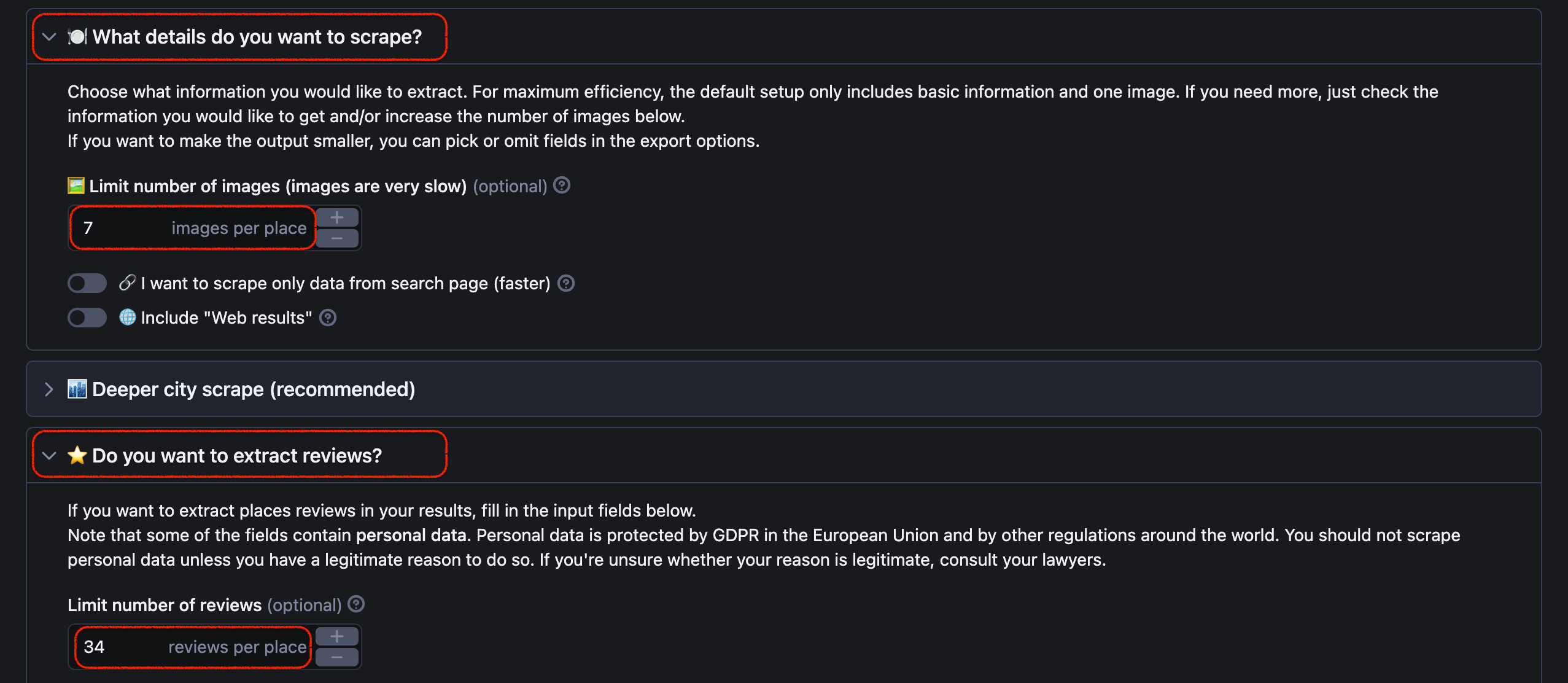
2. Identify the image field
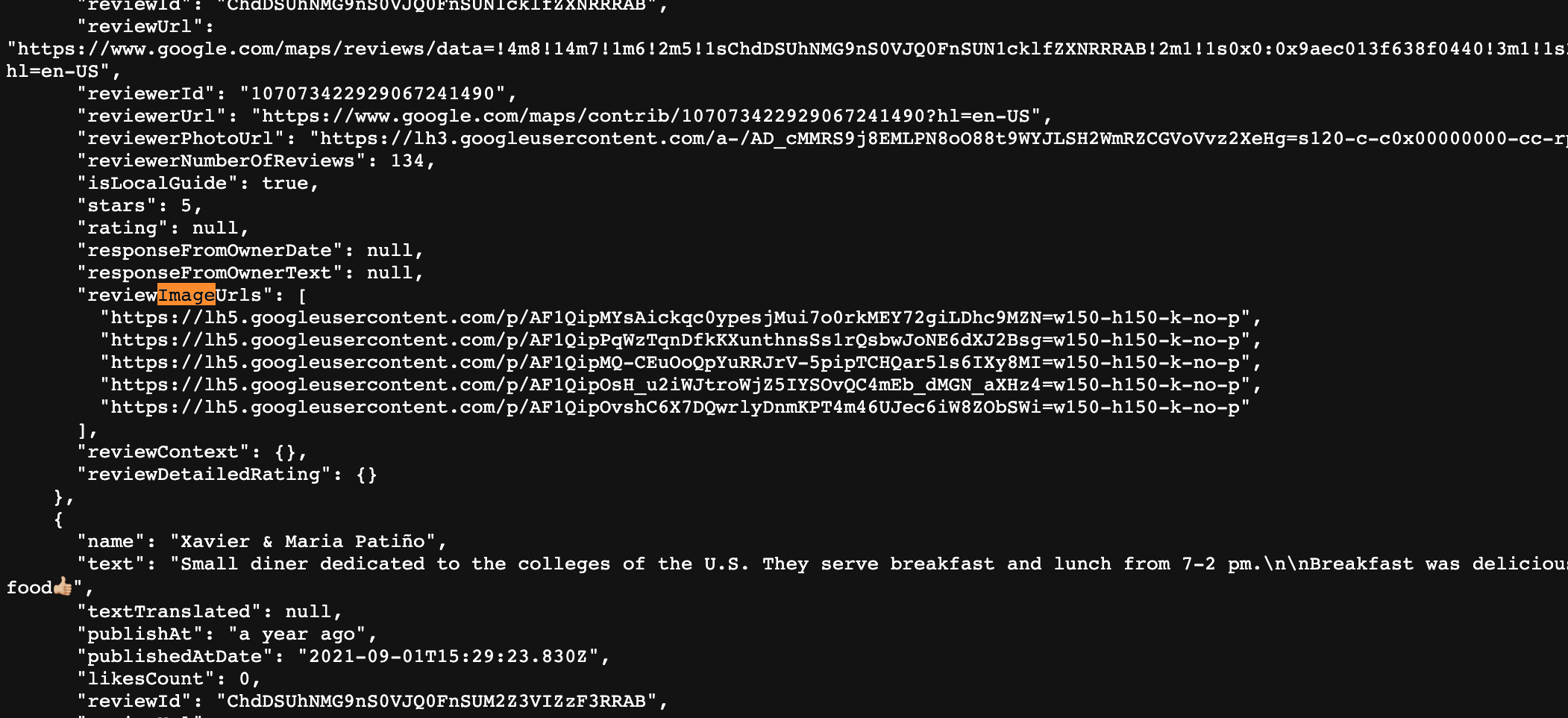
- Open the resulting dataset containing the extracted reviews.
- Find the specific attribute that holds the image URLs of reviews. Typically for Google Maps reviews, this field is named
reviewImageUrls
3. Move on to image download
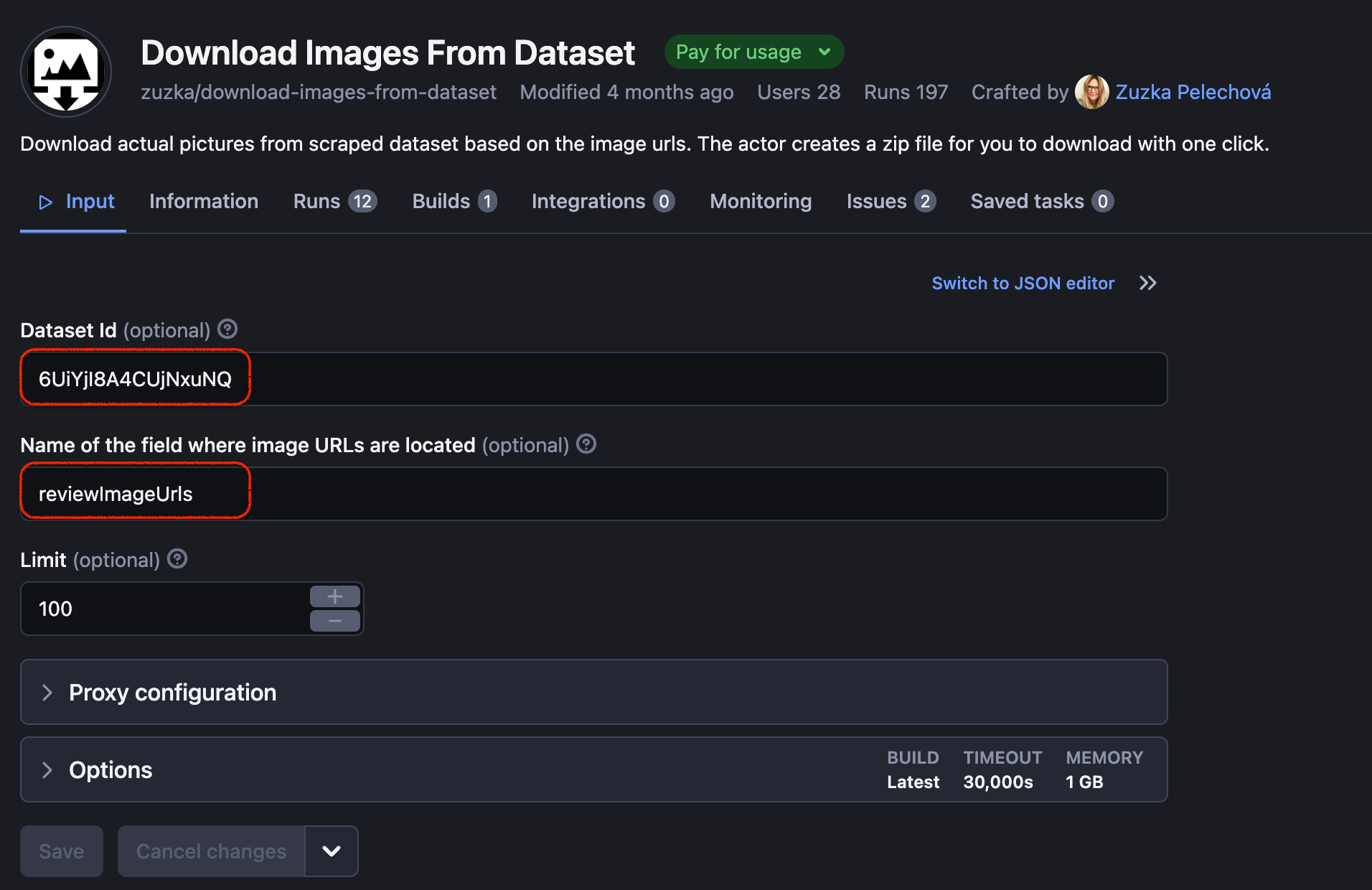
- Open the ⬇️ Download Images from Dataset.
- Copy the dataset ID from the previous steps and paste it into the respective field.
- Paste the image field (e.g.,
reviewImageUrls) into the appropriate field. - Specify the number of images you want to download (if needed).
- Click Start to initiate the image download process.
4. Download the images
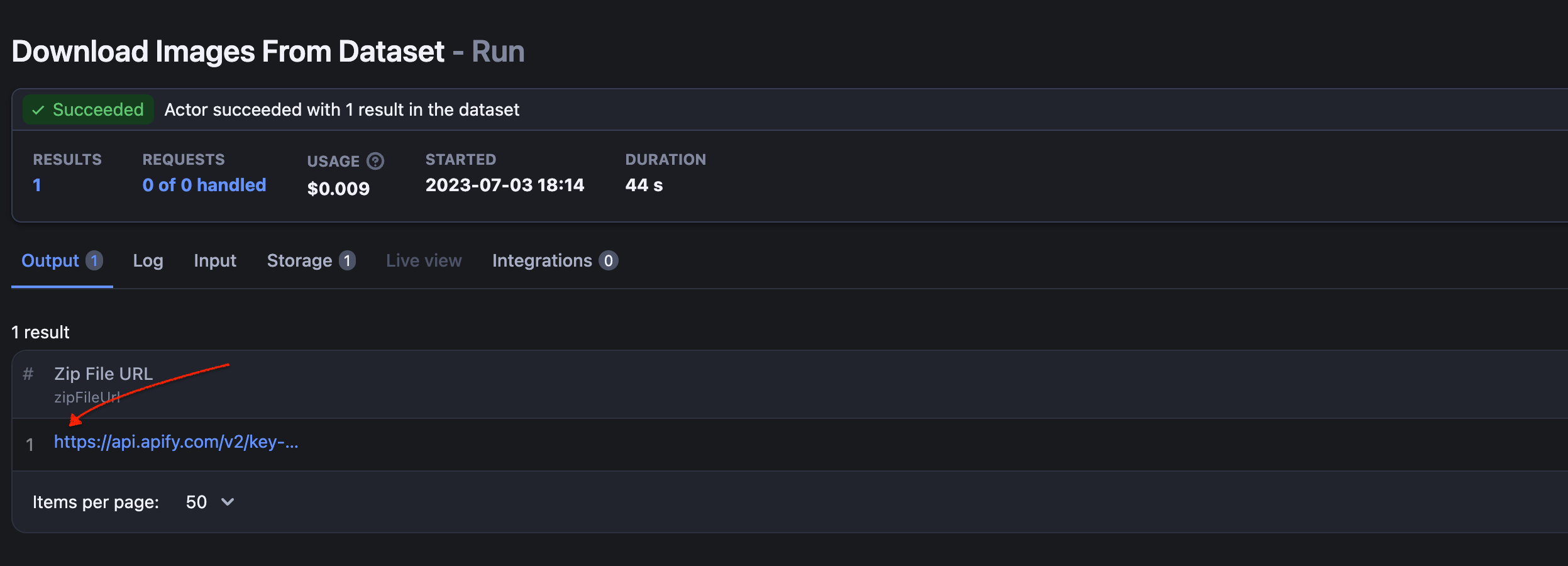
- After the download process completes, click on the Zip File URL.
- This will download a zip file containing all the images from the Google Maps reviews.
If you encounter any issues with the part of downloading images in bulk, check the visual instructions in the Actor's readme.
That's it - you're ready to scrape Google Maps!
We hope this guide has equipped you with the knowledge and tools necessary to effectively scrape, extract, and analyze data from Google Maps. Whether you're interested in scraping images, extracting contact details, or delving into specific Google Maps data, you now have the know-how to embark on your own scraping journey.
Remember, with each data extraction, it's important to ensure compliance with Google's terms of service and respect the privacy and rights of others. As technology evolves, so do the possibilities offered by Google Maps. Stay curious, explore new features, and continue to leverage the wealth of information available through this powerful platform.
❓If you still want more Google Maps scraping tips, how about finding out how to scrape Area 51 on Google Maps?