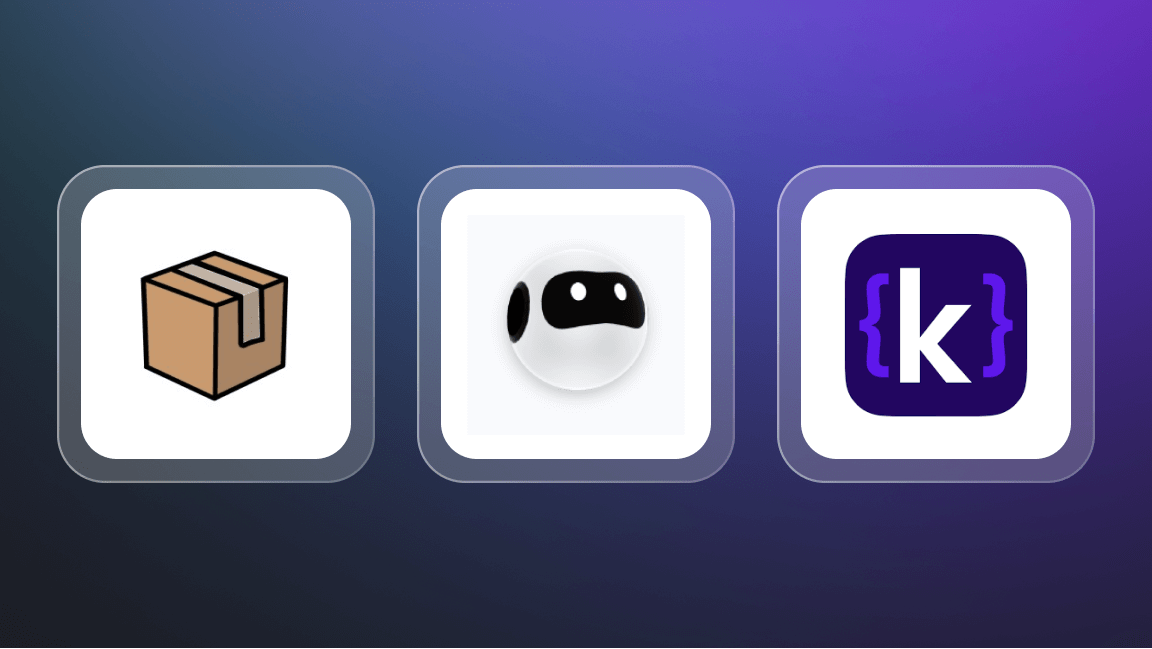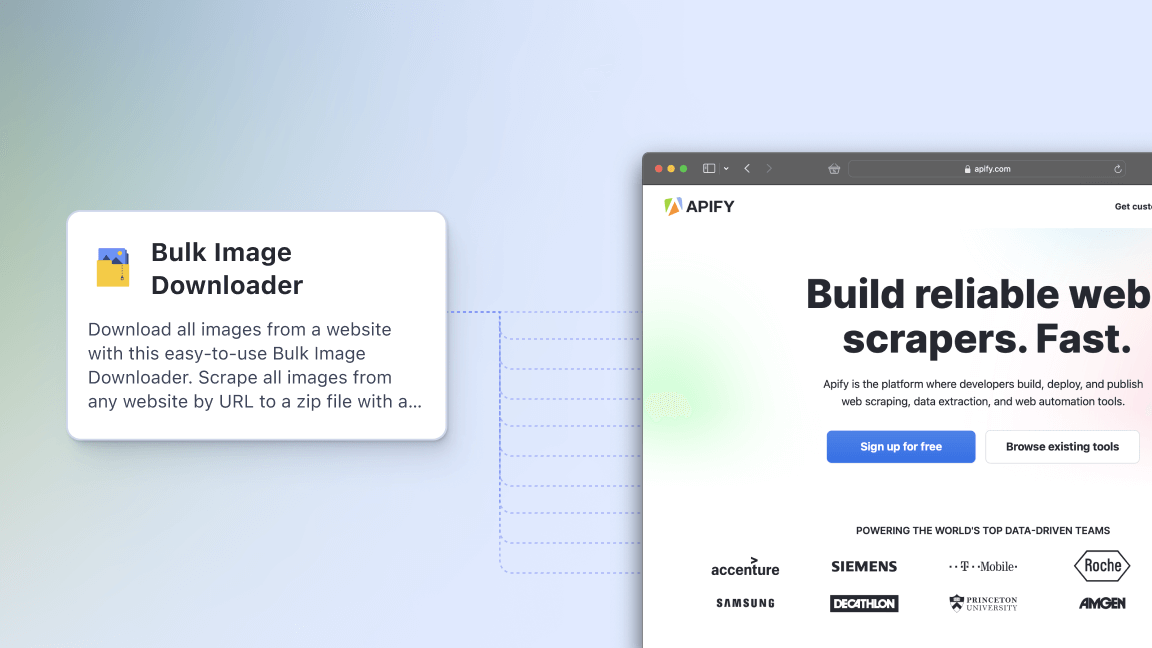Whether you're looking for the cheapest gas stations nearby or the most affordable gas prices nationwide, an automation tool can come in really handy here. With Gas Prices Scraper, you can get precise data on fuel prices in just 5 steps and 10 minutes.
Bonus 1: it's free to try out.
Bonus 2: no coding involved.
Bonus 3: you get to check out a custom map created using extracted data with the lowest gas prices across the city of Houston, Texas. Sounds interesting? Let's dig in!
Is there an app to find the cheapest gas prices?
There's an app for everything these days, so the chances are, there are quite a few gas finder apps out there. But what if you want to make one of your own, tailored specifically to your requests, fuel type, or petrol company? Or you need access to raw data on gas stations? This is where some data collection tools such as web scrapers step in. Scrapers can get any data from any website and present it in an orderly fashion. The scraper we're going to use is created specifically for the purpose of fulfilling that cheapest gas station near me query. Let's see how you can do web scraping and get your first results in just a few clicks.
How does Gas Prices Scraper work?
Before we start, you should know that collecting data from the web takes time, especially if we're aiming to extract fuel data from a large number of gas station websites. But what if we told you that there is already a website containing fresh data on gas prices in the US and beyond? That's right, it's Google Maps. It is basically a free database that allows you to search for gas stations and see the prices at those stations. All you have to do is to find a way to capture that data quickly and on a regular basis. Sometimes Google Maps won't display all the info you need or the way you need it, but the extracted web data will tell us a full story. Gas Prices Scraper is here for us to extract the full volume of data we need.
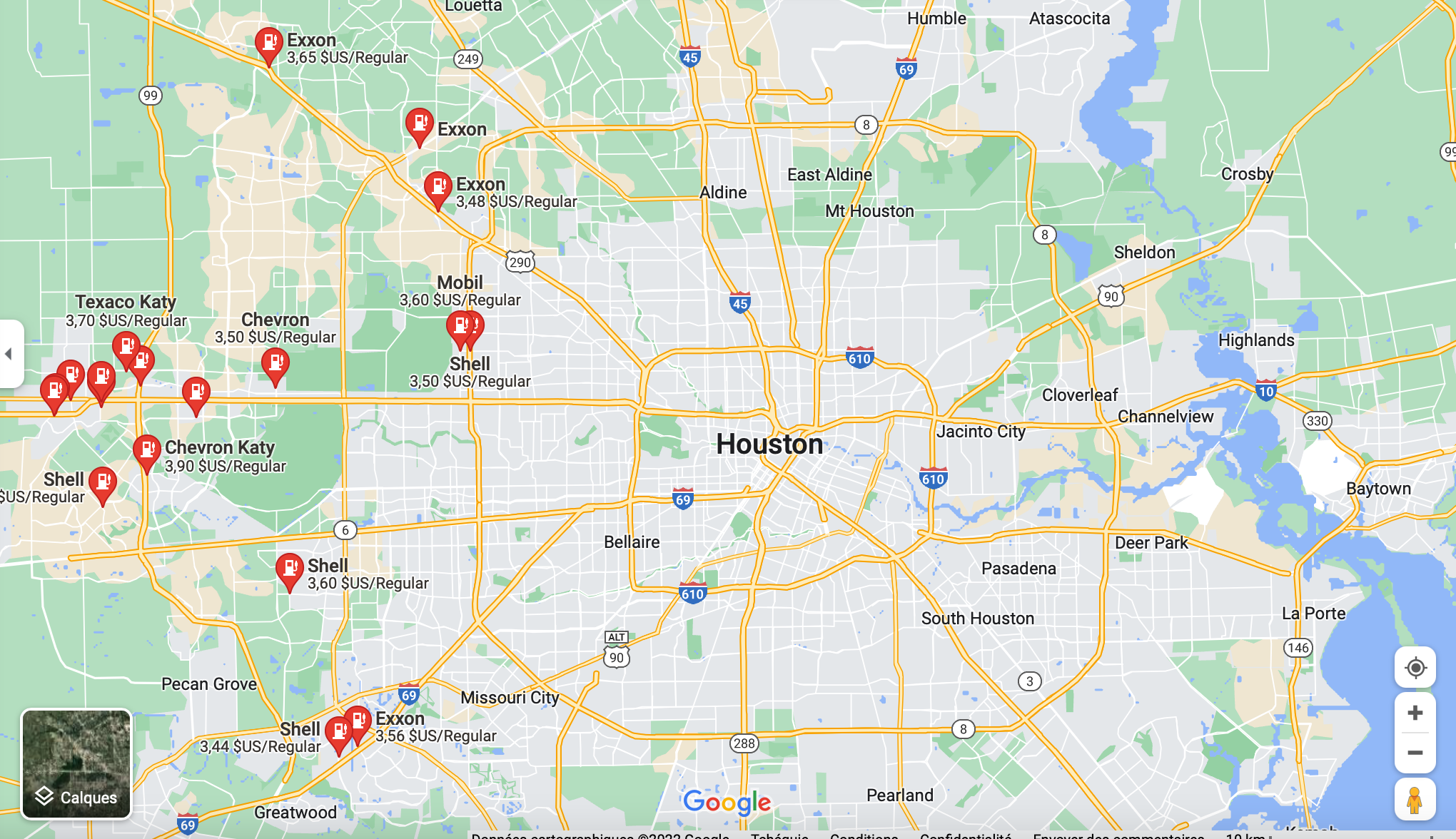
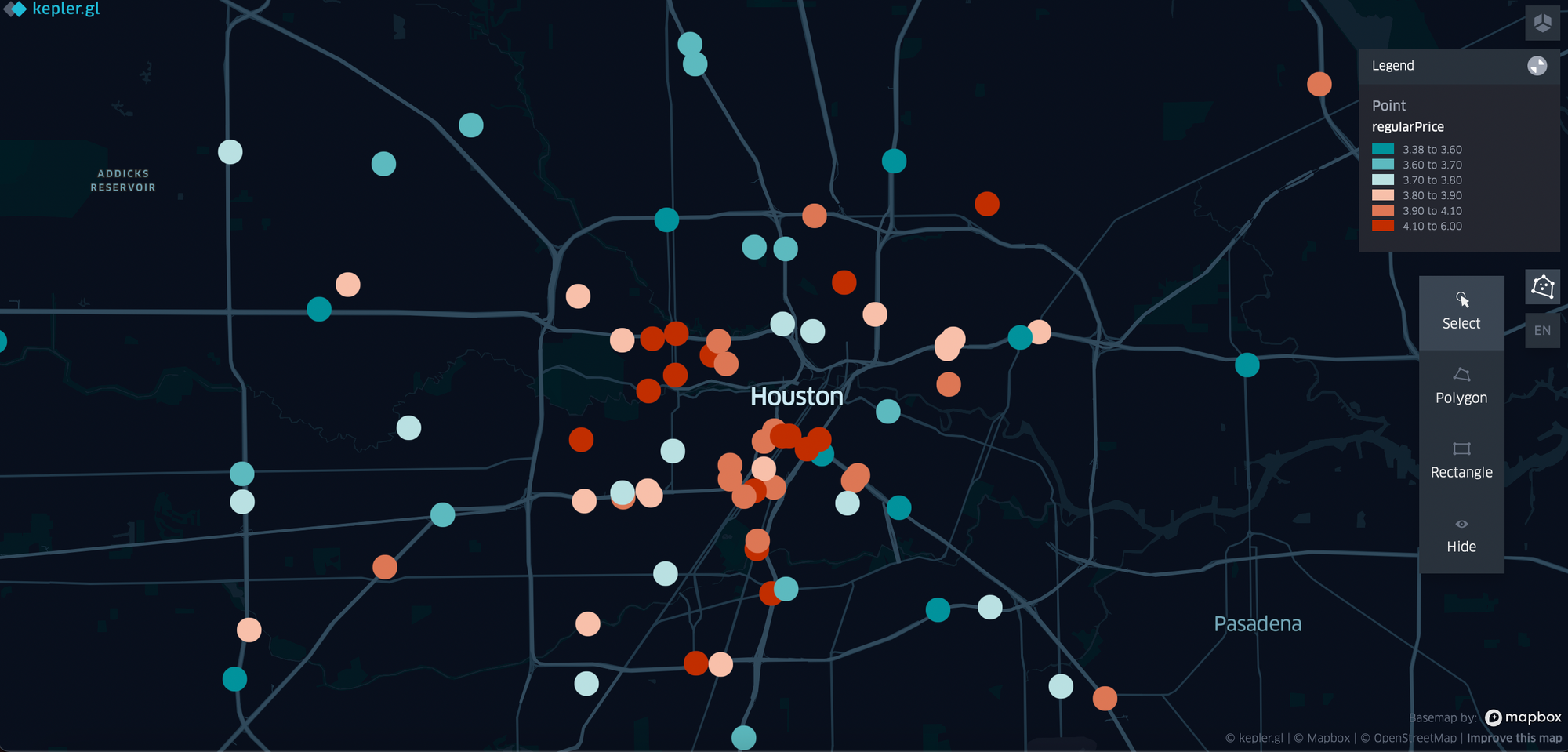
Let's see how you can turn a simple map into a customized one showing the differences in gas prices.
How do I find cheapest gas stations?
Try following this quick tutorial on how to extract data on gas prices and visualize it. We're going to use one famous American city as an example ⬇️
Step 1. Go to Gas Prices Scraper on Apify Store and click Try for free
Let's head over to Apify Store, our library of more than 1,000 ready-to-use tools able to get any data from the open web. Try searching for 'gas’ there, and you'll find the right tool Go for Gas Prices Scraper, and click Try for free.
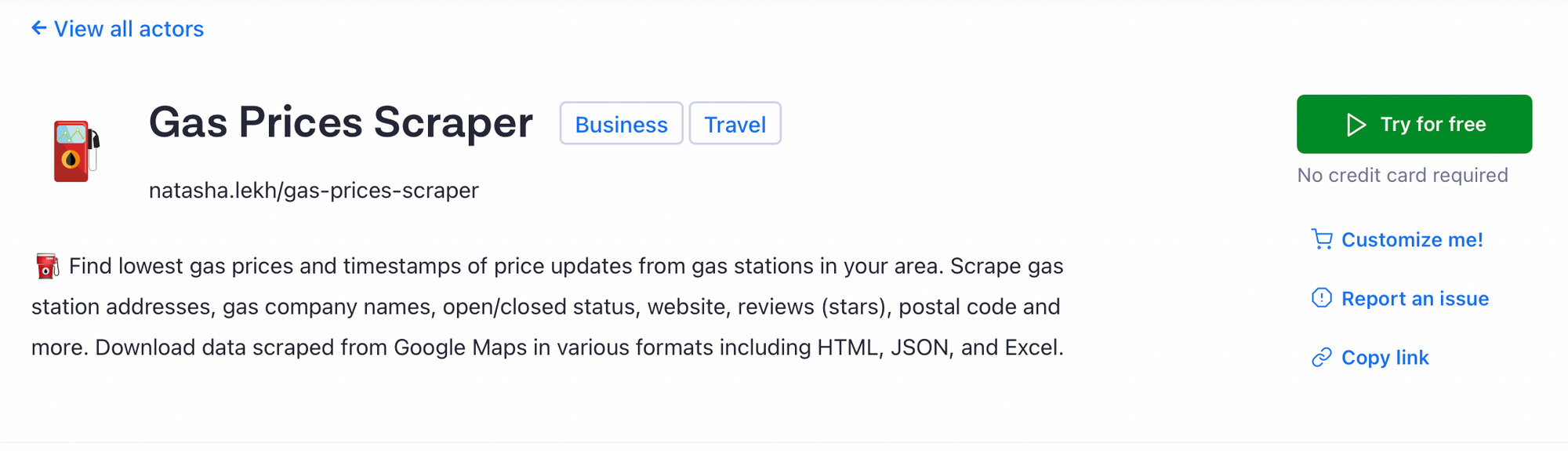
If you don’t have your Apify account yet, all you need to sign up is your email or Github account and a memorable password. And the best part is, you can try our Gas Prices Scraper for free right away.
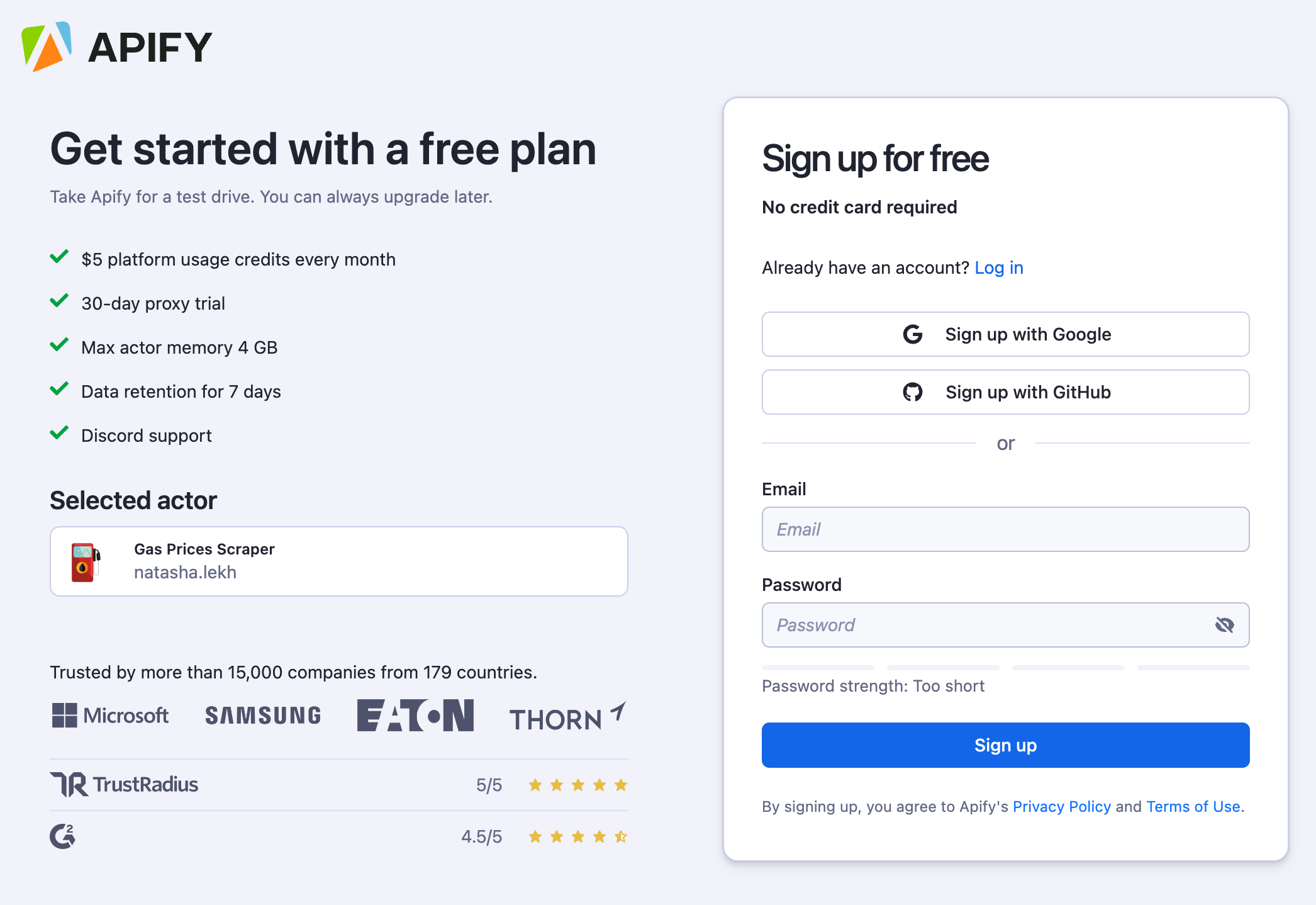
Step 2. Indicate the city and maximum number of gas stations
Type in the name of the city or town and how many gas stations you're aiming for. Our Gas Prices Scraper can actually extract data on petrol from the whole city, if those gas prices are available on Google Maps. Let's see how many results we're going to get from Houston, Texas.
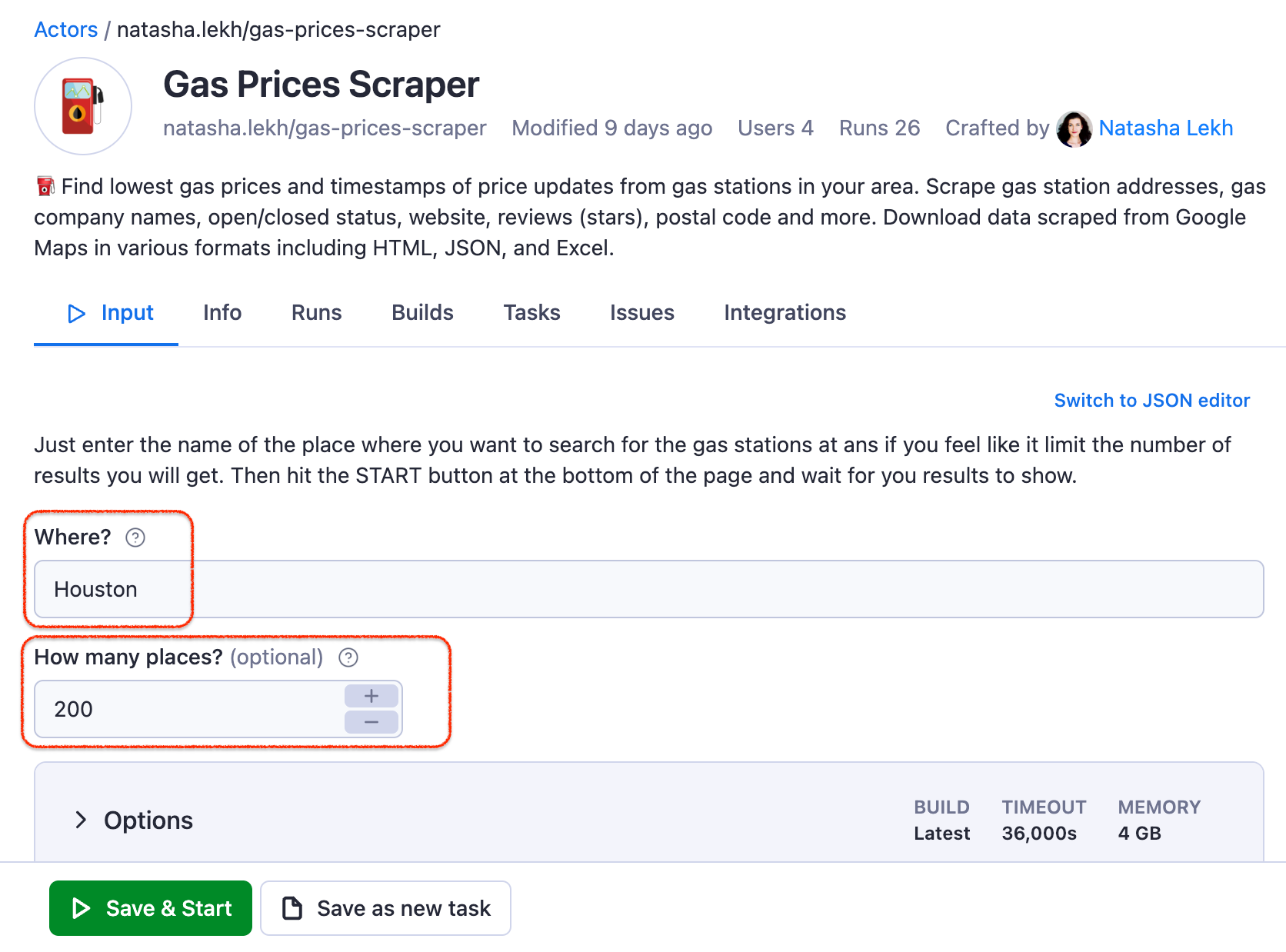
Step 3. Collect your Gas Station data
Once you click the Start button, you'll see the output as the data begins to come in while our Gas Station data extraction tool is operating, but it won't be done until the status changes to Succeeded. We've got 123 results in total within 10 minutes!
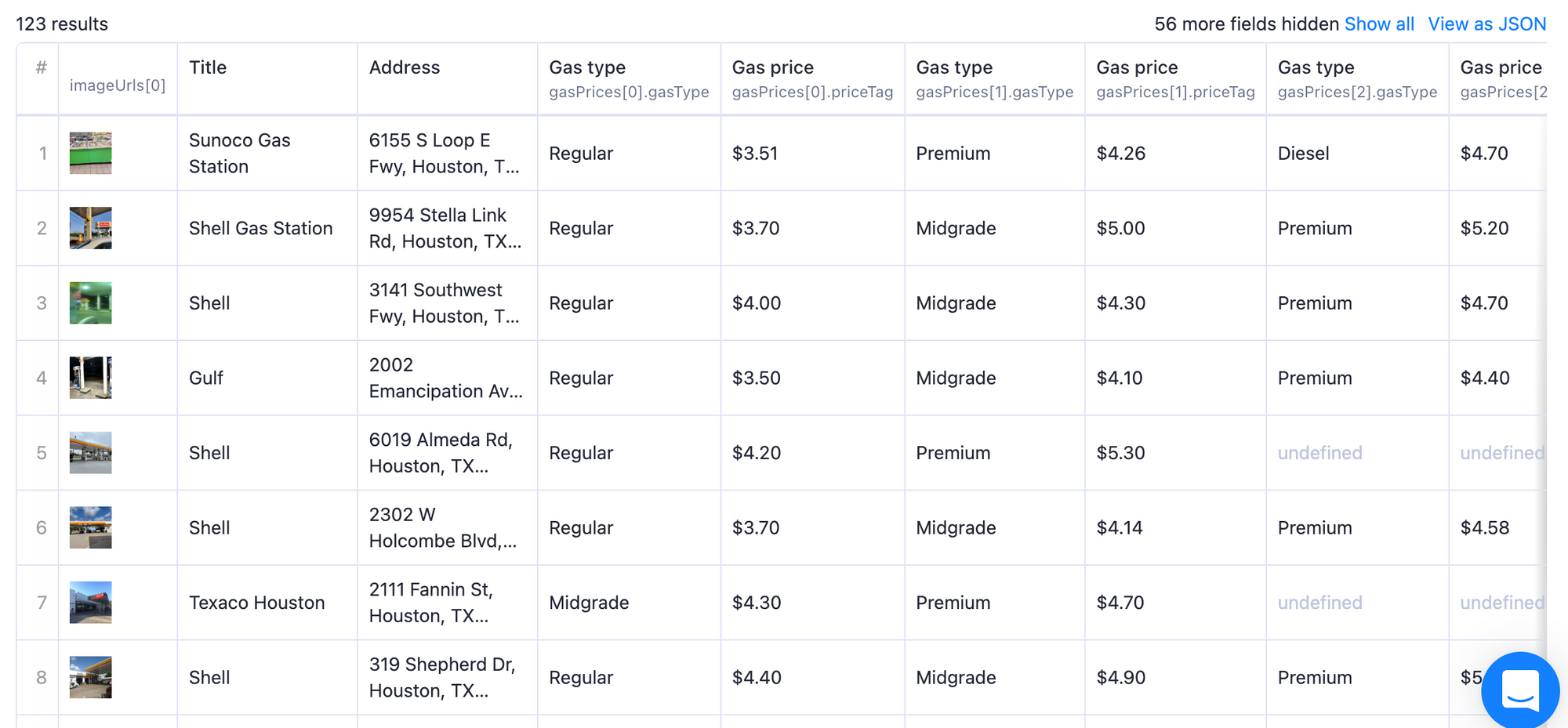
Step 4. View and download your gas prices data
Now click the Storage tab > Export button to see and download your data once the scraper has done its work. You can view it in many formats, including Excel spreadsheets and HTML tables. One gas station includes data on location, fuel company name, contact details, gas prices per each gas type, and even reviews.
Excerpt of data you get for every gas station on Google Maps:👇
"title": "Sunoco Gas Station",
"subTitle": null,
"price": "$$",
"menu": null,
"categoryName": "Gas station",
"address": "6155 S Loop E Fwy, Houston, TX 77087",
"locatedIn": null,
"neighborhood": "6155 S Loop E Fwy",
"street": "6155 S Loop E Fwy",
"city": "Houston",
"postalCode": "77087",
"state": "Texas",
"countryCode": "US",
"plusCode": "MMWJ+78 Gulfgate / Pine Valley, Houston, TX",
"website": "https://www.sunoco.com/find-a-station?utm_source=gmb&utm_medium=organic&utm_content=5633",
"phone": "(713) 644-0265",
"temporarilyClosed": false,
"location": { "lat": 29.6956526, "lng": -95.3191462 },
"permanentlyClosed": false,
"totalScore": 3.8,
"isAdvertisement": false,
"rank": 21,
"placeId": "ChIJSeVzuQ--QIYRFgWYFetK5GQ",
"categories": [ "Gas station" ],
"cid": "7270018072022877462",
"url": "https://www.google.com/maps/place/Sunoco+Gas+Station/@29.6956526,-95.3191462,17z/data=!3m1!4b1!4m5!3m4!1s0x8640be0fb973e549:0x64e44aeb15980516!8m2!3d29.6956526!4d-95.3191462?hl=en",
"searchPageUrl": "https://www.google.com/maps/search/gas+station+in+Houston,+Texas/@37.0625,-95.677068,4z?hl=en",
"searchString": "gas station in Houston, Texas",
"scrapedAt": "2022-08-09T10:30:51.789Z",
"reviewsCount": 192,
"reviewsDistribution":
{ "oneStar": 15,
"twoStar": 8,
"threeStar": 39,
"fourStar": 61,
"fiveStar": 69 },
"imageUrls": [ "https://lh5.googleusercontent.com/p/AF1QipNSEm8B-jA1foY30DE97vDmfG669UsQ9-yN4kDy=w1920-h1080-k-no" ],
"reviews": [],
"orderBy": [],
"gasPrices": [
{ "priceTag": "$3.51",
"updatedAt": "2022-08-08T11:40:00.000Z",
"unit": "gallon",
"currency": "USD",
"price": 3.51,
"gasType": "Regular" },
{ "priceTag": "$4.26",
"updatedAt": "2022-08-08T11:40:00.000Z",
"unit": "gallon",
"currency": "USD",
"price": 4.26,
"gasType": "Premium" },
{ "priceTag": "$4.70",
"updatedAt": "2022-08-08T11:40:00.000Z",
"unit": "gallon",
"currency": "USD",
"price": 4.7,
"gasType": "Diesel" }
...
Step 5. Bonus: clean your dataset and visualize it
The data on gas we got from Google Maps was extracted in a universal, machine-readable format, which means that we can seamlessly plug it into any platform, app, or report. Here's the part of the collected gas data which shows the range of gas prices in Houston, regular fuel. The hotter the dot, the pricier the gas station. Pretty straightforward, isn't it?
So here's how you can feed the extracted gas station data into any geospatial analysis tool such as Kepler.gl.
Want to get gas prices from an area rather than a city?
If you have larger gas prices scraping ambitions, our powerful Google Maps Scraper is the tool for the job. It can also get you a lot of data other than gas prices and gas stations. However, this scraper is much more customizable regarding geolocation and areas. You can indicate either precise latitude and longitude or postal details of the area you want to extract data from, such as zip code, city, state, and country. This tool is free to try out as well 😉 Here's a tutorial to help you to get started:
And here's a full updated manual on scraping Google Maps be it reviews, images, placeID, or even all places from the city!