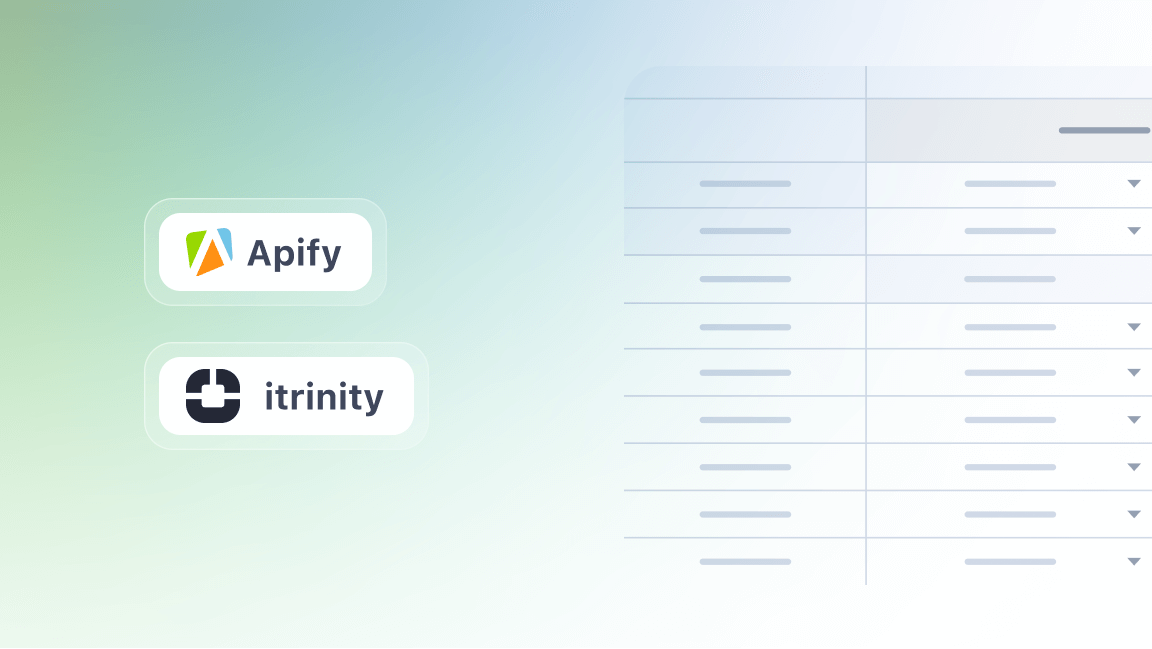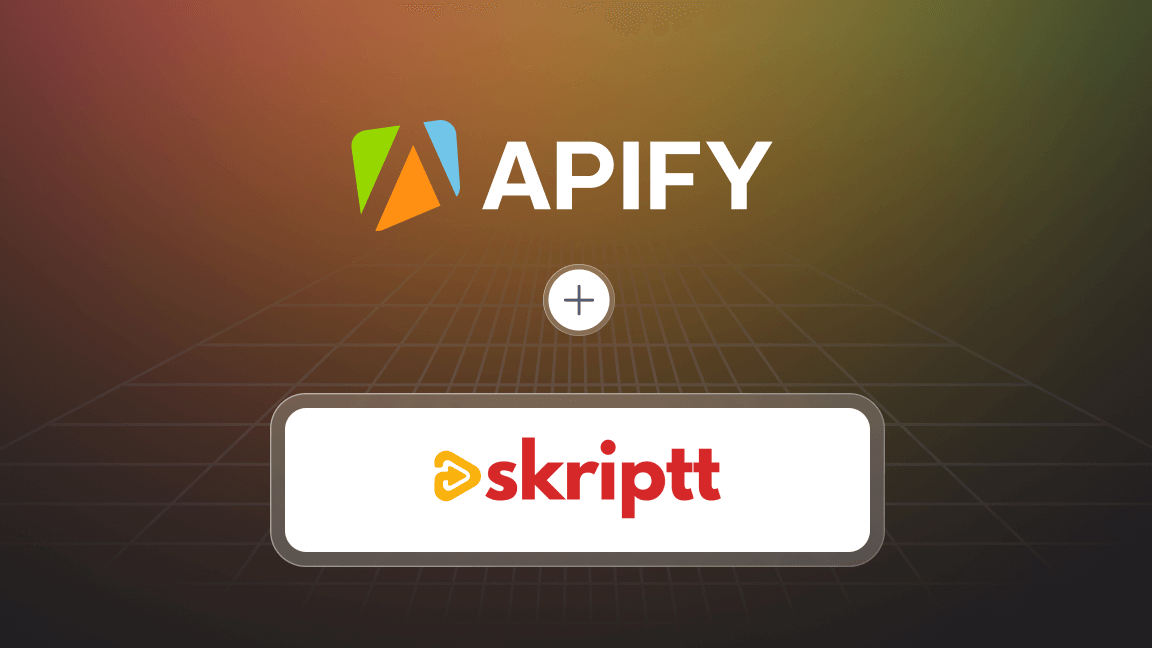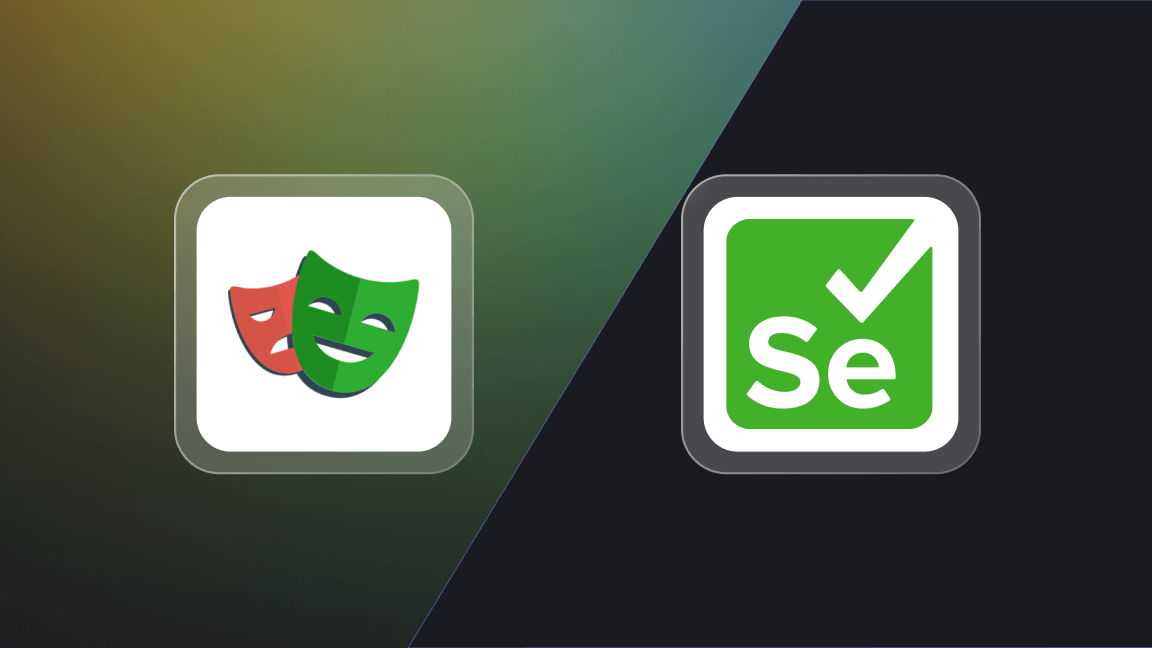What is Notion?
Notion is a productivity tool that allows you to organize all of your documents in one place. Thanks to the document hierarchy and grouping functionalities, you can easily keep track of all your content. It allows you to create workspaces, add team members, create subpages, designs and integrations.
This practical software allows for collaboration whatever your company’s size and high customization. No wonder it had 20 million users as of September 2021.
You can find two valuable automation tools on Apify Store to help you make the best out of Notion: Notion Automatic Backup and Notion Org Chart Generator. Let’s look at their functionalities and get you automating with these easy-to-follow tutorials.
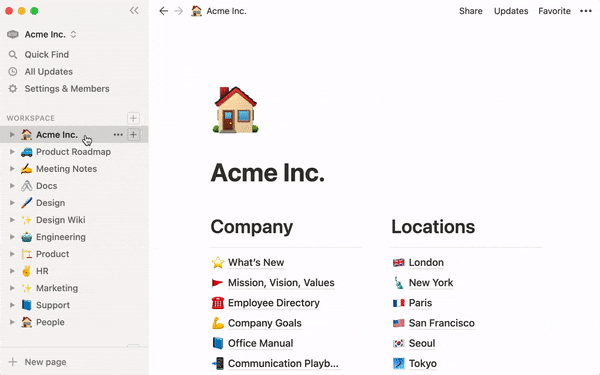
Why make a backup of Notion?
There are several ways to download a Notion backup – and in case of emergency, Notion stores data backups for 30 days. But you never know when you will need one, with what urgency and speed, and from how long ago. So how about automating the whole process and not giving it a second thought until you actually need to?
Notion Automatic Backup gives you the chance to do just that, which makes it the best Notion backup solution. You only need to schedule its frequency, and it will do the rest. The day you accidentally can’t find that page you know was there before, you simply access your backup file and retrieve it. Can it get any safer?
Keep reading for the step-by-step guide to using Notion Automatic Backup – but first, let’s look at Notion Org Chart Generator.
Why get a Notion org chart?
Among its many functionalities, Notion lets you create a people directory, a table with all of your team members, their roles in the organization, their contact information, and any other relevant information you might need to keep at hand. However, sometimes visualization works better, so you might want an actual organization chart.
An org chart illustrates hierarchies and departments neatly and clearly. You won’t need to scroll through a complex table to find out who works where – the chart will show you.
So let’s find out how to use these helpful automation tools!
How to back up Notion
Find your Actor
1. Go to Notion Automatic Backup’s page on Apify Store, and click the Try for free button. You will be redirected to Apify Console, which is your workspace to run tasks for your scrapers. If you already have an Apify account and are logged in, go to Step 3.
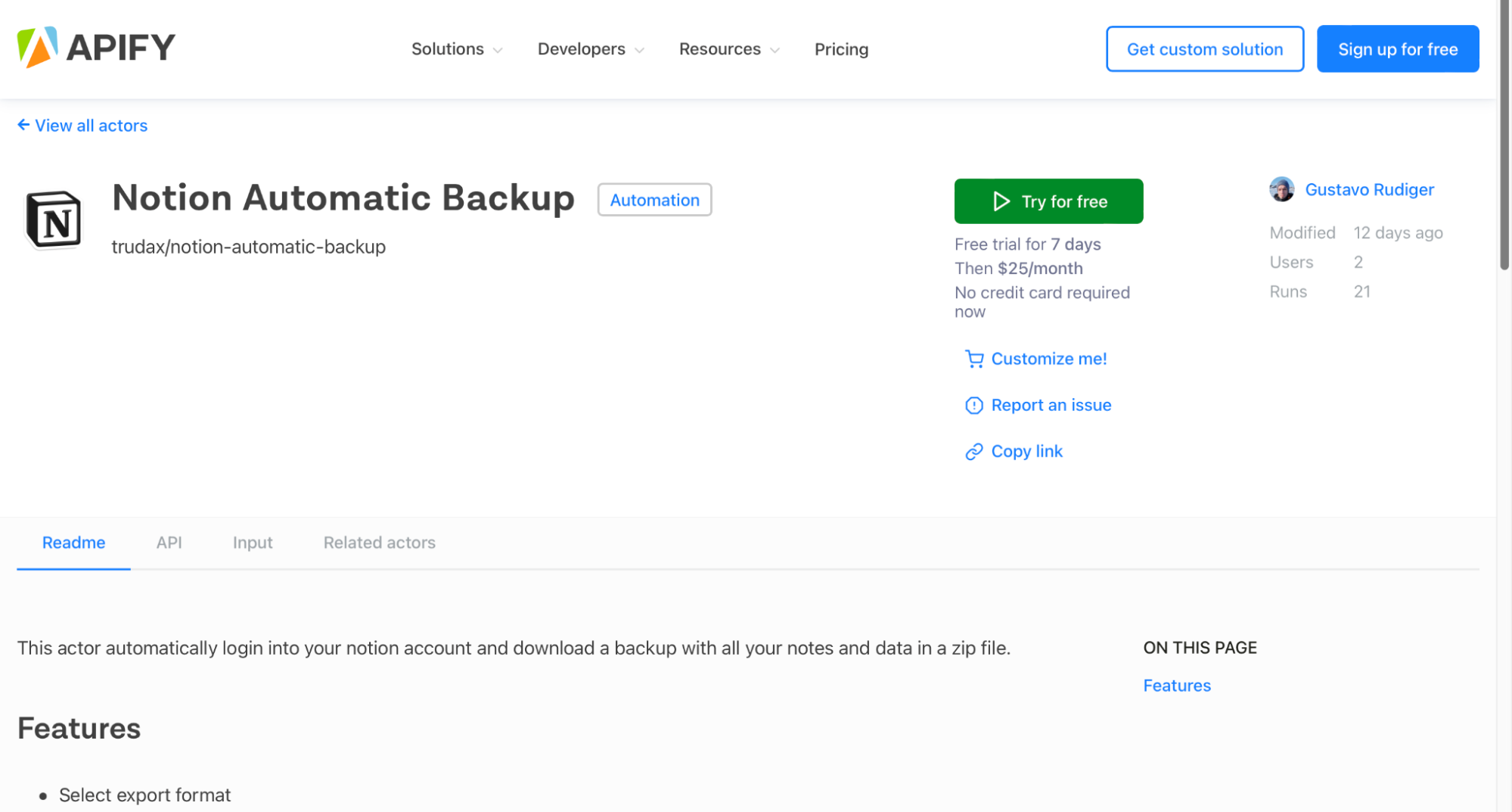
Sign up
2. If you are not signed in, you’ll find yourself on the sign-up page. Sign up using your email account, Google, or GitHub.
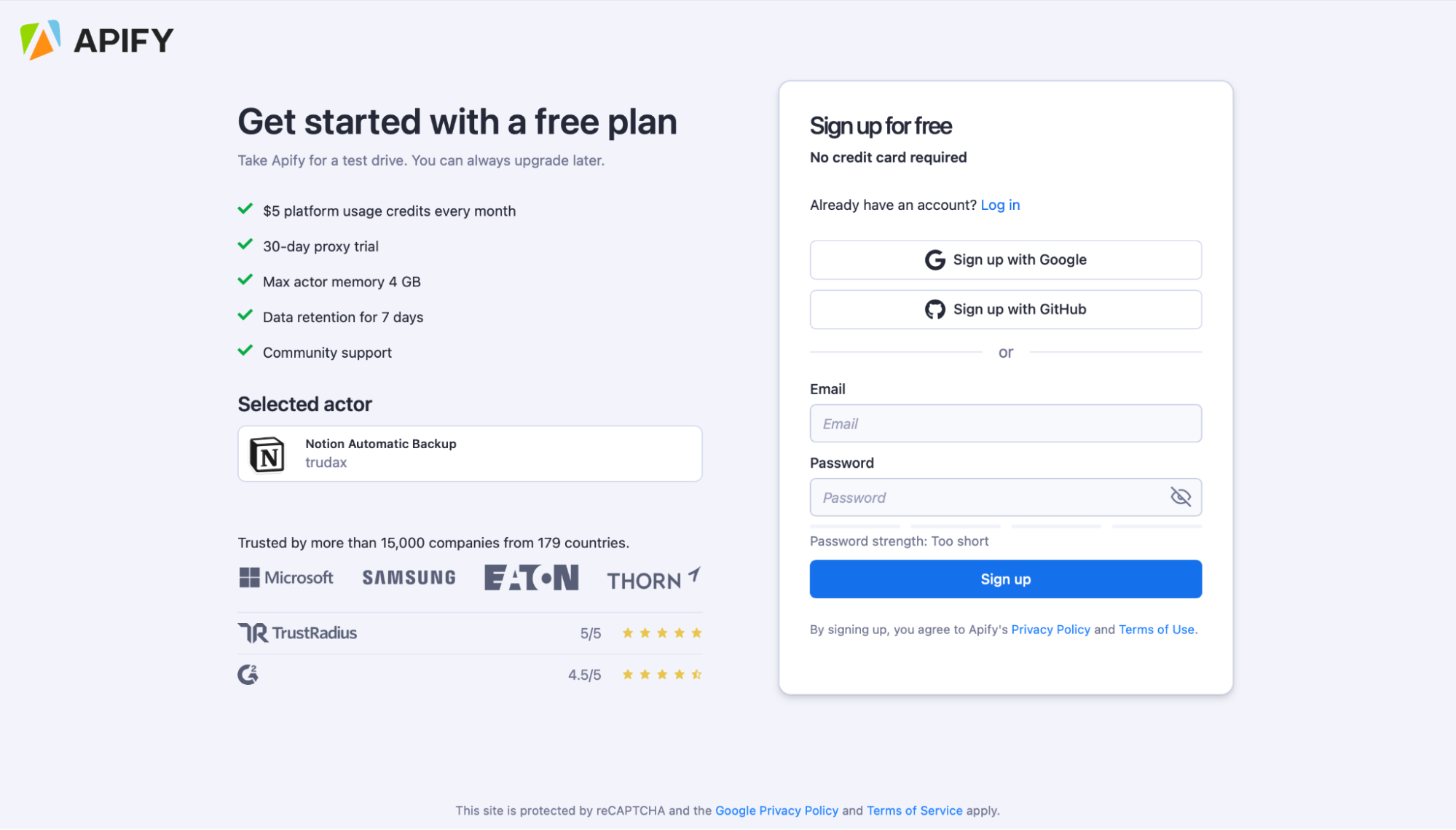
Input
3. The only required fields for this tool are the email address and password so that the Actor can access your account to extract the backup data and the time zone for when you proceed to schedule the runs. However, there are more settings that you can modify, such as the key-value store, the export type, the type of proxies, etc.
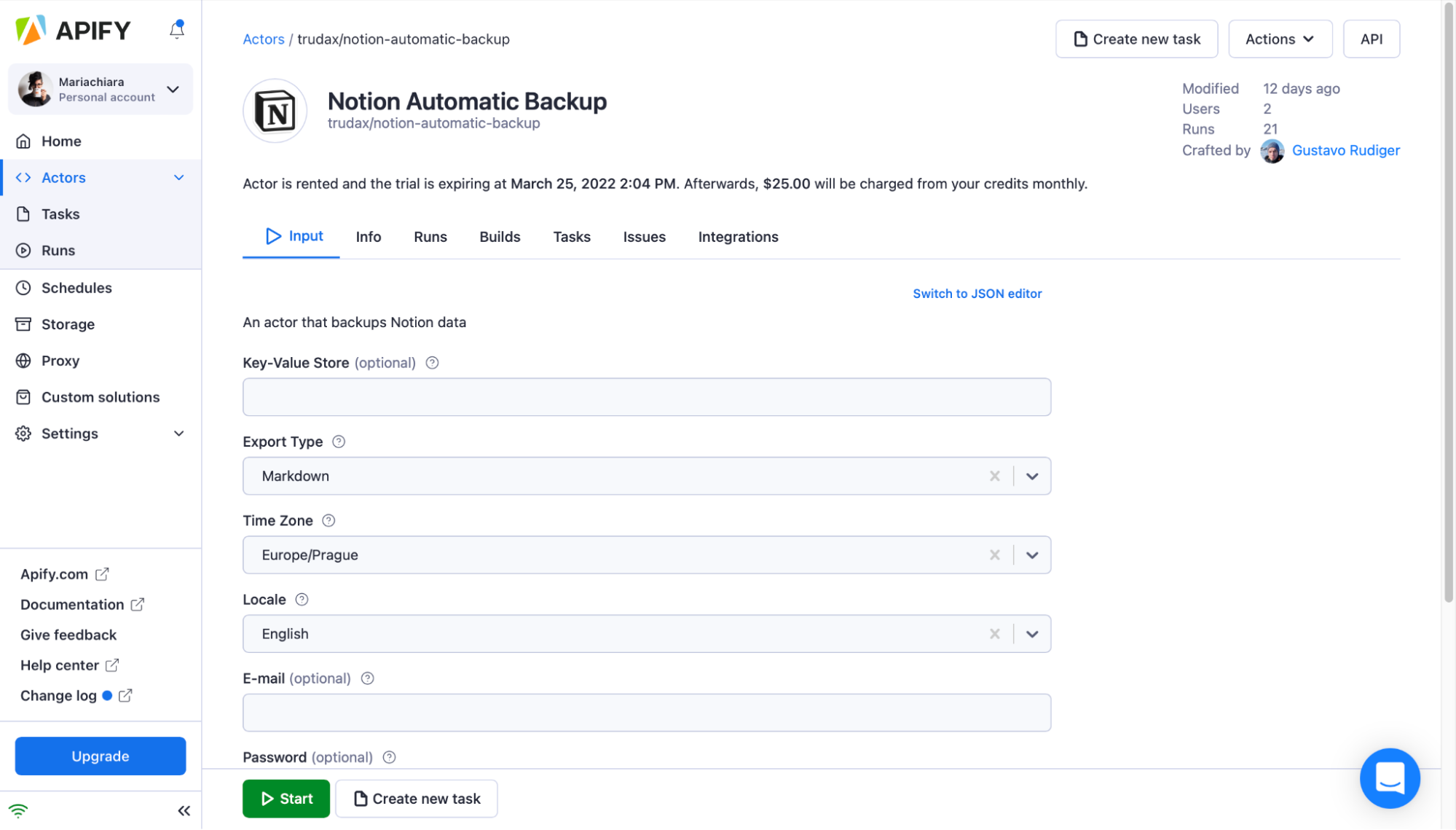
4. Once you are all set, click the Start button. Notice that your task will change its status to Running, so wait for the Actor's run to finish. It will be just a minute before you see the status switch to Succeeded.
Results
5. Move to the Dataset tab to see the results of your scraping. Explore the Dataset tab containing your scraped data in many formats, including HTML table, JSON, CSV, Excel, XML, and RSS feed. Preview the data by clicking the Preview button or viewing it in a new tab if the dataset is too large.
6. You can choose to download it onto your computer for further use as spreadsheets or in other apps and your projects.
How to generate a Notion org chart
1. First, you need a Notion page with a database. For this tutorial, let's use the example data located in this link.
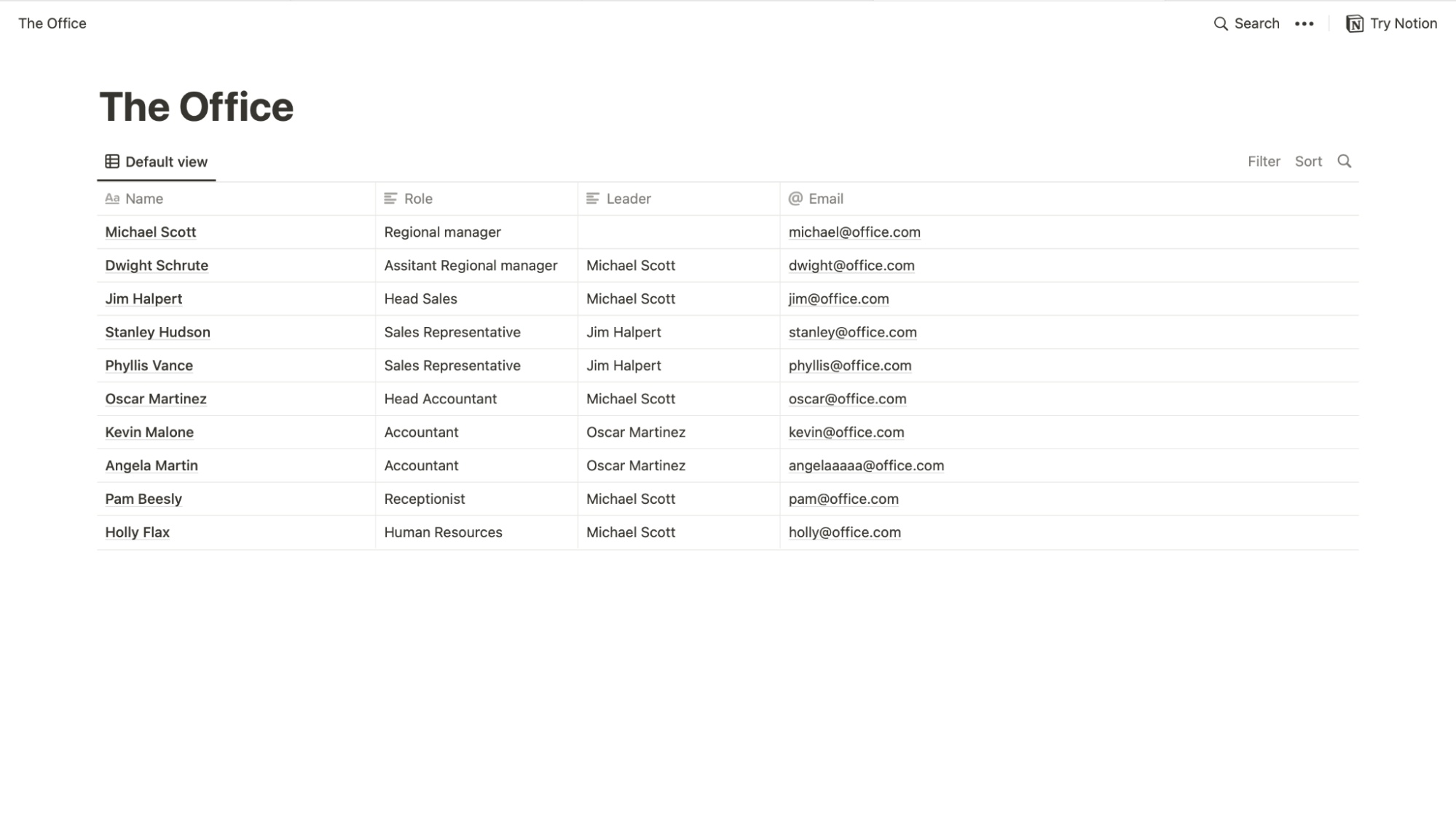
2. On the Notion integrations page, create a new integration. You will need to be an admin of your workspace in order to carry out this action.
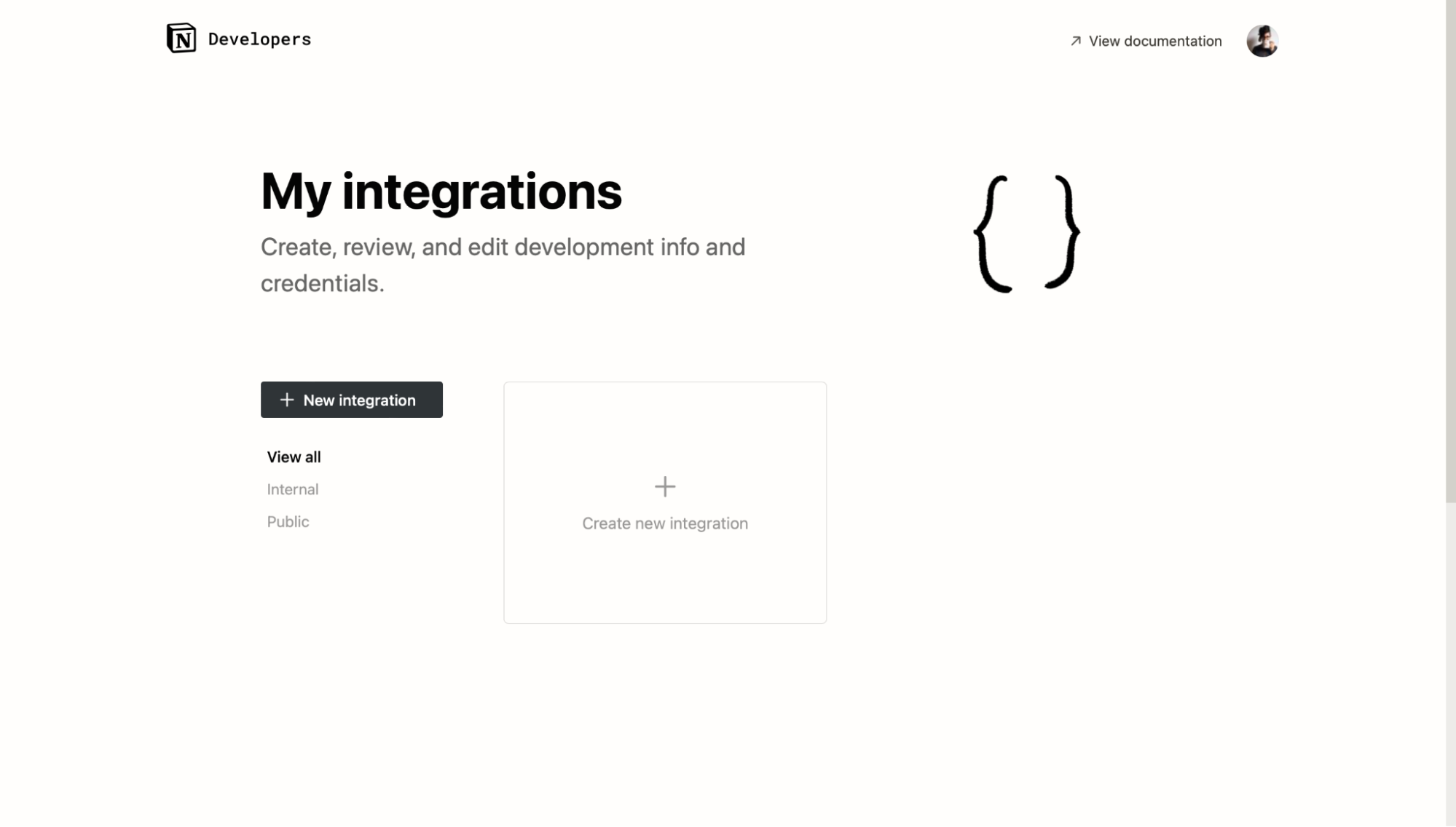
3. Go back to the Notion database page and click Share, then Invite, and under Select, an integration choose the integration you created in the previous step. Give the integration permission Can view.
Find your Actor
4. Go to the Notion Org Chart Generator page, and click the Try for free button. You will be redirected to Apify Console, which is your workspace to run tasks for your scrapers. If you already have an Apify account and are logged in, go to Step 6.
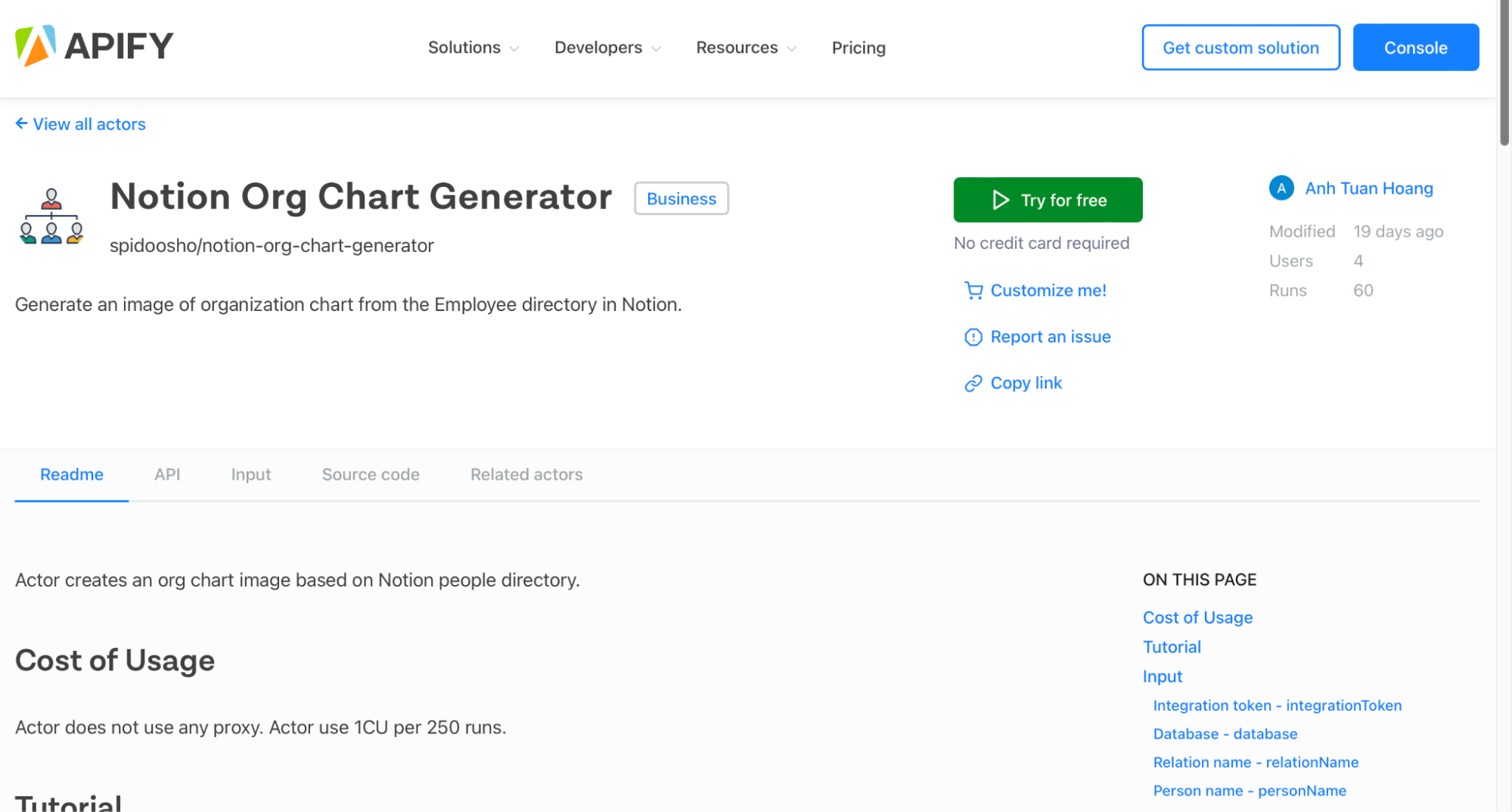
Sign up
5. If you are not signed in, you’ll find yourself on the sign-up page (if you are already signed in, skip to Step 6). Sign up using your email account, Google, or GitHub.
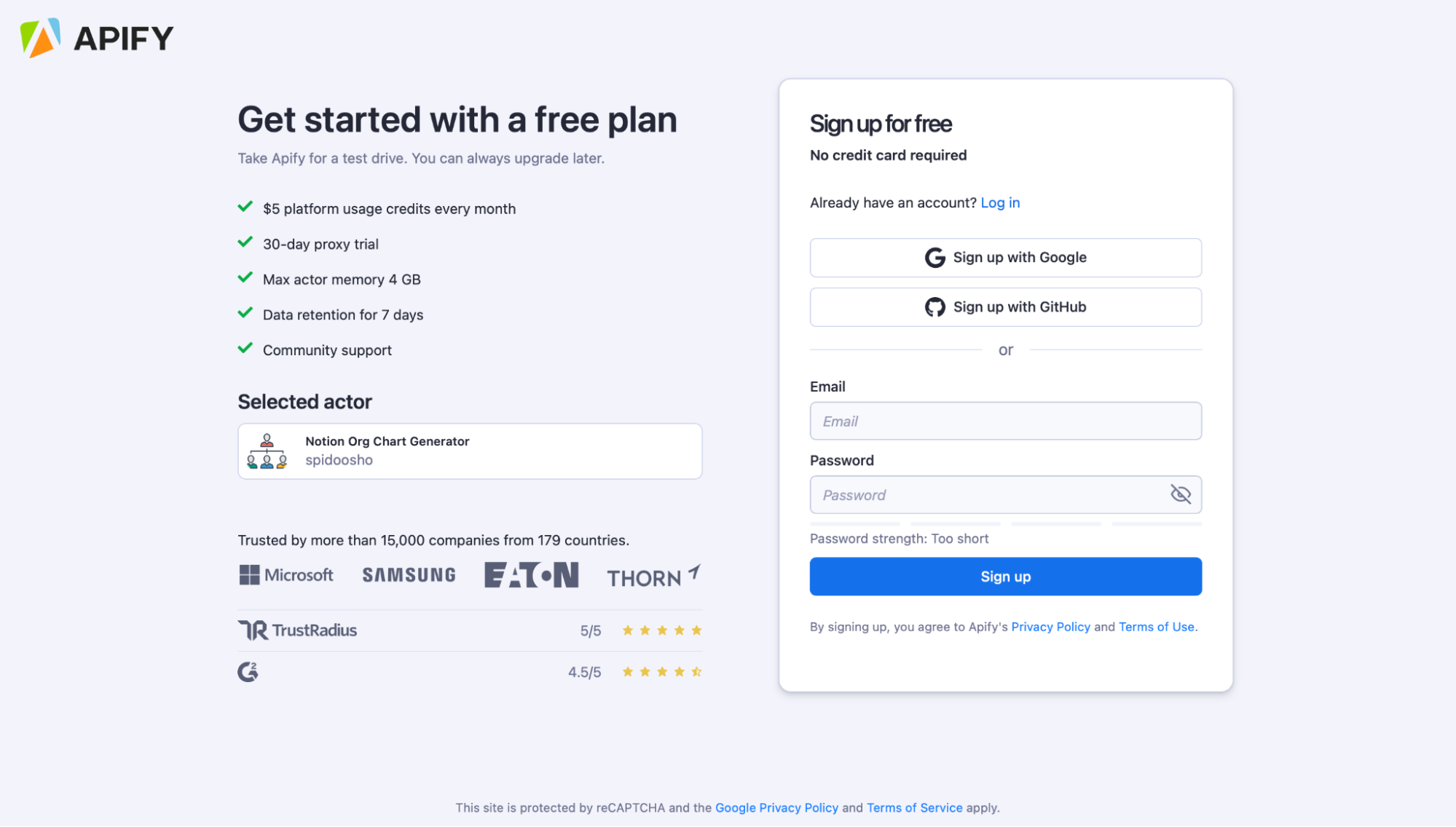
Input
6. Enter the integration token, the URL, or database ID, and fill in any other inputs you want. Check the various inputs for the Actor to see what options there are.
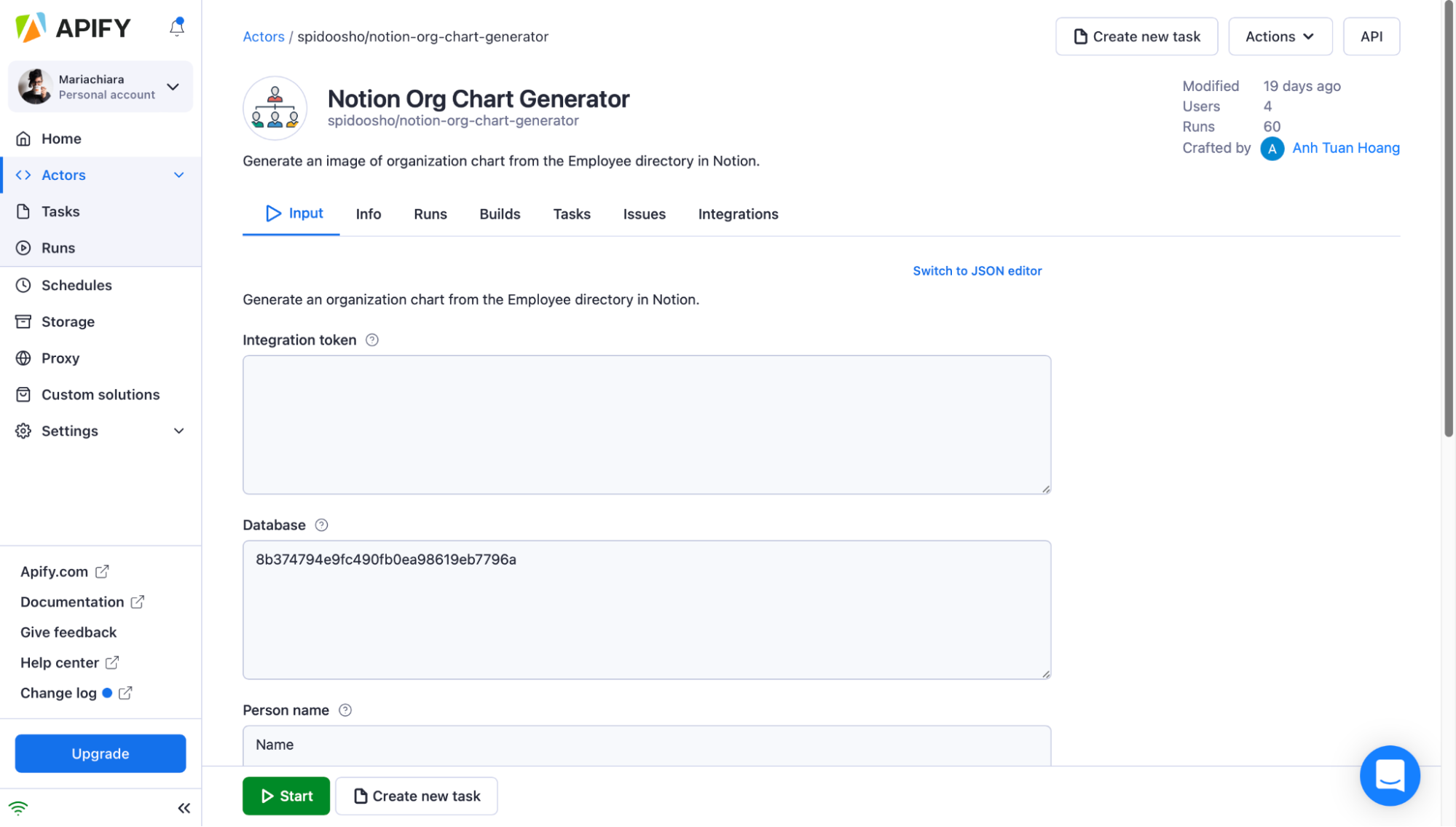
7. Once you’re all set, click the Start button. Note that your task will change its status to Running, so wait for it to finish. It will be just a minute before you see the status switch to Succeeded.
Results
8. Your org chart will be stored as an image in the default key-value storage with the name org-chart. Preview the data by clicking the Preview button or viewing it in a new tab if the dataset is too large.
9. You can choose to download it onto your computer for further use in spreadsheets, other apps, and projects.
If you liked these tools, check out some of the other great web scraping and automation tools on Apify Store. You can import data from datasets or JSON files to Google Sheets, run complete backups of any website, and even get a list of all 100% working public proxies within a matter of seconds for free.