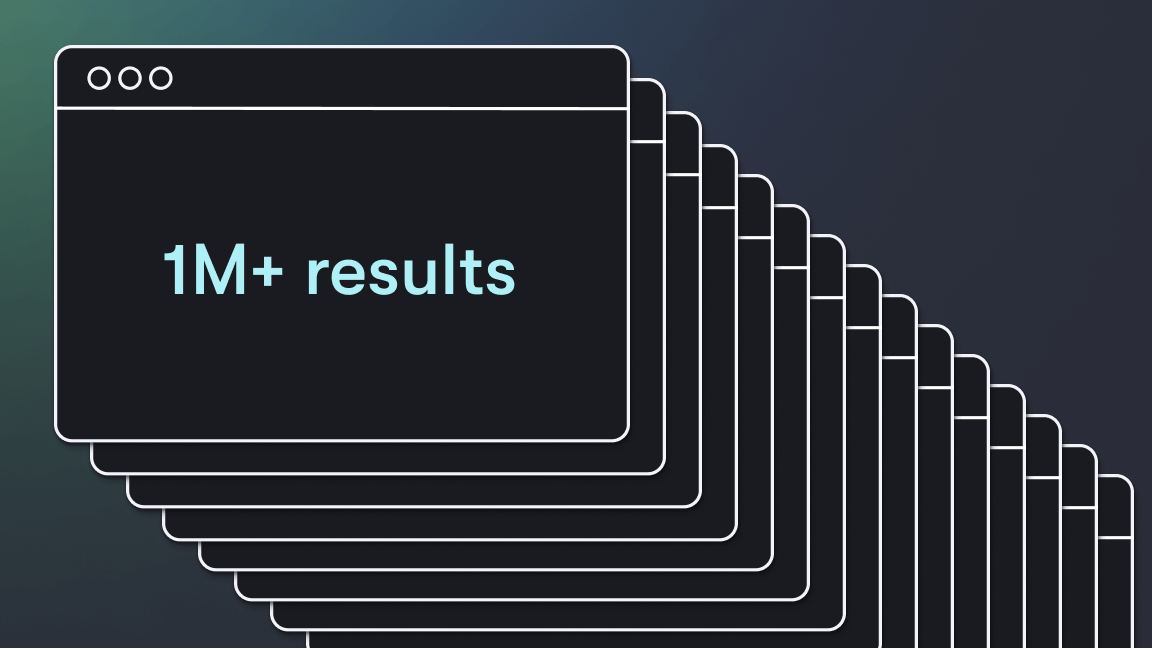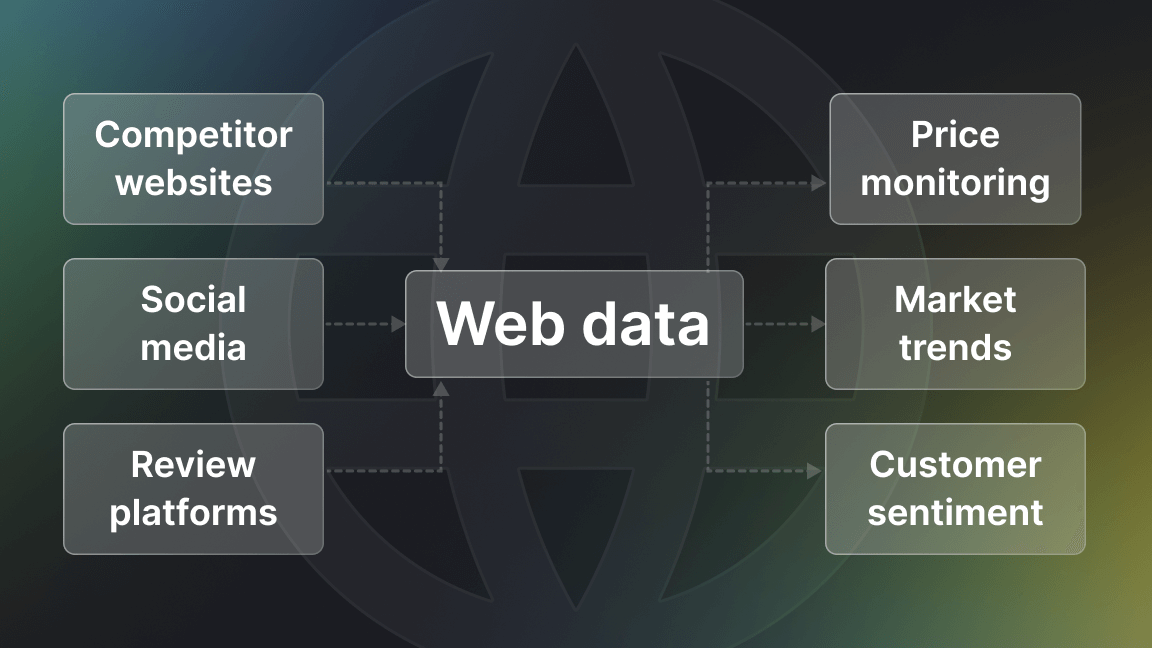Amazon is one of the most complex websites to scrape. That's why we built an Amazon scraper you can use on the Apify cloud platform. It provides the infrastructure you need to scrape Amazon.
How to scrape Amazon product data
Amazon Product Scraper is one of many ready-made e-commerce scraping tools available on Apify Store. This tool effectively creates an unofficial Amazon scraper API that enables you to get the Amazon product data you need without limits.
Here's how you can use it to scrape Amazon in 7 simple steps:
Step 1. Go to Amazon Product Scraper on Apify Store
Click on Try for free. If you already have an Apify account, you’ll be taken straight to Apify Console, so you can skip ahead to step 3.
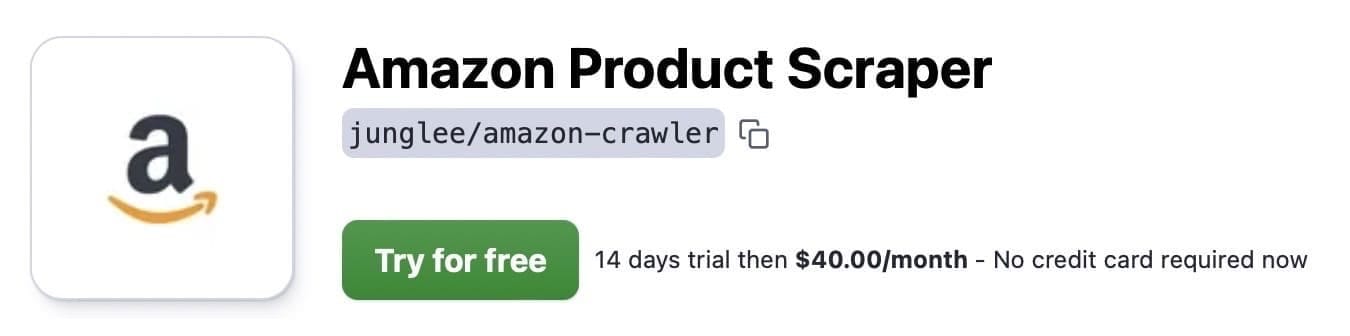
Step 2. Sign up for a free Apify account
If you don’t have an Apify account, you can sign up for free using your email address, Google, or GitHub.
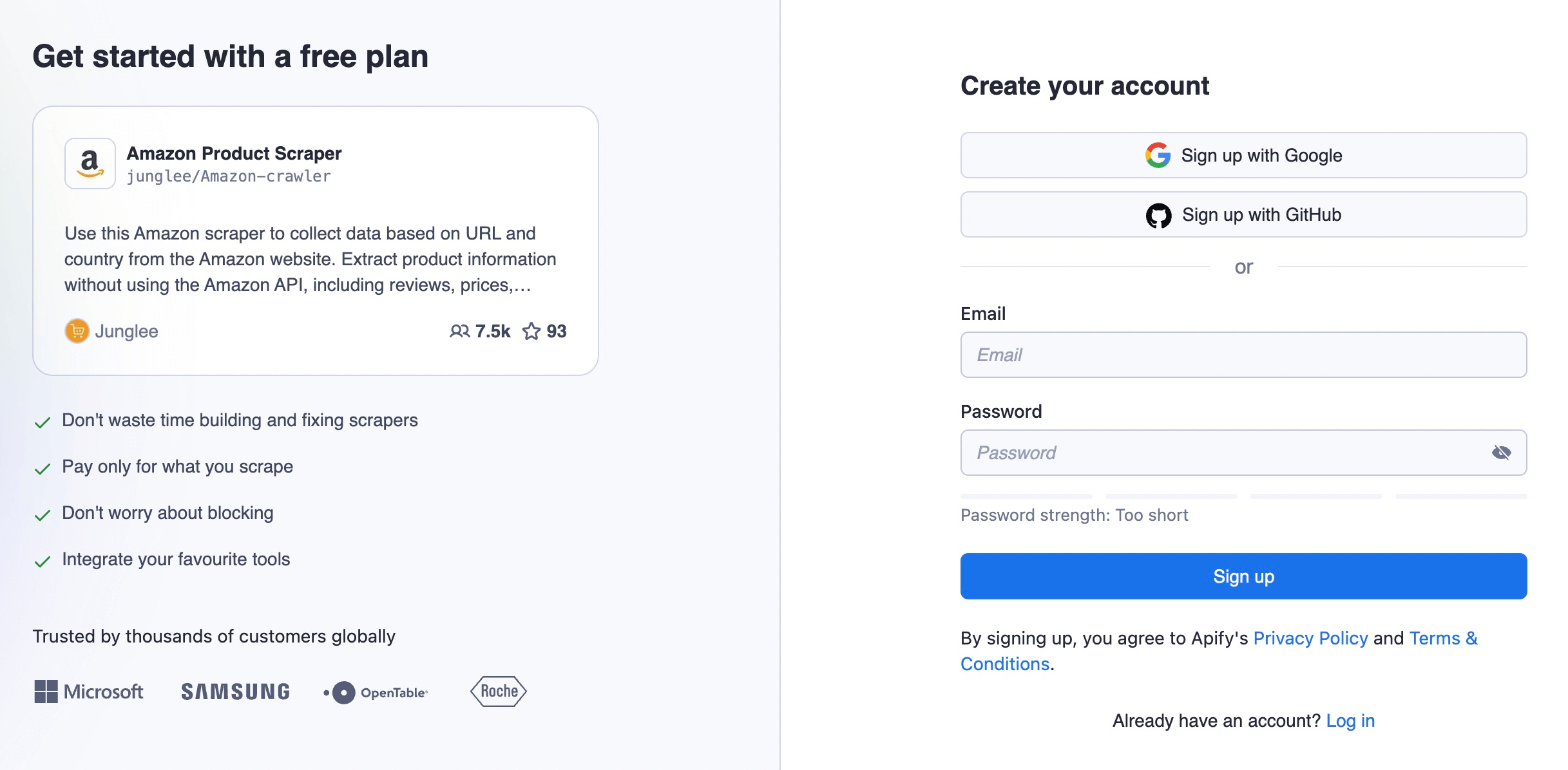
Step 3. Copy and paste the Amazon URL you want to scrape
Once you're in Apify Console, insert the Amazon category or product URL from which you want to extract data. In the example below, we’ve copied and pasted the URL for the Headphones, Earbuds & Accessories category on Amazon.com. You can click on the + Add button to insert more categories or product URLs.

Step 4. Select the maximum number of results you want to scrape
Insert the maximum number of items you want to scrape in the Max items field. In our example, we have set the number low and opted for just 10 results.
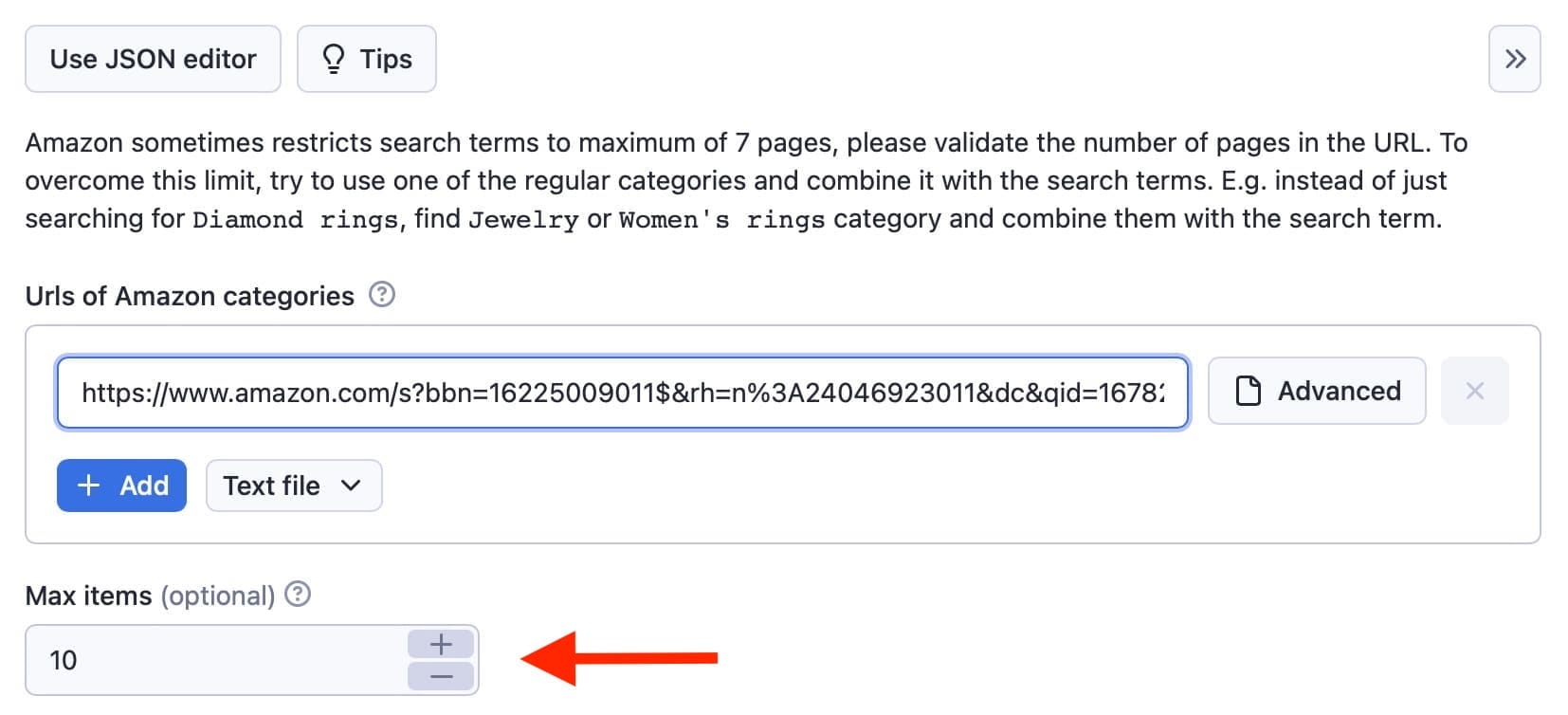
Note: You can also enable optional settings to get better results:
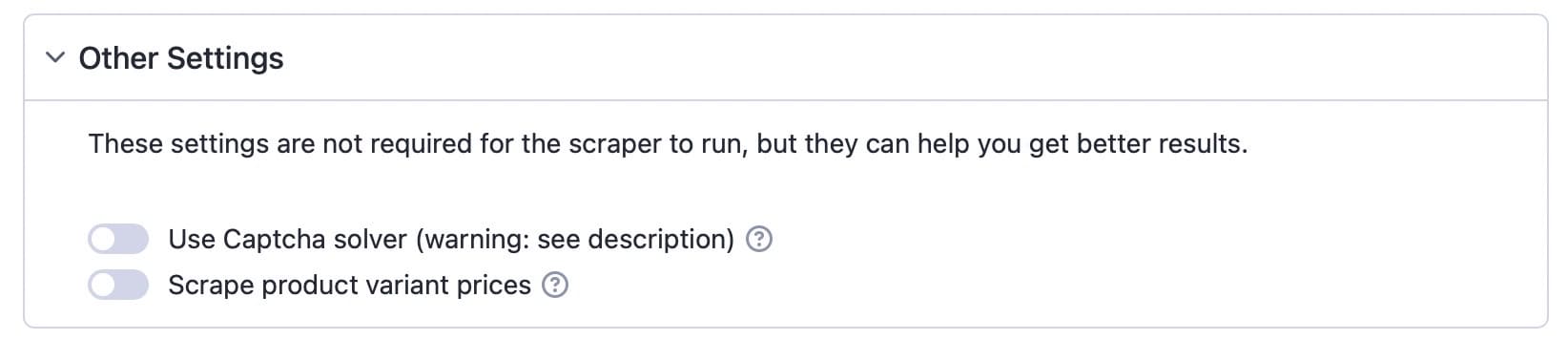
If you enable Captcha solver the scraper will automatically solve captchas thrown by Amazon. This will decrease the amount of request retries and increase the speed of the scraper.
However, this option works well only for the '.com' Amazon domain, but even then, Amazon doesn't show a few product fields after solving a captcha (specifically: 'attributes', 'manufacturer attributes', and 'bestseller ranks')
Enabling the Scrape product variant prices lets you extract prices of different variations of a product. This is useful when you need prices for each variant.
But be warned: this will increase the number of requests and extend the scraping time.
Step 5. Select the proxy option you want to use
You won't get far scraping Amazon without a proxy. You can set proxy groups from specific countries. Amazon shows you the products that can be shipped to your address based on the proxy you use. You don't need to worry about it if globally shipped products are enough for you.
The default setting is Residential proxy, as this is the most effective for bypassing anti-scraping technologies. But you can also opt for Datacenter or your Own proxies.
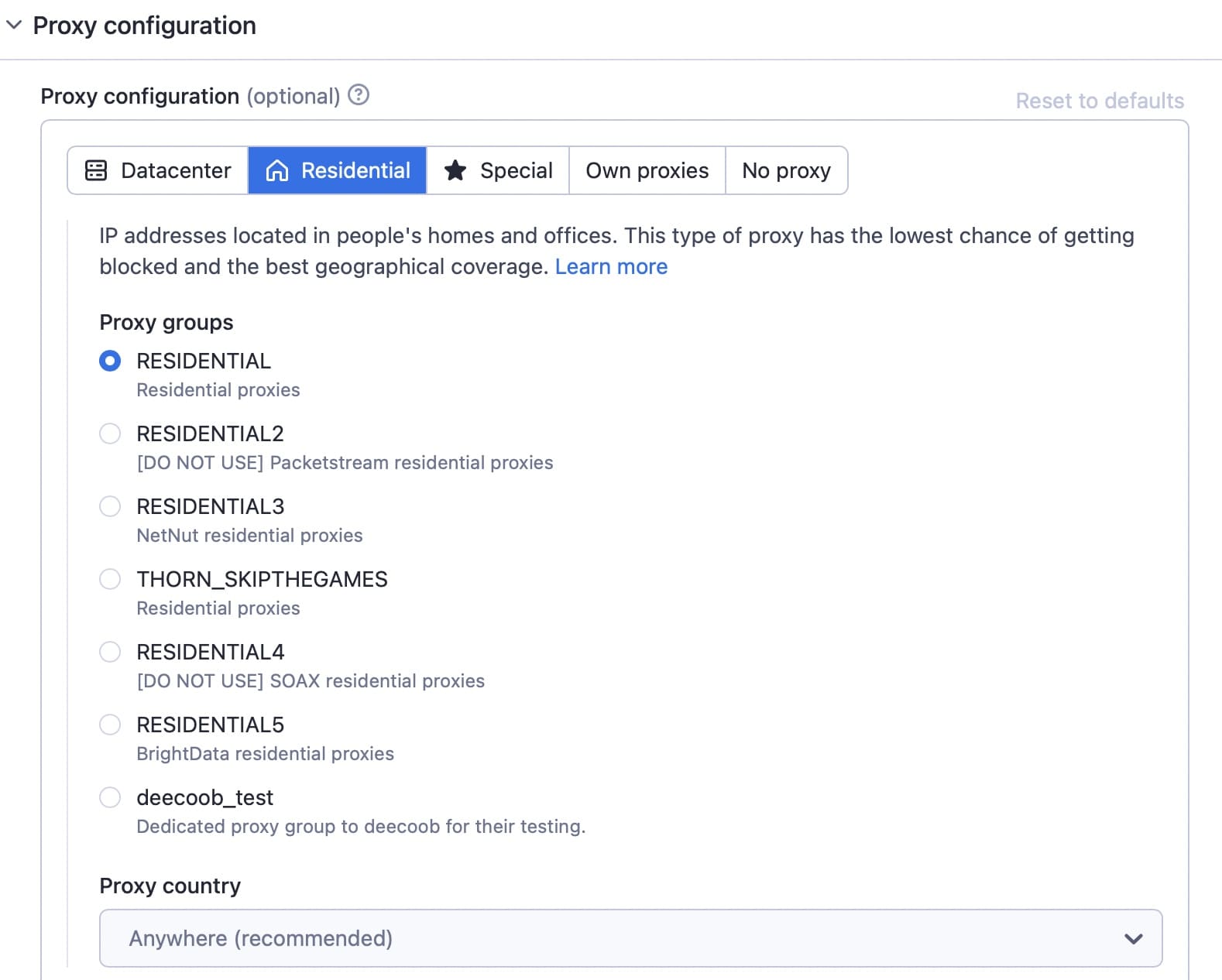
Step 6. Start Amazon Product Scraper
Now just click Start and wait for your results to come in. Your task will change from Running to Succeeded when it has finished.
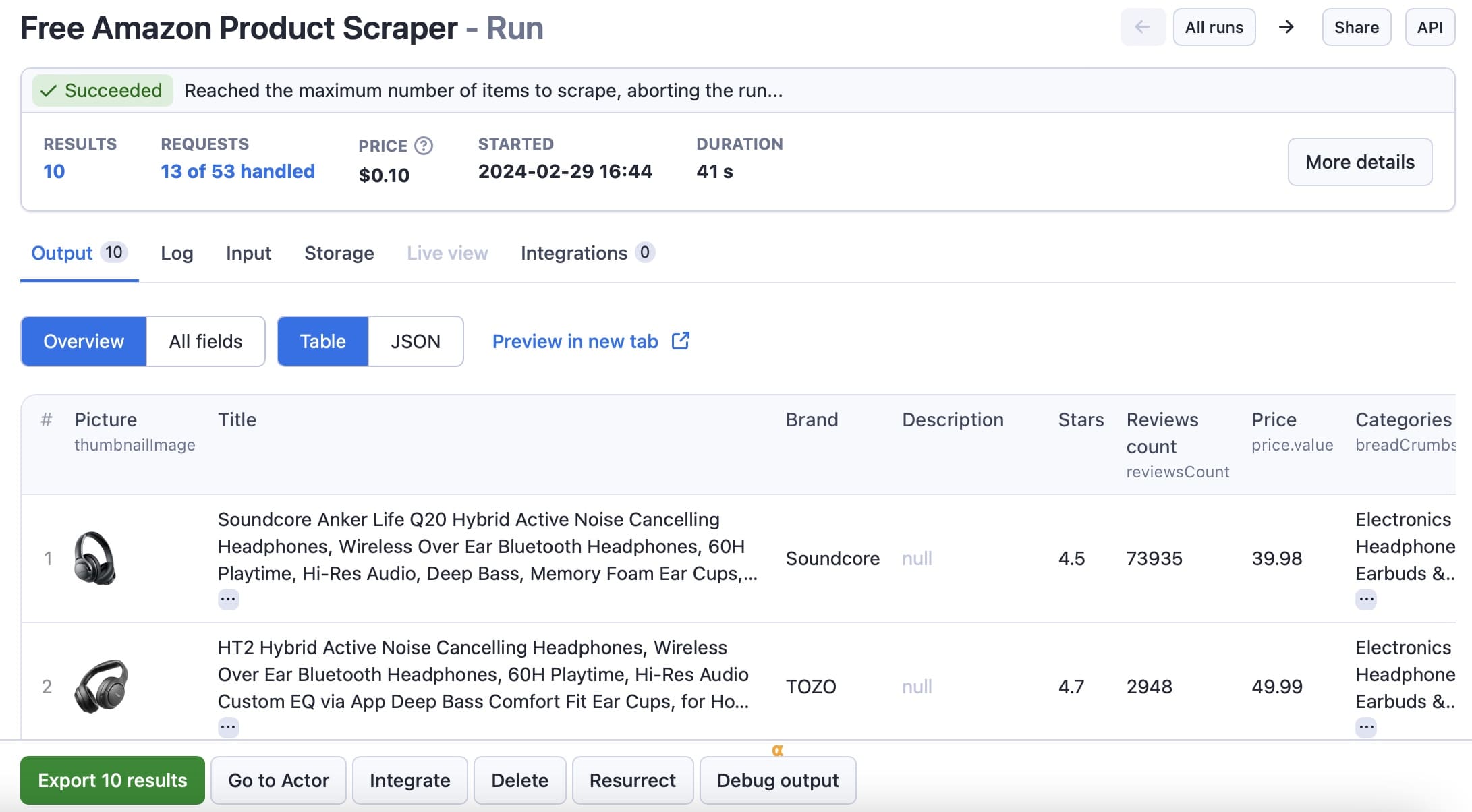
Step 7. Get your data
Go to the Export results tab to see your results. You can preview and download your Amazon data in several formats: HTML table, JSON, JSONL, CSV, Excel, XML, and RSS feed.
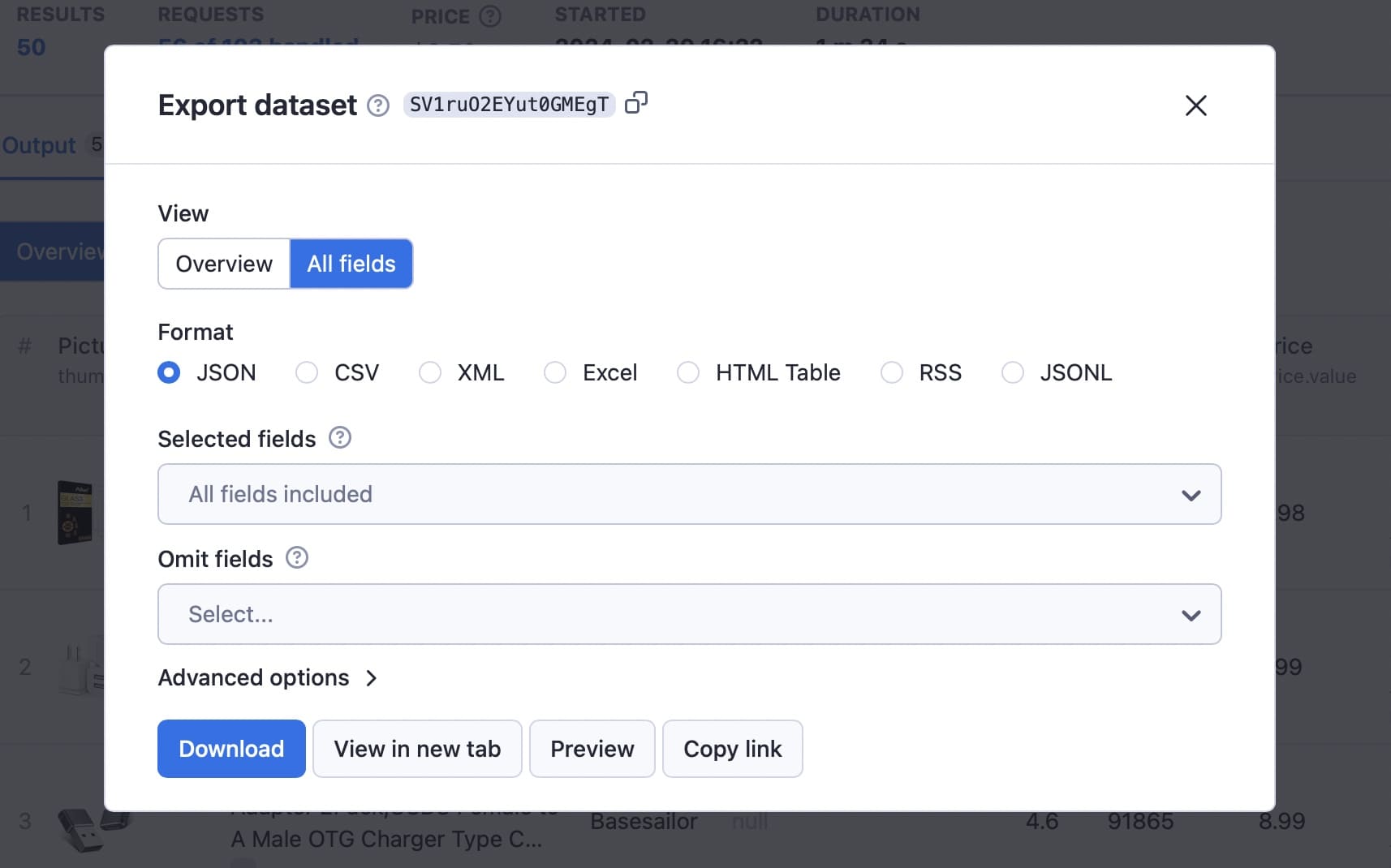
Here’s just some of the data from our scraping example in CSV:
Now you can download and keep the data to use it in spreadsheets, reports, or other apps. You can create as many variations on the input parameters as you like and schedule the scraper to extract Amazon product data as often as you need it.
This video goes into more detail on how to use Amazon Product Scraper:
Check out our other blog posts on Amazon scraping and automation:
- Scraping Amazon reviews
- Scraping Amazon Best Sellers
- Scraping Amazon ASINs
- Scraping Amazon keywords
- Creating an Amazon price tracker
Scraping Amazon: FAQ
Is scraping Amazon legal?
It is legal to scrape publicly available data on the internet and that includes scraping Amazon. Scraping information such as product descriptions, details, ratings, prices, or the number of reactions to a particular product is perfectly legal. You just need to be careful with personal data and copyright protection.
For instance, you may need to consider these when scraping product reviews, as the name and avatar of the reviewer may constitute personal data, while the text of the review itself may, in some cases, be copyright-protected. Always use extra caution and possibly consult with a lawyer when scraping this kind of data.
Does Amazon allow scraping?
While scraping publicly available data is legal, Amazon sometimes takes action to prevent scraping by rate-limiting requests, banning IP addresses, and engaging in browser fingerprinting to detect scraping bots.
Amazon will generally block web scraping with 200 OK success status response code and a requirement to pass a CAPTCHA or with HTTP Error 503 Service Unavailable with a message to contact sales for paid API.
There are ways to circumvent these measures, but ethical web scraping can help avoid triggering them in the first place. This includes limiting the frequency of requests, using appropriate user agents, and avoiding excessive scraping that could impact website performance.
Ethical web scraping reduces the risk of getting banned or facing legal consequences while still letting you extract useful data at scale from Amazon.
Is it ethical to scrape Amazon data?
Scraping ethically means respecting the target website. You are unlikely to overload the Amazon website with too many requests, but you should still follow ethical scraping guidelines. If you scrape Amazon ethically, you can minimize the risk of facing legal issues or dealing with anti-scraping measures.
How can I avoid getting banned while scraping Amazon?
To avoid getting banned when scraping Amazon, you should limit your request rates, avoid scraping during peak hours, use smart rotation of proxies, and use appropriate user agents and headers to avoid detection. Only extract the data you need and use third-party scraping tools or scraping libraries.
What are the risks of scraping Amazon?
Scraping Amazon data can carry risks, such as potential legal action and account suspension. Amazon uses anti-bot measures to detect and prevent scraping, including IP address bans, rate limiting, and browser fingerprinting. Ethical scraping can mitigate these risks.
What is the best tool to scrape Amazon data?
The best tool or software for scraping Amazon will depend on your level of programming skill and how much data you want to extract. There are browser extensions to extract Amazon data from a page into an Excel or CSV file, or there are tools to regularly crawl Amazon and extract product data at scale.
Browser extensions for simple Amazon data extraction are Data Miner and Web Scraper. No-code tools to extract more complex data include Amazon Product Scraper and Amazon Reviews Scraper from Apify. Or developers can use web scraping libraries such as Scrapy or Crawlee to create custom Amazon scrapers.
Is it possible to scrape Amazon reviews?
You can scrape Amazon product reviews with scraping libraries like Scrapy or Crawlee, or a ready-made tool like Amazon Reviews Scraper.
Step 1. Go to Amazon Reviews Scraper on Apify Store.
Step 2. Input URL of Amazon page.
Step 3. Click Start.
Step 4. Download full Amazon reviews in the extracted dataset.
How do I scrape an Amazon product image?
You can scrape Amazon product images with scraping libraries like Scrapy or Crawlee, or a ready-made tool like Amazon Product Scraper.
Step 1. Go to Amazon Product Scraper on Apify Store.
Step 2. Input URL of Amazon page.
Step 3. Click Start.
Step 4. Download product images in extracted dataset.
How can I scrape product data from Amazon?
You can scrape Amazon product data with scraping libraries like Scrapy or Crawlee, or a ready-made tool like Amazon Product Scraper.
Step 1. Go to Amazon Product Scraper on Apify Store.
Step 2. Input URL of Amazon page.
Step 3. Click Start.
Step 4. Download product data in extracted dataset.
Can I scrape Amazon prices?
You can scrape Amazon prices with scraping libraries like Scrapy or Crawlee, or a ready-made tool like Amazon Product Scraper.
Step 1. Go to Amazon Product Scraper on Apify Store.
Step 2. Input URL of Amazon page.
Step 3. Click Start.
Step 4. Download prices in extracted dataset.
How can I scrape Amazon search results?
You can scrape Amazon result pages with scraping libraries like Scrapy or Crawlee, or a ready-made tool like Amazon Product Scraper.
Step 1. Go to Amazon Product Scraper on Apify Store.
Step 2. Input URL of Amazon search results page.
Step 3. Click Start.
Step 4. Download extracted dataset of results.