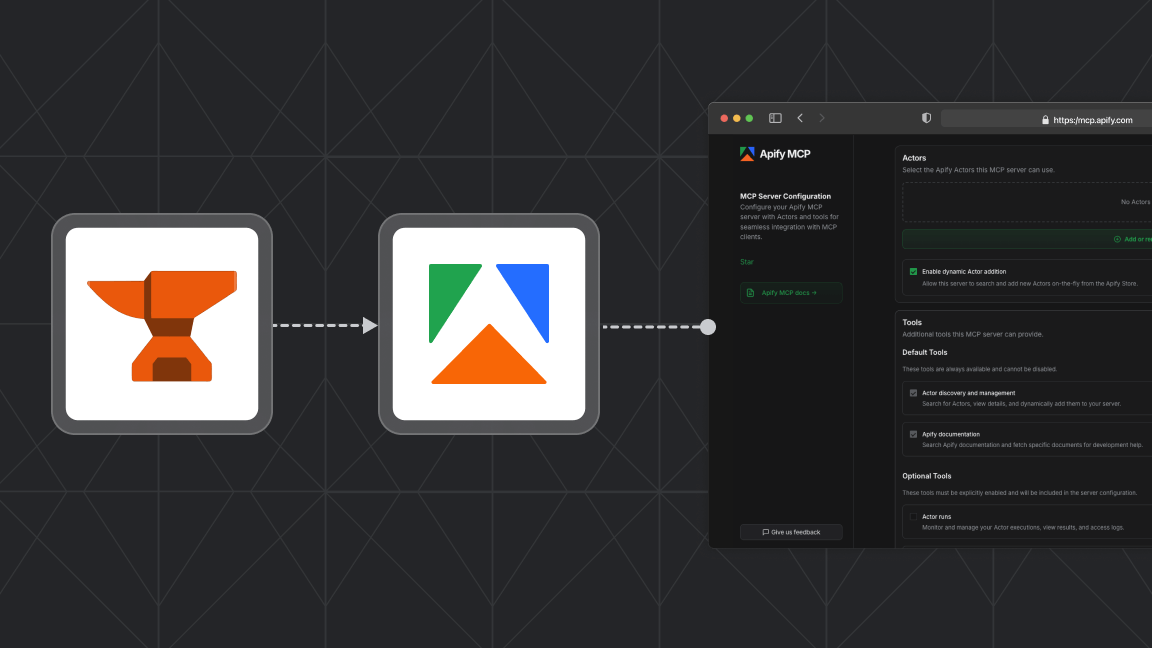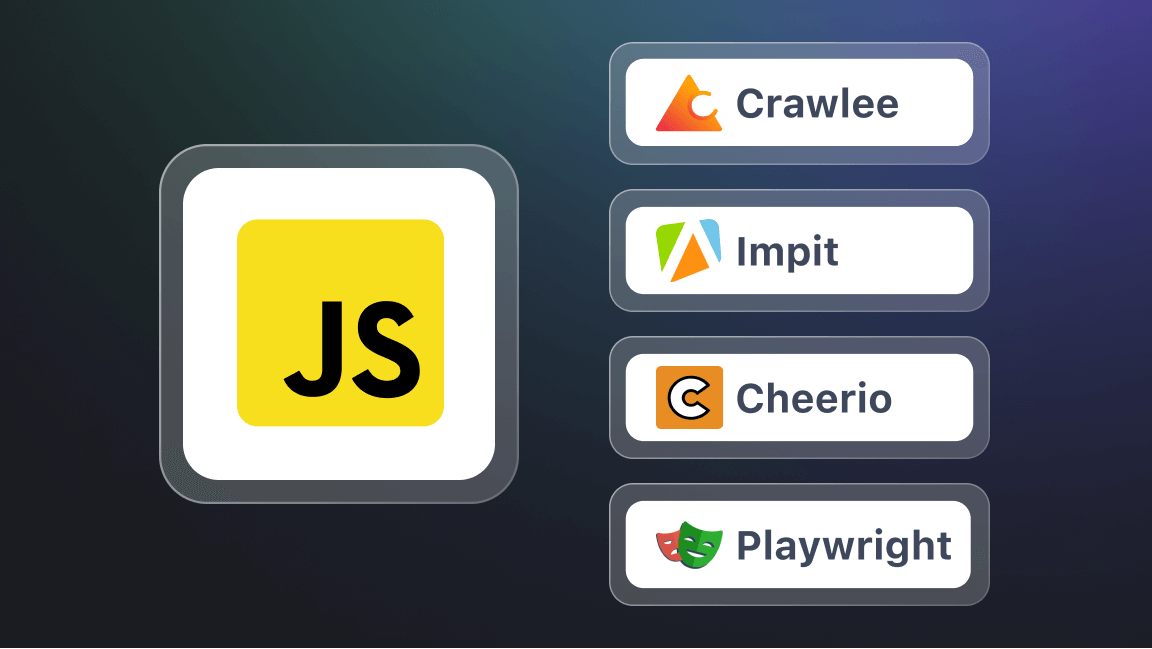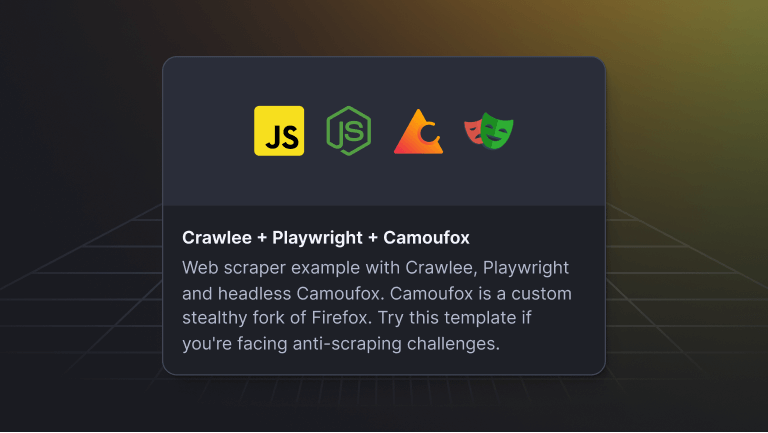Understanding how to work with JSON is essential for effectively handling data from various sources in JavaScript applications. In this article, we'll cover the essentials of the JSON data format, explore the process of parsing JSON in JavaScript, and discuss a multitude of use cases where JSON comes into play in the development workflow. Let's get started!
What is JSON and why is it popular in JavaScript development?
JSON (JavaScript Object Notation) is a data format that has become the de facto standard for data interchange across different applications, be it on the web, mobile, or desktop platforms. Its lightweight structure and human-readable syntax have made it incredibly popular for transmitting and storing data over the internet.
JSON provides a structured and readable way to represent data that can be easily understood by humans and processed by machines. Compared to XML, JSON data requires less transmission overhead, making it ideal for information interchange across the web.
Here are some key characteristics of JSON:
- Easy to manipulate: JSON data is straightforward to work with, making it convenient to extract and manipulate data.
- Better schema support: JSON supports the use of schemas, which define the structure and data types of JSON objects. This provides better validation and ensures data integrity.
- Self-describing: JSON includes property names or keys, which serve as labels for the associated values. This self-describing nature makes it easier to understand the structure and purpose of the data.
- Faster processing: JSON parsing and generation are usually faster compared to other data formats, thanks to its concise structure and streamlined parsing algorithms.
JSON is built on two fundamental data structures: arrays and objects. They are complex types that can hold and combine simpler types such as booleans, numbers, strings, and null values.
- Object: An unordered collection of key-value pairs enclosed in curly brackets {}. Here is an example:
{
"key1": "value1",
"key2": "value2"
}
- Array: An ordered list of values enclosed in square brackets []. Here is an example:
[ "Apple", "Mango"]
Property names or keys in JSON are always represented as strings, while the associated values can encompass a variety of data types, such as strings, numbers, boolean, null, arrays, or objects. This flexibility allows JSON to efficiently handle and represent a wide range of data in a consistent and standardized format.
Here's an example of a JSON object:
{
"movie": {
"name": "Fire",
"genre": "Animation"
}
}
And here's an example of a JSON array:
{
"fruits": [
"Apple",
"Mango"
]
}
So, why has JSON become the preferred data format, even with alternatives like XML available?
JSON emerged in the early 2000s as an alternative to XML for information exchange. Since then, it has gained widespread popularity in JavaScript applications for two compelling reasons.
First, it is supported natively in JavaScript. This built-in compatibility makes it possible to effortlessly work with JSON data without relying on external libraries or tools. The seamless integration between JSON and JavaScript simplifies data handling and manipulation within JavaScript applications.
Moreover, JSON is language-independent, meaning it can be utilized with various programming languages. This versatility makes it an excellent choice for exchanging data between different systems and platforms. Whether you're working with Python, Java, C#, or any other language, JSON provides a standardized and interoperable format for seamless data interchange.
Understanding the basics of JSON parsing in JavaScript
JSON parsing is the process of converting a JSON string into a JavaScript object. This process makes it possible to process JSON data within JavaScript applications. Essentially, JSON parsing is a form of data parsing.
While you can convert JSON data into JavaScript objects, it's important to note that JavaScript objects and JSON strings are not the same—they have some key differences, including:
- JavaScript objects can have methods (functions associated with them), whereas JSON does not support methods.
- In JavaScript objects, keys can be defined without quotes in certain cases, but in JSON, keys must always be enclosed in double quotes.
- JavaScript supports code comments; JSON, however, does not support comments within the data.
- JavaScript objects are a fundamental part of the JavaScript language, while JSON is a separate and distinct data format.
The JSON.parse() method
The JSON.parse() method is a built-in function that allows you to easily parse JSON data. This method takes a JSON string as input and returns the corresponding JavaScript object, which can be accessed and manipulated.
One of the advantageous features of this method is its ability to perform type coercion, that is, it automatically converts JSON data into the appropriate JavaScript data types.
For instance, if a value in the JSON string is a number, the method will parse it as a JavaScript number. Similarly, if the value is a boolean, it will be parsed as a JavaScript boolean. This automatic conversion eliminates the need for manual type conversions and ensures seamless integration with JavaScript data types when working with parsed JSON data.
Let's take a look at a basic parsing example:
const jsonString = '{"name": "John", "age": 30, "city": "New York"}';
const person = JSON.parse(jsonString);
console.log(person.name); // Output: John
In the example, the JSON.parse() method converts the JSON string into a JavaScript object called person. You can then access the properties of the person object using dot notation to retrieve the corresponding values.
Error handling in JSON parsing
When working with JSON parsing in JavaScript, it's crucial to handle potential errors that may arise. Parsing errors can occur if the JSON data is malformed or contains unexpected content.
To handle errors, you can use try...catch blocks to catch any exceptions thrown during the parsing process. This allows you to gracefully handle issues and provide fallback behavior.
Here's an example that demonstrates error handling while parsing a JSON string:
const jsonString = '{"name": "John", "age": 30, "city": "New York",}';
try {
const jsonObject = JSON.parse(jsonString);
console.log(jsonObject);
} catch (error) {
console.error('Error parsing JSON:', error.message);
// Handle the error or provide fallback behavior
}
In this example, we have some data that contains an extra comma after the last property. This makes the JSON string invalid. To catch such an error early on, then wrap the JSON parsing code within a try block.
Given the JSON string's invalid syntax, the parsing operation inside the try block will fail. When this happens, the catch block gets executed. Within the catch block, error.message holds information about the error that occurred during parsing. In this case, the error message will indicate the specific issue with parsing the JSON string, which is the presence of an extra comma.
It's crucial to implement appropriate error-handling mechanisms to ensure that your JavaScript code gracefully handles errors, prevents application crashes, and provides the right fallback actions in case of unexpected or invalid data.
Doing so ensures that errors are handled gracefully, preventing application crashes. Additionally, it allows you to define suitable fallback actions for scenarios involving unexpected or invalid data.
Reading JSON files in JavaScript
If you're working with JSON data stored in a file and want to read and extract that data, there are various approaches you can take.
One common method involves using the JavaScript File API, which provides methods and events that enable client-side interaction with files, including accessing file contents, managing user-selected files, and performing operations on the file data.
Here's an example that demonstrates how to read and parse a JSON file using the JavaScript File API:
<input type="file" id="jsonFileInput">
<script>
const fileInput = document.getElementById('jsonFileInput');
fileInput.addEventListener('change', (event) => {
const file = event.target.files[0];
const reader = new FileReader();
reader.onload = (fileEvent) => {
const fileContents = fileEvent.target.result;
const jsonData = JSON.parse(fileContents);
console.log(jsonData);
// Perform other operations
};
reader.readAsText(file);
});
</script>
In this example, users can select a JSON file from their device using the HTML input element of the type file. This action triggers the event listener to execute the callback function, which handles the file reading process. Within the callback function, it accesses the selected file via event.target.files[0], creates a FileReader object to read the file's contents as text using its readAsText method.
After successfully reading the file, the onload event will trigger, allowing access to the file contents via fileEvent.target.result. Assuming the file contains valid JSON data, the code parses it using JSON.parse() to convert it into a JavaScript object. You then can perform further operations with the parsed JSON data as needed.
Now, let's take a look at how you can read JSON files in a server environment using Node.js. There are multiple instances where this process is useful, including managing configuration files, persisting JSON data, and more.
The most straightforward way to read a JSON file is using the require()method. By passing the path to a JSON file to require(), Node.js synchronously reads and parses the data into a JavaScript object.
const config = require("./test.json");
However, using require() for reading JSON files has its limitations. For instance, It only reads the file only once, and subsequent calls to require() will return the cached data from the initial read.
While this is suitable for static data like configuration, for files that may change during runtime, you can manually read the file asynchronously using the fs module. This module offers functionalities for interacting with the file system, including reading, writing, and watching files.
Here's how you can do it in an Express.js application. Since fs is a native module, you can simply require it in your code without any additional installation.
const fs = require('fs');
const filePath = '<path-to-your-file.json>';
fs.readFile(filePath, 'utf8', (err, data) => {
if (err) {
// Handle error
console.error('Error reading file:', err);
return;
}
try {
const jsonData = JSON.parse(data);
console.log('JSON Data:', jsonData);
// Perform other operations with jsonData
} catch (Error) {
// Handle parsing error
console.error('Error parsing JSON:' Error);
}
});
To test this code, ensure to replace <path-to-your-file.json> with the actual path to your JSON file. The fs.readFile() method takes the file path, an optional encoding type, and a callback function to handle the asynchronous reading process.
Once the file is successfully read, its contents will be passed to the callback function. You can then parse the data and log the resulting JavaScript object. Be sure to handle any errors that may occur during the process in your code.
Loading JSON data from a web server
Various clients and web services exchange data over the web using the JSON format. In JavaScript, a common method for loading JSON data is using the fetch() function. This function makes HTTP network requests and returns a promise that resolves to a response object encompassing the server's response.
To access the data, you need to parse the response body, typically using the json() method on the response object. This method returns another promise that resolves to the parsed JSON data as a JavaScript object.
Here's an example:
fetch('<https://example.com/api/data>')
.then(response => response.json())
.then(data => {
console.log(data);
})
.catch(error => {
console.error('Error loading JSON data:', error);
});
In this example, the fetch method makes an HTTP GET request to the specified URL. The successful response is then chained with json() to convert the JSON-formatted response body into a JavaScript object. This object, containing the actual data, can then be accessed and processed within the subsequent .then() block.
Best practices for JSON parsing in JavaScript
To guarantee both data security and optimal performance, here are a few key considerations to keep in mind:
- Validate JSON data: Before parsing JSON, always validate it to ensure it is well-formed and doesn't contain any malicious code. You can use JSON validation tools or libraries such as Joi to validate the JSON structure and schema.
- Handle errors: Always handle potential errors that may occur during the fetch request or JSON parsing. This helps prevent crashes and provides fallback behavior when necessary.
- Use secure protocols: When fetching JSON data from a web server, make sure to use secure protocols like HTTPS to protect the integrity and confidentiality of the data.
While data security is crucial, the speed of an application is equally important. Here are a few tips on how to efficiently parse JSON to ensure optimal application performance:
- Only parse what you need: Minimize unnecessary parsing processes by only parsing the JSON data that you need. Parsing can be computationally expensive, so parse the JSON once and then cache the results for future use.
- Streaming and incremental parsing: If you're dealing with large JSON datasets, consider using streaming JSON parsers or incremental parsing techniques. These approaches allow you to process JSON data in chunks or progressively read and parse the data as it becomes available. This helps avoid loading the entire JSON data into memory at once, which can be memory-intensive and impact performance.
Now, let's take a look at some common issues that might occur while parsing JSON data.
Common issues and troubleshooting in JSON parsing
When parsing JSON in JavaScript, you may encounter several issues and errors. Here are some of the most common ones, along with tips to help you resolve them:
- Malformed JSON: Verify that the JSON string is well-formed and correctly structured. Look for any missing or surplus commas, quotes, or brackets.
- Unexpected data types: Sometimes, the data types in the JSON may differ from what is expected. Make sure you check for unexpected data types and manage them accordingly. For example, if a property value should be a number, ensure it's parsed correctly as a number and not mistakenly as a string.
- Null values: Be mindful of null values within the JSON data. Handle them appropriately to prevent unexpected behavior and secure smooth data processing.
These are just a few examples of issues you may encounter while parsing JSON. Check for these potential pitfalls and implement appropriate strategies for handling them in your JavaScript applications.
Real-world applications of JSON parsing in JavaScript
Parsing JSON in JavaScript has many practical applications, with the most common use case being web development, particularly when working with APIs. JSON is the preferred data format for communication between web services. To access and process the data received from API calls, it's necessary to parse the JSON responses.
Here's a basic example illustrating the process:
fetch('<https://api.example.com/data>')
.then(response => response.json())
.then(data => {
console.log(data);
// Use the data retrieved from the API
})
.catch(error => {
console.error('Error fetching API data:', error);
});
Beyond development, JSON parsing can be utilized in web scraping and data extraction. While web scraping often deals with the entire HTML structure, it's not always necessary to parse everything. Websites sometimes embed valuable information like product details or social media posts in JSON format. When this is the case, web scrapers can make use of JSON parsing tools to specifically target and extract the required data in a format readily usable by applications. This significantly saves time and effort compared to manually parsing through the entire HTML structure.
The true value of parsing JSON data
We've explored different practical scenarios where parsing JSON data is useful. But does it truly improve the functionality of applications?
While the parsing process itself is undoubtedly significant, its true value lies in what it enables us to do: extract specific values or properties from complex JSON structures.
In doing so, it becomes possible to further manipulate data, making it easier to adapt the data to meet the specific requirements of applications.
In essence, parsing JSON data provides an effective means to efficiently access, process, and utilize the data within JavaScript applications, thereby improving their overall functionality.
Recap and additional resources
In this tutorial, we explored the JSON data format and examined its implementation— with a particular focus on parsing operations in JavaScript applications. However, there are still more use cases to explore.
To learn more, check out our other tutorials for further examples of JSON parsing operations.
FAQ
What is parsing?
Parsing is the process of analyzing a string of data to determine its structure and extract meaningful information from it.
What is the difference between stringifying JSON and parsing JSON in JavaScript?
Stringifying JSON is the process of converting a JavaScript object into a JSON string, while parsing JSON is the process of converting a JSON string into a JavaScript object.
How can I convert JavaScript objects back to JSON data format?
To convert a JavaScript object back to JSON, you can use the JSON.stringify() method, which takes an object as input and returns a JSON string.