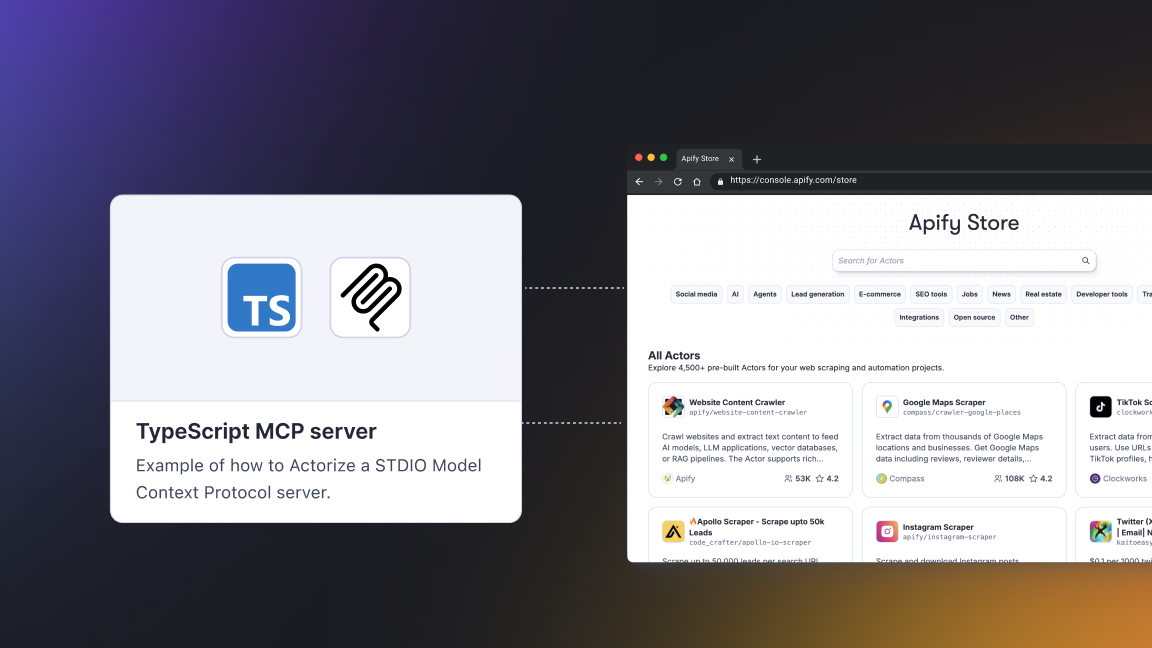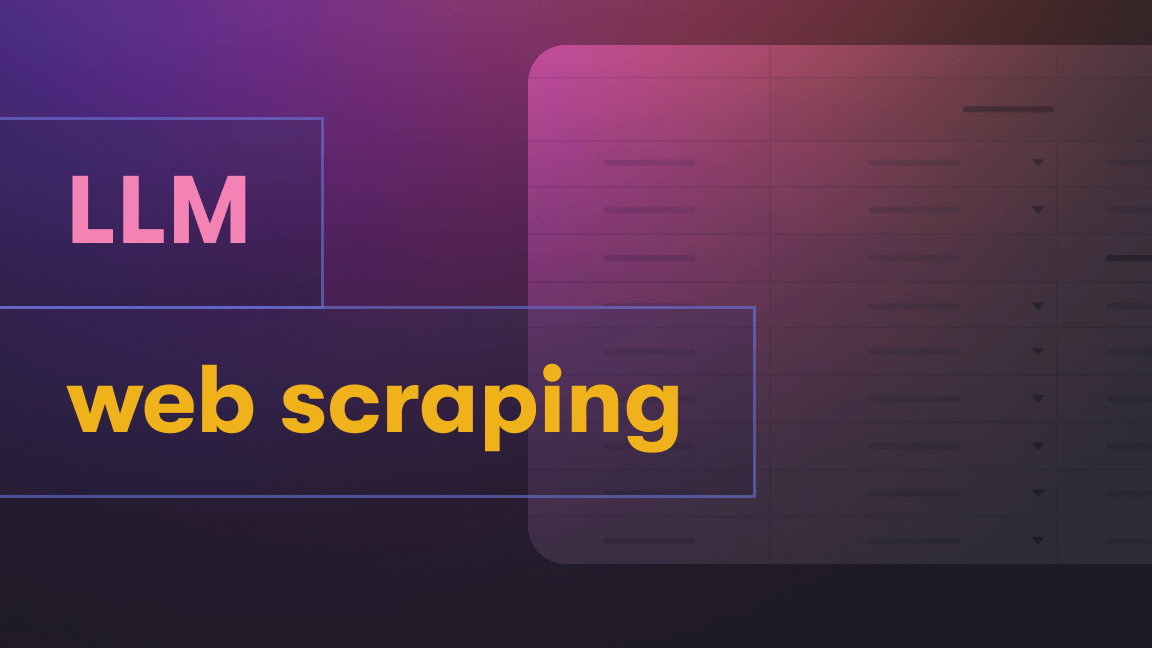Indeed is a website devoted to helping people get the jobs they want. Indeed has its own API, but sometimes you can’t get the data you want from official methods. Luckily, its clear categories and configurable parameters make it highly suitable for web scraping 😉

Is it legal to scrape Indeed?
Web scraping is legal. However, different rules set by regulations such as GDPR or CCPA may apply based on where you are in the world. So be careful when scraping personal data (users, resumes, and other sensitive information) and avoid websites that are not publicly available or replicating copyrighted content. Read our legality of web scraping article to learn more about the subject.
How to scrape job listings on Indeed with Apify
The Apify platform is packed with hundreds of ready-to-use tools for scraping and automation. If you’re interested in keeping track of job listings on Indeed, you can use Indeed Scraper to automate the process of collecting and extracting the data you want.
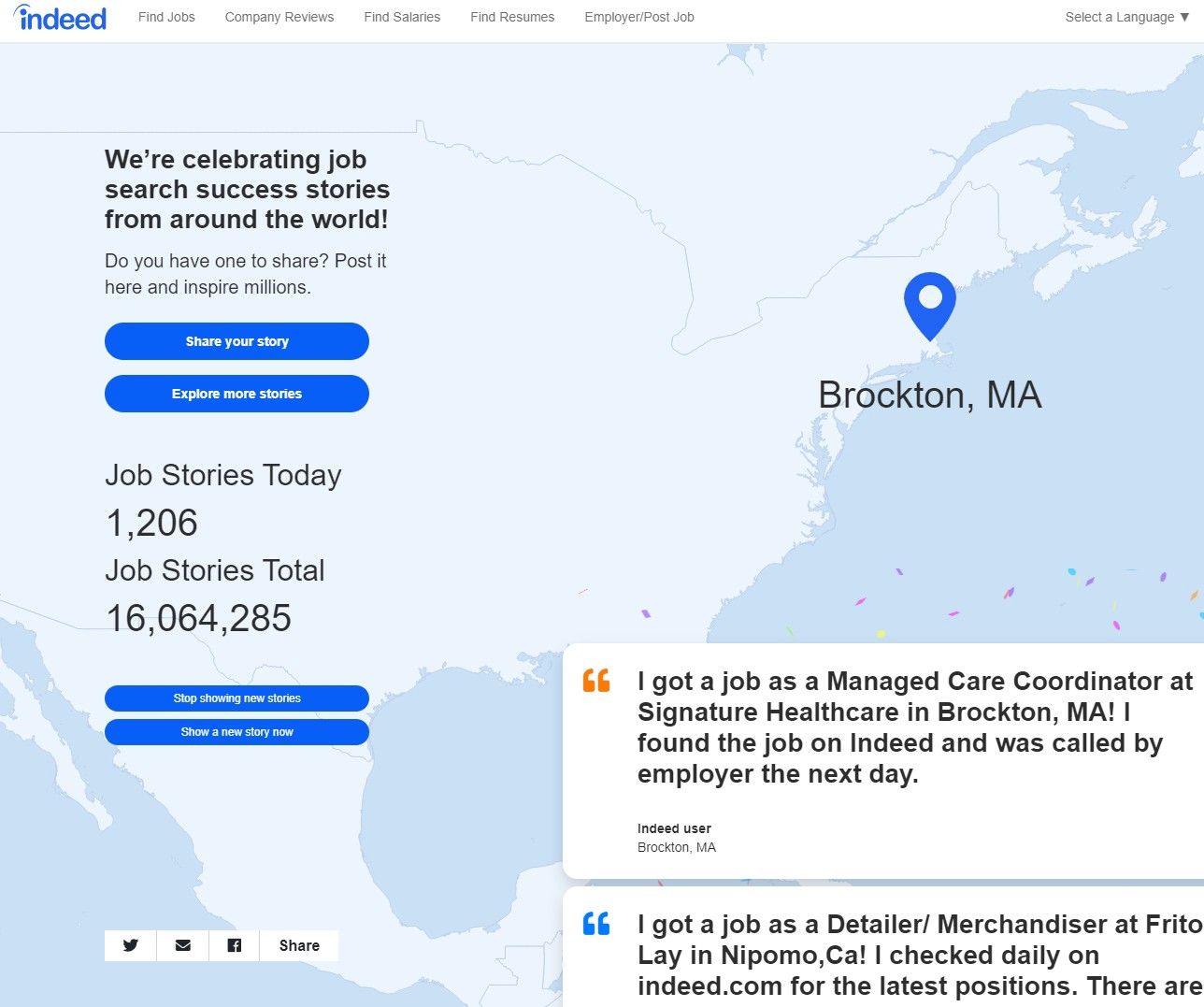
Find your Actor
1. First, go to the Indeed Scraper's page, and click the Try for free button.
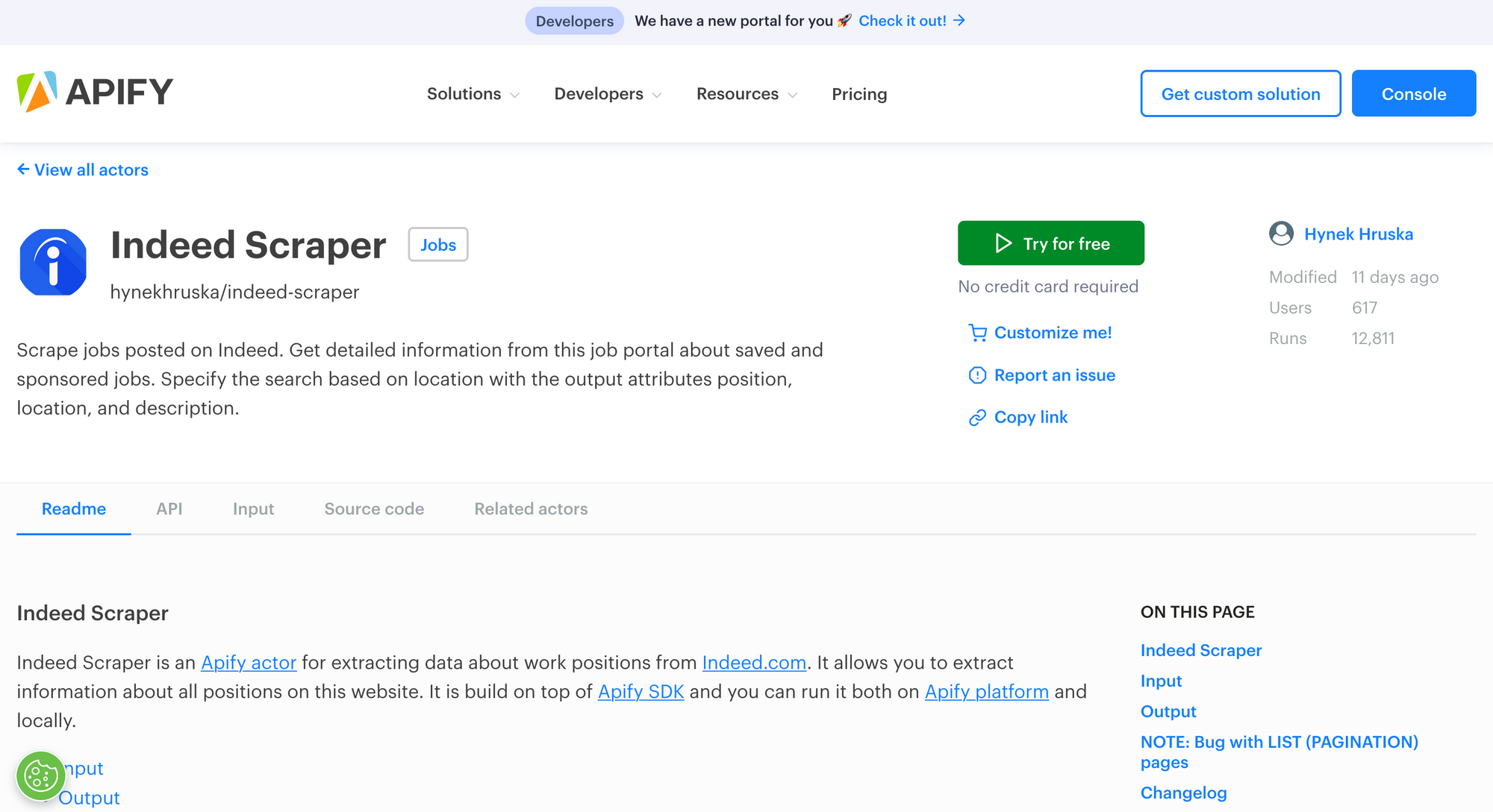
Sign up
2. If you're not signed in, this will take you to the sign-up page (if you're already signed in, skip to Step 3). Sign in at the top right corner using your email account, Google, or GitHub.
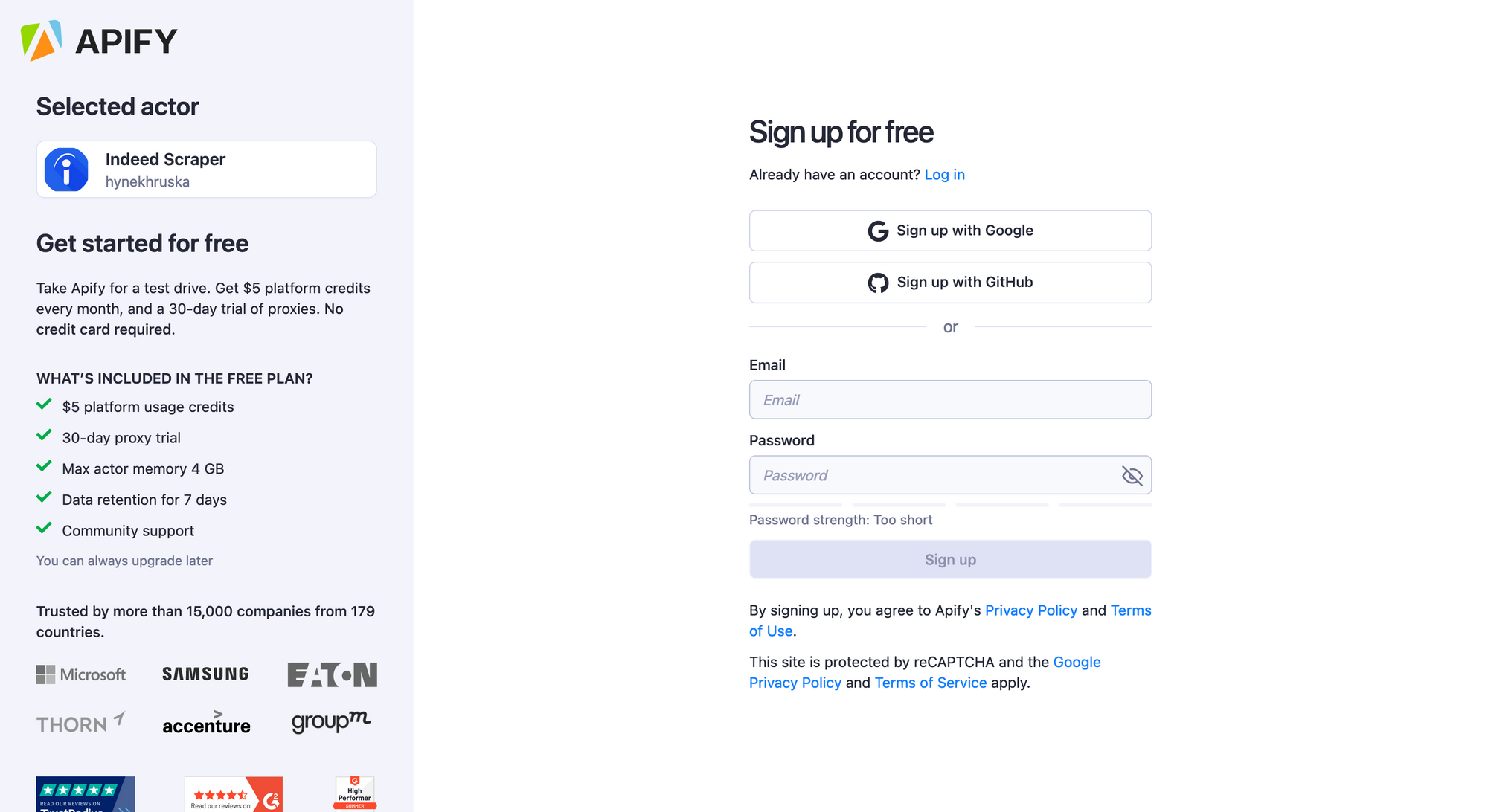
3. You will be redirected to the scraper’s page on Apify Console. Apify Console is your workspace to run tasks for your scrapers. You can now fill in all the required input fields. The Actor won’t run until you click the Start button at the bottom of the page.
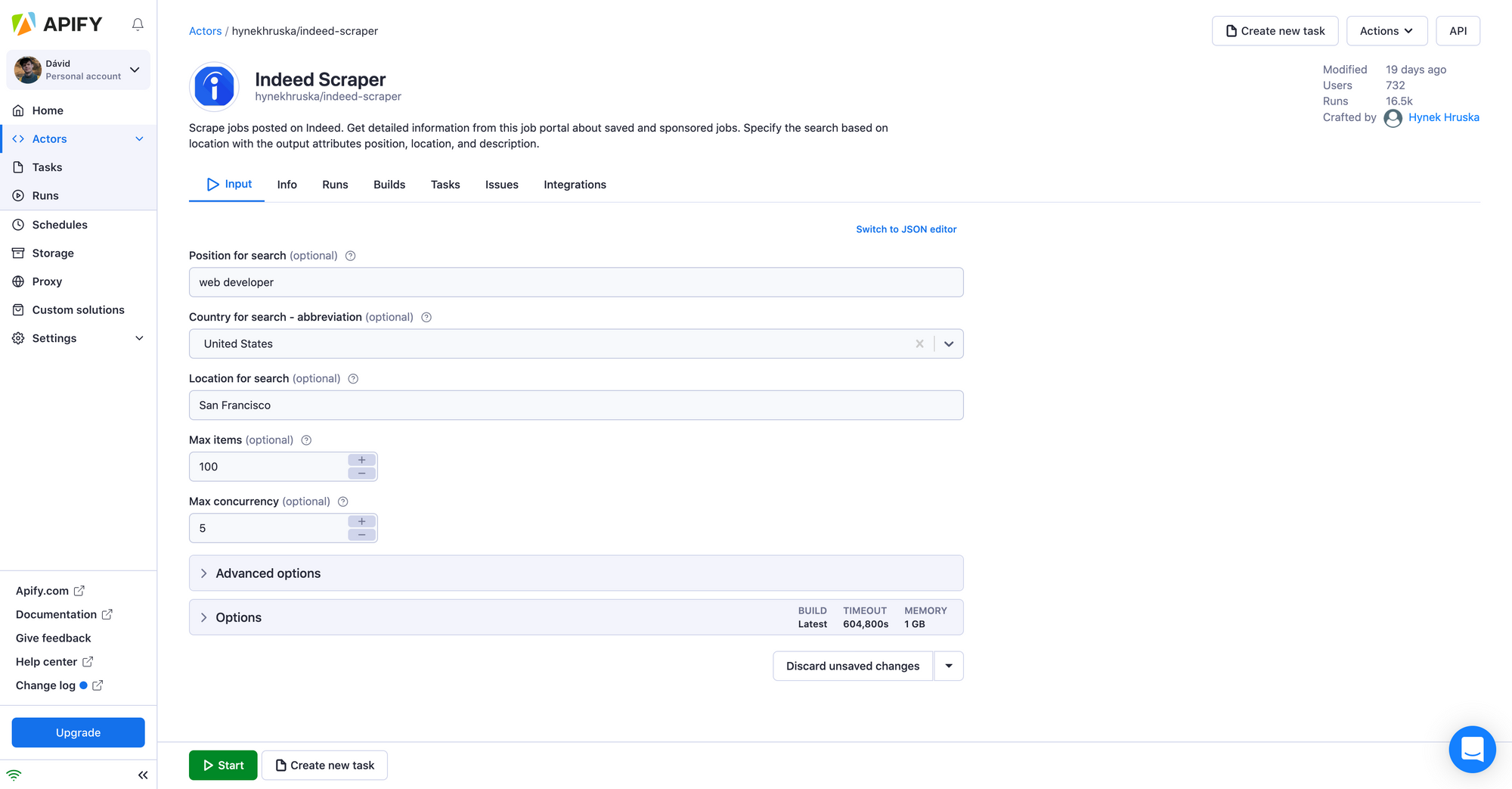
Input
4. So let’s fill in these parameters in the Actor input tab:
- Position: e.g. we’re looking for “data analyst” jobs
- Country: for our example, we’re going with the Czech Republic
- Location: we’re using “Praha” — the Czech name for Prague
- Max items: limit this to a low number (to keep things quick for our test)
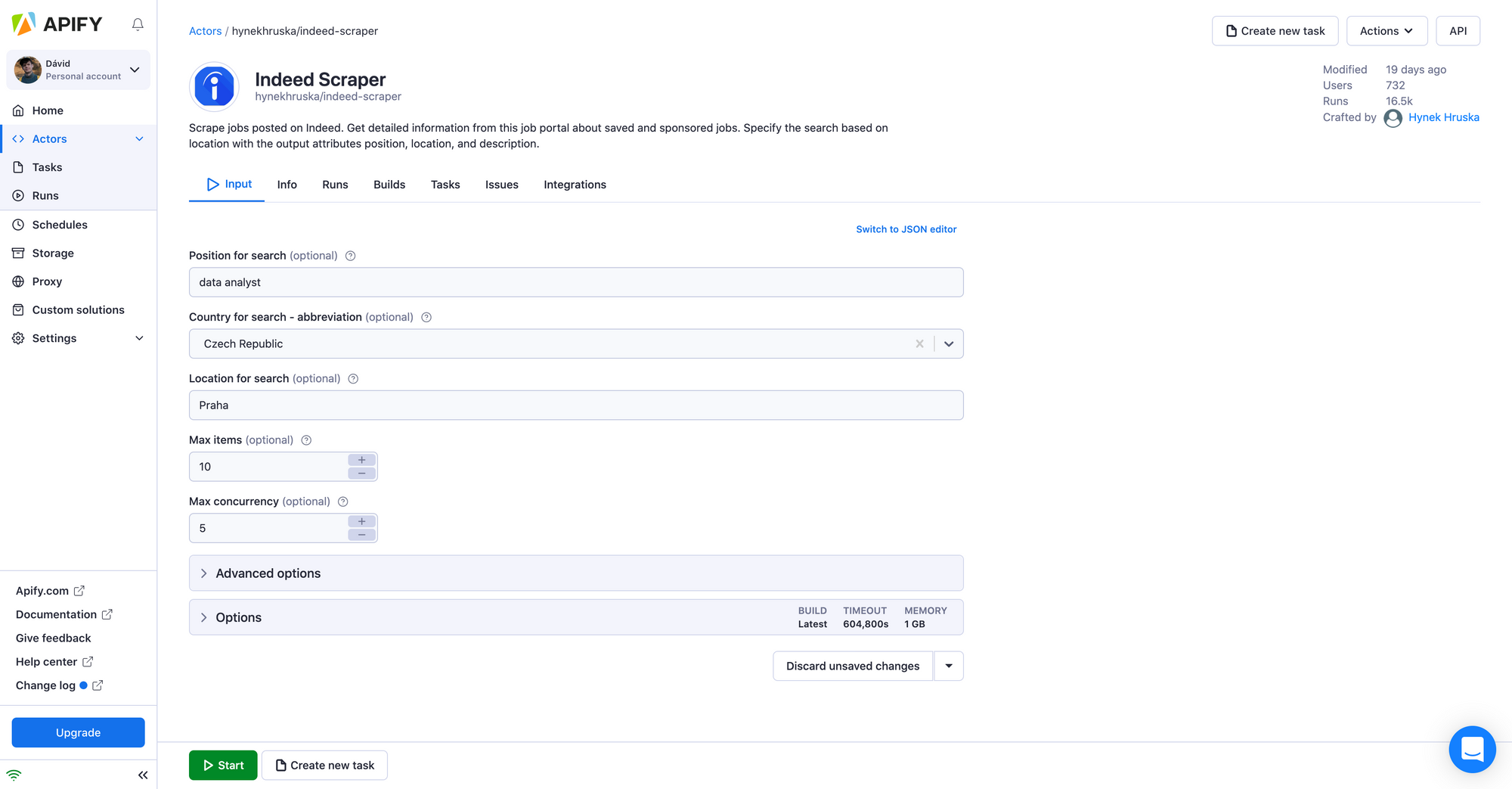
5. Once you are all set, click the Start button. Notice that your task will change its status to Running, so wait for the scraper's run to finish. It will be just a minute before you see the status switch to Succeeded.
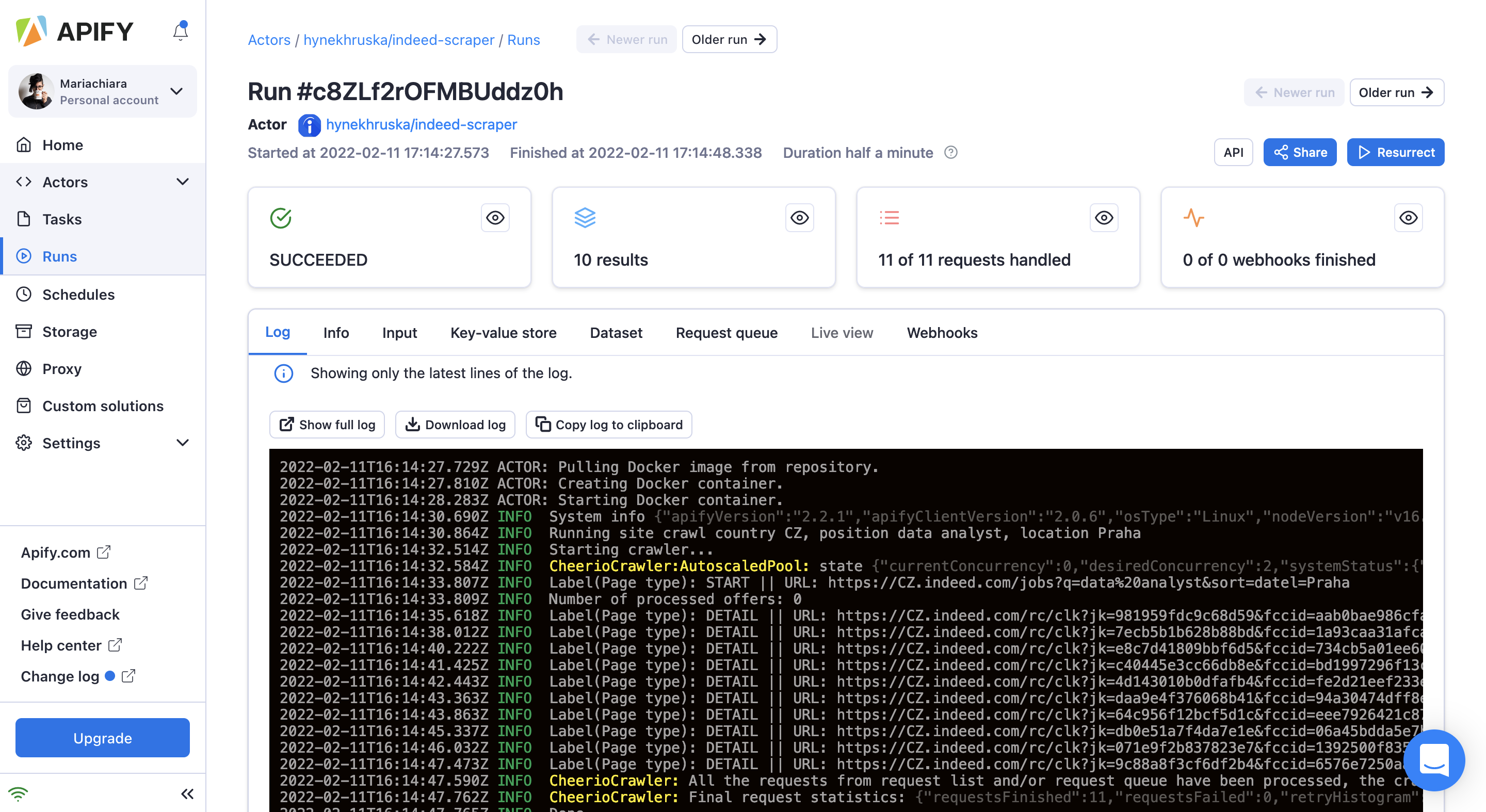
Results
6. When the status changes to succeeded, you can check the results in the dataset tab. The dataset tab contains your data in lots of useful formats, including HTML table, JSON, CSV, Excel, XML, and RSS feed. You can open them by clicking on Preview or Download.
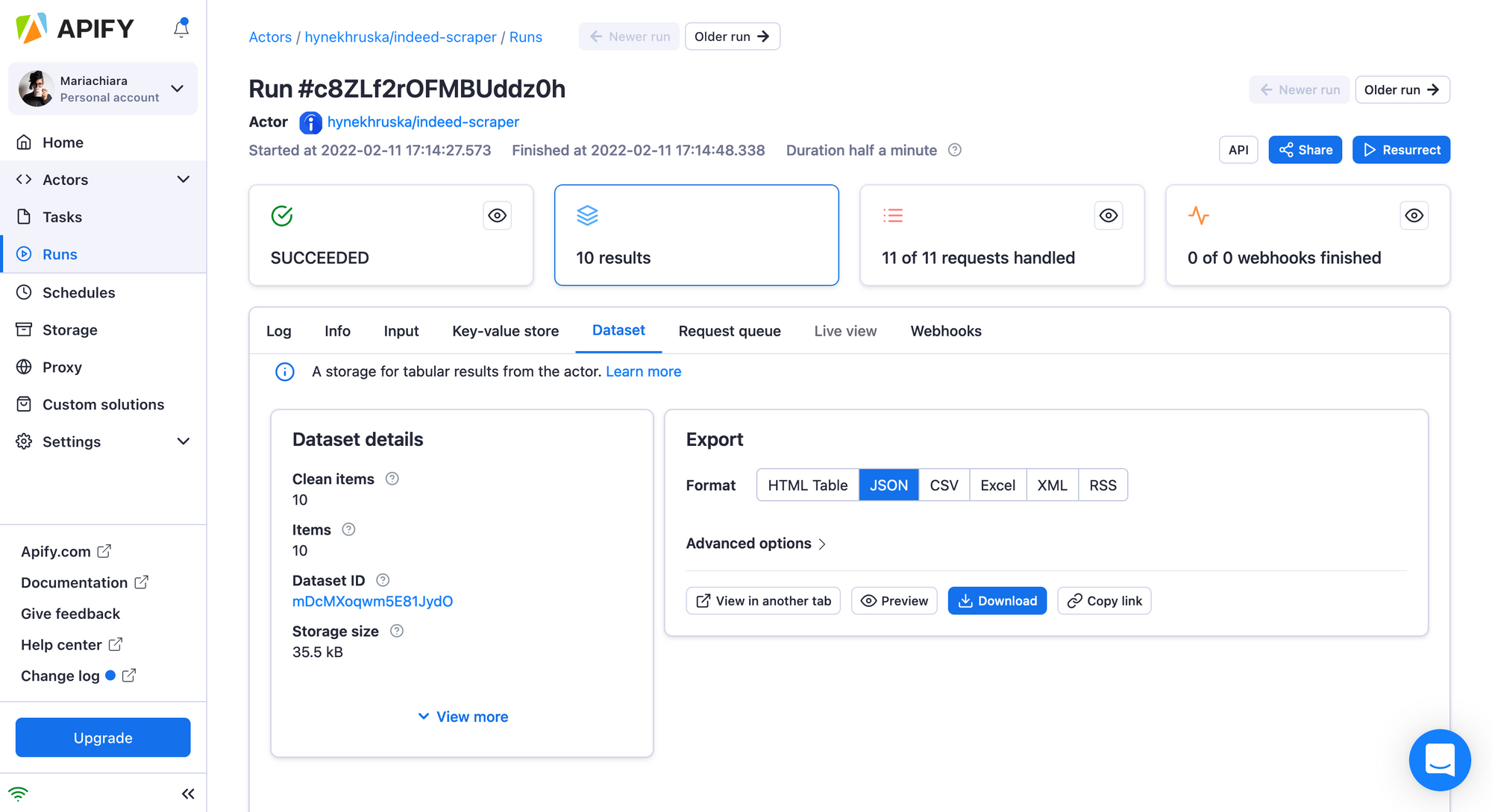
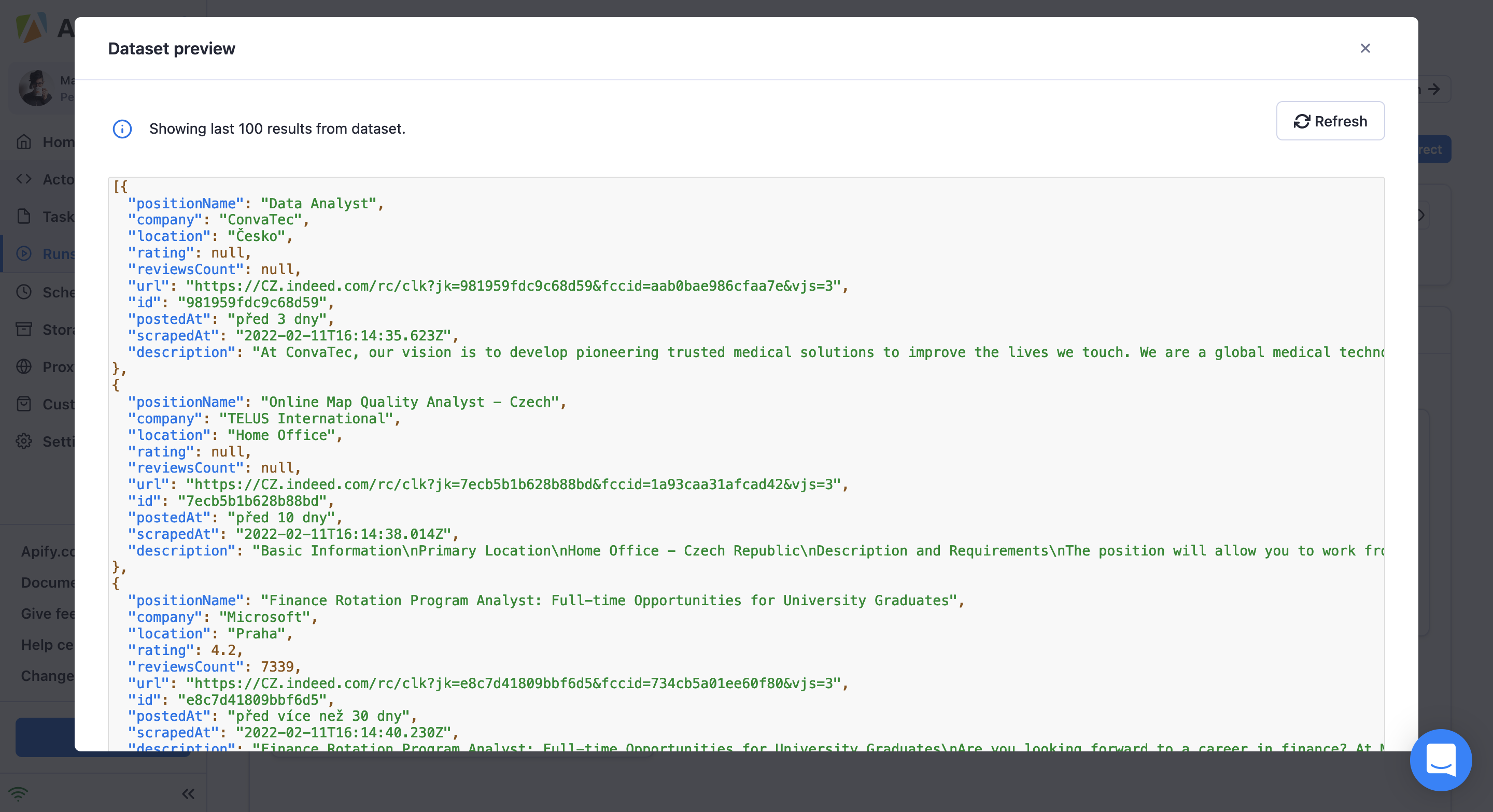
7. You can then share the data, or upload it anywhere you like. Use it in spreadsheets, other programs or apps, or your own projects!
You might also be interested in finding out how scraping job listings can give you a competitive edge.