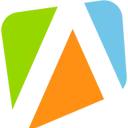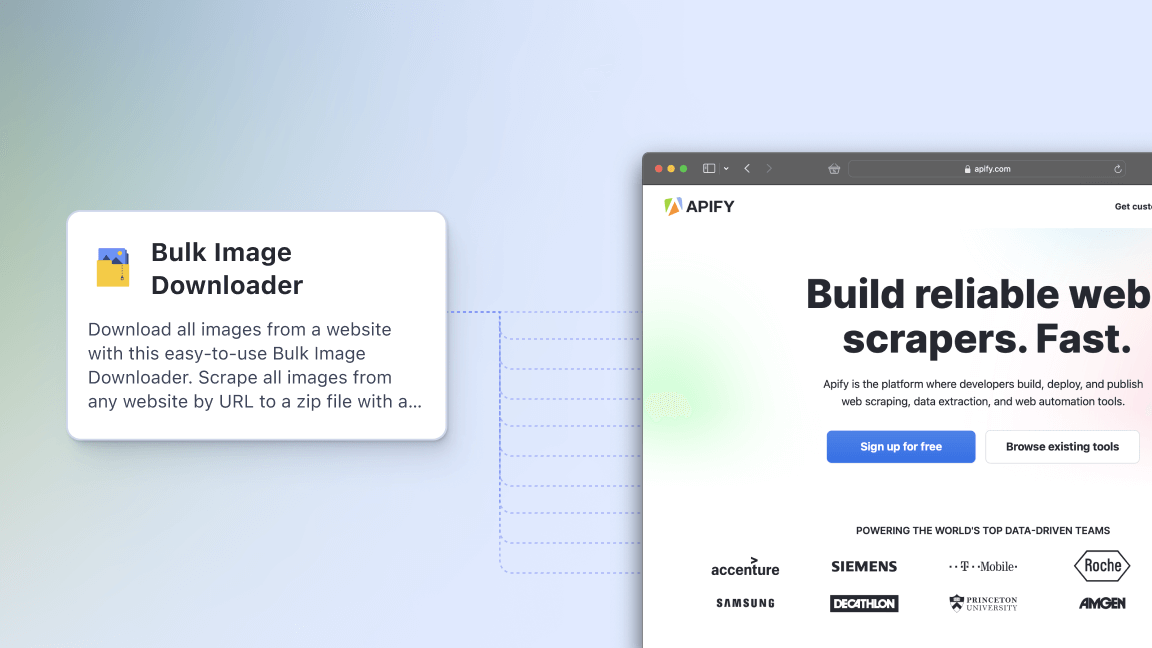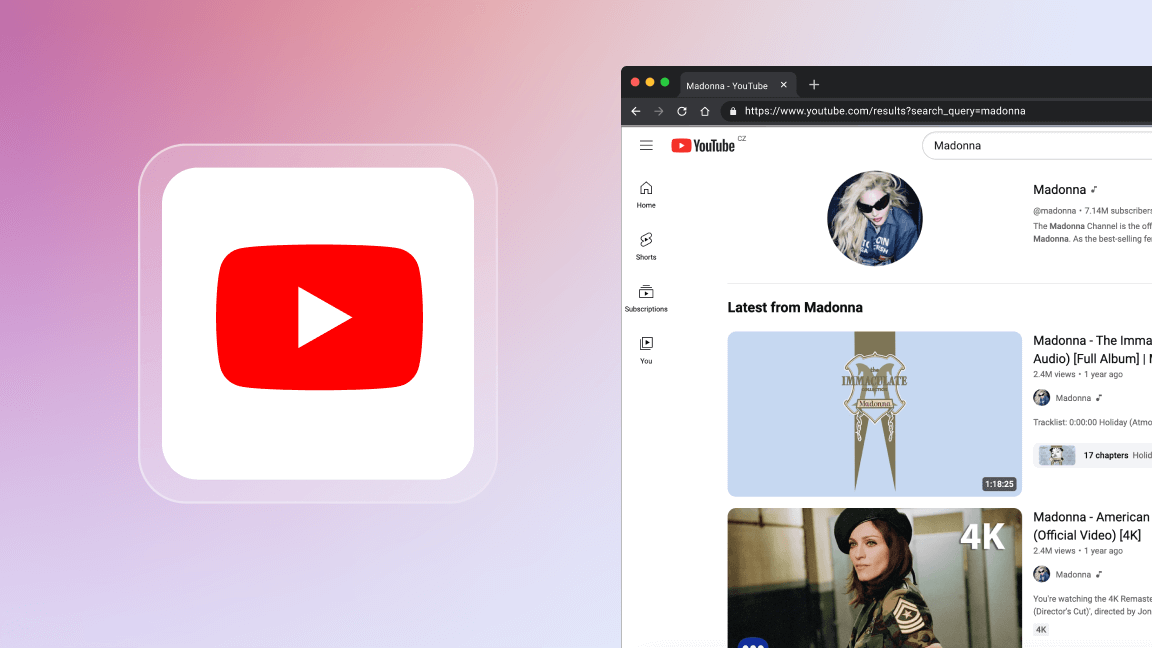Google's mission is to "organize the world’s information and make it universally accessible and useful" and Google Trends is part of that mission. Using Trends, anyone can find out how frequently a search term has been used on Google, and how this compares with total search volume.
Google Trends can help you make the right business decisions or adjust your strategy in a number of ways:
- Property values can fluctuate dramatically. The number of searches for a particular area could allow you to get a head start on buying property or providing services in your neighborhood.
- E-commerce retailers can determine what products to promote by seeing if certain products or brands are trending upward.
- Dropshipping suppliers from the USA, Europe, or elsewhere can increase their margins by fine-tuning their offerings
- Journalists can track hot topics and find out what their target audience is interested in, based on location or time.
- If you're looking for niche markets, you can use Google Trends to identify them. Your business can benefit from viral spikes in interest or seasonal trends if you time it just right.
- Keyword research can help you find keywords and topics that are relevant to your business.
- Take a look at your competitors by comparing their performance versus your own.
Web scraping and automating your Google Trends research will enable you to do more, faster, so read on to find out how easy it can be to use our free Google Trends Scraper.
Step-by-step guide to scraping Google Trends
Here's an easy guide on how to scrape Google Trends.
Find the scraper
1. Go to the scraper's page, and click the Try for free button. You will be redirected to Apify Console, which is your workspace to run tasks for your scrapers. If you already have an Apify account and are logged in, go to Step 3.
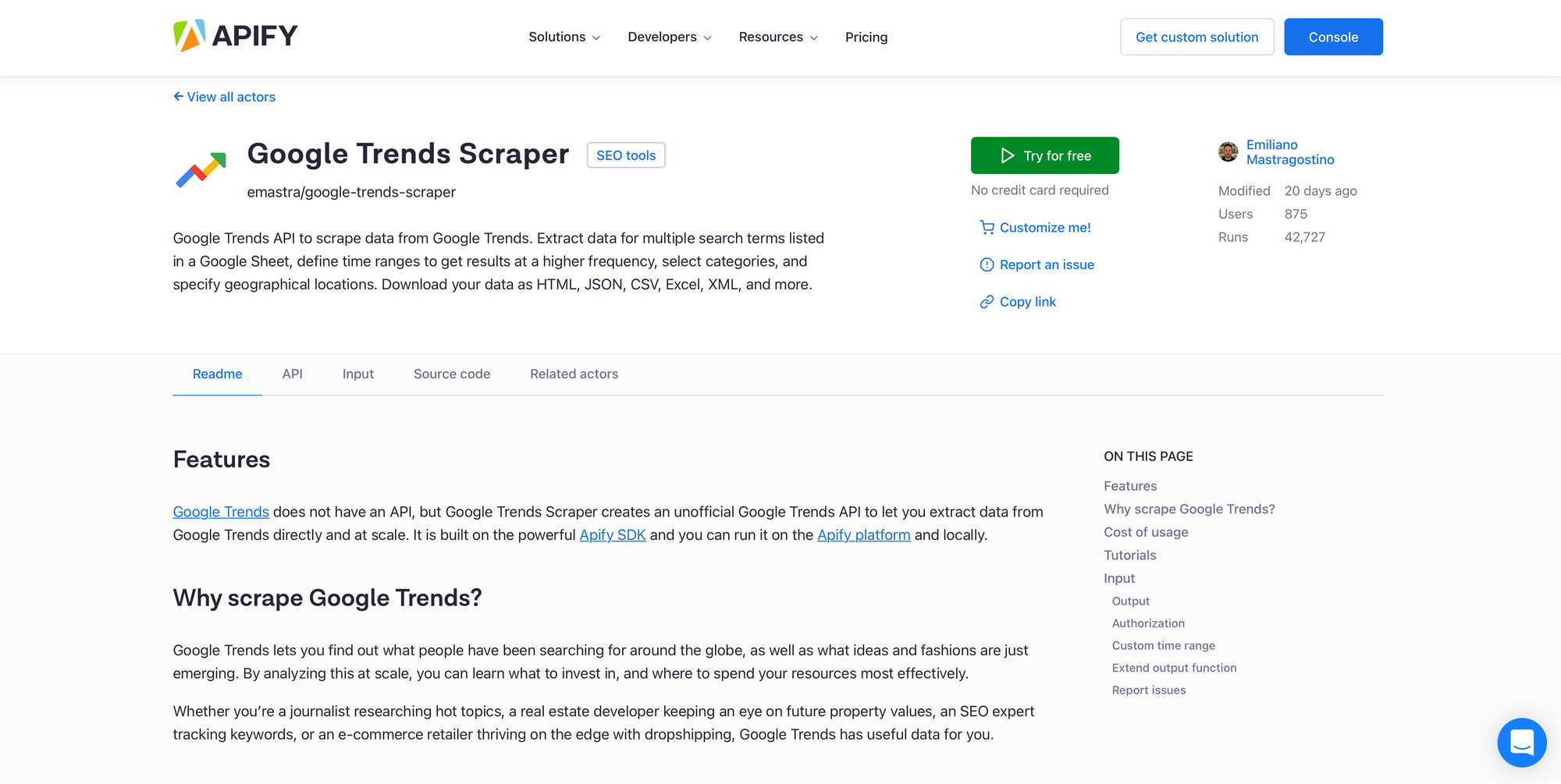
2. If you are not signed in, you’ll find yourself on the sign-up page (if you are already signed in, skip to Step 3). Sign up using your email account, Google, or GitHub. You will be redirected to the scraper’s page on your Apify Console.
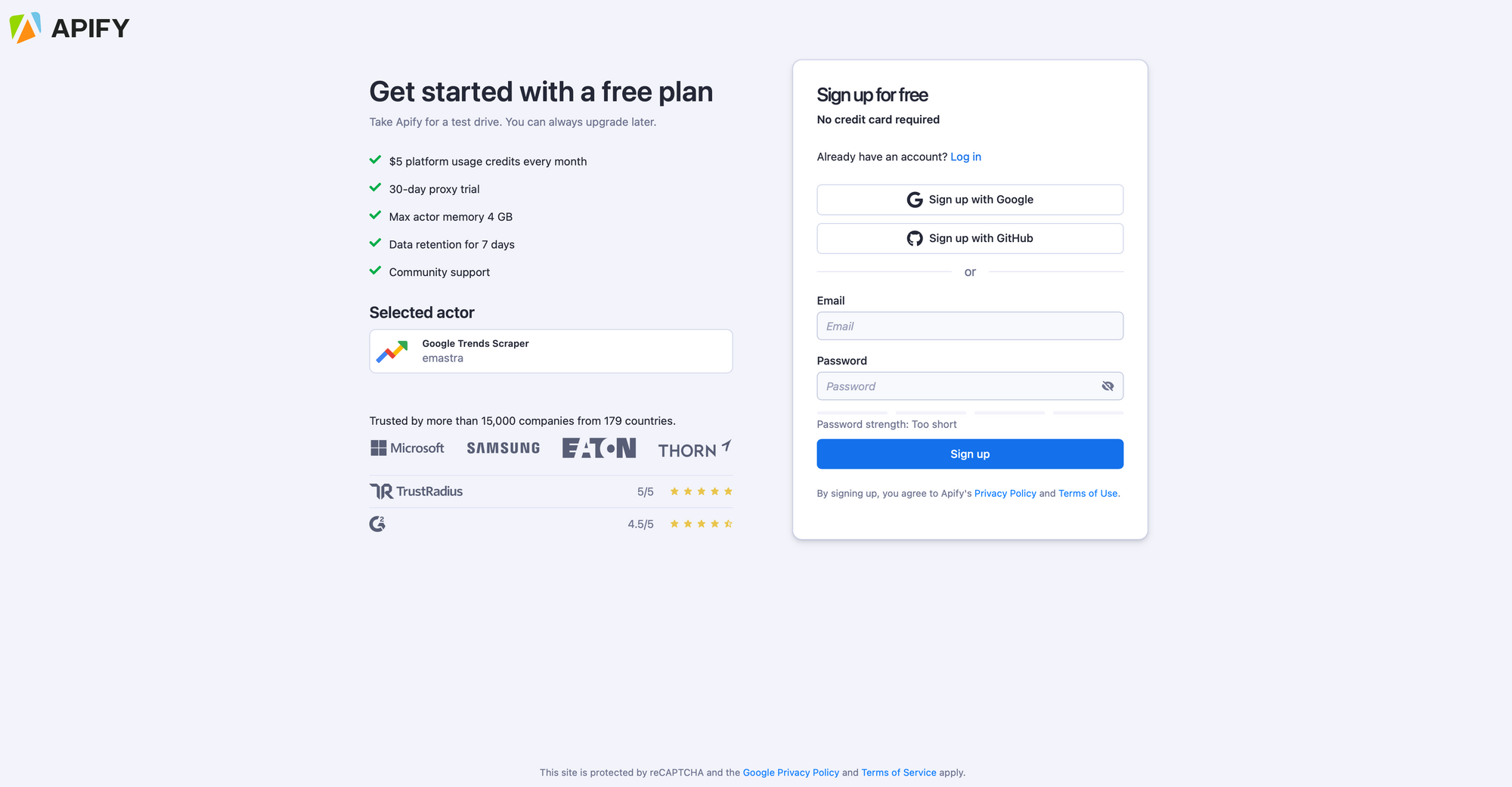
3. You can fill in the input fields, such as search terms and the time range.
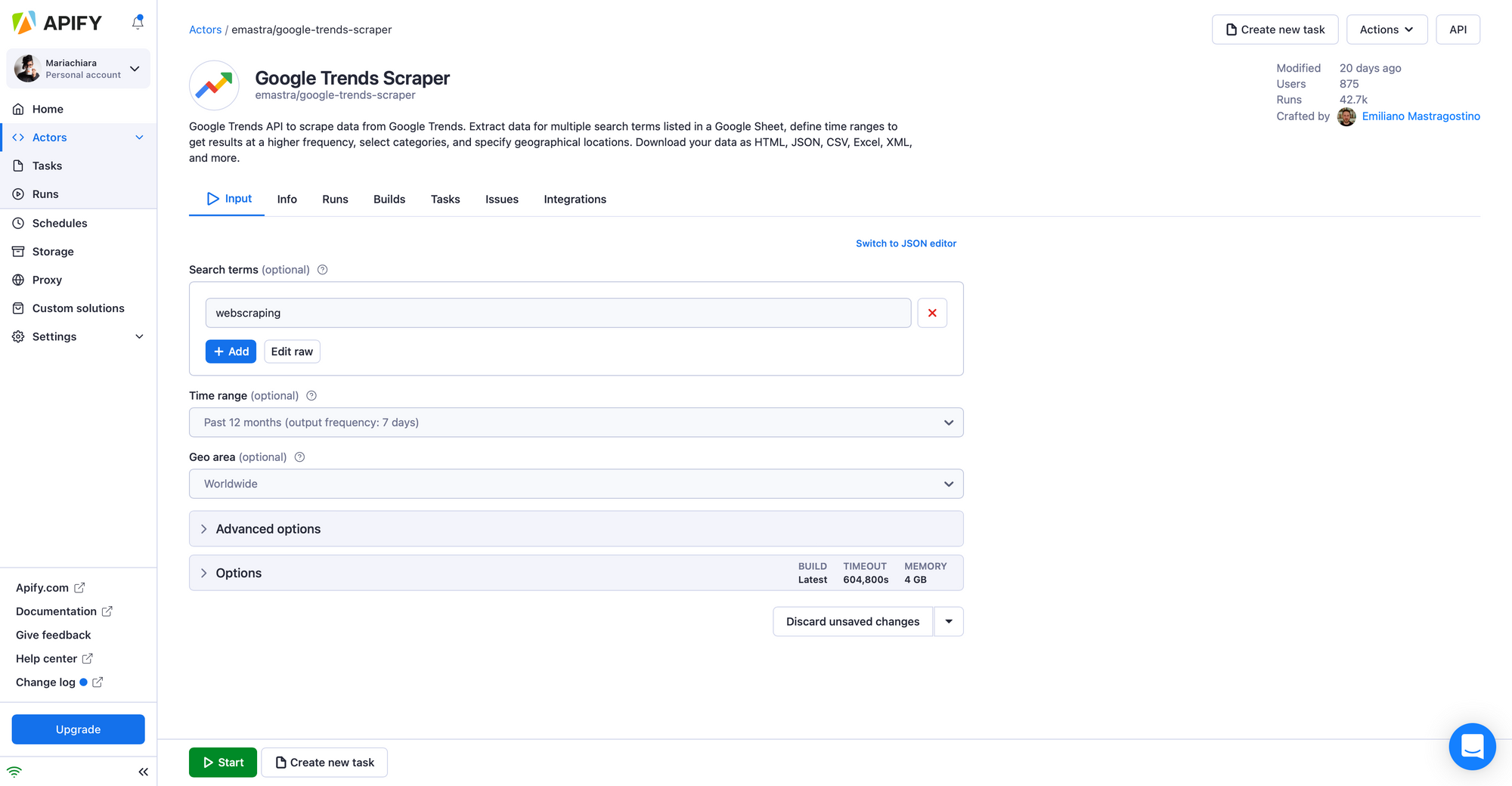
4. Once you are all set, click the Start button. Notice that your task will change its status to Running, so wait for the scraper's run to finish. It will be just a minute before you see the status switch to Succeeded.
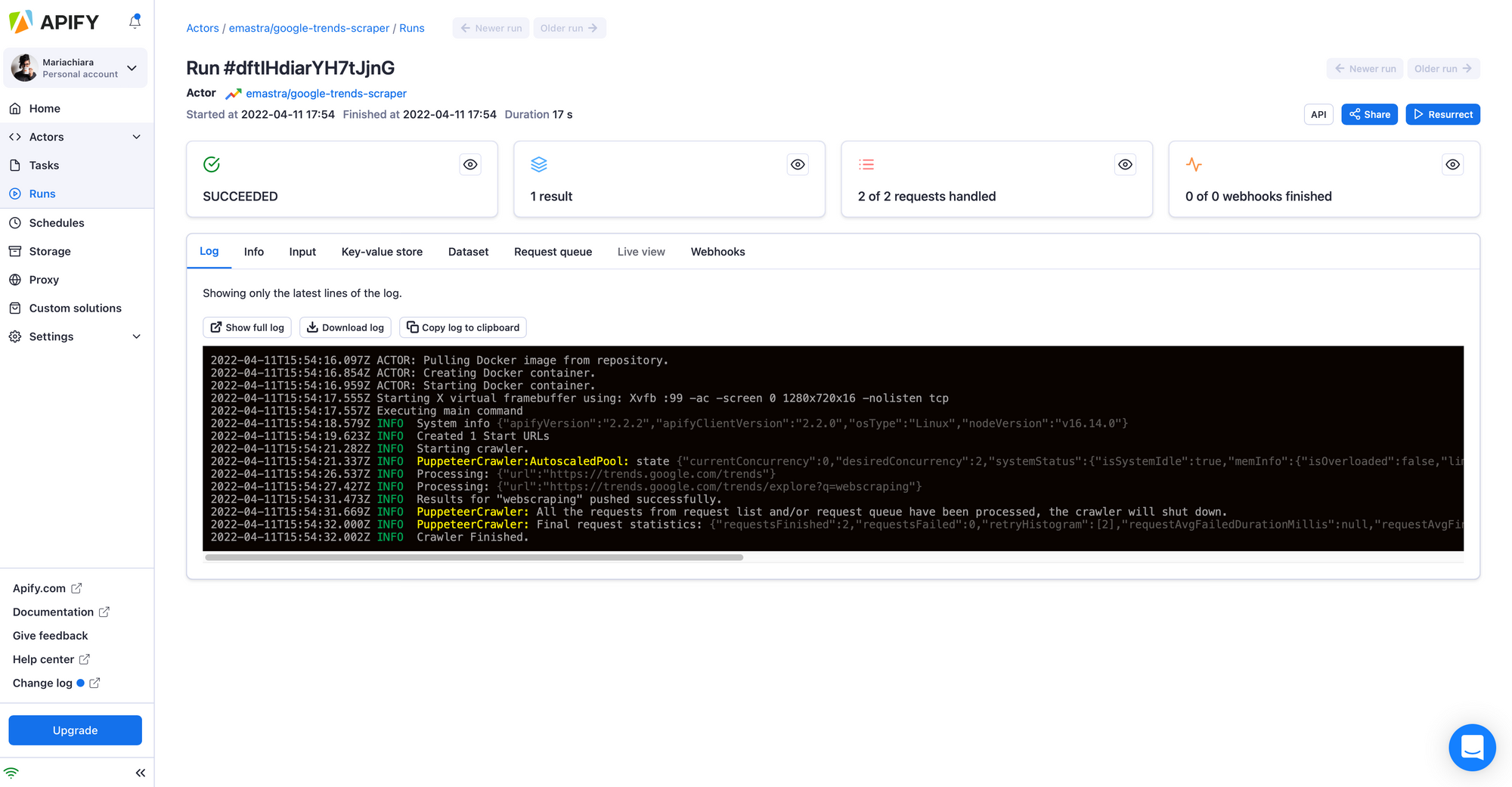
5. Move to the Dataset tab to see the results of your scraping. Explore the Dataset tab containing your scraped data in many formats, including HTML table, JSON, CSV, Excel, XML, and RSS feed. Preview the data by clicking the Preview button or viewing it in a new tab if the dataset is too large.
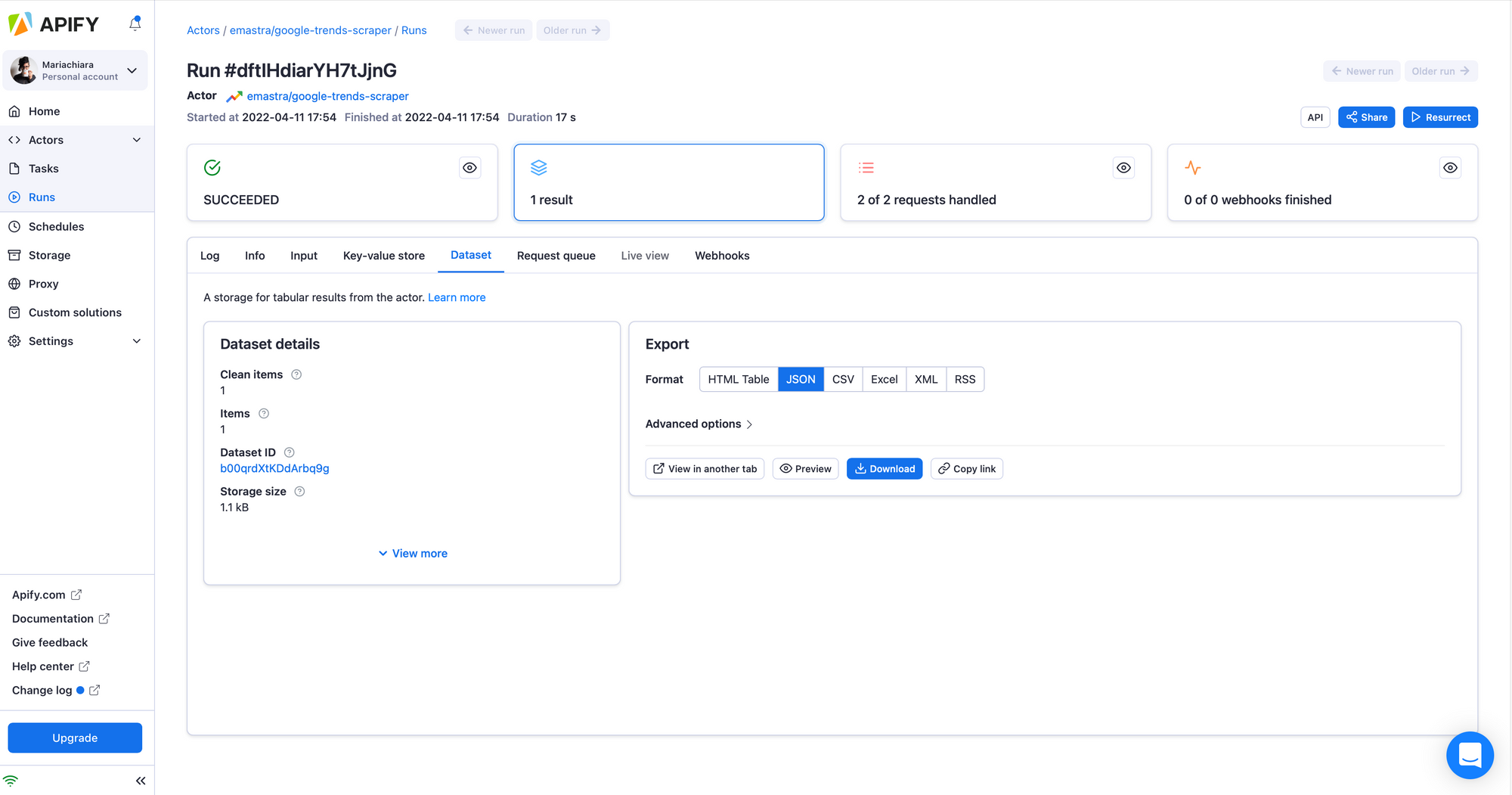
6. You can choose to download it onto your computer for further use as spreadsheets or in other apps and your projects.
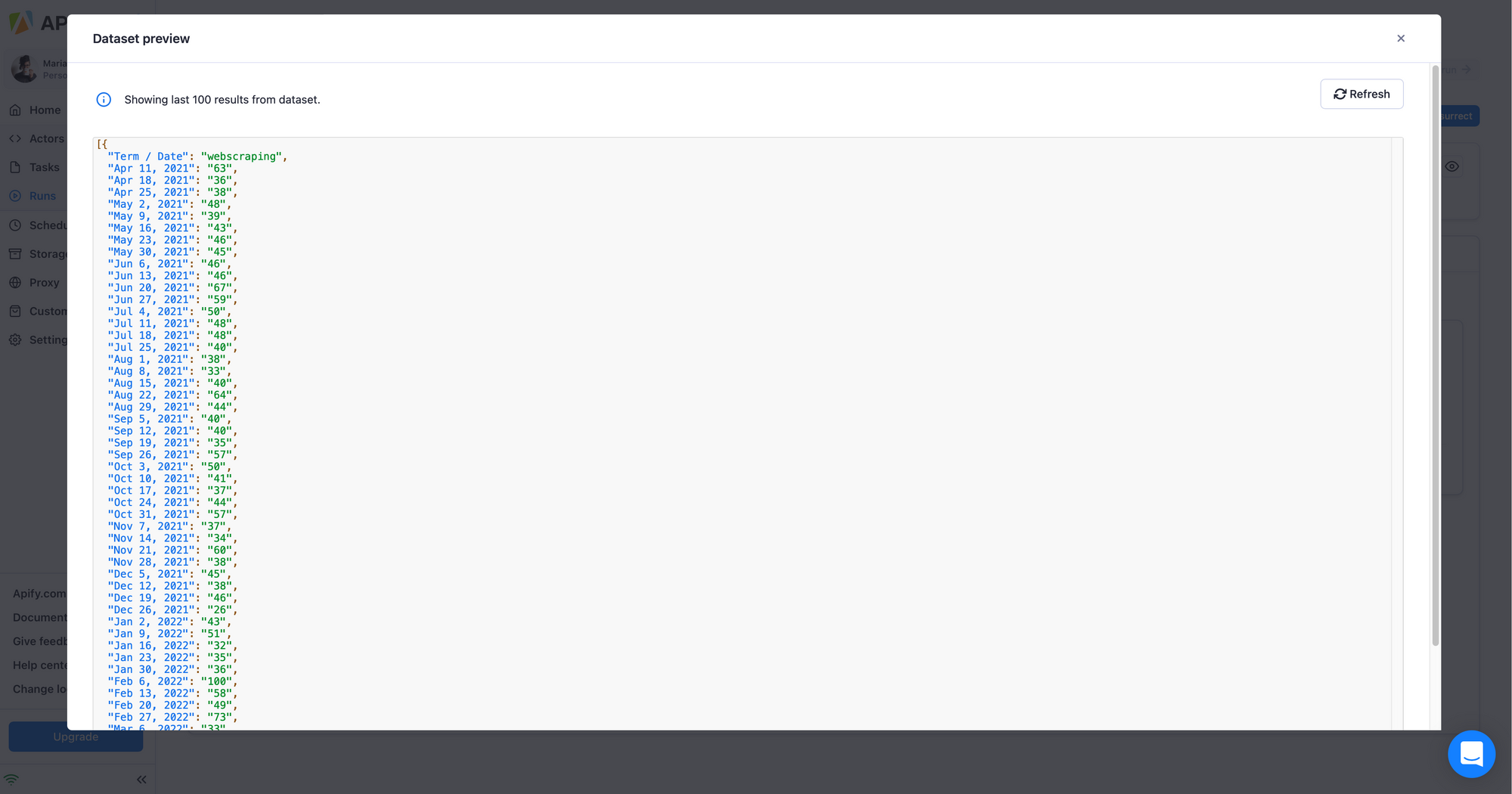
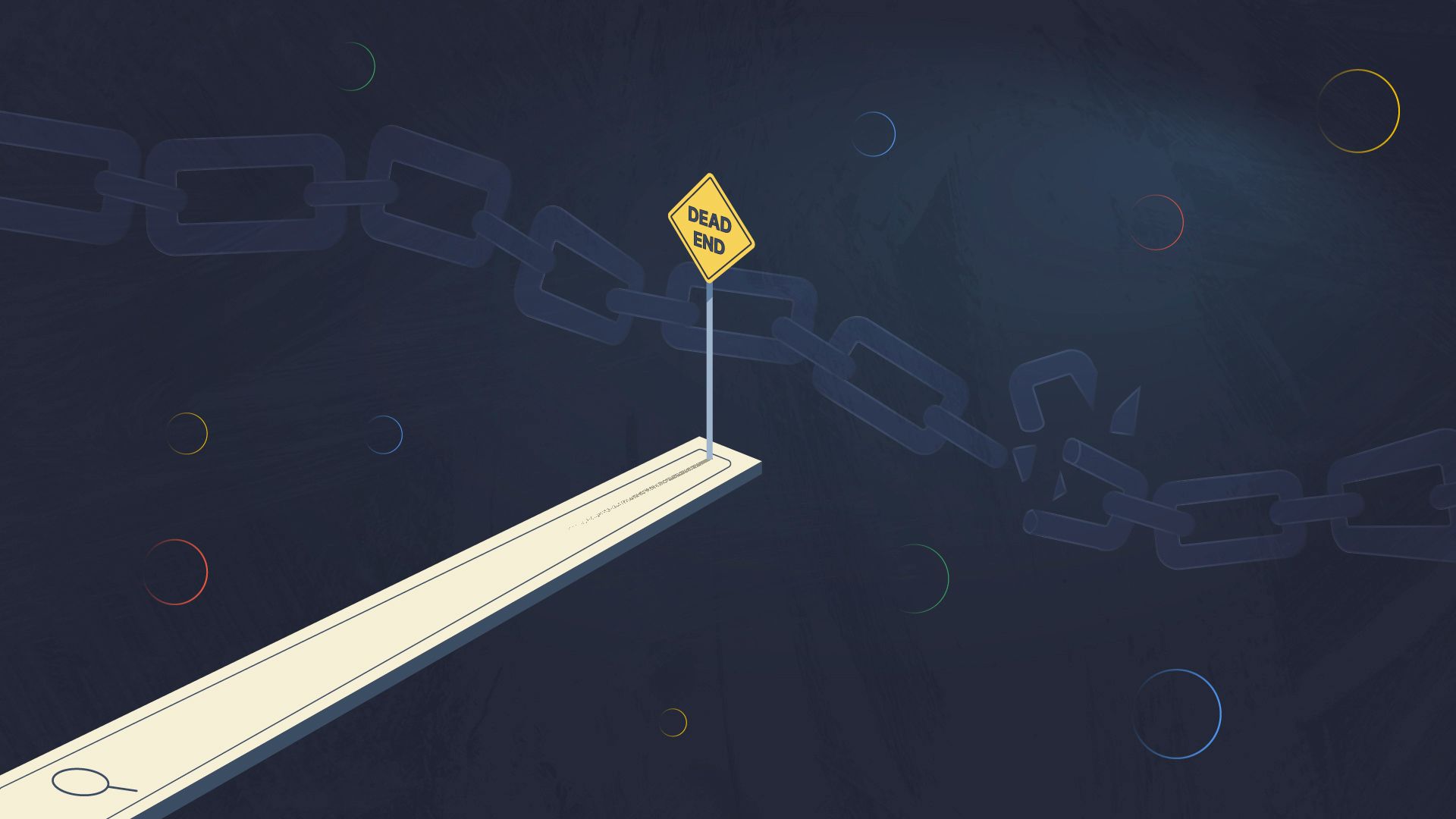
You might also like to try out some of our other SEO tools.
- SEO Audit Tool — Our Search Engine Optimization tool audits your website and analyzes it from an SEO perspective. It finds broken links, missing images, and provides information about possible page improvements.
- Broken Links Checker — Crawls a website and finds broken links. Unlike other similar SEO analysis tools, this Actor also reports broken URL fragments.
- Google Search Results Scraper — Unofficial API to enable you to scrape Google Search Engine Results Pages (SERPs). Export organic and paid results, ads, queries, people also ask, prices, reviews. Supports custom country or language and extraction of custom attributes.
- Bing Search Result Scraper - Unofficial Bing Search API that can provide you with data such as organic results, related queries, recommended searches, People Also Ask and News, Image, Video results.
Read next: 13 ways the media can use scraping, data, and RPA to track new trends, automate grunt work, make better content, and even fight fake news.