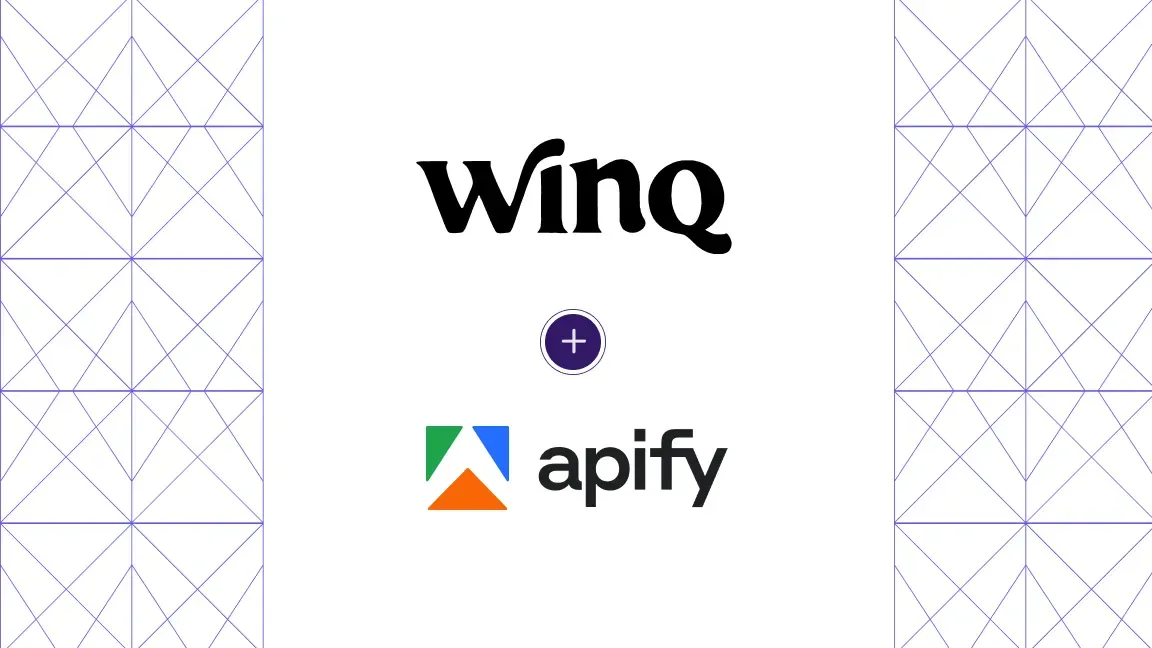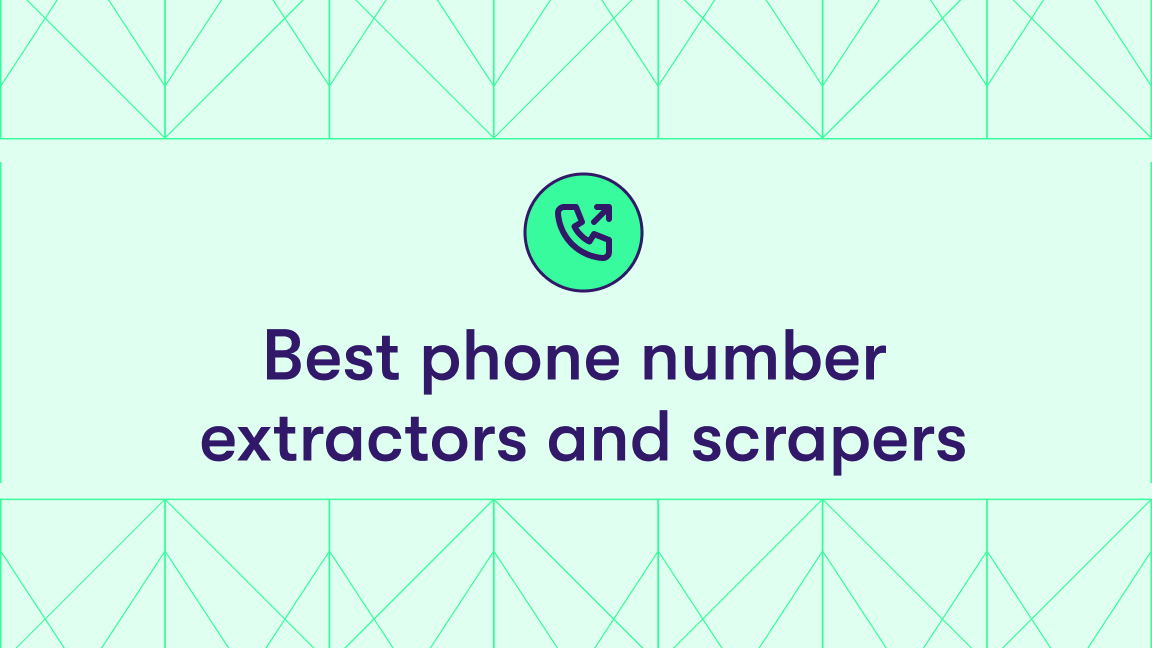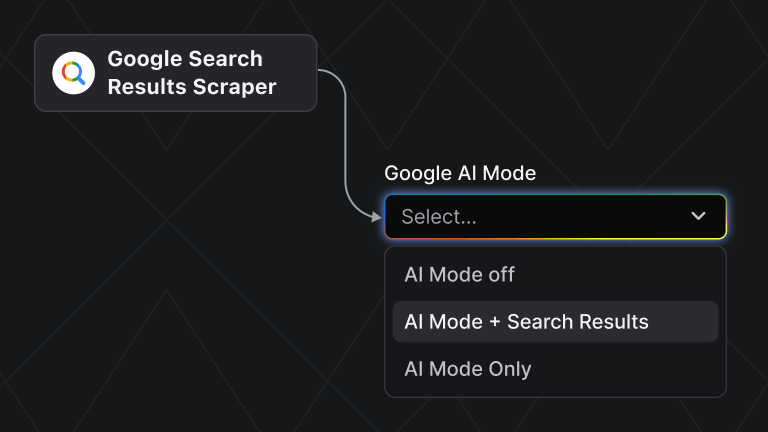If you're trying to manage Google Ads for your team, company, or agency, you’re probably dealing with challenges like:
- Spending too much time on manual research
- Missing out on high-converting keywords
- Not knowing how competitors outbid you
We'll show you 3 methods to address these problems, combining automation, deeper keyword insights, and manual verification to give you a strategic advantage without wasting time or budget.
Google Ads Scraper
Google Ads Scraper is designed to help you gather detailed, actionable data from Google Ads, specifically using the Google Ads Transparency Center. It saves hours of manual work by automating the process of collecting information like ad formats, impressions, geo-targeting, and ad variations.
Features:
- Extracts text, image, and video ads for gathering extensive datasets
- Provides detailed impression counts, broken down by region and platform (e.g., Google Search, YouTube)
- Output available in multiple formats: JSON, CSV, Excel, HTML, and more
Benefits:
- Saves time by automating competitor ad data collection at scale without manual effort
- Uncovers valuable insights into competitor ad strategies, including messaging, targeting, and performance, to refine your own campaigns
- Supports data analysis across formats, making it easy to integrate with your existing workflows
How to use Google Ads Scraper
You need an Apify account to use Google Ads Scraper. You can test it now with the credits you get on the free plan and still have plenty left over to try out any other scrapers you like on Apify Store, so sign up to follow the guide below.
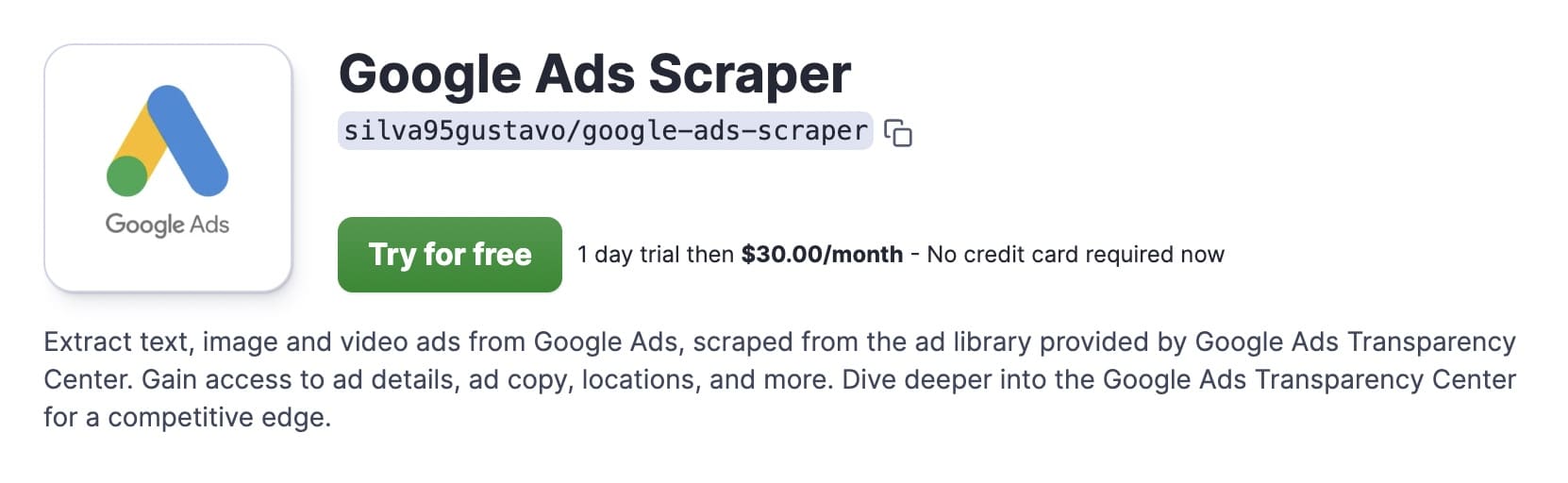
If you have an Apify account, clicking the Try for free button on Google Ads Scraper will take you to Apify Console, where you can configure and run the scraper.
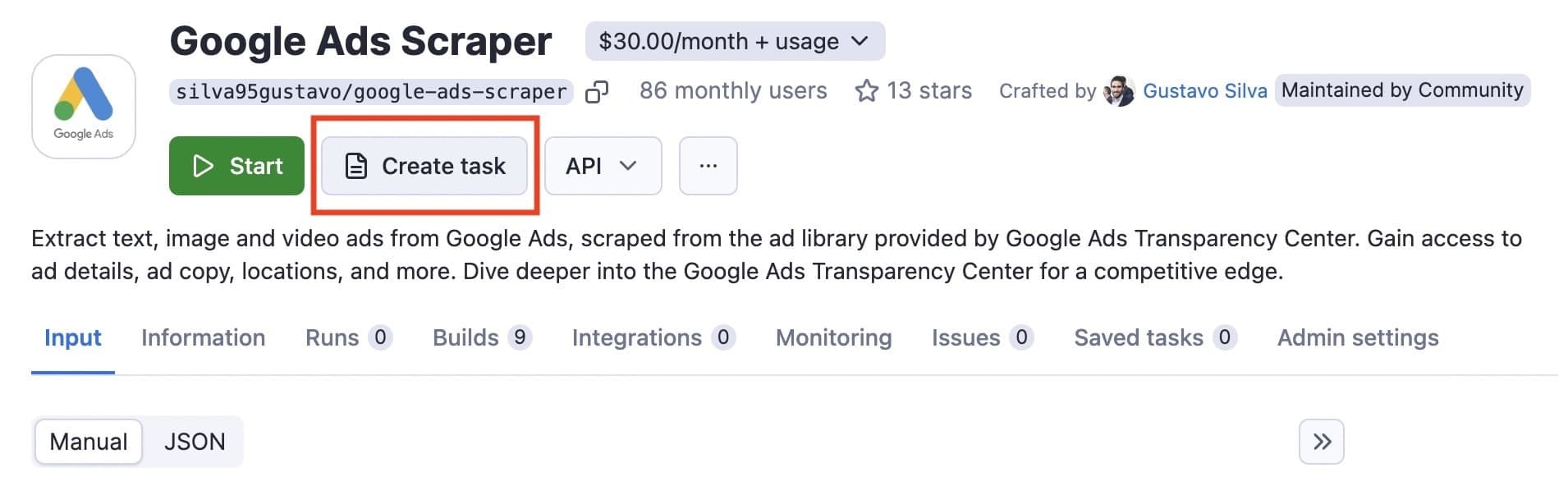
The best approach is to create a task as you can later schedule it to run at specified intervals or integrate it with other web apps.
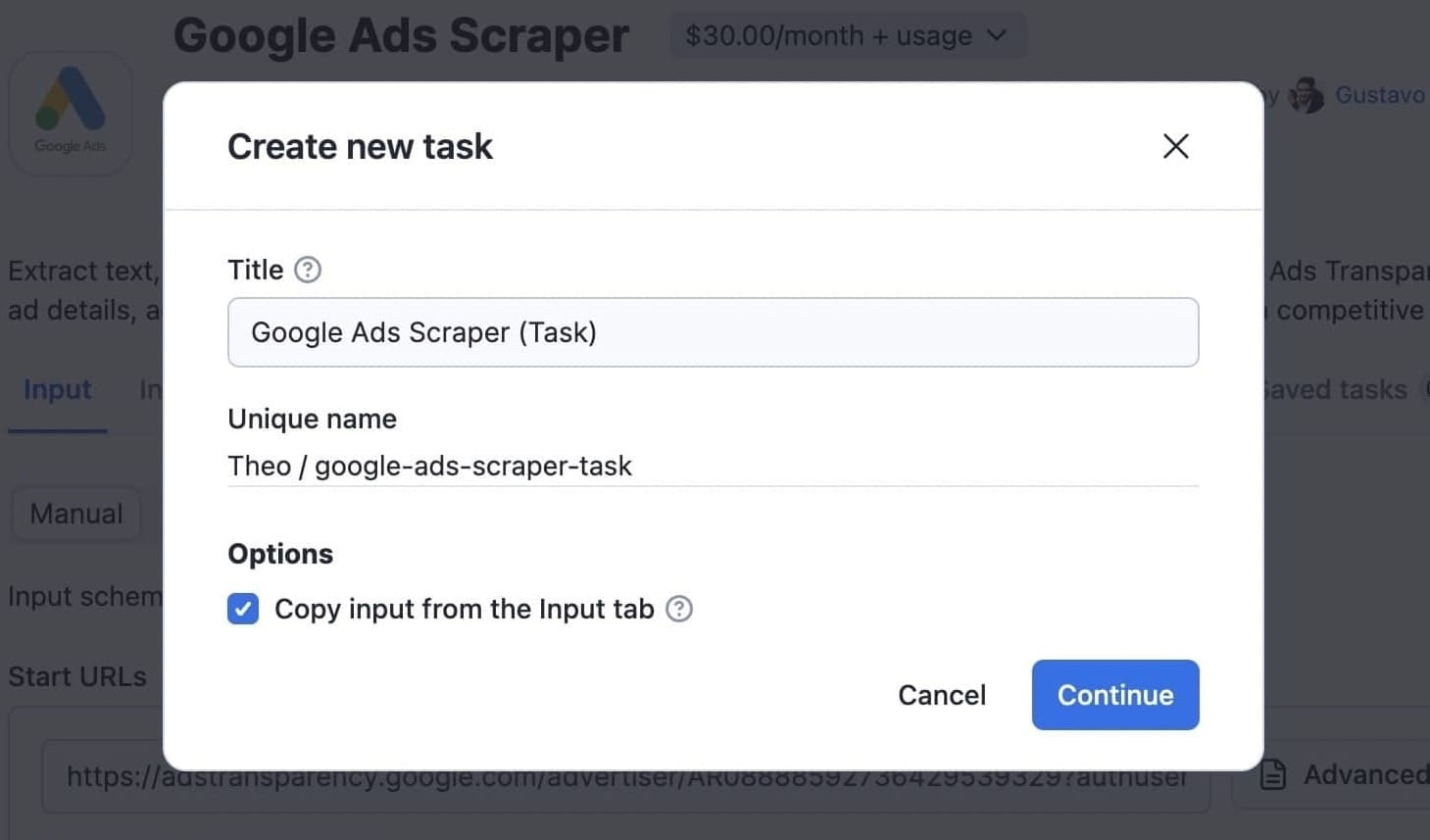
Now that you've created your task, it's time to get the URLs you need to run it.
Go to the Google Ads Transparency Center to find the competitor(s) you're interested in.
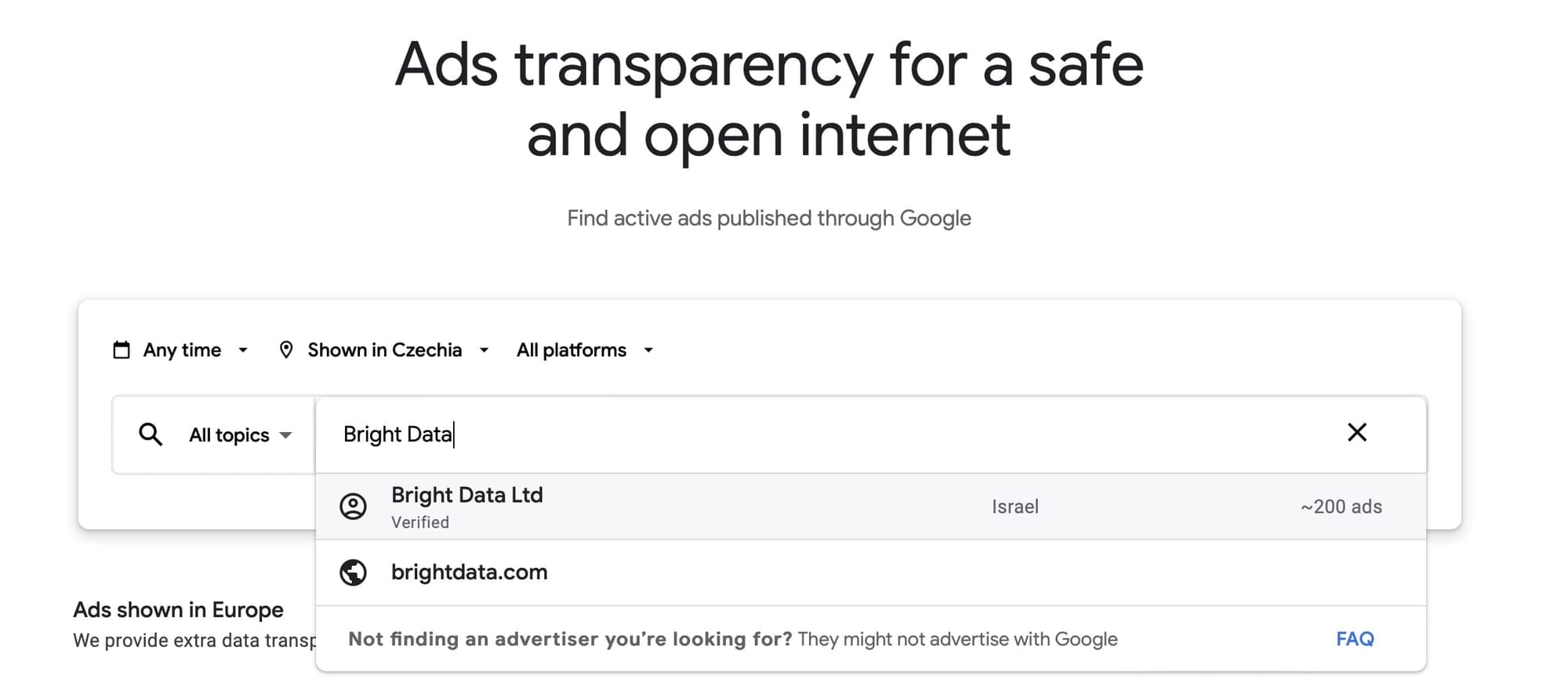
Then copy the URL(s) to use as input for Google Ads Scraper.
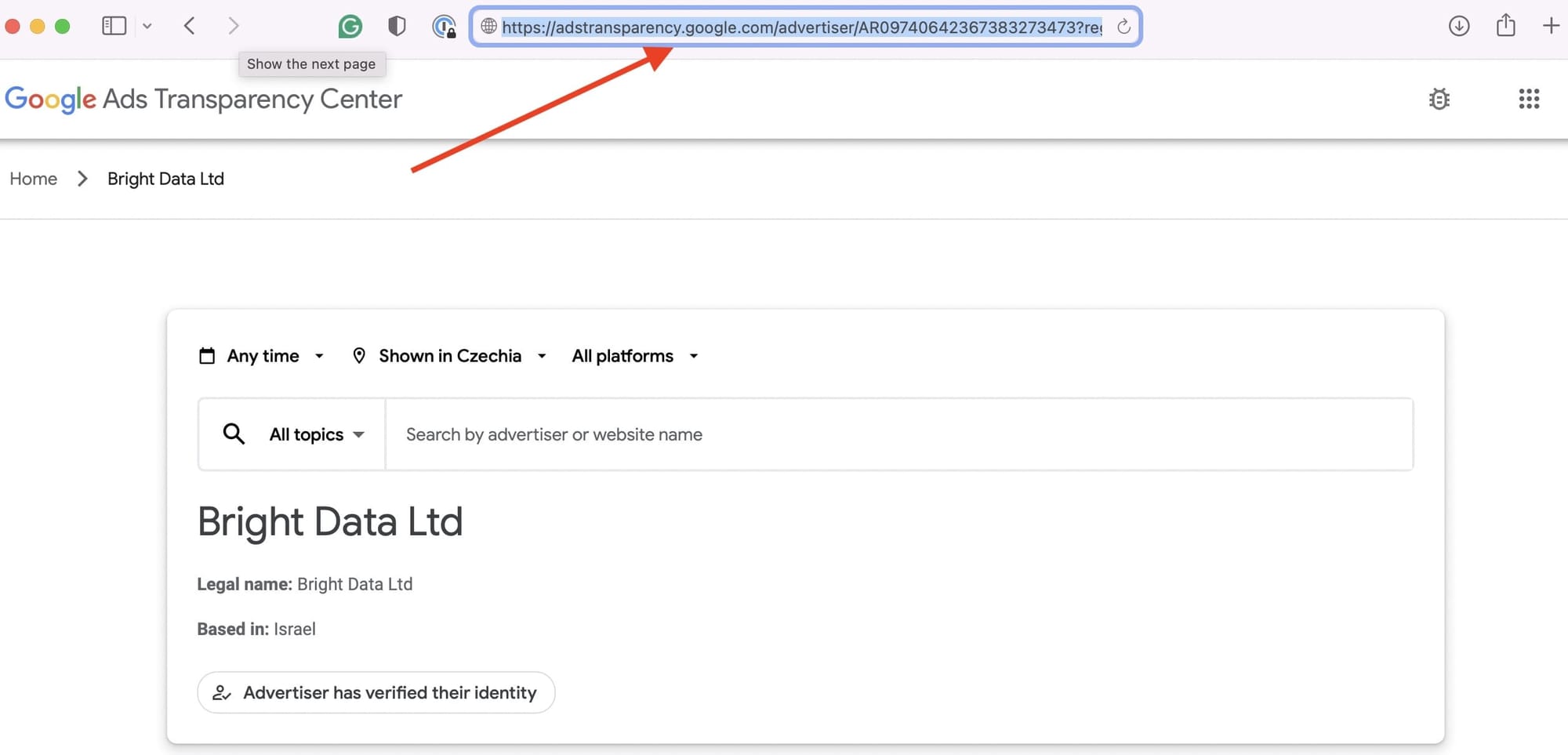
Now just paste the URL(s) in the Google Ads Scraper Start URLs field for the task you created. You can add multiple URL fields, and the scraper will process them one by one.
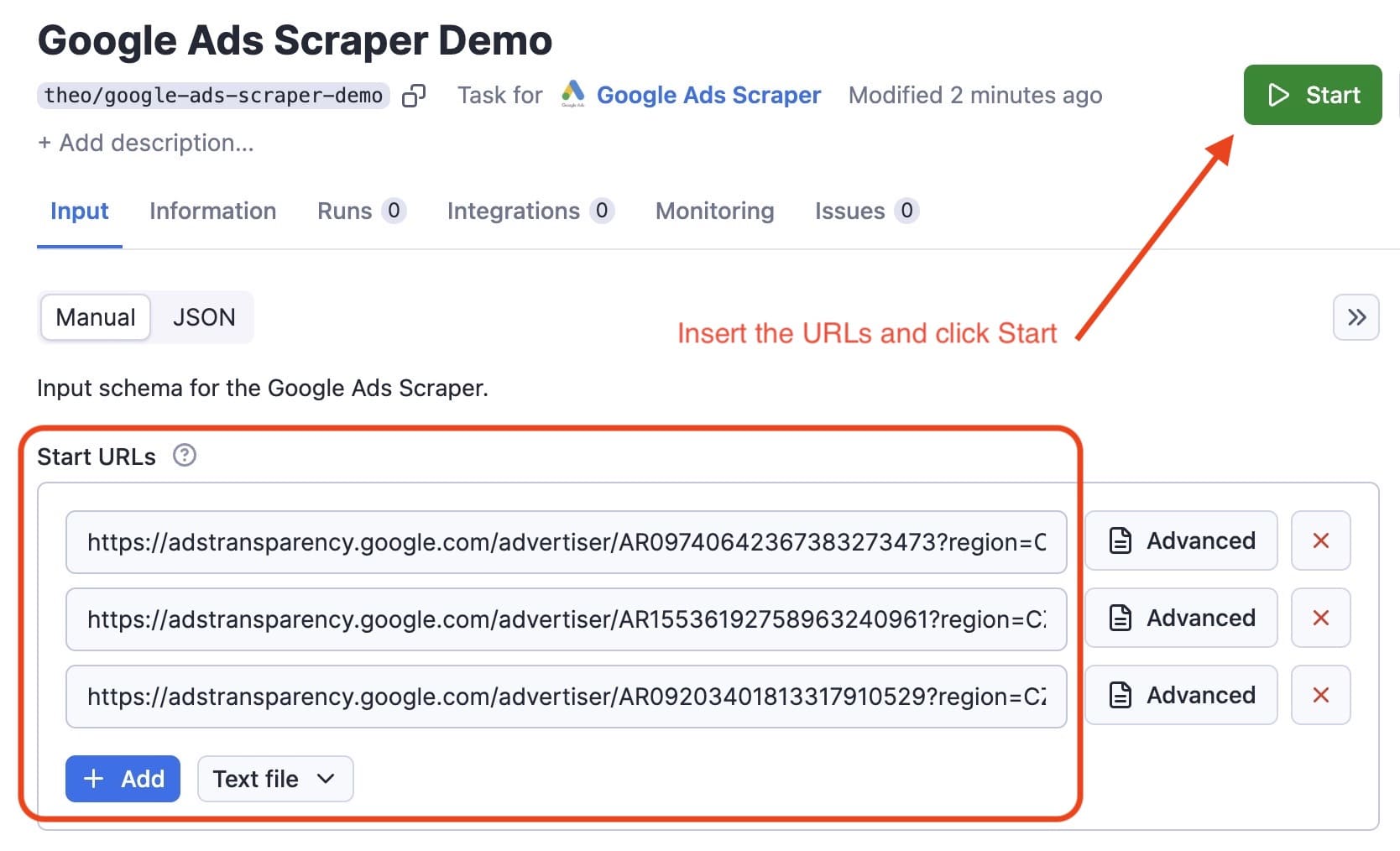
When you click Start, Google Ads Scraper will begin fetching results. Once the run has finished, you can preview or download the data by clicking the Export results button.
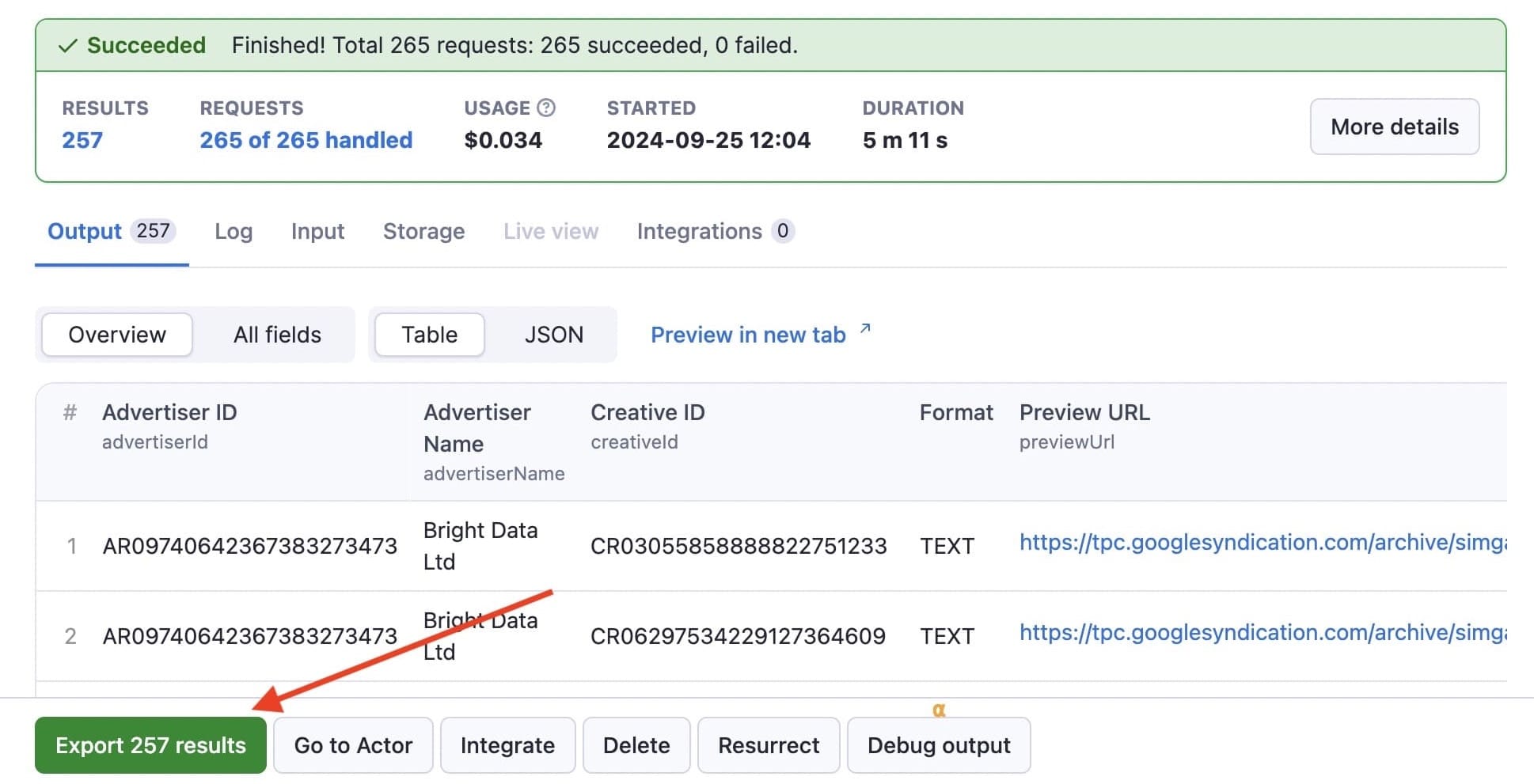
You can choose from any of the available formats to view and download your data.
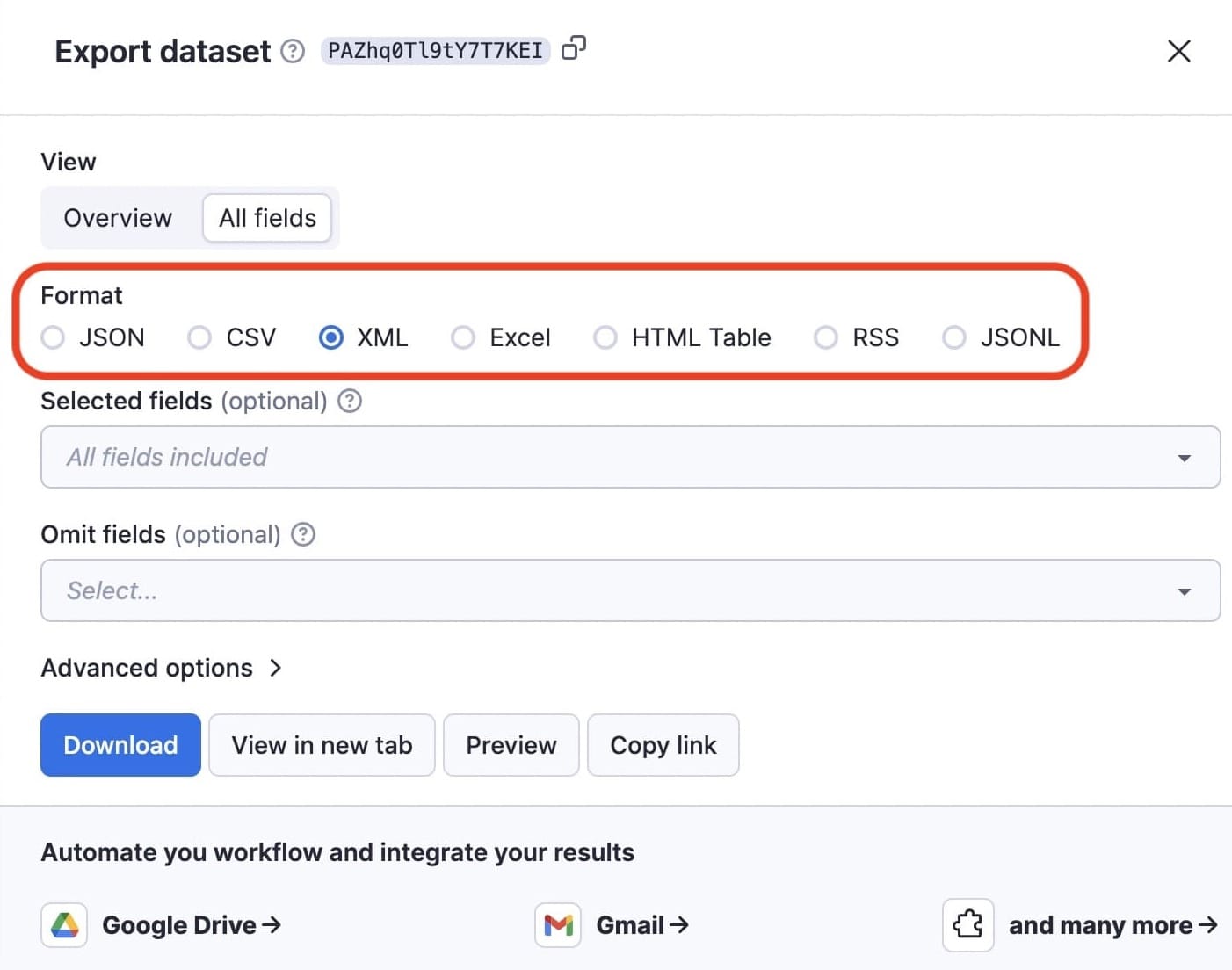
The dataset for this run contains detailed information about Google Ads campaigns for three competitors. Key elements include:
- Advertiser information: Each entry is tied to an advertiser, including their ID and name.
- Creative data: The dataset tracks various ads (creatives) with unique IDs and the regions where these ads are shown.
- Regional impressions: It includes impression data across multiple regions, detailing the number of times an ad has been shown in a given area. Each region has statistics like the first time the ad was shown, last shown, and impression counts (both lower and upper bounds).
- Surfaces: The dataset distinguishes between different ad surfaces (places where ads are shown) and tracks impressions for each.
Datasets like this can help analyze the reach and performance of specific ads across different regions and platforms. And as you can see in the screenshot from the completed run, it took only 5 minutes.
3rd party tools (paid)
Web scraping provides a fast and efficient way to gather data on competitors and their Google ads campaigns, but there are other tools (besides Google's) to get additional perspectives that can enhance your Google Ads management. Two popular options are Ahrefs and Semrush.
Semrush
The Domain Overview feature in Semrush provides a detailed snapshot of a domain's performance, so you can assess how your site stacks up against competitors. By identifying strengths and weaknesses, you can pinpoint areas for improvement and find opportunities to outperform them.
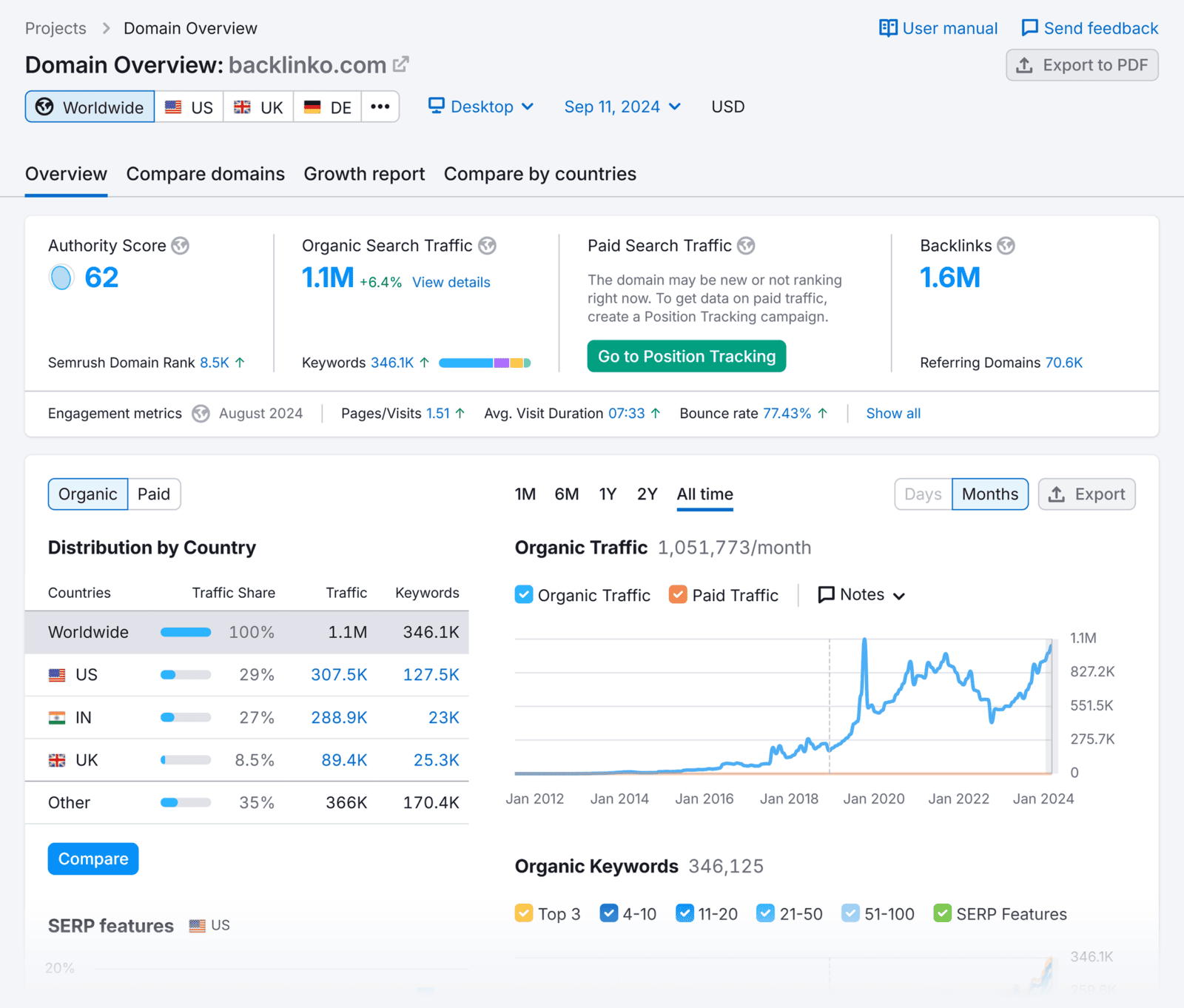
The report covers key metrics like authority score, organic and paid search traffic, and backlinks. Beyond that, you’ll find valuable insights such as:
- Traffic distribution by country for both organic and paid traffic, with historical trends
- Top paid and organic keywords, along with organic position distribution
- Keyword intent breakdown
- Key competitors in organic and paid search
- Referring domains and indexed pages
- Trends in branded traffic
- Backlink details, including type (text, image) and nofollow vs. dofollow links
Many businesses, including startups and enterprises, collaborate with SEO agencies to analyze these metrics effectively and develop data-driven strategies that optimize both paid and organic search efforts. Each of these data points provides actionable information to refine your strategy and gain a competitive edge.
Ahrefs
Ahrefs is another SEO tool that's valuable for Google Ads. There are multiple ways to use Ahrefs to help you with your PPC research:
You can use Ahrefs to research and analyze keywords for your campaigns. The Keywords Explorer feature shows you CPC (cost per click), CPS (clicks per search), overall search volume, and more. You can use these to assess how expensive and competitive a keyword is.
You can also research relevant and related keywords for your campaigns and discover new ideas.
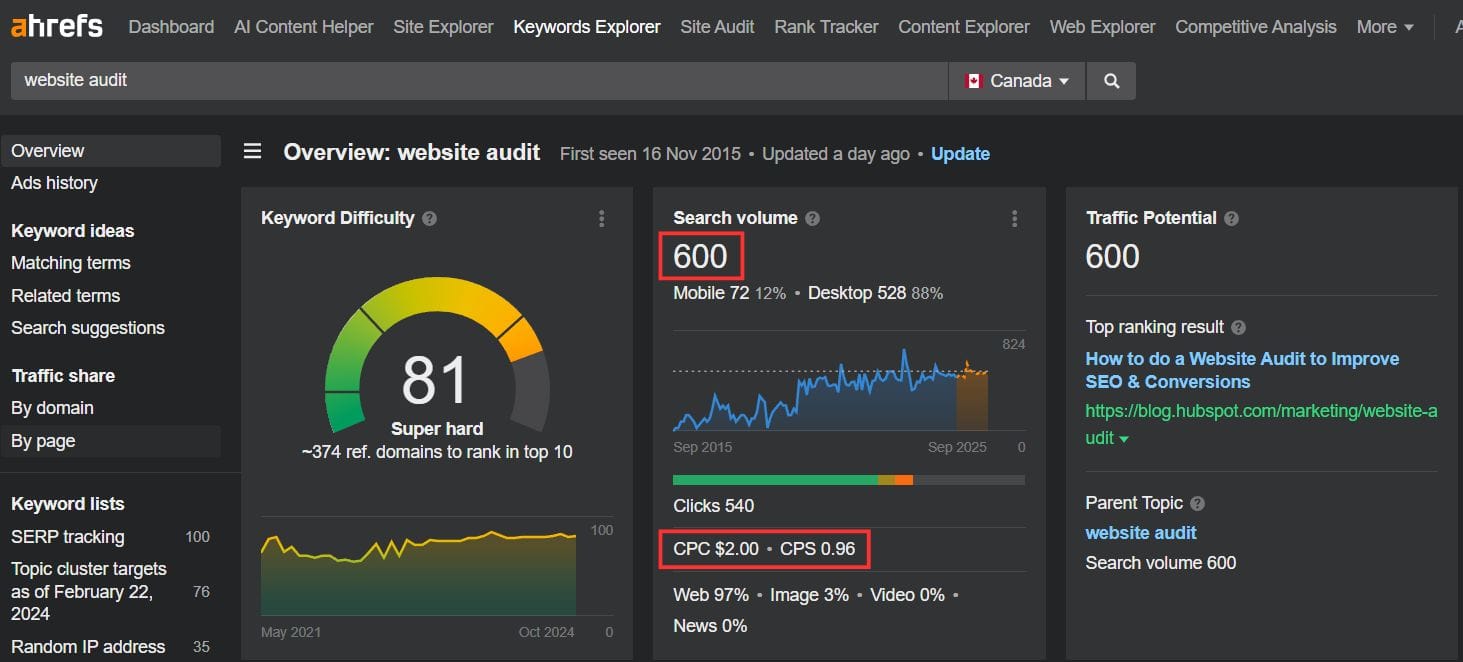
When you go to Site Explorer in Ahrefs and enter your competitor's URL, you can check their paid search overview in the Overview tab.
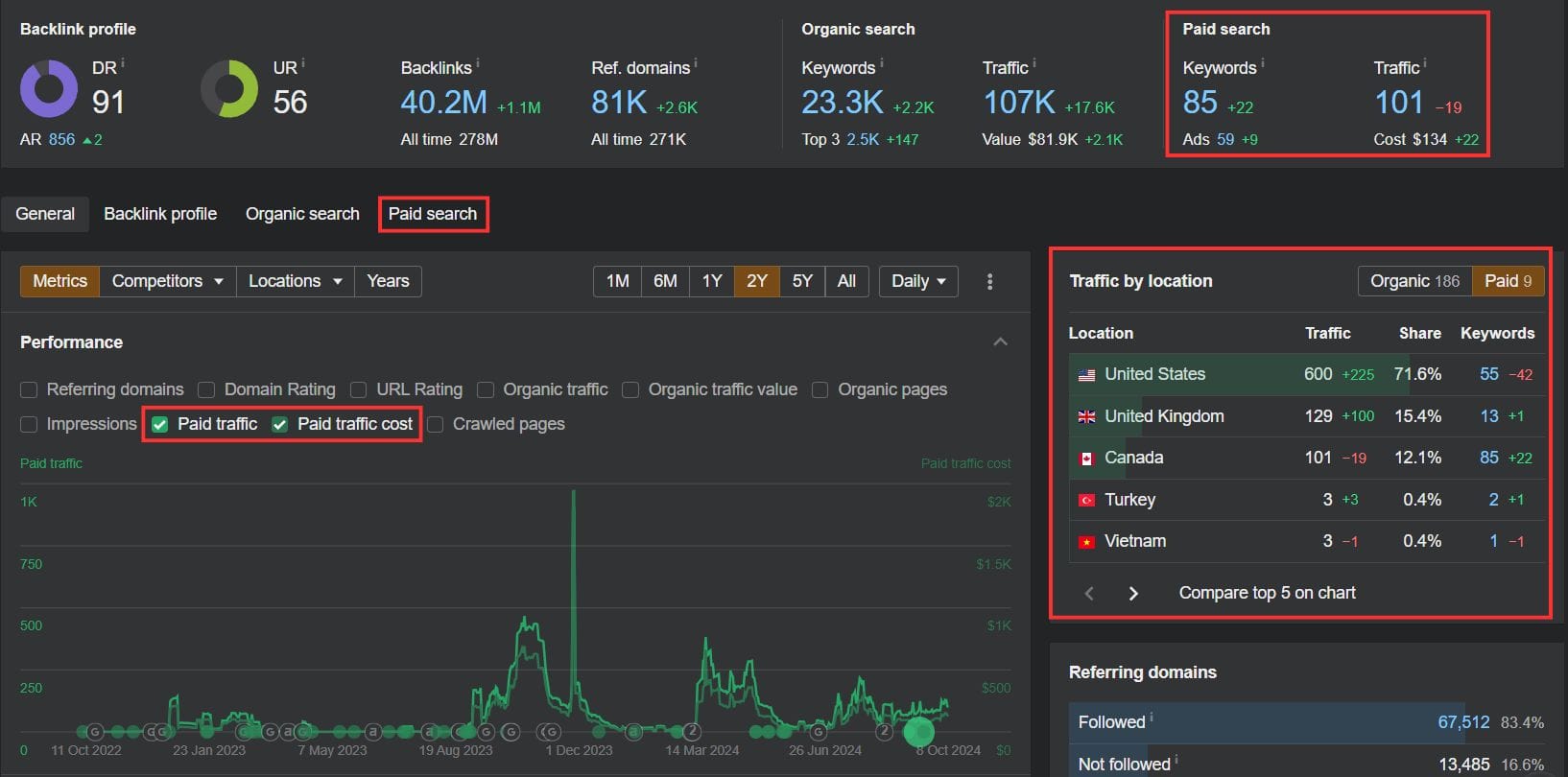
You can also compare your competitors in the same Overview tab. Click on Competitors and enter up to 10 sites that you want to research. Then, select Paid traffic in Performance.
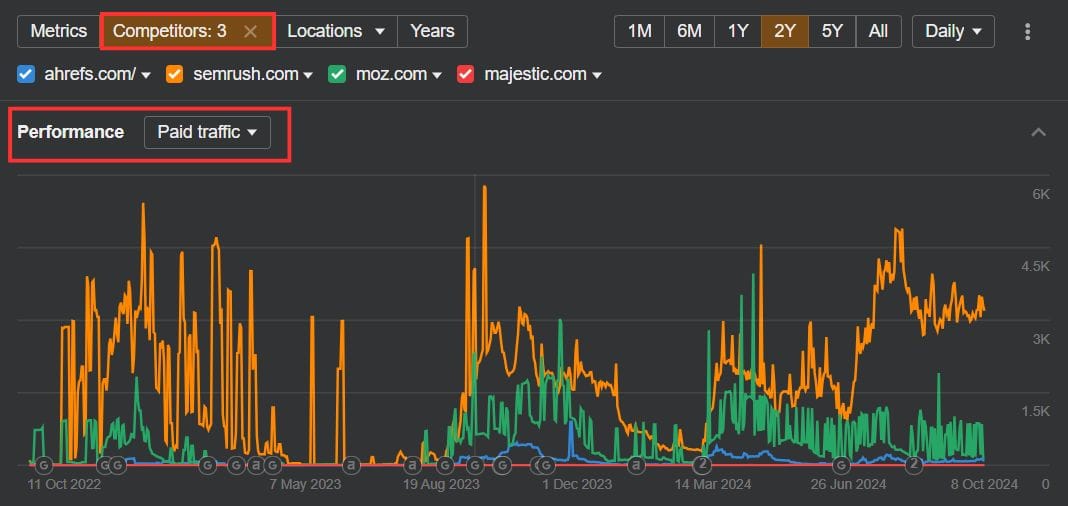
Check the paid keywords report to see insights on traffic sources, ad position, and landing pages for each keyword.
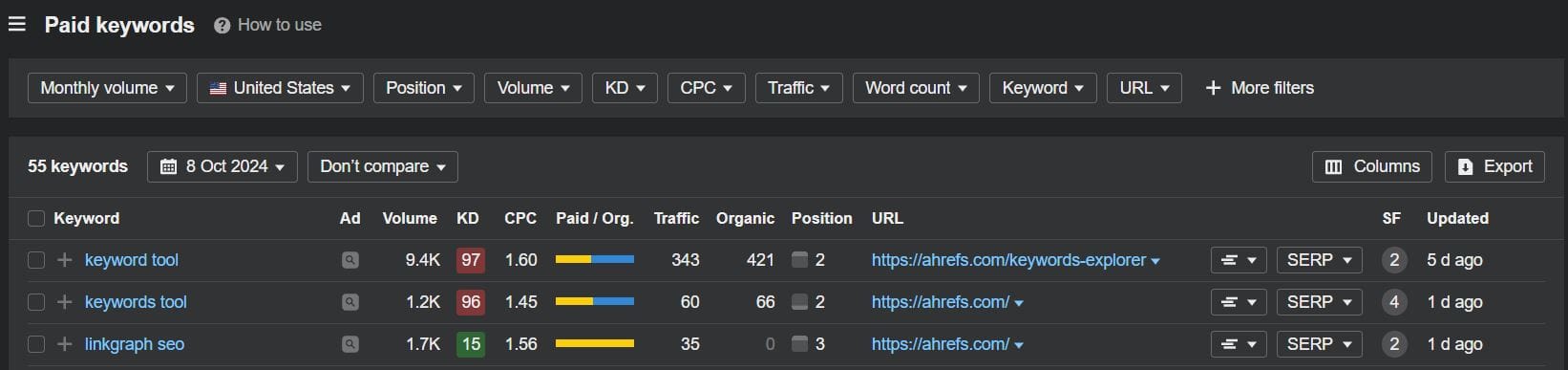
The SERP overview in Keyword Explorer shows real-time search pages for keywords, highlights ads, and lets you compare how results change over time.
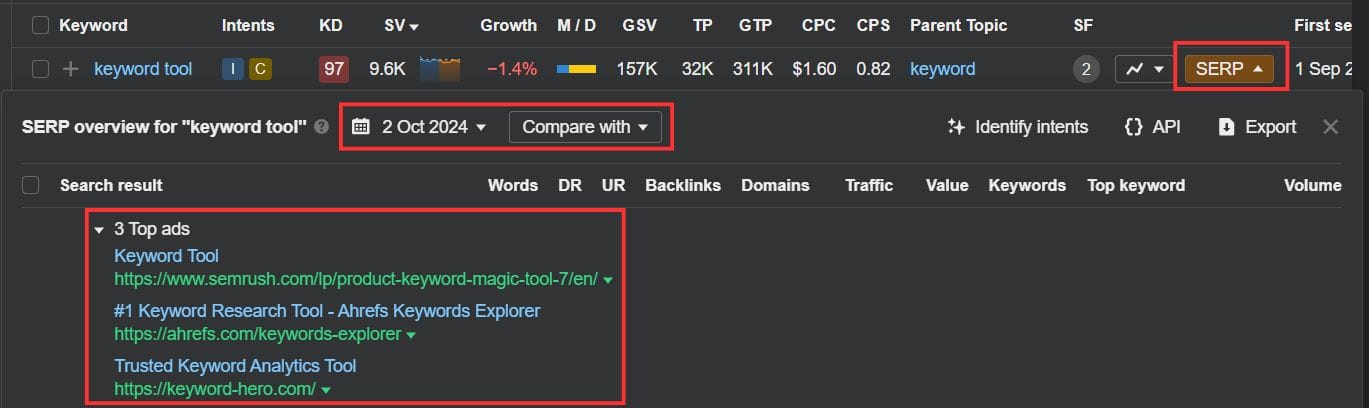
The ad position history chart in the paid keywords report tracks which websites run ads for your target keyword over time, allowing you to see ad frequency and view specific ad copy.
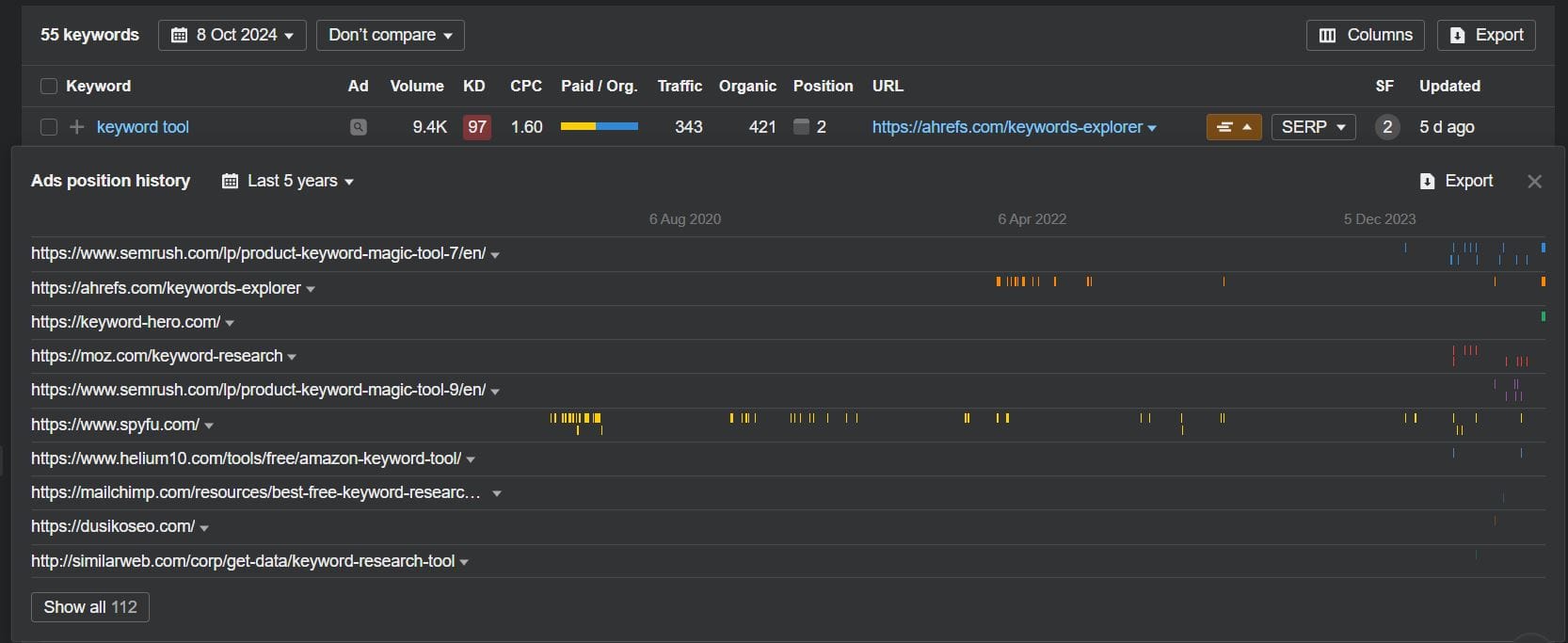
The paid pages report shows which pages are getting the most ad traffic and how many pages are running ads compared to the visitors they're pulling in.
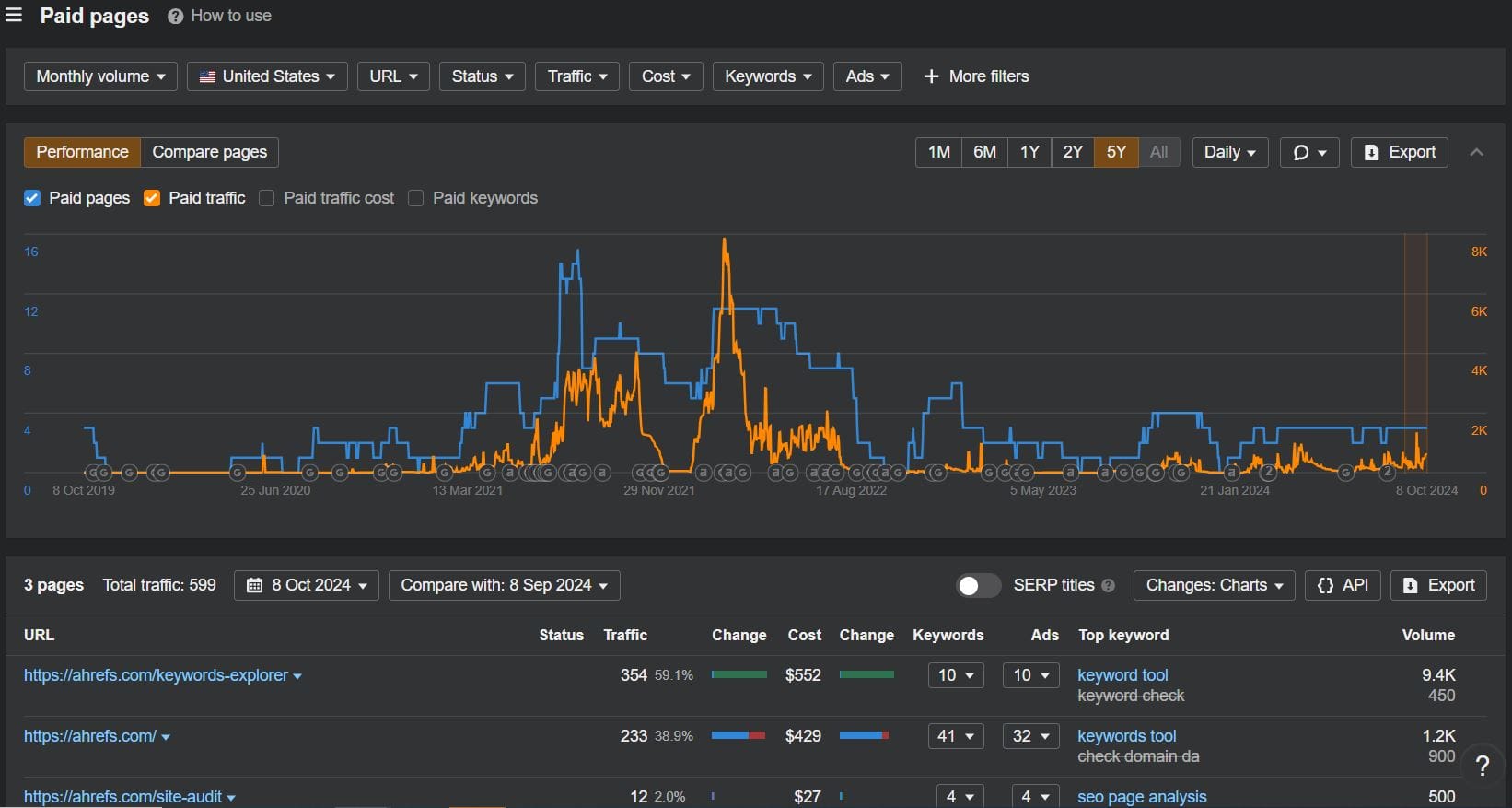
Manual check with Google tools (free)
We’ve seen how useful automated data collection and third-party tools can be for competitor monitoring and analysis, but manual checks using Google's native tools can provide additional context and verification. Let's look at how to manually check:
- Google Ads Keyword Planner
- Google Ads Transparency Center
- Google Trends
Google Ads Keyword Planner
When you've accessed Keyword Planner through your Google Ads account, go to Tools → Keyword Planner → Start with keywords.
Set the desired location and language, then input up to 10 keywords or phrases. To filter out keywords that may have multiple meanings, enter a domain for more relevant results.
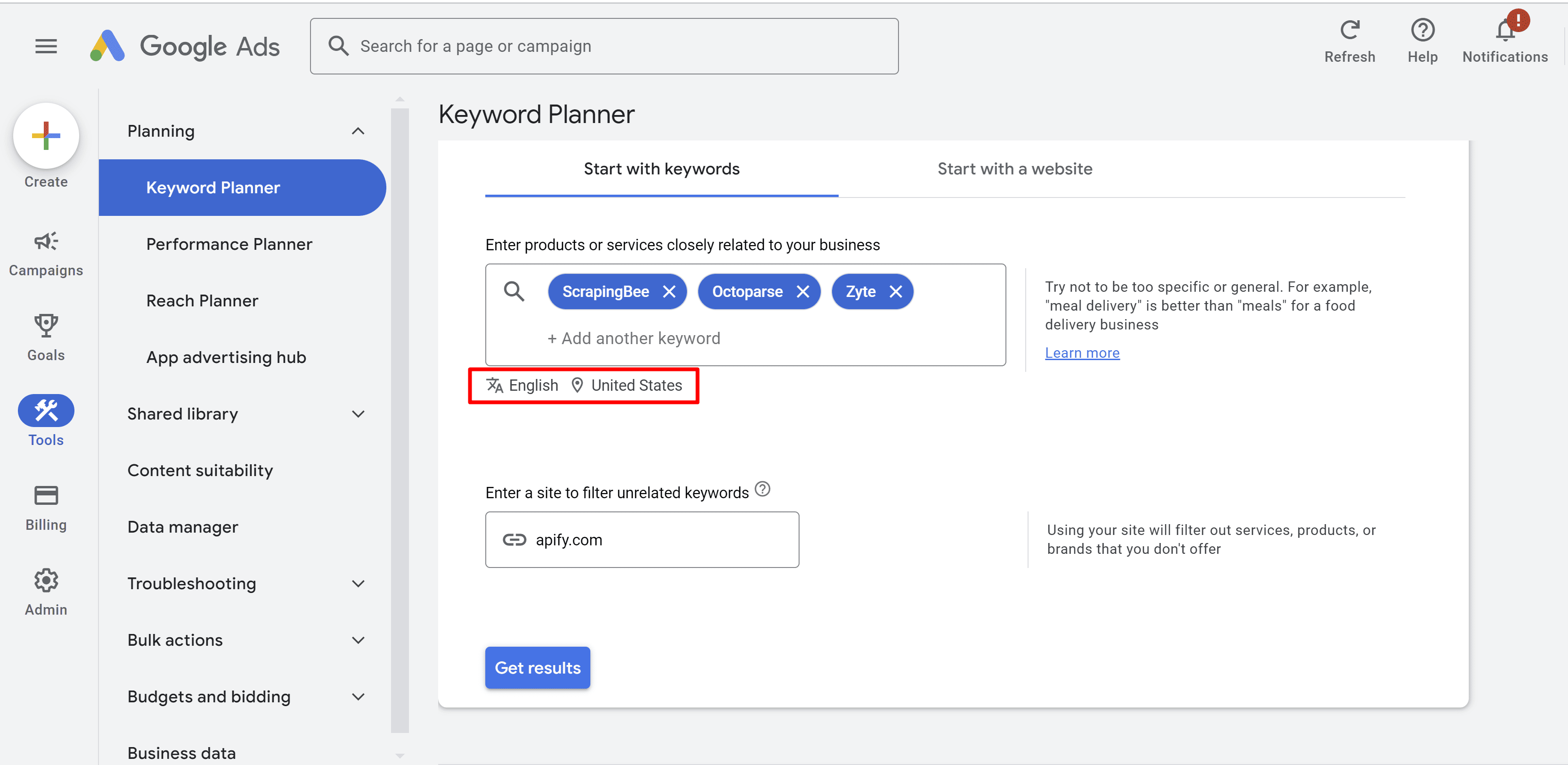
Click the Get results button to view related queries, search volumes, and suggestions. A graph will display trends, which can be customized to show data by platform or location.
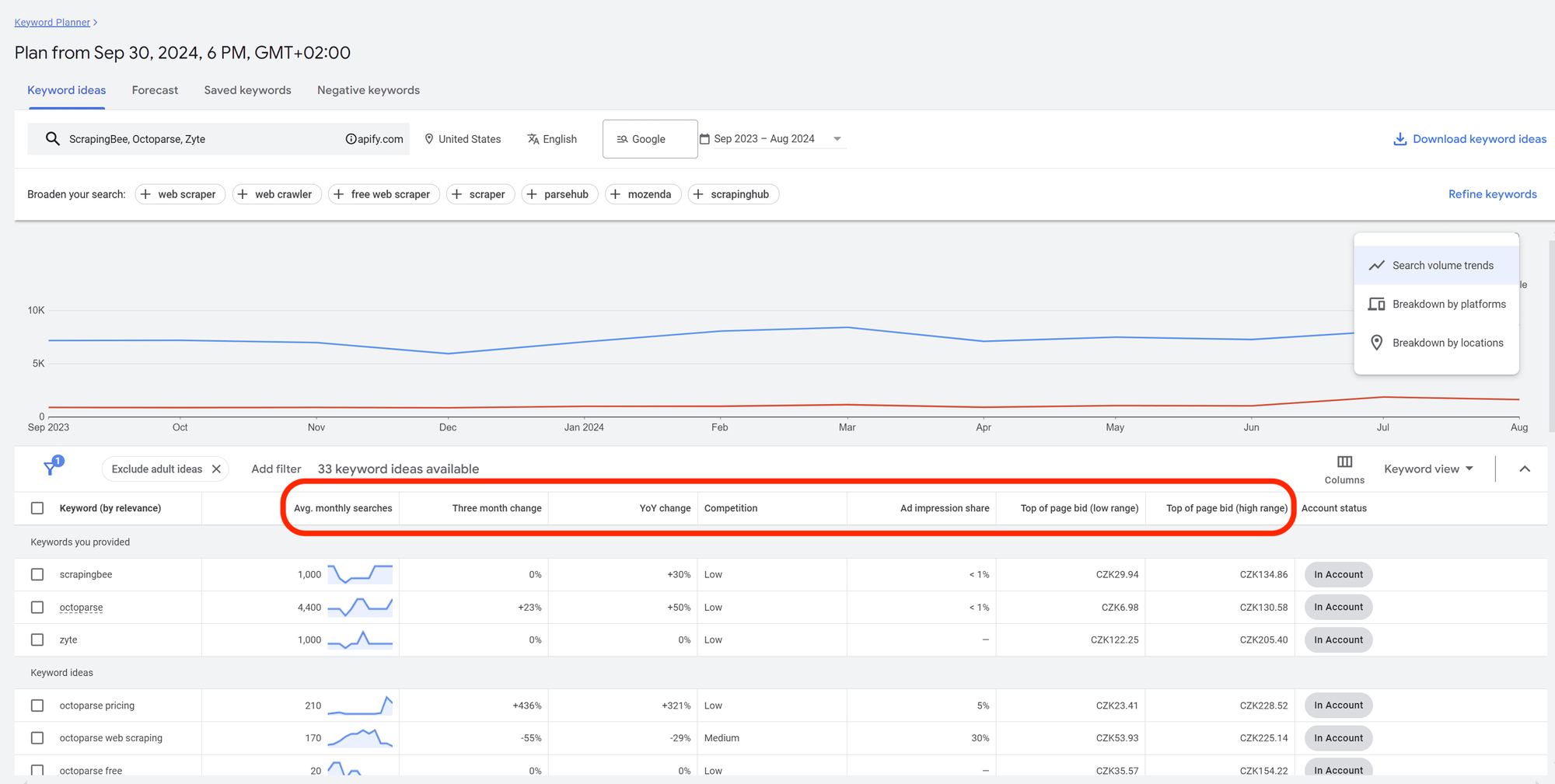
The table below the graph includes search data for the keywords you provided, plus suggestions. It shows metrics like average monthly searches, changes in search volume (YoY/last quarter), competition levels, and the bid range for appearing at the top of the page.
You can add keywords to your plan or an existing campaign or download the data in formats like XLS, PDF, CSV, or Google Sheets.
If you save keywords to your plan:
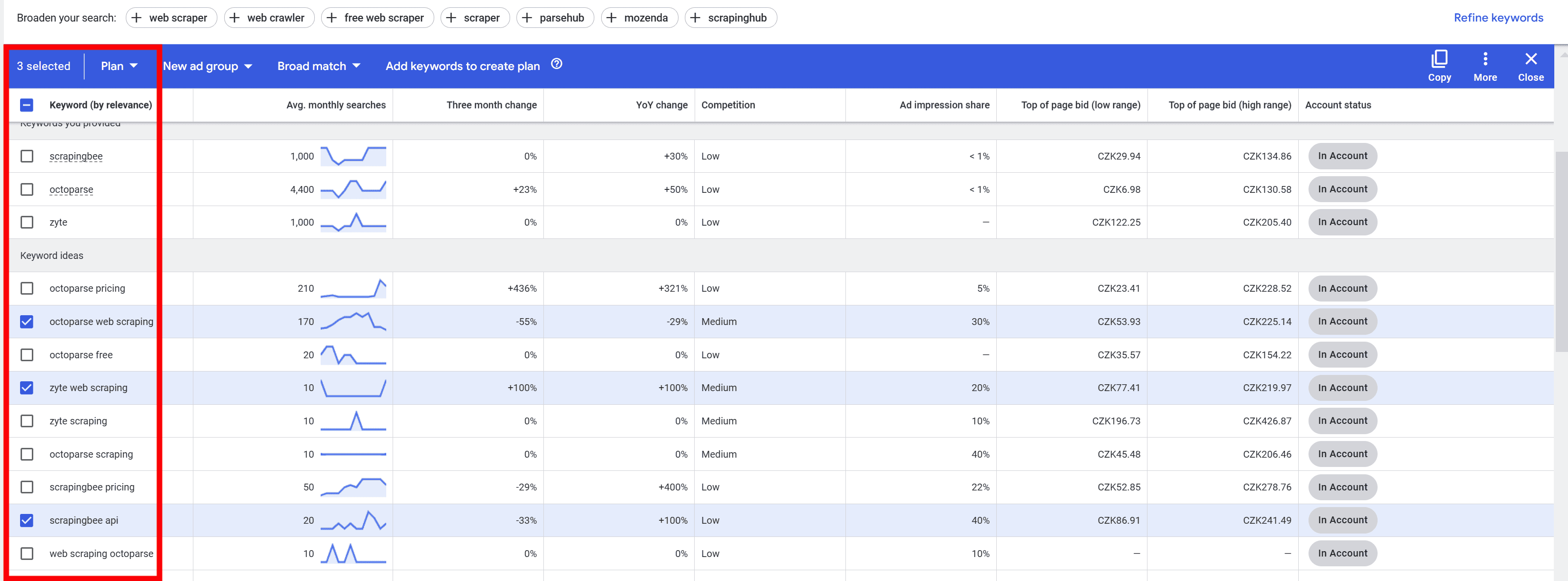
They’ll appear in the Plans section, where you'll also get a forecast based on your selections:
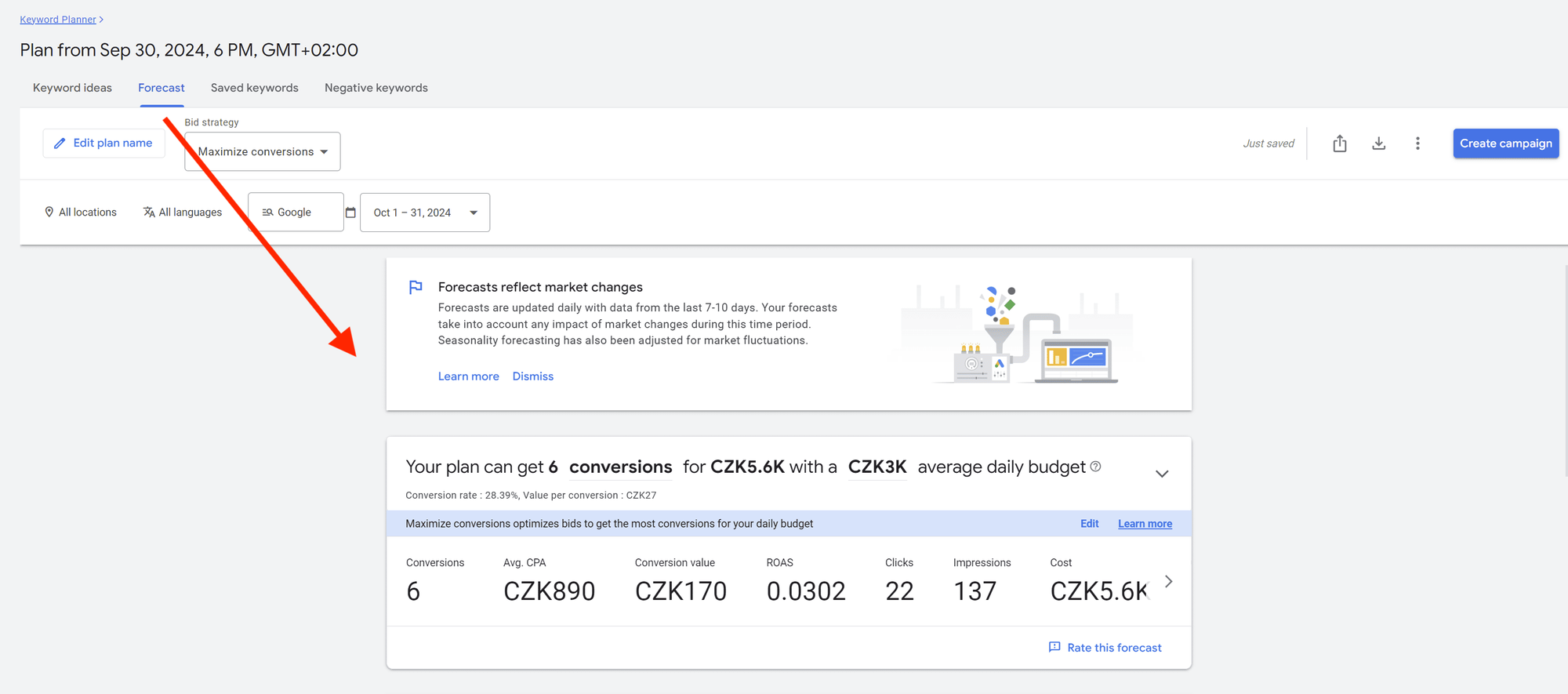
In addition to Keyword Planner, you can also use Performance Planner. This tool predicts the impact of changes to your campaigns, such as bid adjustments or budget changes.
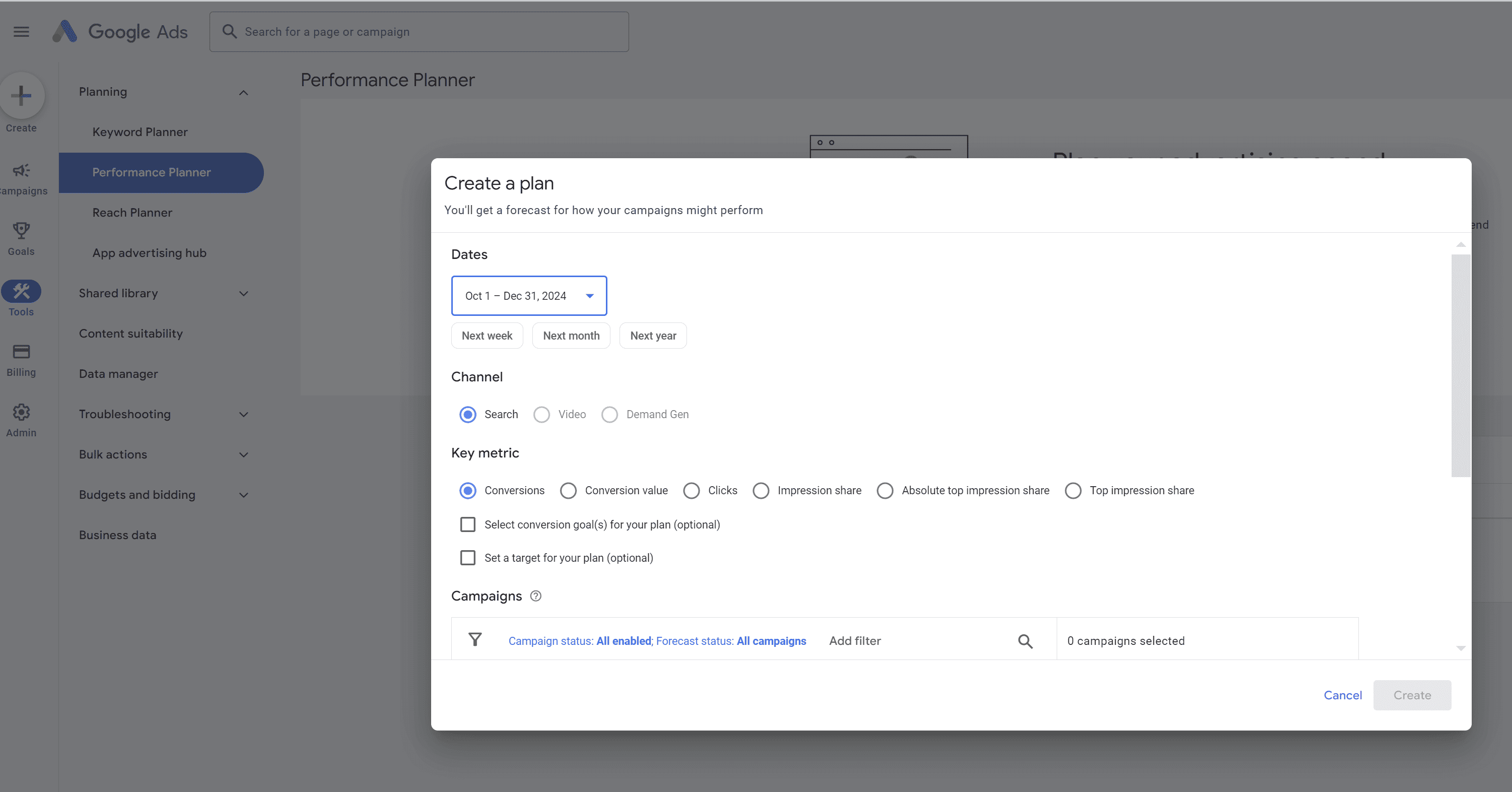
Google Ads Transparency Center
We’ve already seen how to use Google Ads Transparency Center in conjunction with Google Ads Scraper. Now let’s look at how to use it to check ads manually.
This is recommended to avoid personalized results. An even more effective method is to use a VPN.
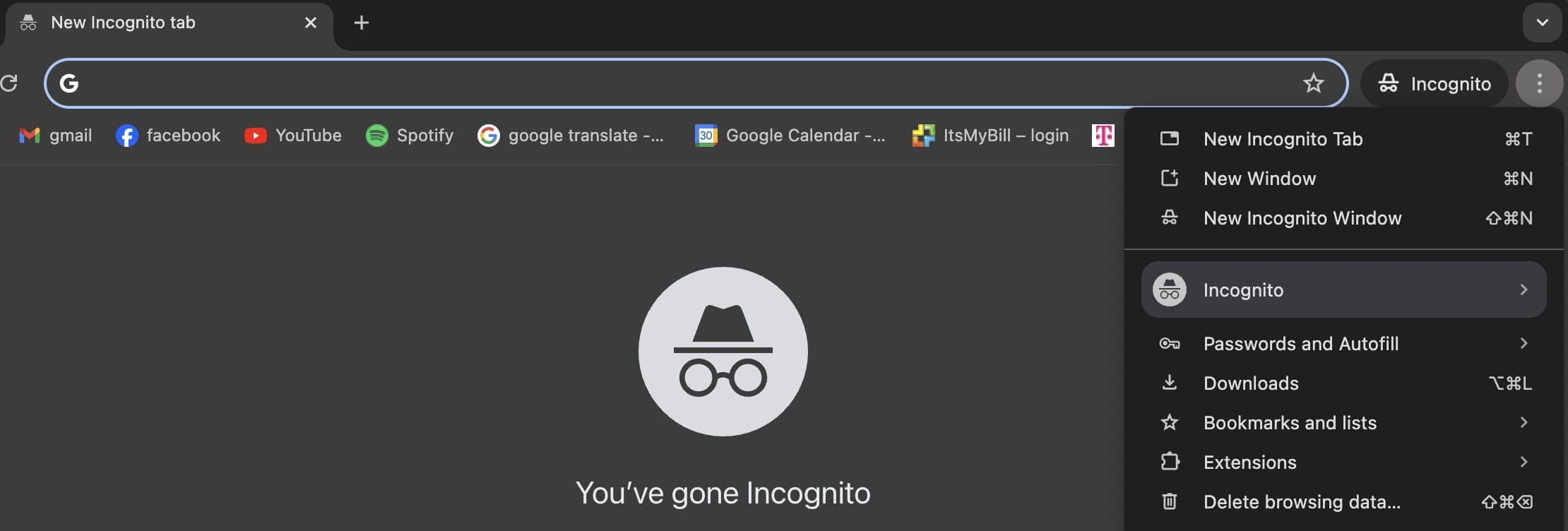
Go to Google, type in a keyword or competitor, and click on the three buttons next to the URL of any sponsored search engine result. A box with information about the advertiser will appear.
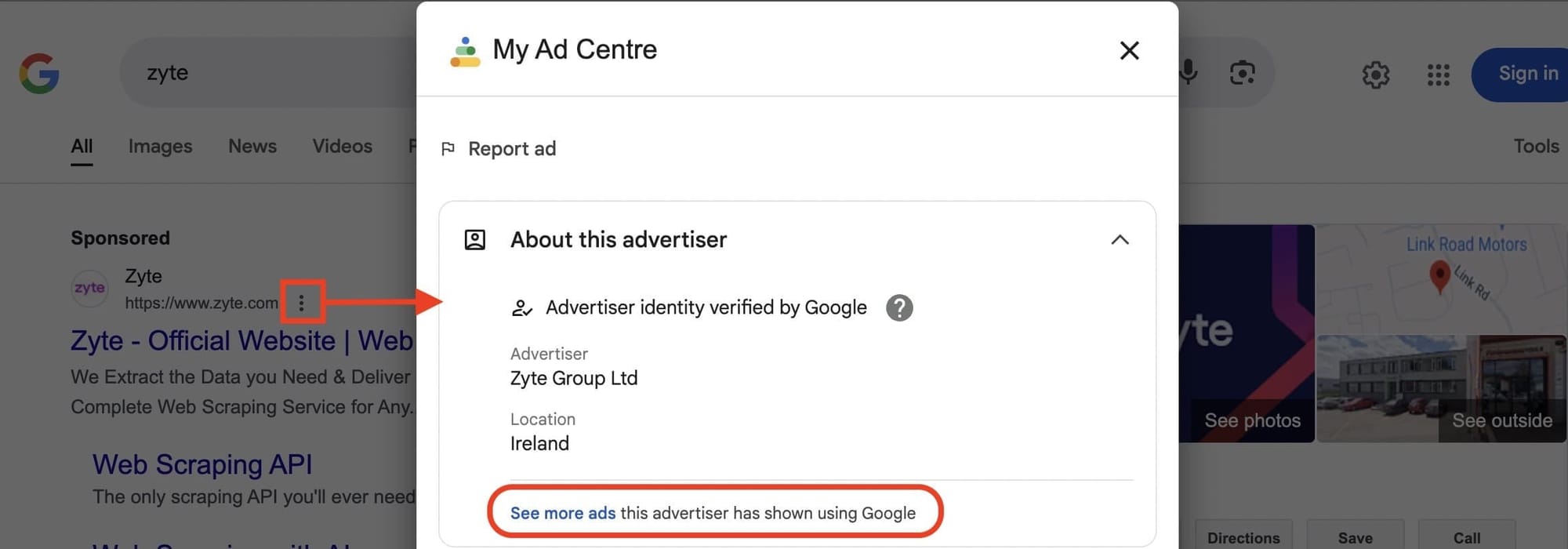
Clicking on See more ads will open the Google Ads Transparency Center, where you can check the regions your competitors are targeting, ad types, and the platforms where their ads appear.
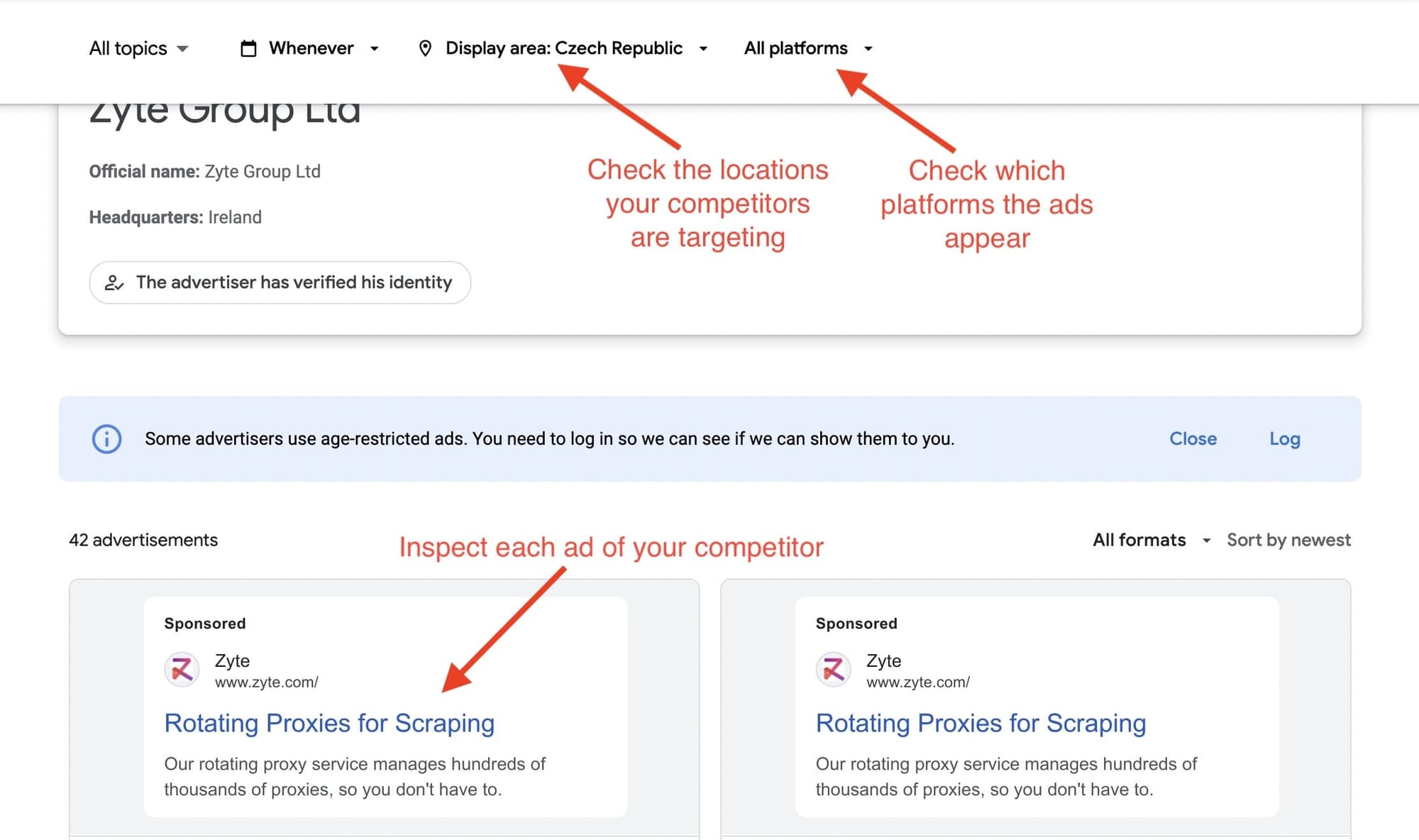
Google Trends
Google Trends is another free tool for analyzing and comparing keyword popularity across different regions and languages. It offers insights into search trends, giving you a clear view of how interest in specific terms evolves over time.
This tool is especially useful for identifying seasonal trends, regional differences, and rising search terms in your industry.
To get started, enter a keyword, select the desired geography and language, and optionally refine your search by category or device. You can also compare multiple keywords and view data spanning up to 5 years, making it easier to track shifts in search traffic and spot emerging trends.
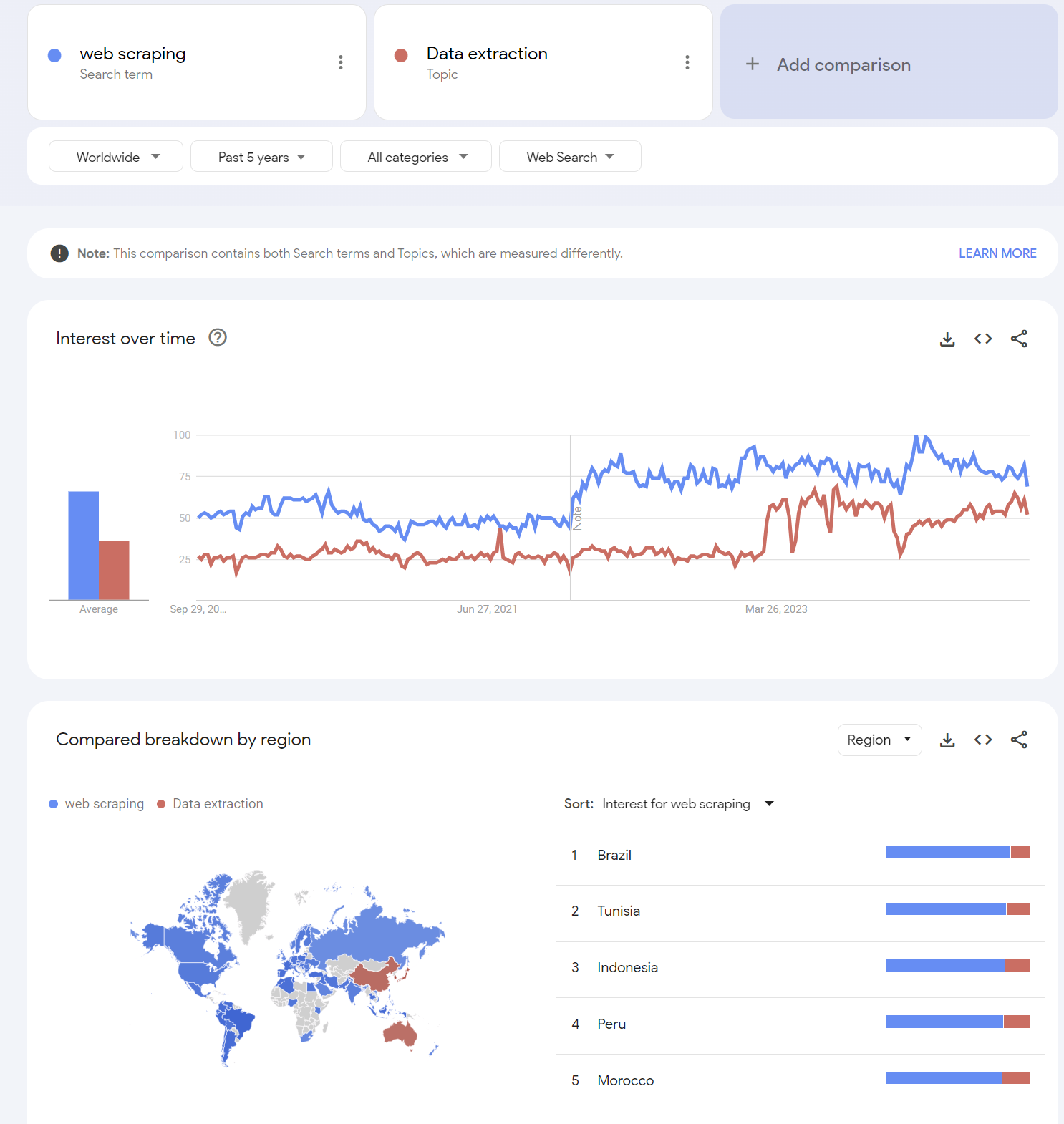
3 ways to analyze competitor ads
We've looked at three easy ways to analyze Google Ads for competitor analysis and monitoring:
- Automate Google Ad data collection with Google Ads Scraper
- Use paid analysis tools like Semrush and Ahrefs
- Manually inspect Google Ads with free tools like Google Ads Keyword Planner, Google Ads Transparency Center, and Google Trends.
You can also automate data collection from Google Trends with Google Trends Scraper.
These methods save time and give you the insights you need to identify high-conversion keywords and competitors who outbid you.