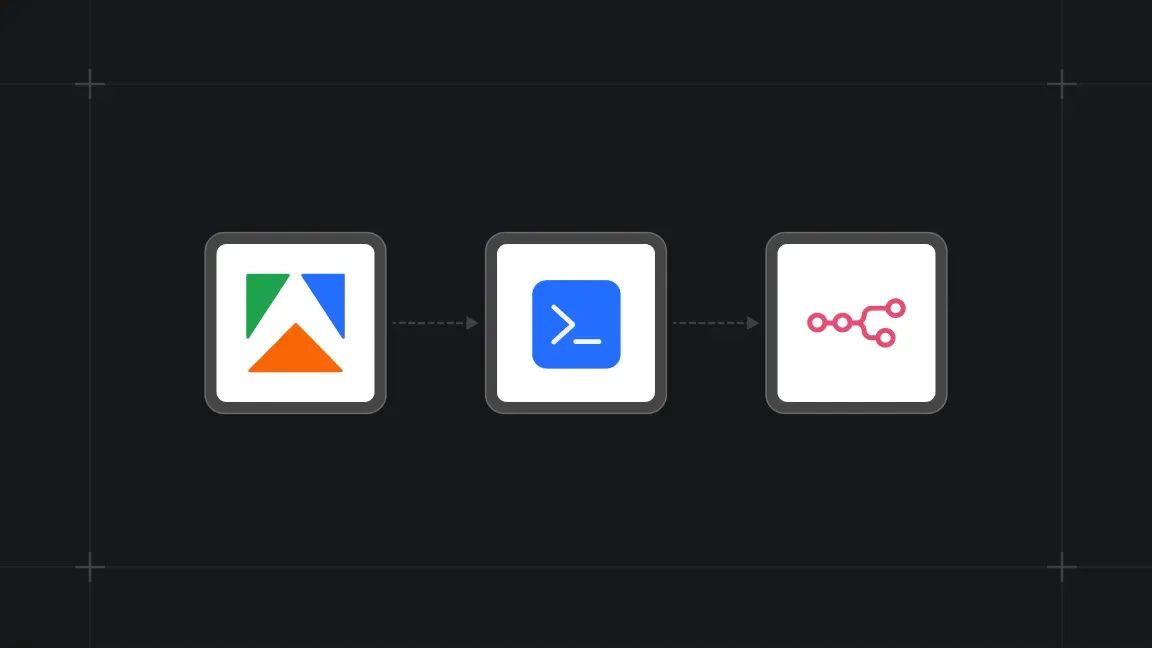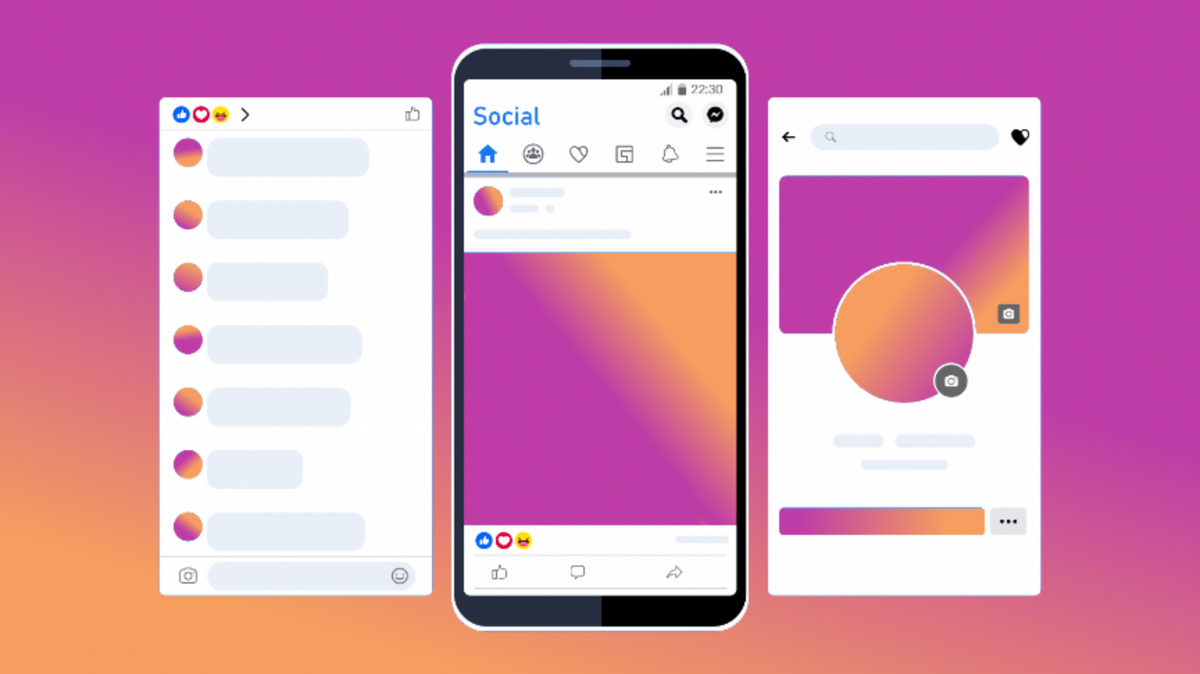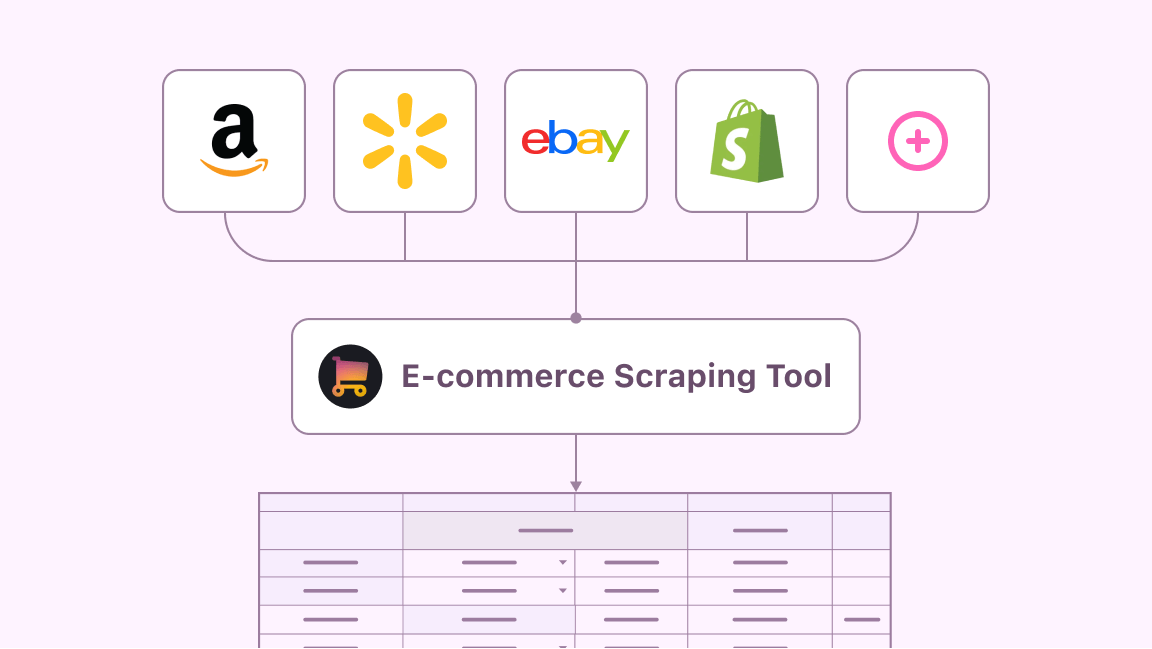If you're looking to extract detailed information from Steam store pages, Steam Store Scraper on Apify is a tool designed to simplify your data collection process. This tutorial will walk you through the steps to configure and use Steam Store Scraper to gather data from Steam's frontpage, which you can then use for analysis or integration with other applications.
Getting started with Steam Store Scraper
Steam Store Scraper is a straightforward Apify Actor, crafted to scrape Steam's frontpage and individual store pages, extracting data like game titles, descriptions, prices, reviews, and more. The output is structured in a convenient dataset that can be exported in various formats, such as JSON, XML, CSV, and Excel.
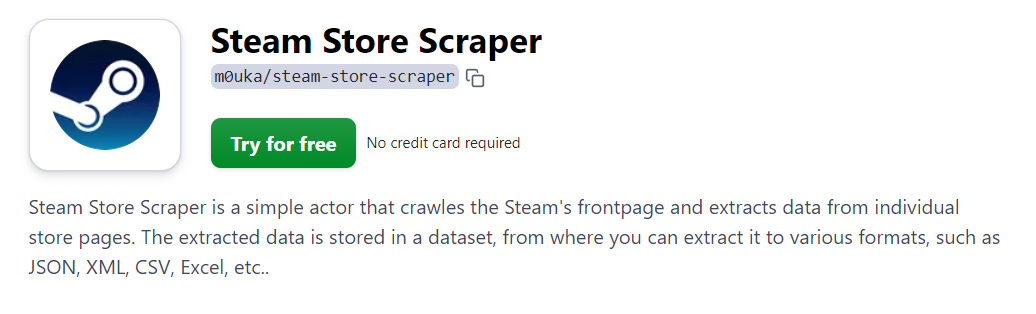
Step 1: Accessing Steam Store Scraper
To begin, navigate to the Steam Store Scraper page on Apify Store. Here, you will find a brief description of the tool and a "Try for free" button which you can click to start using the scraper without the need for a credit card. The scraper is free to use and you will only pay for your usage of the Apify platform.
Step 2: Setting scraping input parameters
Once you're on the Steam Store Scraper page, switch to the Input tab. This is where you will define the parameters for the data you wish to scrape. The input settings include options such as:
- Only on sale: Toggle this if you're only interested in games currently on sale.
- Only released: Use this filter to exclude games that haven't been released yet.
Expand the Run options if you need to customize advanced settings like the proxy configuration.
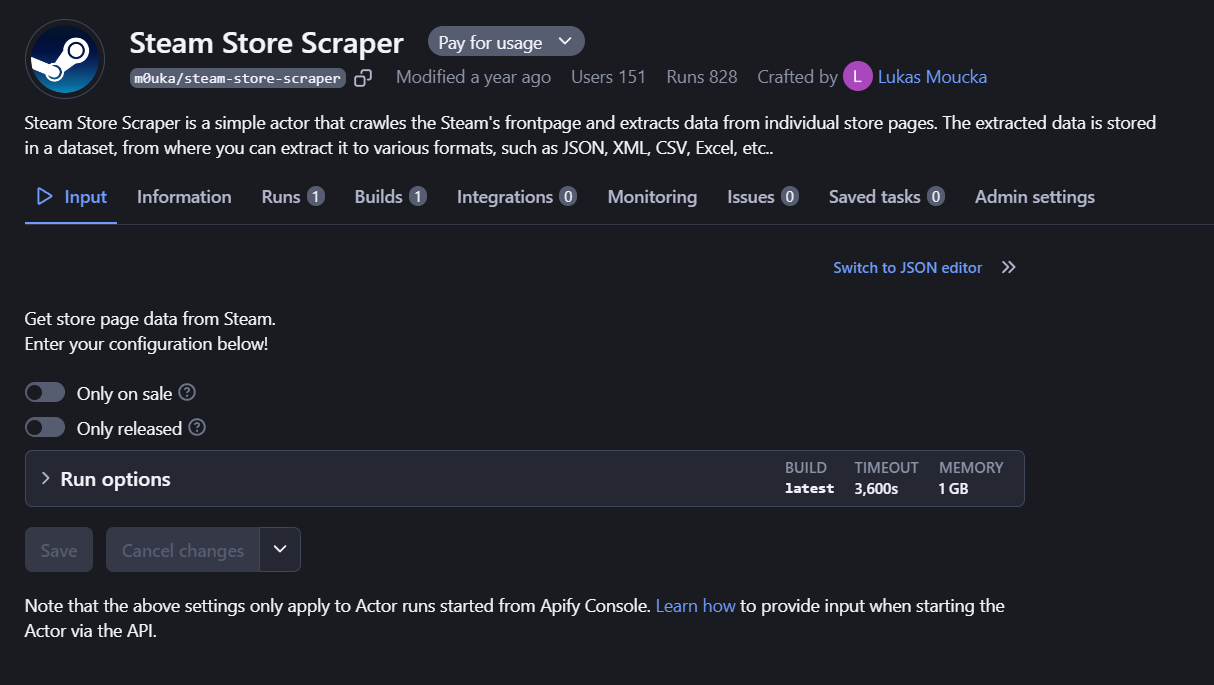
Step 3: Running the scraper
After setting your desired parameters, click the Save button to preserve your configuration. Then, hit the Run button to initiate the scraping process. The tool will now start crawling through the Steam store based on your specified criteria.
Step 4: Extracting the data
Once the scraper has completed its run, you can download the dataset. Navigate to the Runs tab to view the finished runs. Click on a specific run to see the results and choose the format for data export. For instance, if you need to integrate the data with a web application, you might opt for JSON.
Example of extracted data
This is the kind of data you can expect from Steam Store Scraper, as seen in the JSON dataset above:
- URL: Direct link to the game's Steam page.
- Title: Name of the game.
- Description: A brief summary or pitch of the game.
- Price: Current price, along with sale information if applicable.
- Release date: Official release date of the game.
- Genres: Game genres such as Action, RPG, Strategy, etc.
- Popular tags: Tags that users have associated with the game.
- Reviews: Recent and overall review status, like "Very Positive" or "Mixed".
- Languages: Supported languages for interface, sound, and subtitles.
- Developers and publishers: Companies responsible for the game's development and distribution.
For instance, a sample entry for "Age of Empires IV: Anniversary Edition" would include its price, sale status, release date, genres, supported platforms, and more.
How to use the extracted Steam data
The data obtained from the Steam Store Scraper can be used for:
- Market analysis: Understand trends, popular genres, and pricing strategies in the gaming market.
- Competitive analysis: Compare game features, pricing, and reviews to gauge the competition.
- Data integration: Incorporate the dataset into your applications, websites, or research projects.
Or you could just use it to find your next game!