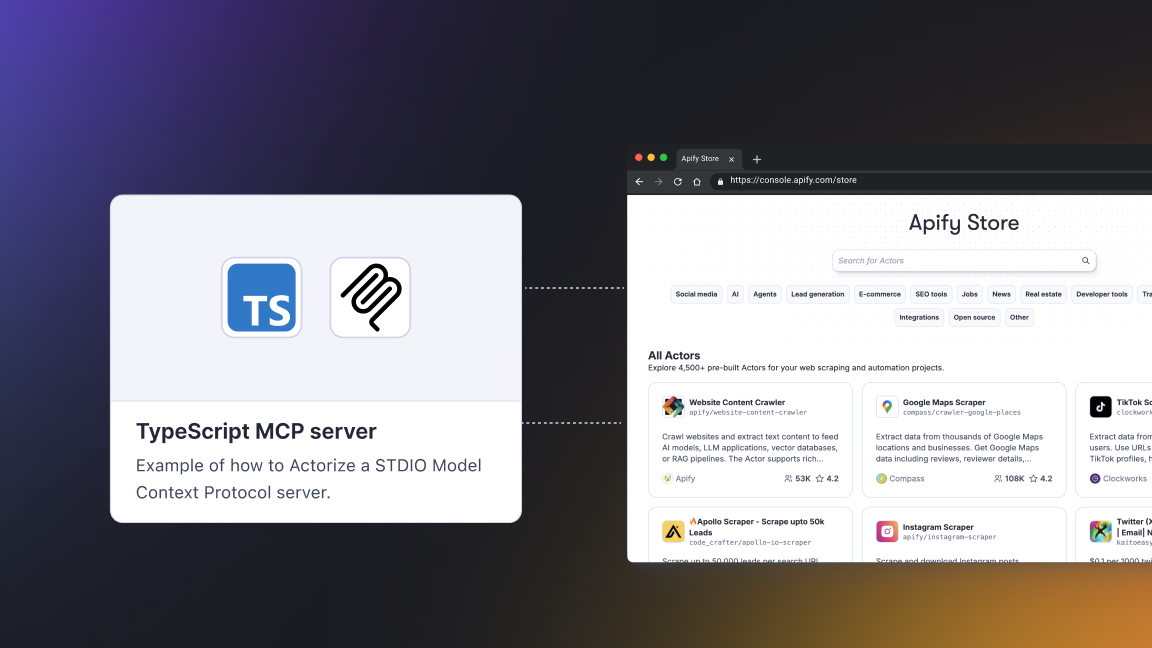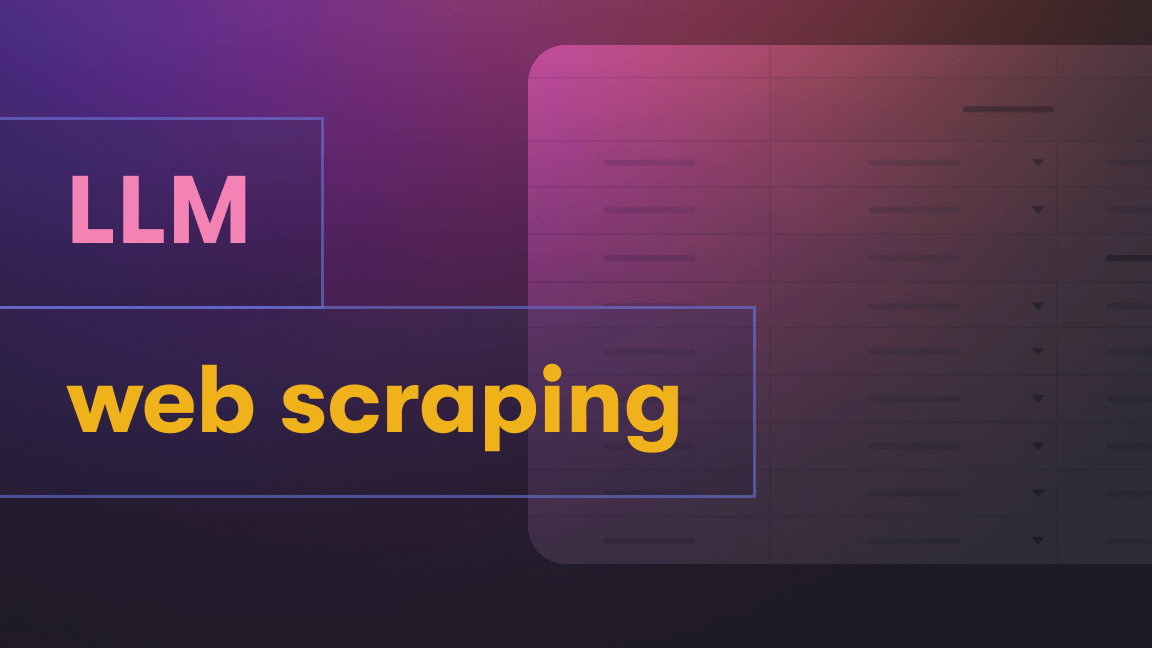Realtor.com is one of the biggest real estate listing websites in the US. It has a huge list of condos, family homes, land, farms, and lots of other types of properties for buying, selling, and renting.

Realtor Scraper on Apify Store is designed for extracting real estate listings from Realtor.com. It's ideal for data analysts, real estate professionals, or anyone needing detailed property information. This tutorial guides you through its setup and usage.
Features
The Realtor data scraper is a web scraping tool. It supports the following features:
- Scrape property details: scrape attributes such as property images, price, features, neighborhood, nearby schools, and many more.
- Scrape sold properties: scrape sold properties by search.
- Scrape for sale properties: if you're looking for a property for sale, you can directly target these.
- Scrape rental properties: rental properties can be directly targeted.
- Scrape by keyword: use location keywords to search specific search lists. You can also directly highlight rental, for sale, or sold properties with this feature.
- Scrape properties by filter: auto-detection of URLs helps you to directly copy and paste URLs into the scraper to apply any filtering you like.
How to use Realtor Scraper
Step 1: Find Realtor Scraper on Apify Store
- Go to Realtor Scraper on Apify.
- Log in or create an Apify account.
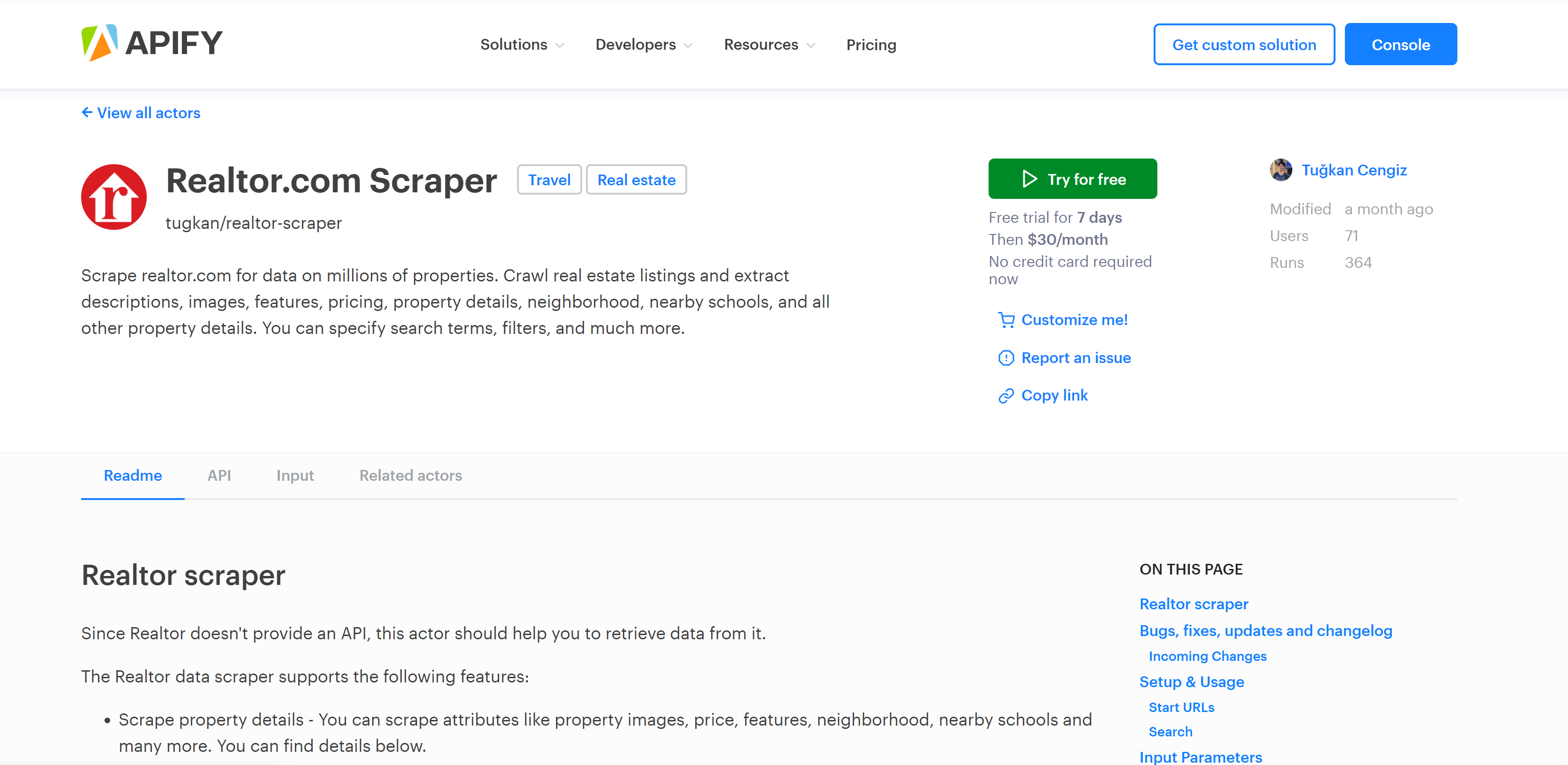
Step 2: Setting up Realtor Scraper
- On the Realtor Scraper page, review the description and parameters.
- Click “Try for free” to begin setup. Realtor Scraper comes with a free trial of 3 days and then only costs $25 a month.
Step 3: Configuring Realtor Scraper
- Adjust settings like
startUrls,proxyConfiguration, etc. startUrls: URLs from Realtor.com for scraping.proxyConfiguration: Choose your proxy settings.- Additional parameters include page limits or data type preferences.
- Configure these parameters to fit in with what you want to scrape from Realtor.com.
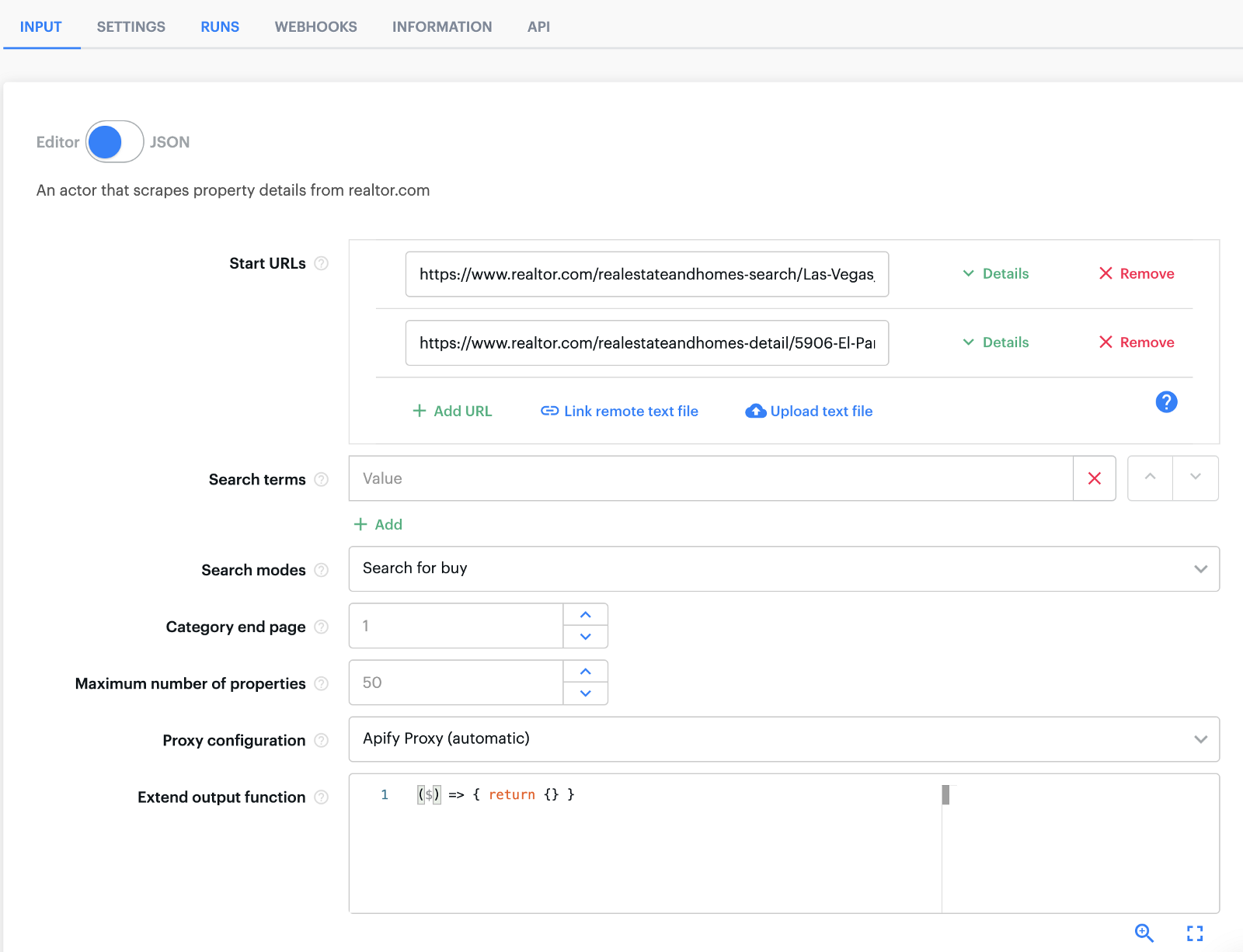
Step 4: Running Realtor Scraper
- Click “Start” after setting your parameters to initiate scraping.
- Realtor Scraper will now gather data from the specified URLs.
Step 5: Monitoring your scraper
- Watch the process in the Apify console.
- Check logs for updates or issues.
Step 6: Accessing extracted data from Realtor.com
- After scraping, data is available in formats like JSON, HTML, CSV, etc.
- Download the data or integrate it with other Apify tools for further processing.
Step 7: Managing data and resources
- Monitor your Apify usage for resource management.
- Update your scraper settings as needed to reflect changes on Realtor.com.
Realtor Scraper parameters
There are multiple options you can specify when using Realtor Scraper: Start URLs, Search terms, Search modes, Category end page, Maximum number of properties, and Proxy.
- Start URLs: these are the entry points of the Actor which are necessary to run it. You can use a property details URL or a search URL.
- Search terms: you can specify the keywords you want to search for in Realtor. To be able to use it, mode must be set as well.
- Search mode: this is the mode for the Actor. It uses the keyword provided to the Actor, so you must enter one. Possible options are BUY, RENT, and SOLD.
- Category end page: this is the final number of the page you want to scrape.
Video tutorials for using Realtor Scraper
Start URLs
Using Realtor Scraper with start URLs
Search
Using Realtor Scraper with search and modes
Tips
- When you want to filter a search URL, go to Realtor, create filters for the search list and copy and paste the link as one of the start URLs.
- If you would like to scrape only the first page of a search list, then put the link for the page and have the endPage as 1.
- With the last approach that explained above, you can also fetch any interval of pages. If you provide the 5th page of a search list and define the endPage parameter as 6 then you’ll have the 5th and 6th pages only.
P.S. Always use a proxy to get the best results.