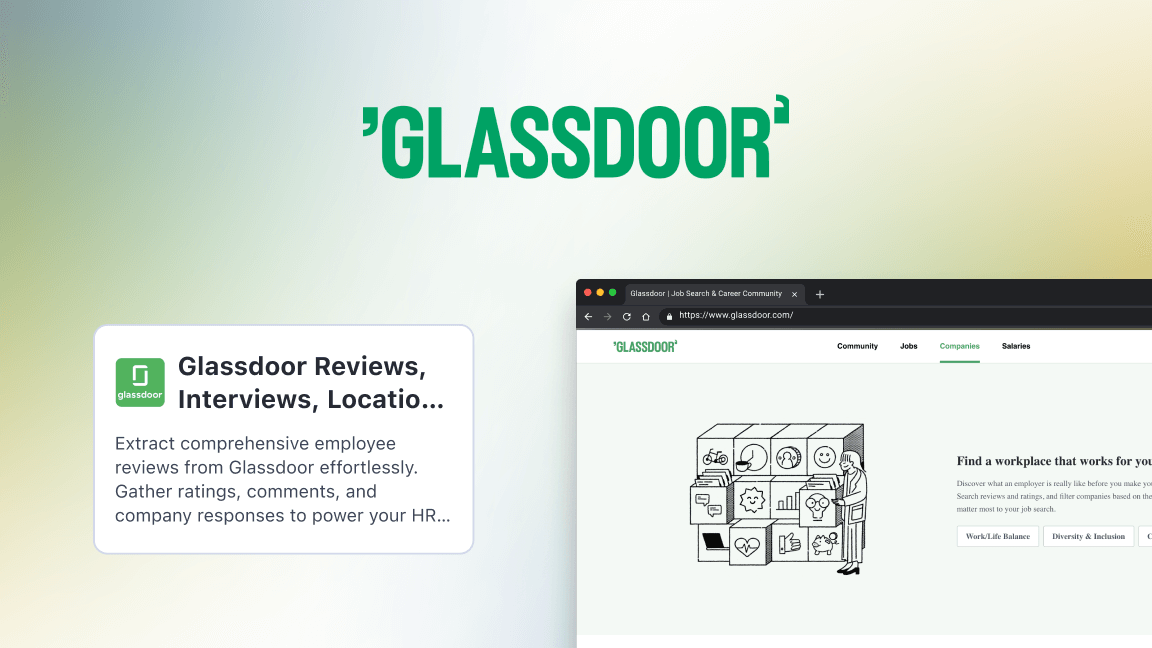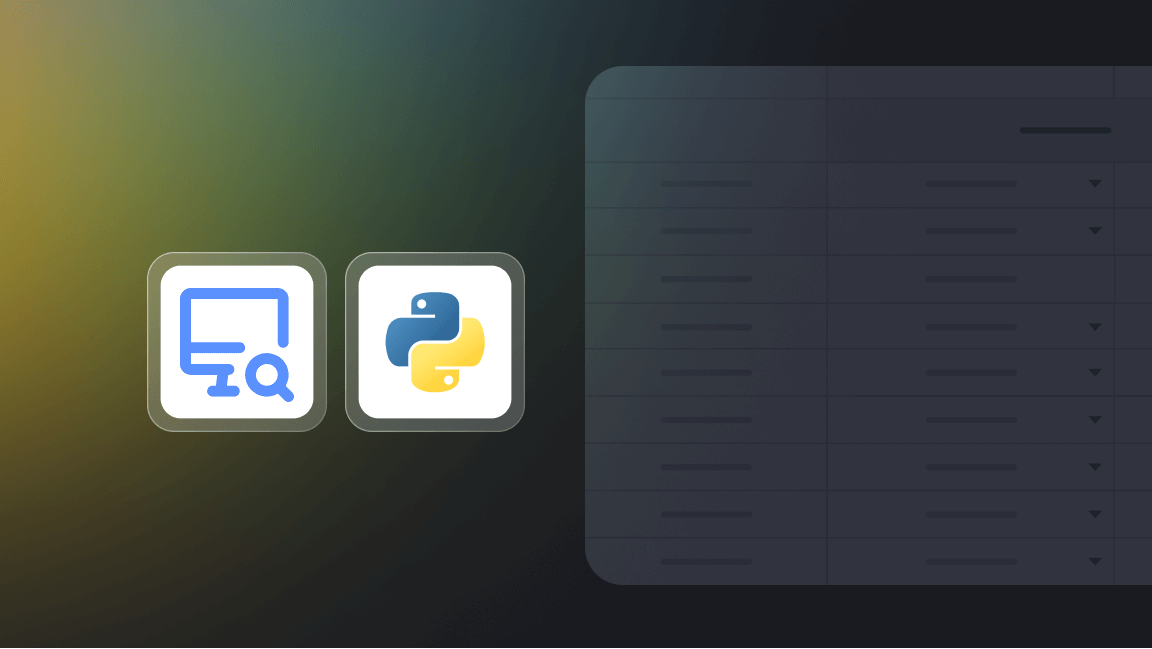With over 1 billion members, LinkedIn is the biggest global online platform for professional profiles, making it one of the largest databases of potential employers and employees – and a rich source of public information. One of the most effective ways to access this data is by scraping LinkedIn.
Apify Store has over 100 LinkedIn scrapers. These make it easier for you to access and use that public LinkedIn data.
We're going to show you how to collect LinkedIn company URLs and personal profiles with two LinkedIn scrapers designed for the task: LinkedIn Company URL Finder and LinkedIn People Finder.
How to scrape LinkedIn company pages
Let’s start with a quick guide on how to use LinkedIn Company URL Finder. With these few easy steps, you will be able to extract all the company page URLs you want.
Step 1. Find LinkedIn Company URL Finder
Go to the LinkedIn Company URL Finder page on Apify Store and click the Try for free button.
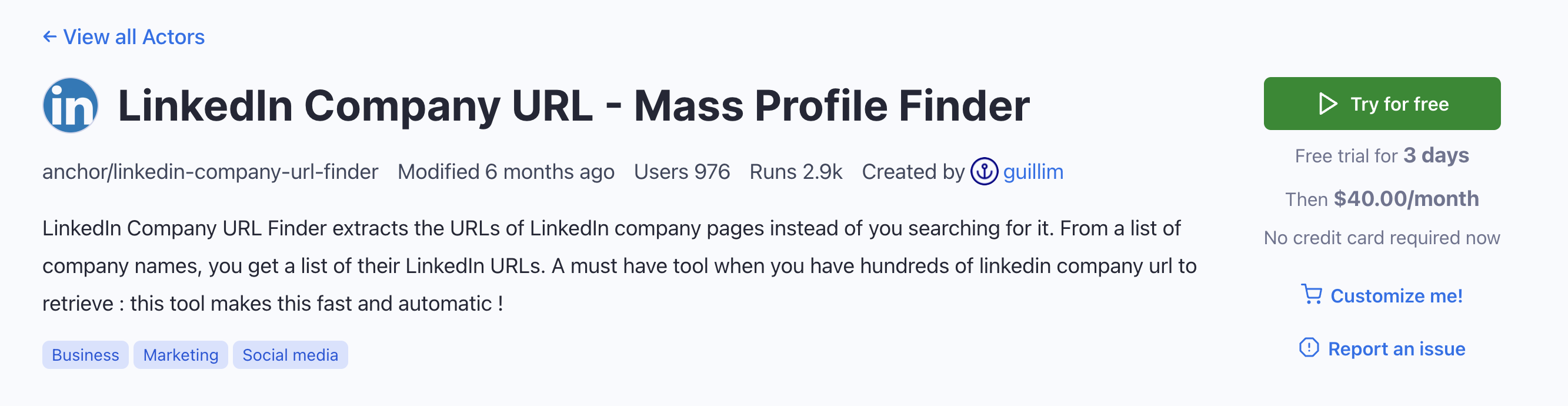
If you don't yet have a free Apify account, you’ll find yourself on the sign-up page. Sign up using your email account, Google, or GitHub.
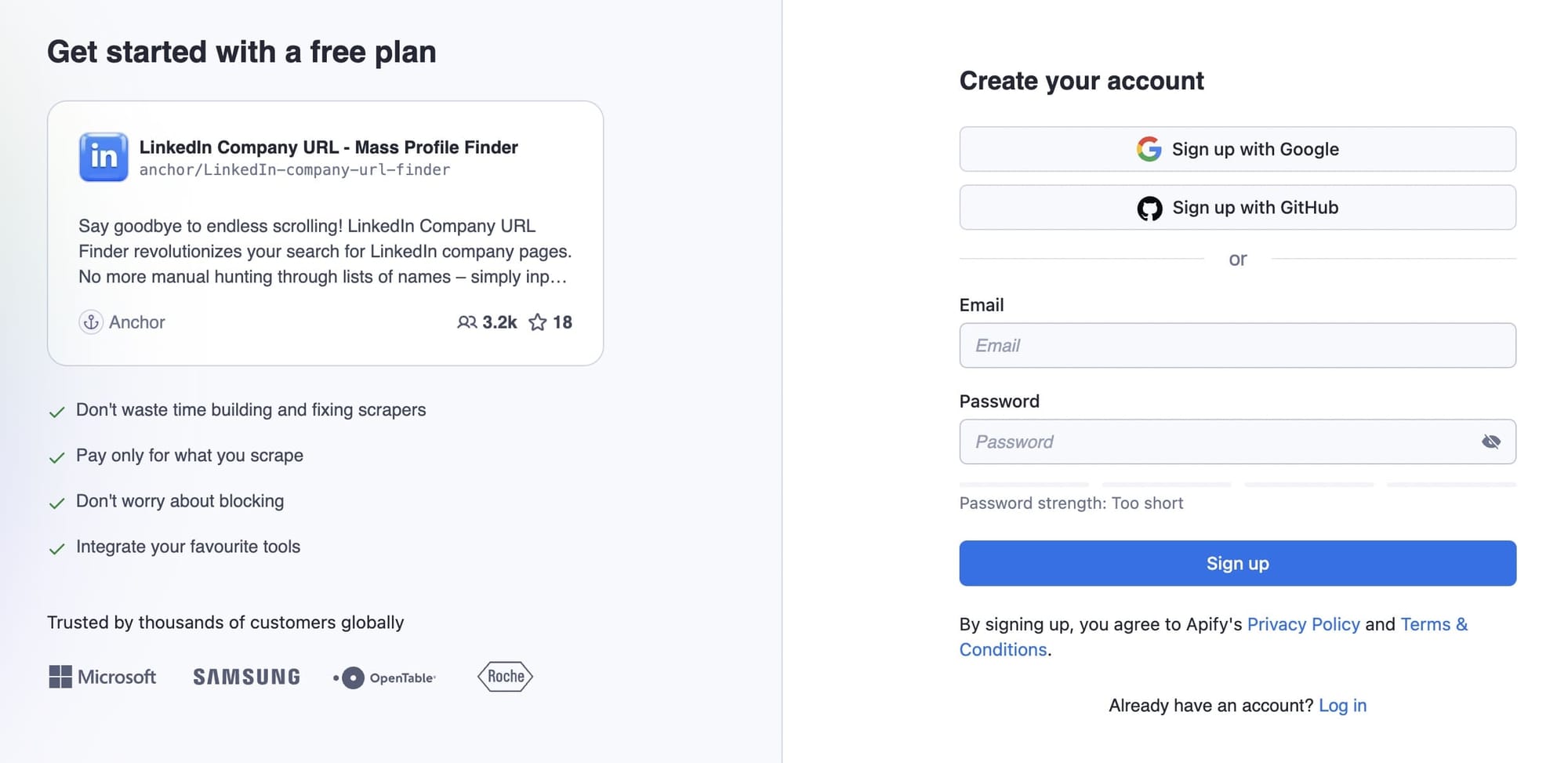
Once signed in, you'll be redirected to the scraper’s page on Apify Console, which is your workspace to run tasks for your scrapers.
Step 2. Type in or copy-paste company names
LinkedIn Company URL Finder only requires two input fields:
- Company names refers to the names of the companies of which you want to extract the LinkedIn page URL. You can type or copy and paste a list of company names here. Make sure that you only have one company name per line.
- Speed refers to the number of bots you want to start in parallel. The higher the number, the faster the search. However, a higher number also means you will burn through your available proxies quicker.
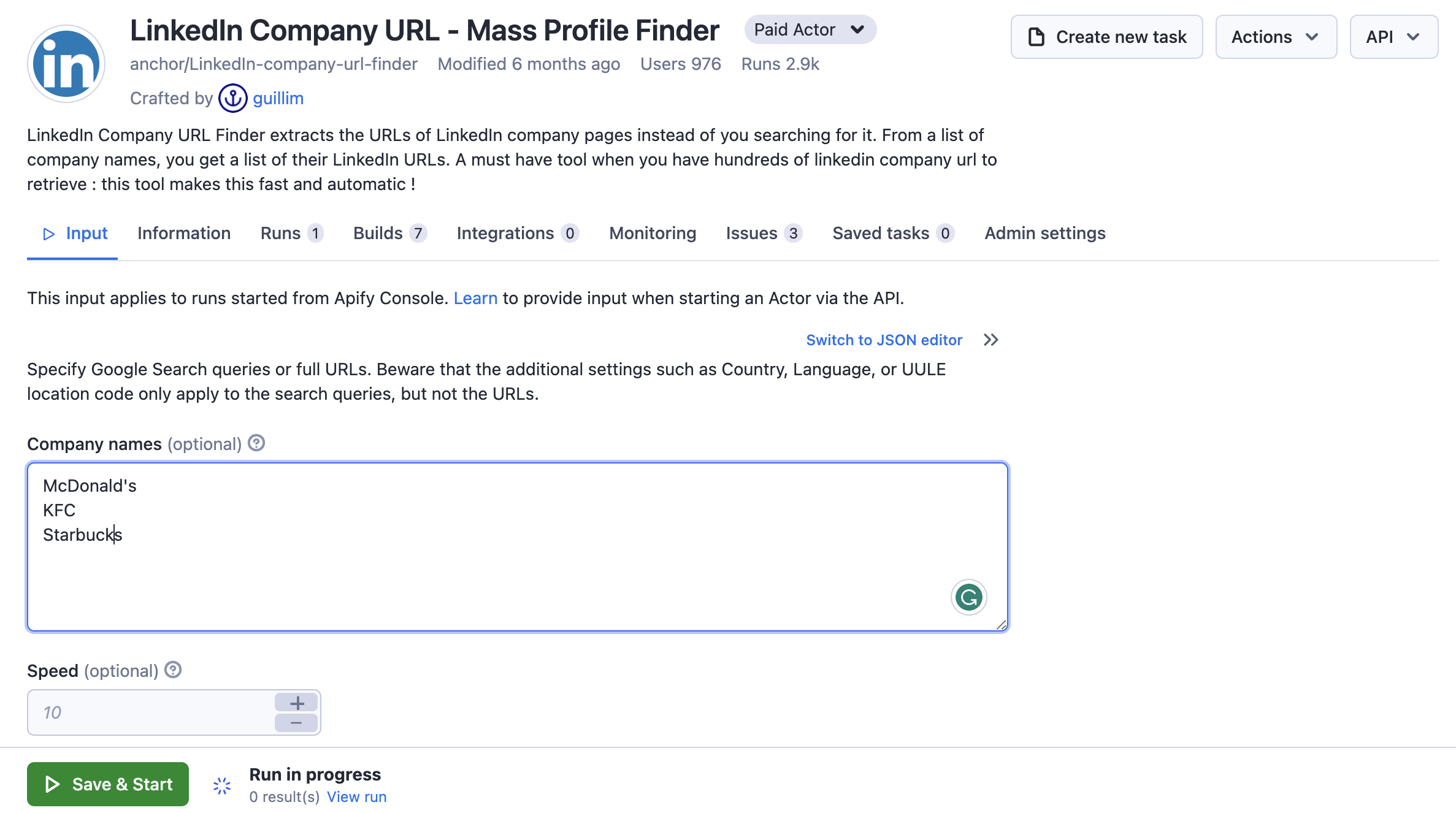
Step 3. Click ▶ Save & Start to begin scraping
Once you’re all set, click the Start button. Notice that your task will change its status to Running, so wait for the scraper's run to finish. It will be just a minute before you see the status switch to Succeeded.
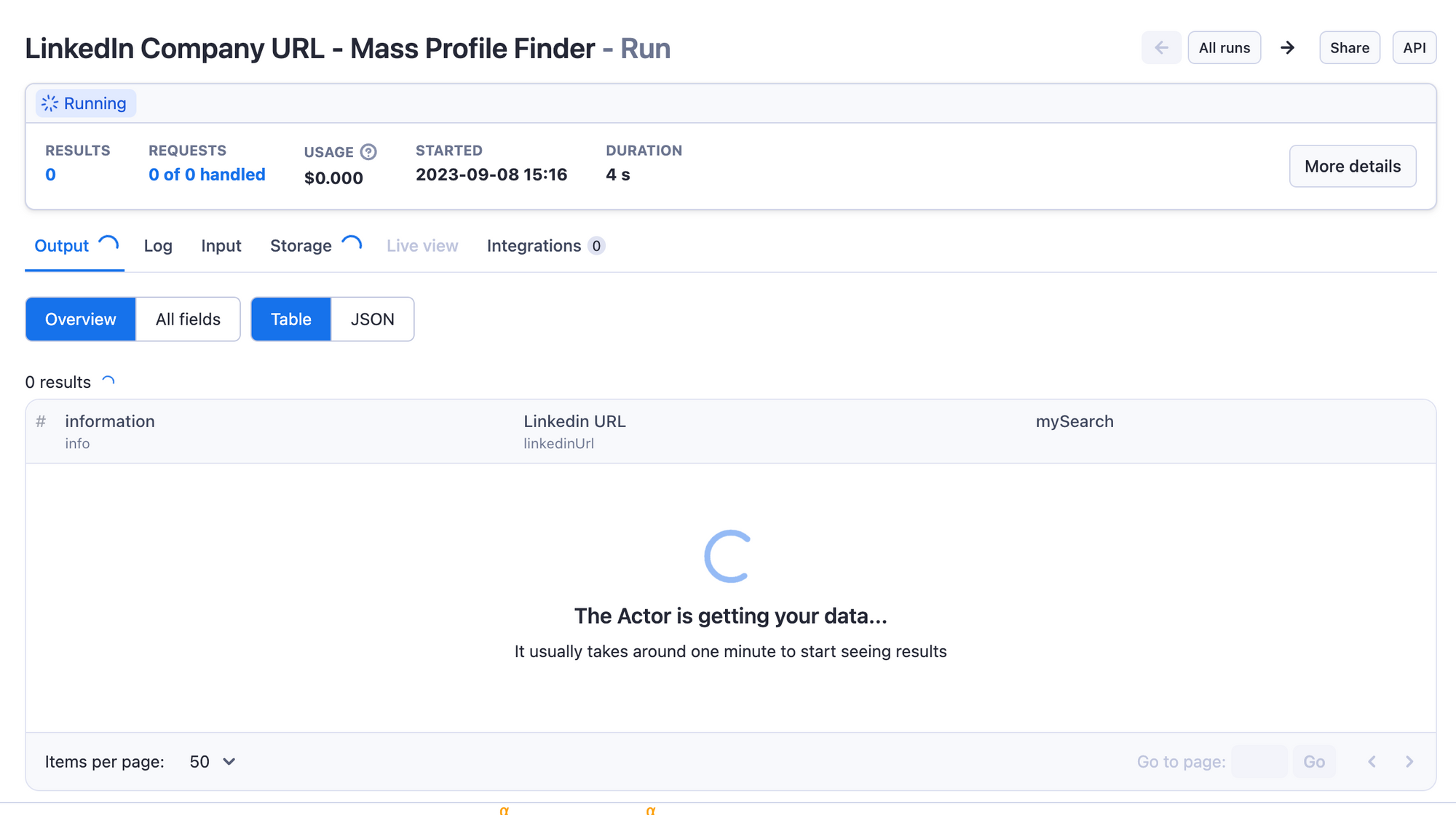
Step 4. View the scraped data
The search will create as many results as the number of companies you listed in the input phase – in our case, three of them. You can go to the Storage tab or click the Export results button to preview your data in any of the available formats.
Move to the Storage tab containing your scraped data in multiple formats, including JSON, CSV, Excel, XML, and RSS feed. You can preview the data by clicking the preview button or viewing it in a new tab if the dataset is too large.
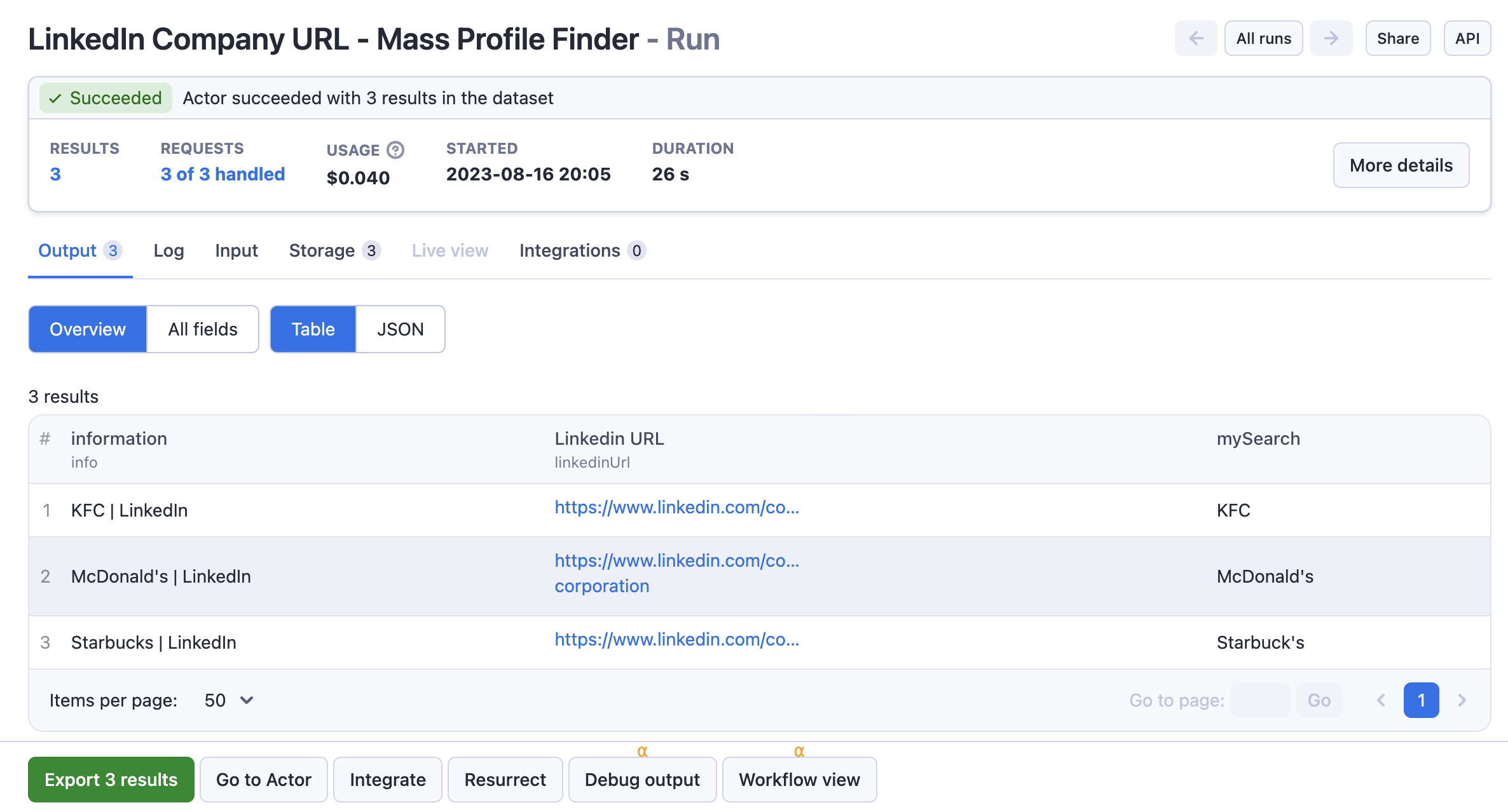
Step 5. Download scraped LinkedIn company data
You can download the data in Excel, JSON, CSV, XML, HTML Table, RSS, or JSONL.
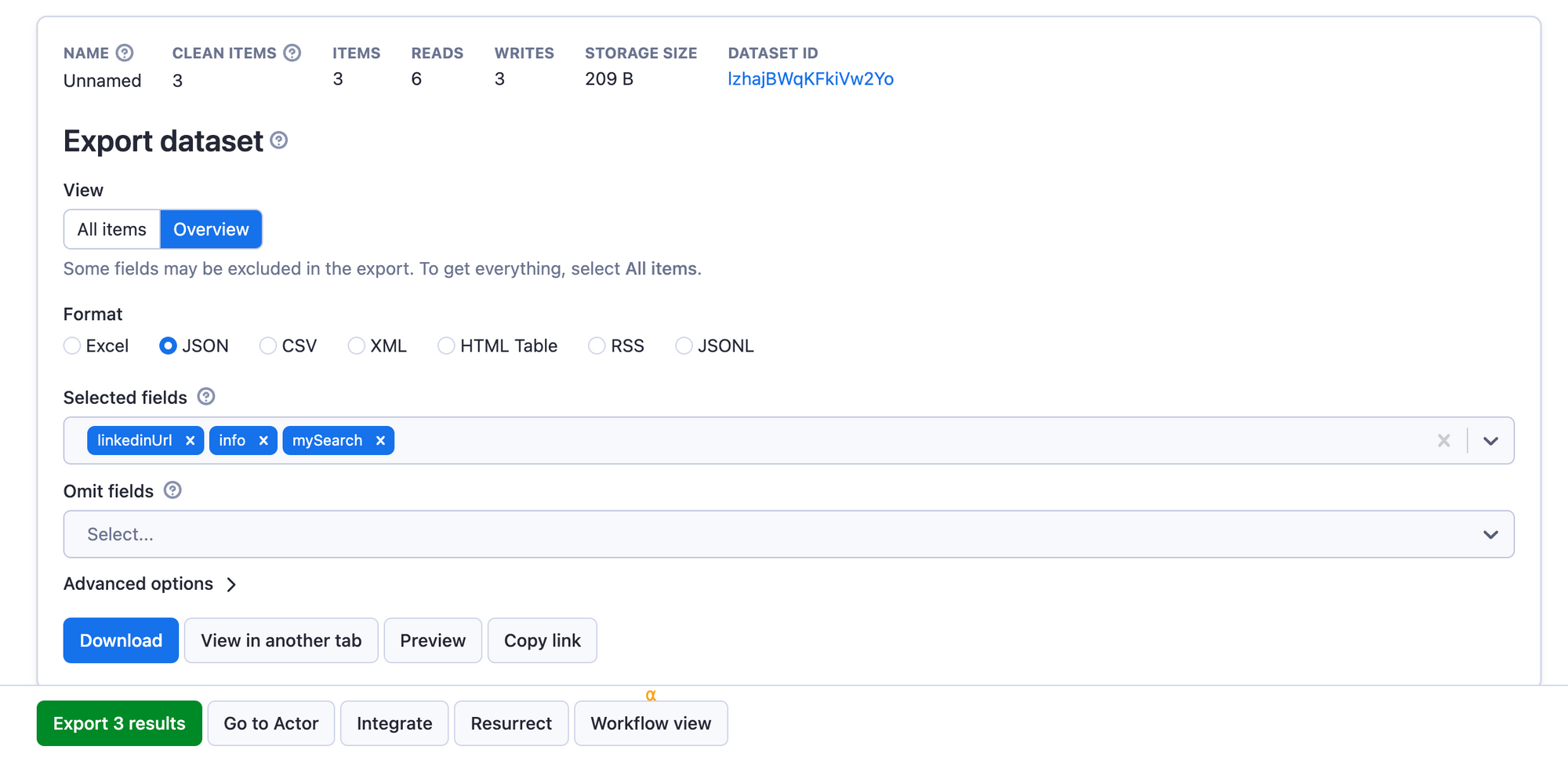
That's how to collect company URLs. If you want to scrape personal profiles, you should use LinkedIn People Finder. You will notice most of the steps are very similar for the two scrapers.
How to scrape LinkedIn for personal profile pages
Step 1. Find LinkedIn People Finder
Go to the LinkedIn People Finder page on Apify Store and click the Try for free button.
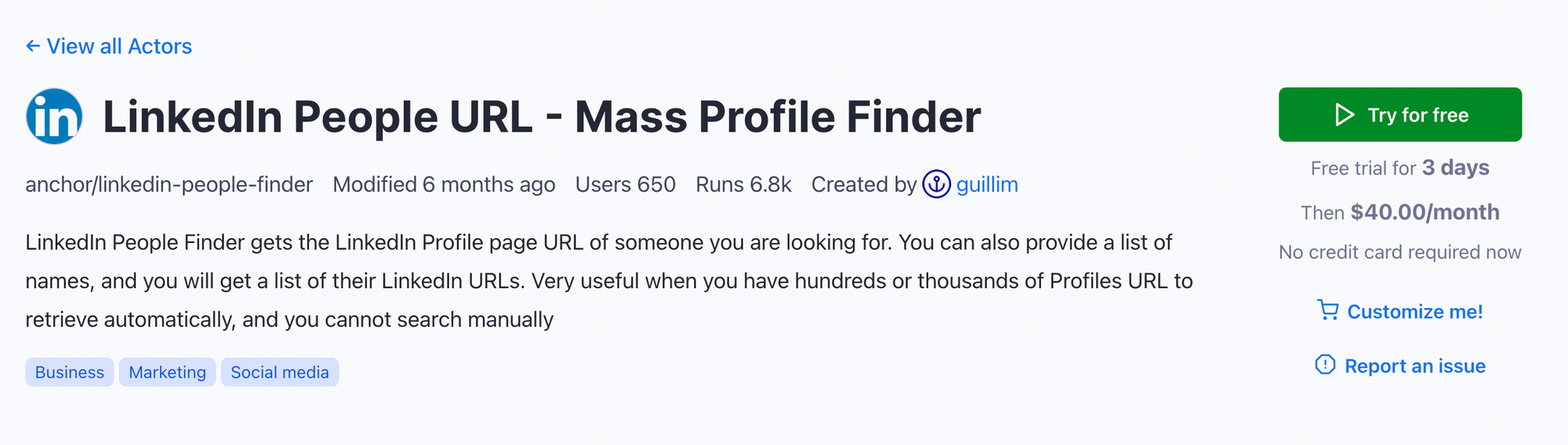
If you’re not signed in, you’ll find yourself on the sign-up page. You can sign up using your email account, Google, or GitHub.
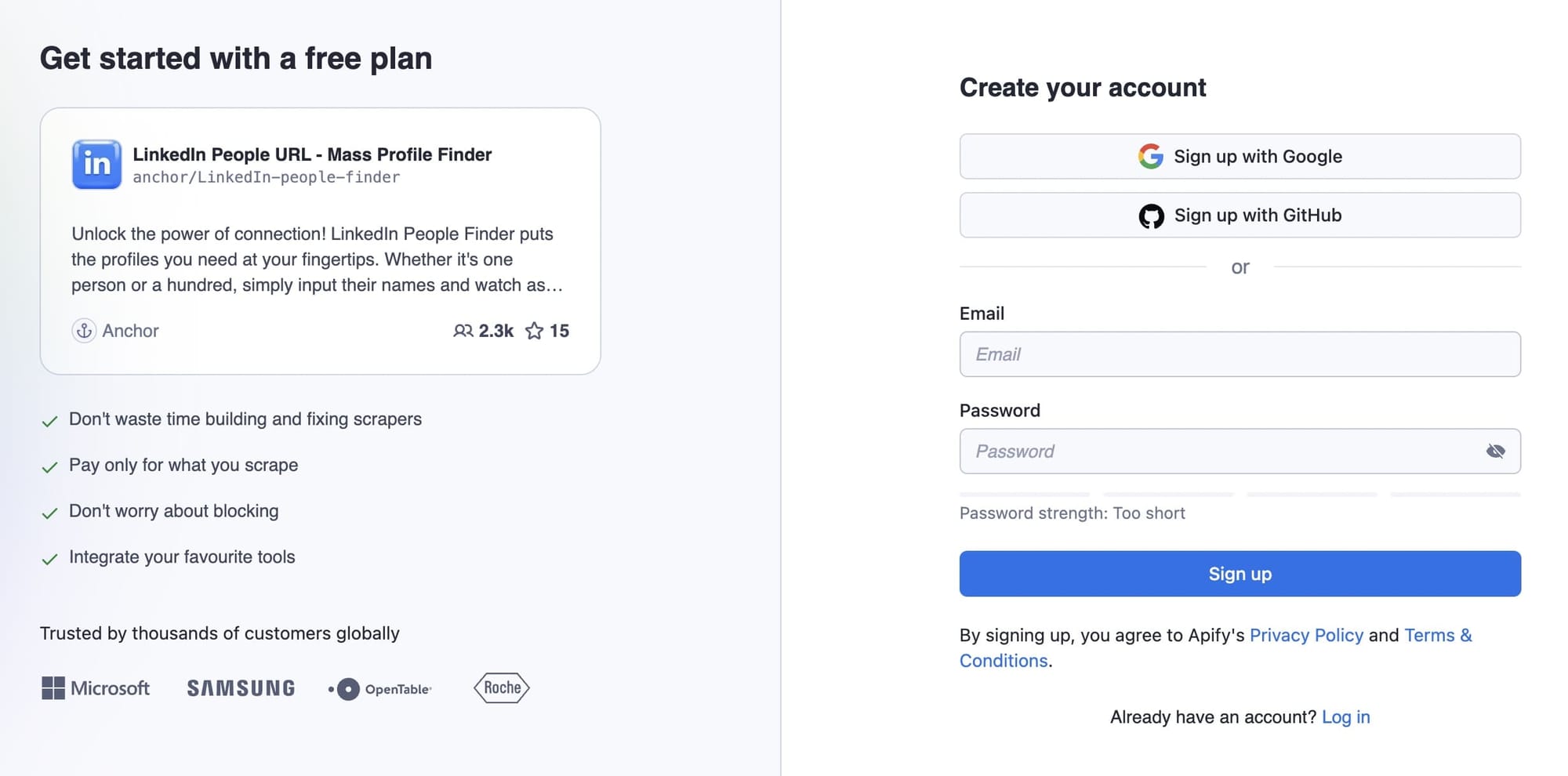
Once signed in, you'll be redirected to the scraper’s page on your dashboard (Apify Console).
Step 2. Type in or copy-paste profile names
LinkedIn People Finder only requires you to fill in the people names field, i.e. the names of the people for which you want to extract the LinkedIn page URL. You can type or copy and paste a list of people’s names here. Make sure that you only have one name per line.
If you want to restrict the search field for the scraper, in the next field, you can select a language for the profile. The scraper will only show you the results available in that language.
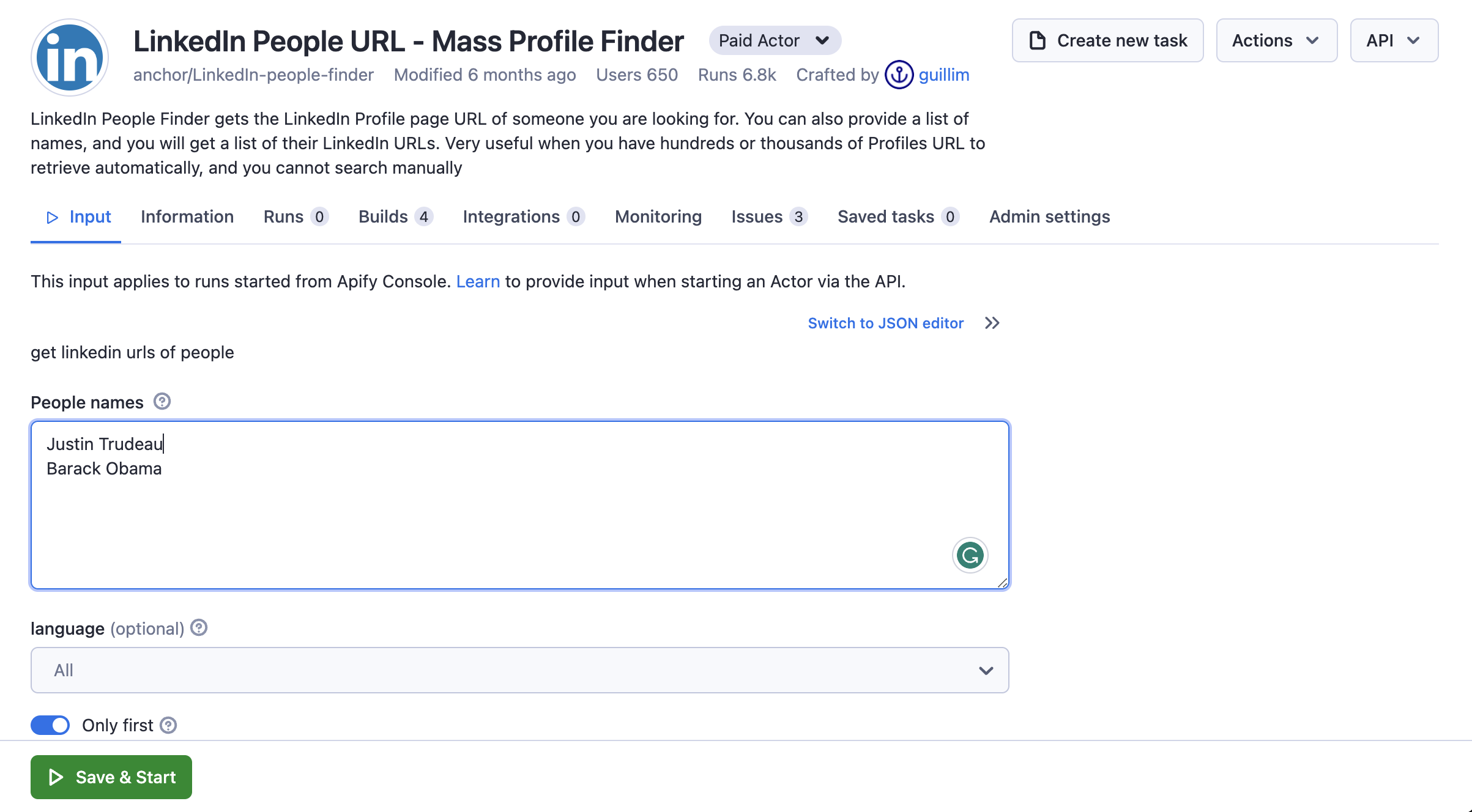
Step 3. Click ▶ Save & Start to begin scraping
Once you’re all set, click the Start button. Notice that your task will change its status to Running, so wait for the scraper's run to finish. It will be just a minute before you see the status switch to Succeeded.
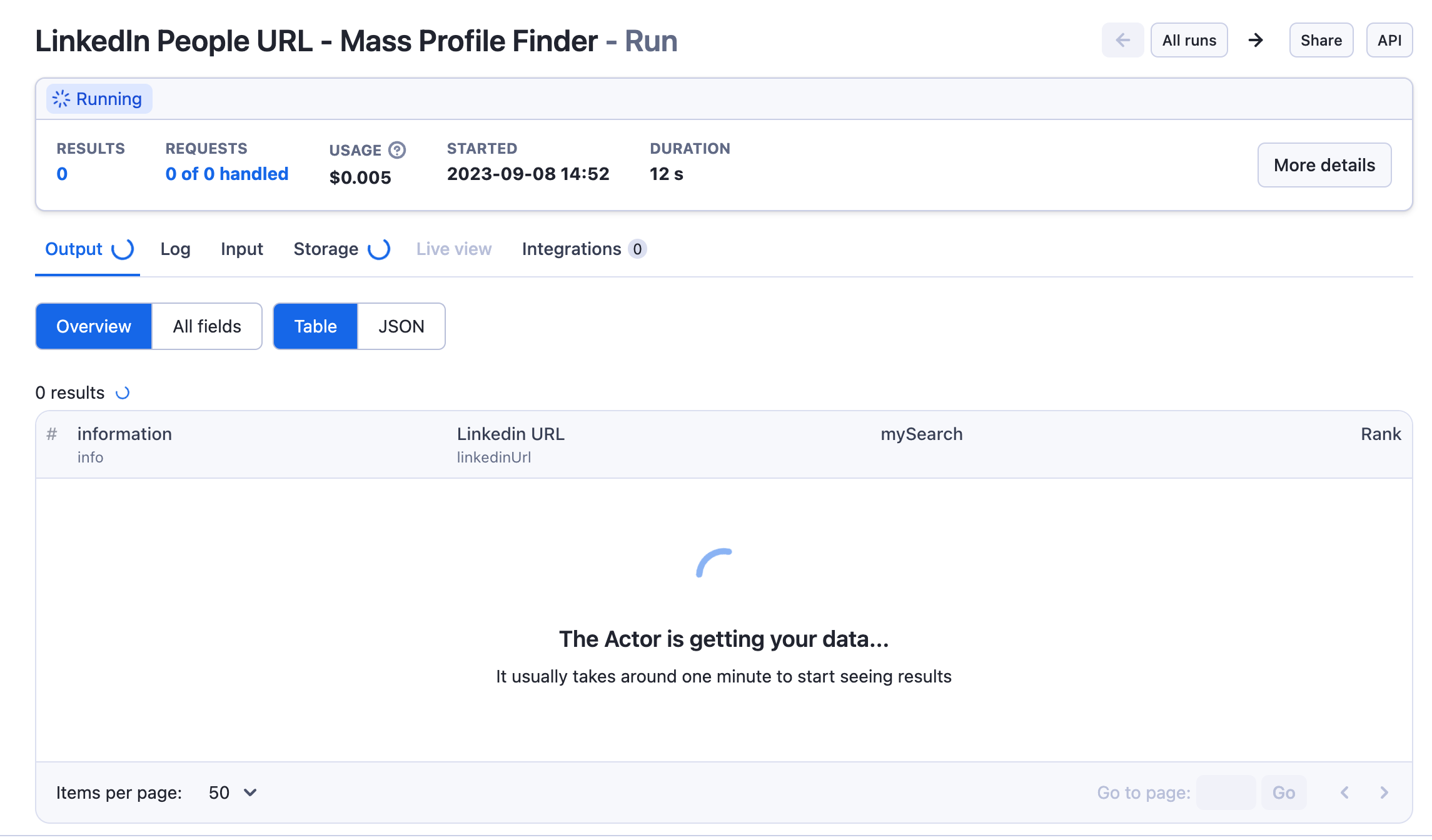
Step 4. View scraped data
Move to the Storage tab or click Export results to preview the dataset in a range of formats. The search will create as many results as the number of people you listed in the input phase. In our case, it's two.
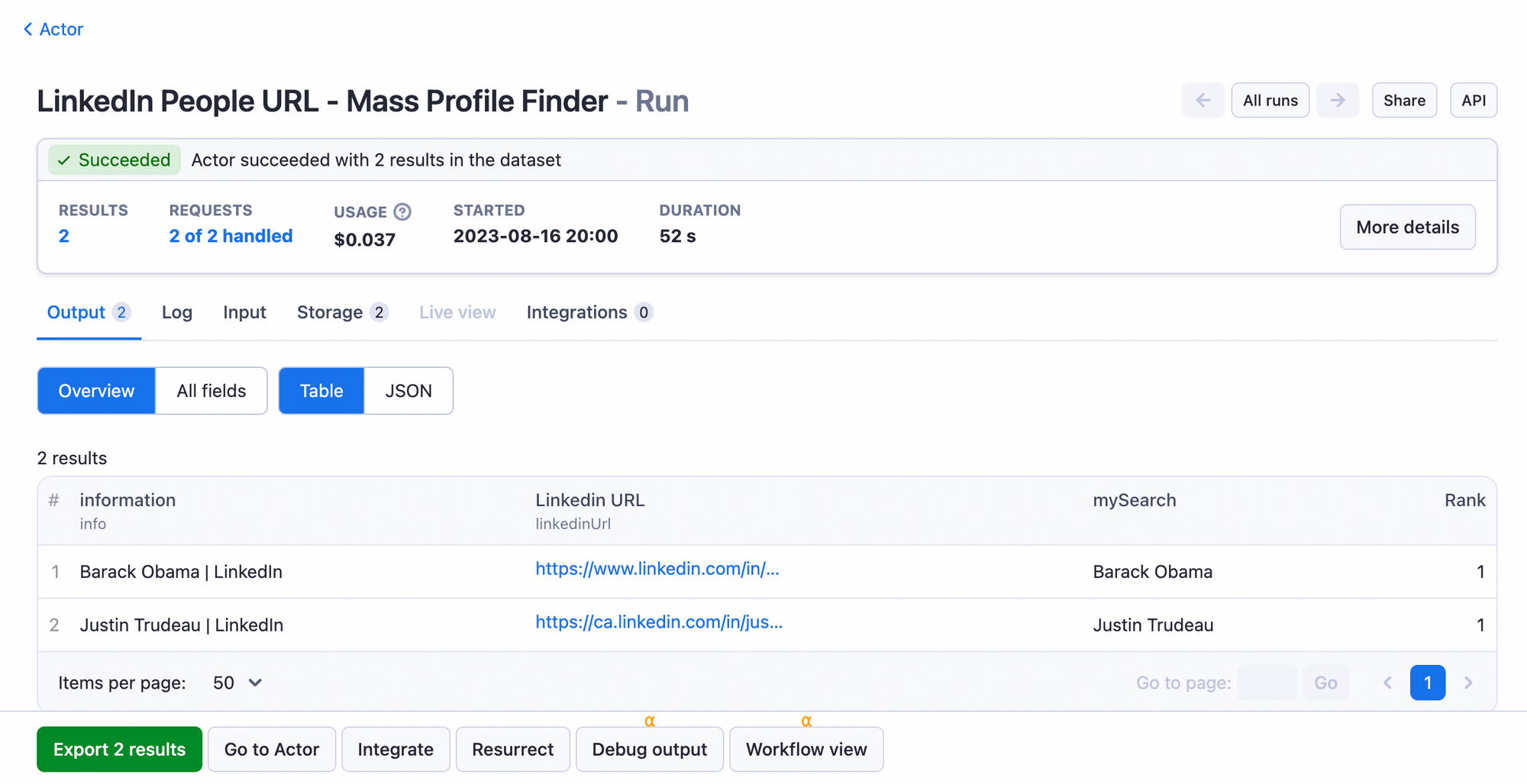
Step 5. Download LinkedIn profile data
You can pre-select certain fields before downloading the dataset in Excel, JSON, CSV, XML, HTML Table, RSS, or JSONL. Then you can upload it to your device for further use as spreadsheets or in other apps and your projects.
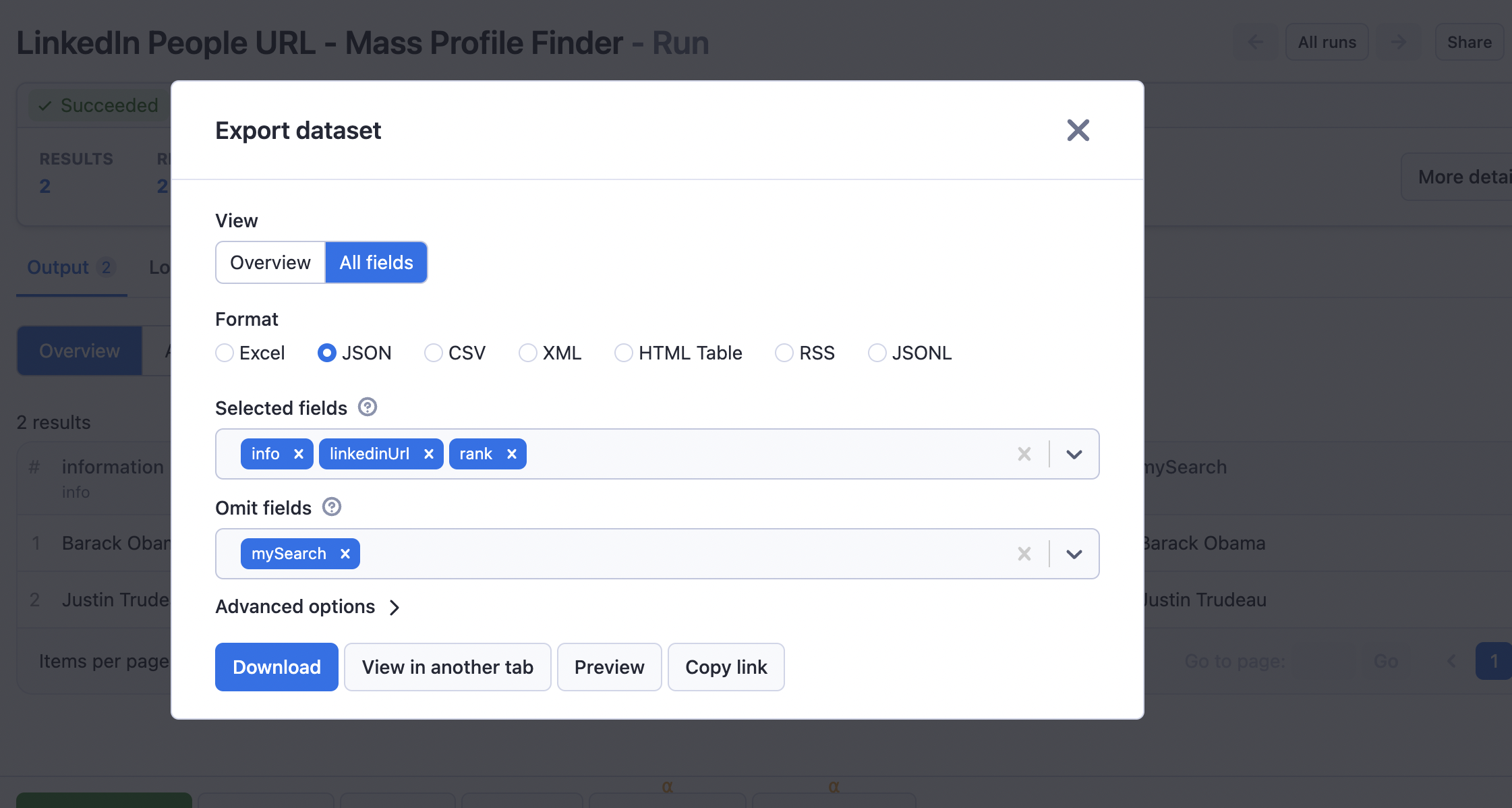
Conclusion
Those are just two useful LinkedIn scrapers in Apify Store designed to collect specific types of data from the platform. But there are plenty of others to choose from.
If you found LinkedIn Company URL Finder and LinkedIn People Finder useful, you might also like to try out Email ✉️ & Phone ☎️ Extractor. It will extract emails, phone numbers, and other useful contact information from any list of websites you provide. Great for lead generation.