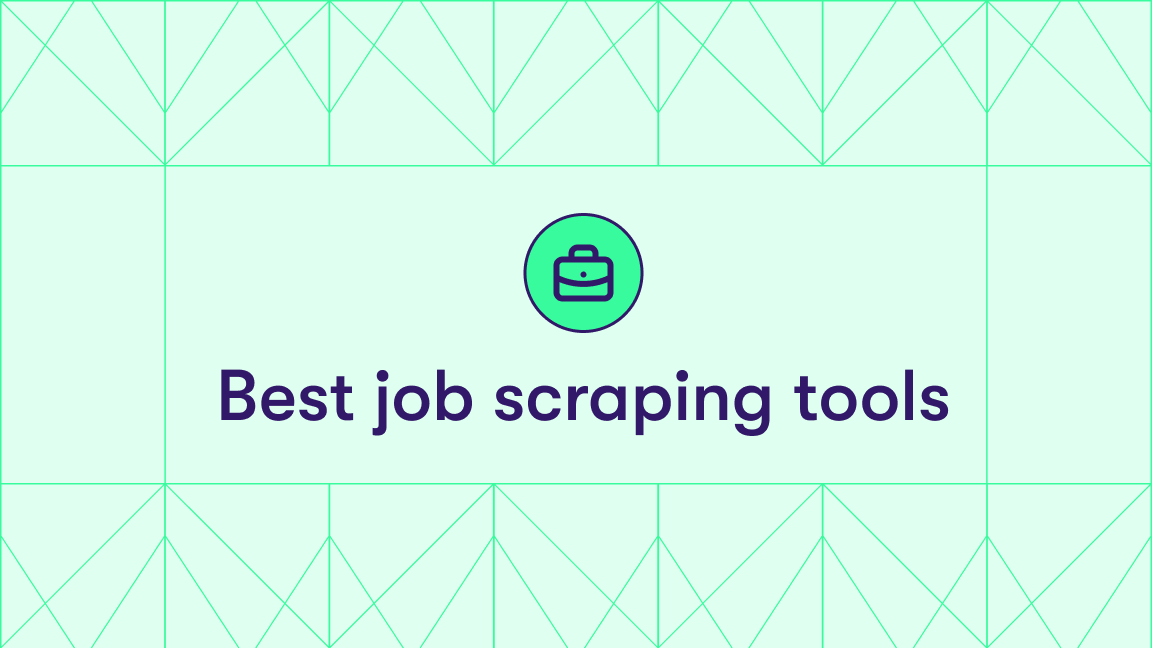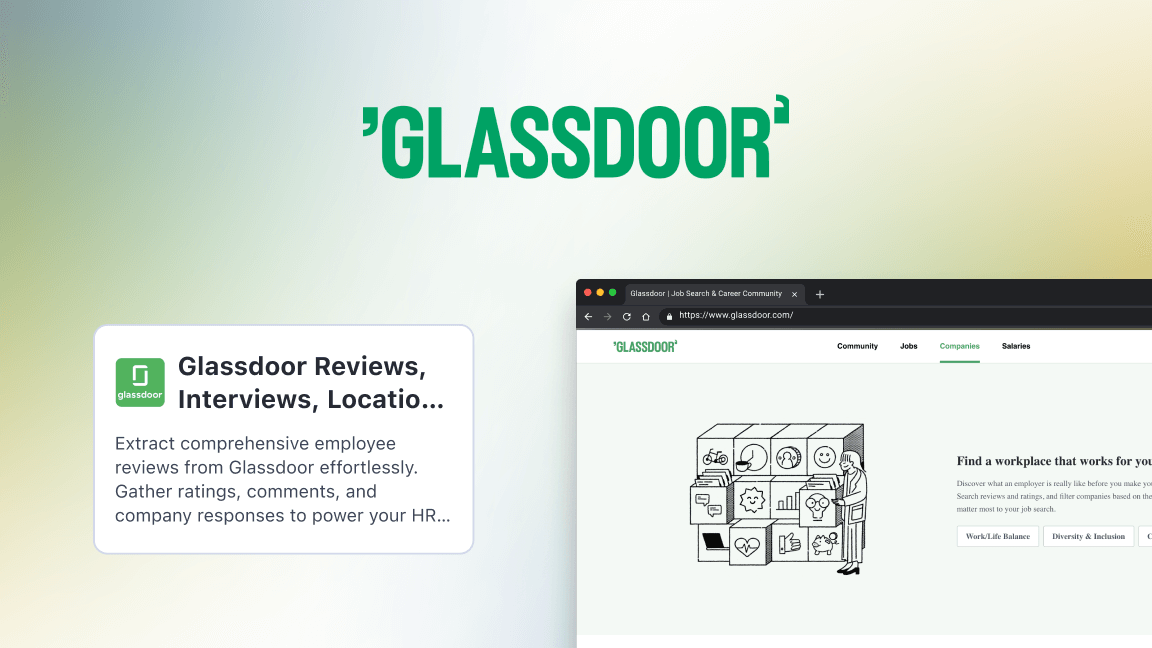With over 1 billion members, LinkedIn is the biggest global online platform for professional profiles, making it one of the largest databases of potential employers and employees – and a rich source of public information. One of the most effective ways to access this data is by scraping LinkedIn.
Apify Store has over 100 LinkedIn scrapers. These make it easier for you to access and use that public LinkedIn data.
We're going to show you how to collect LinkedIn company URLs and personal profiles with two LinkedIn scrapers designed for the task: LinkedIn Company URL - Mass Profile Finder and LinkedIn People URL - Mass Profile Finder. Both tools eliminate manual lookups and make LinkedIn web scraping easy - you don’t need coding skills and can set up the scraping process in a matter of minutes.
Why is it hard to scrape LinkedIn?
LinkedIn assumes everything is a bot unless proven human, so any deviation from natural behavior can result in a block. The platform uses strong bot-detection systems with advanced rate limiting and behavior analysis in place (such as mouse movement analysis and timing patterns).
As most of the data on the site doesn’t appear in the initial HTML and is instead loaded dynamically, generic scrapers will fail to fetch any meaningful data.
Apify scrapers are designed to deal with these challenges and can be configured without any code. They integrate easily with third-party apps or other automation tools, and they all inherit the same features specific to the Apify platform:
- Built-in proxy management and anti-bot evasion support
- Integrated storage with structured exports in CSV/Excel/JSON
- A clear input form where you can enter things like URLs, keywords, and how much data you want to collect
How to scrape LinkedIn company pages
Let’s start with a quick guide on how to use an Apify scraper for LinkedIn to extract company page URLs.
Step 1. Find the scraper
Go to the LinkedIn Company URL - Mass Profile Finder page on Apify Store and click the Try for free button.

If you don't yet have a free Apify account, you’ll find yourself on the sign-up page. Sign up using your email account, Google, or GitHub.
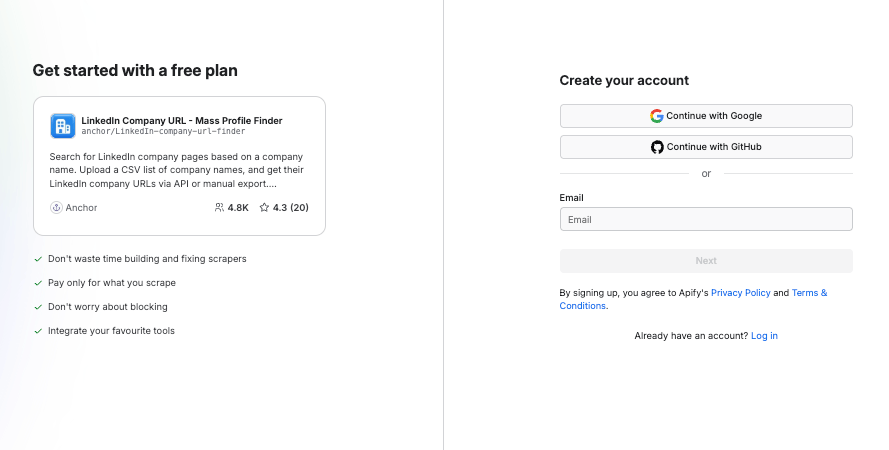
Once signed in, you'll be redirected to the scraper’s page on Apify Console, which is your workspace to run tasks for your scrapers.
Step 2. Type in or copy-paste company names
This LinkedIn scraper only requires two input fields:
- Company names refers to the names of the companies of which you want to extract the LinkedIn page URL. You can type or copy and paste a list of company names here. Make sure that you only have one company name per line.
- Speed refers to the number of bots you want to start in parallel. The higher the number, the faster the search. However, a higher number also means you will burn through your available proxies quicker.
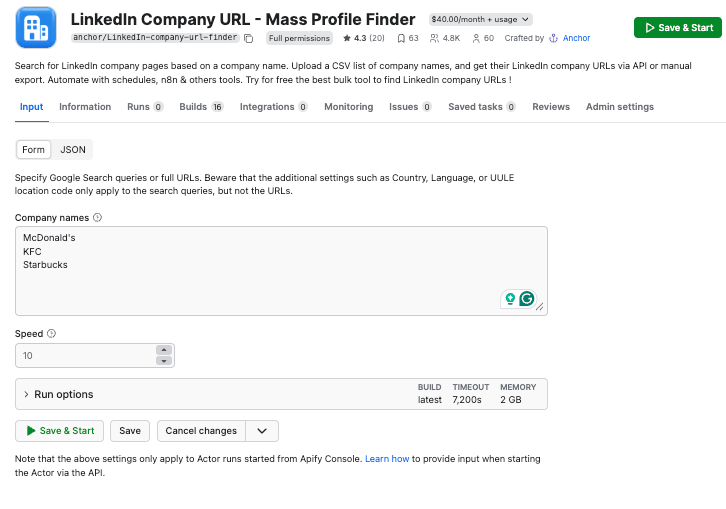
Step 3. Run the scraper
Once you’re all set, click the Start button. Notice that your task will change its status to Running, so wait for the scraper's run to finish. It will be just a minute before you see the status switch to Succeeded.
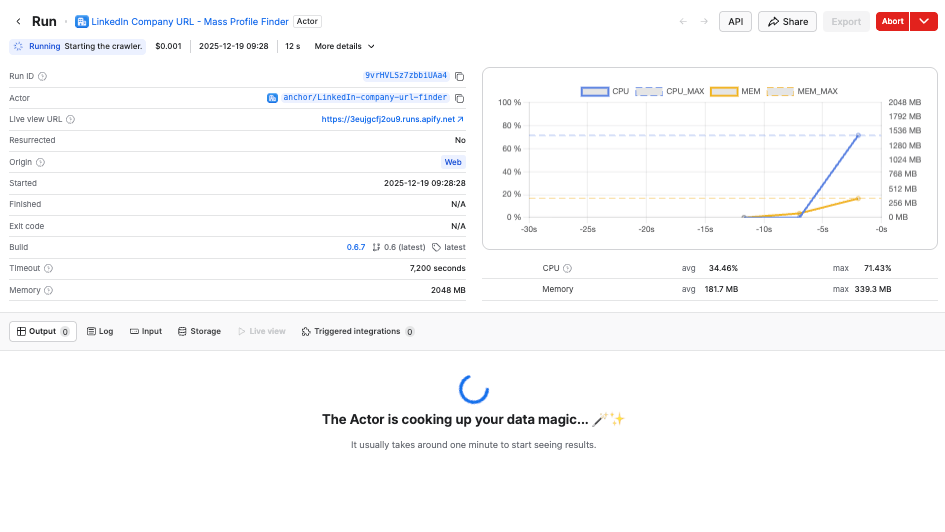
Step 4. View the scraped data
The search will create as many results as the number of companies you listed in the input phase – in our case, three of them. You can go to the Storage tab or click the Export button to preview your data in any of the available formats.
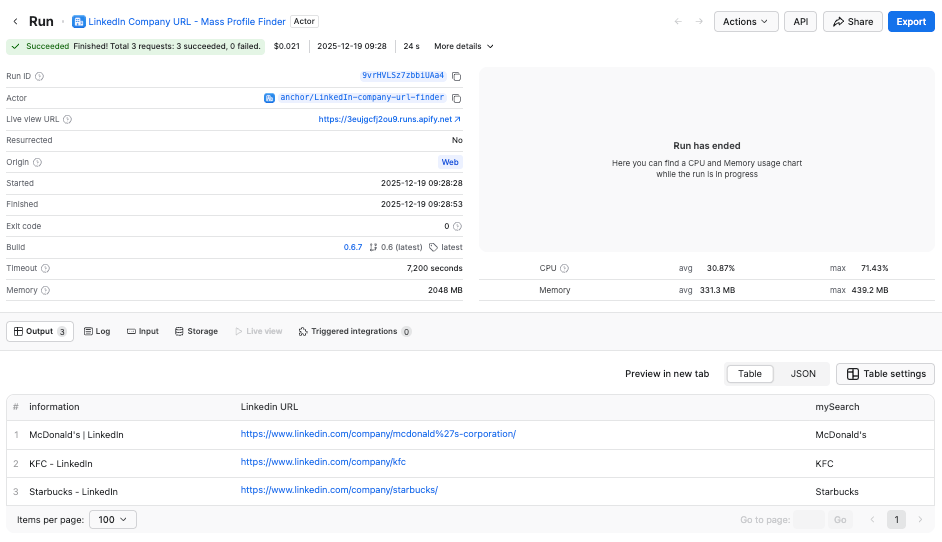
Step 5. Download scraped LinkedIn company data
You can download the data in Excel, JSON, CSV, XML, and other formats by clicking the Export button. You can also select or omit fields you’re interested in.
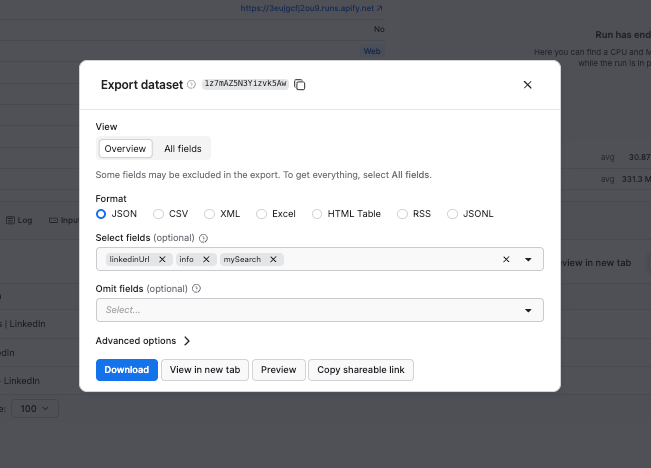
That's how to collect company URLs. If you want to scrape personal profiles, you should use LinkedIn People URL - Mass Profile Finder. You'll notice most of the steps are very similar for the two scrapers.
How to extract LinkedIn profile pages
Step 1. Find the scraper
To scrape LinkedIn profiles, go to the LinkedIn People URL - Mass Profile Finder page on Apify Store and click the Try for free button.

If you’re not signed in, you’ll find yourself on the sign-up page. You can sign up using your email account, Google, or GitHub.
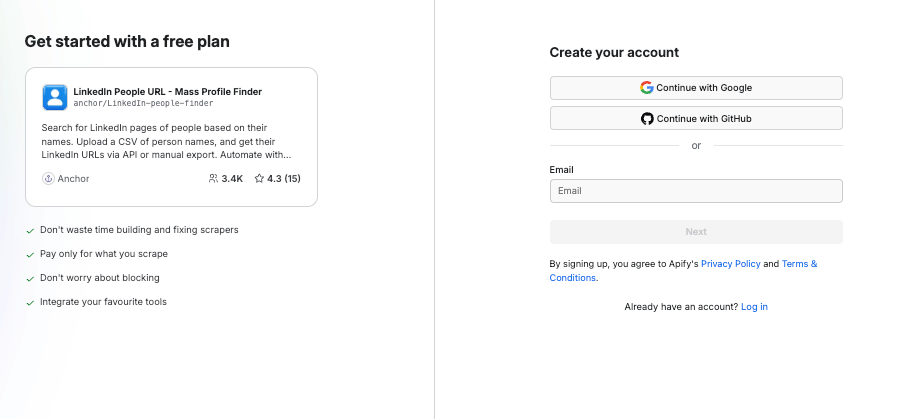
Once signed in, you'll be redirected to the scraper’s page on your dashboard (Apify Console).
Step 2. Type in or copy-paste profile names
LinkedIn People URL - Mass Profile Finder only requires you to fill in the People names field, i.e. the names of the people for which you want to extract the LinkedIn page URL. You can type or copy and paste a list of people’s names here. Make sure that you only have one name per line.
If you want to restrict the search field for the scraper, in the next field, you can select a language for the profile. The scraper will only show you the results available in that language.
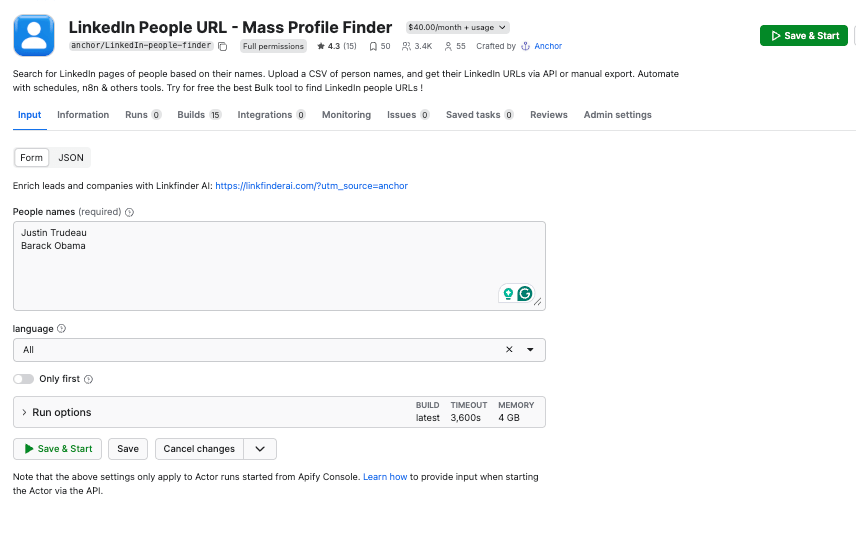
Step 3. Click Start to begin scraping
Once you’re all set, click the Start button. Notice that your task will change its status to Running, so wait for the scraper's run to finish. After a couple of minutes, you’ll see the status switch to Succeeded.
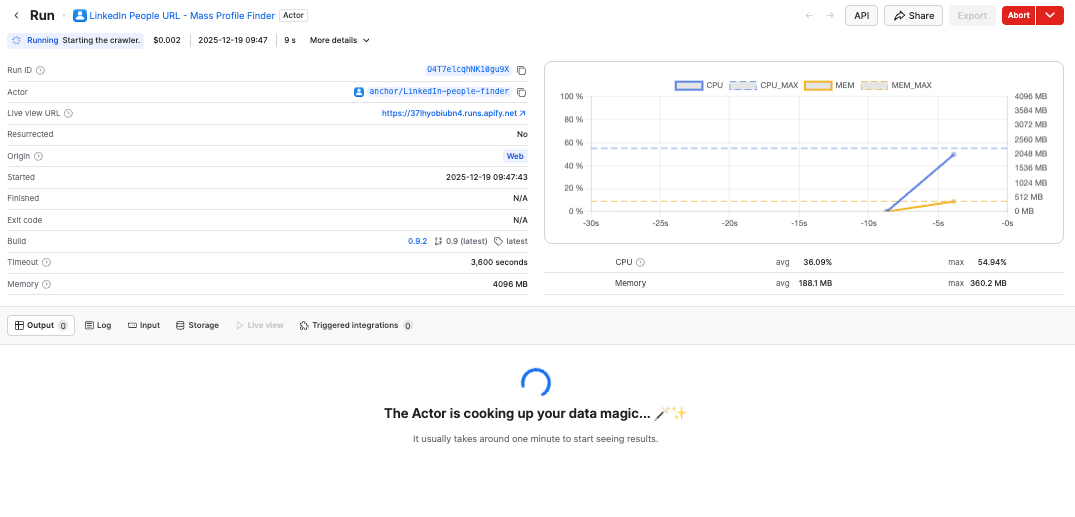
Step 4. View scraped data
Move to the Storage tab or click Export to preview the dataset in a range of formats. The search will create as many results as the number of people you listed in the input phase. In our case, it's two.
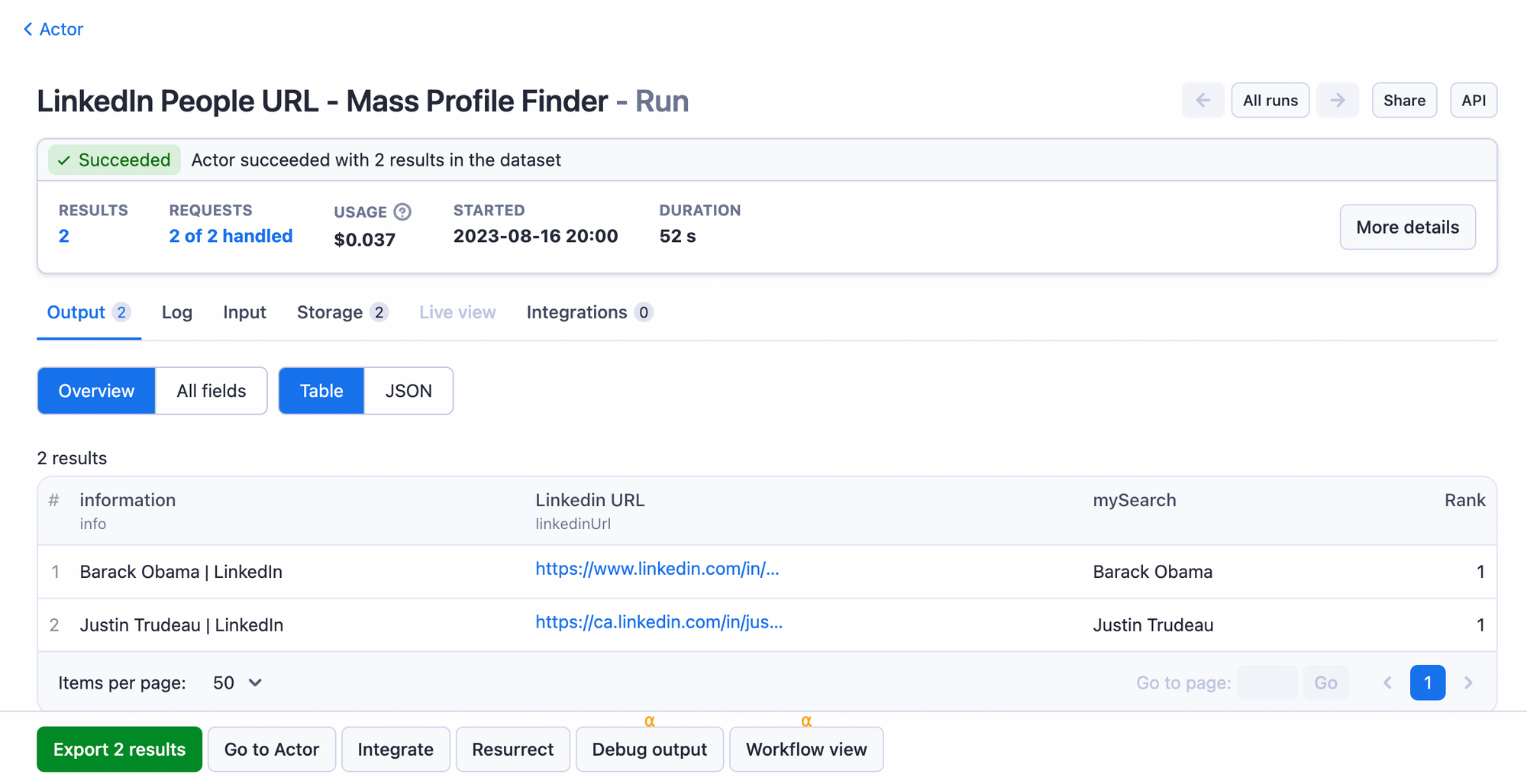
Step 5. Download LinkedIn profile data
You can pre-select specific fields before downloading the dataset in Excel, JSON, CSV, or XML. Then you can upload it to your device for further use as spreadsheets or in other apps and your projects.
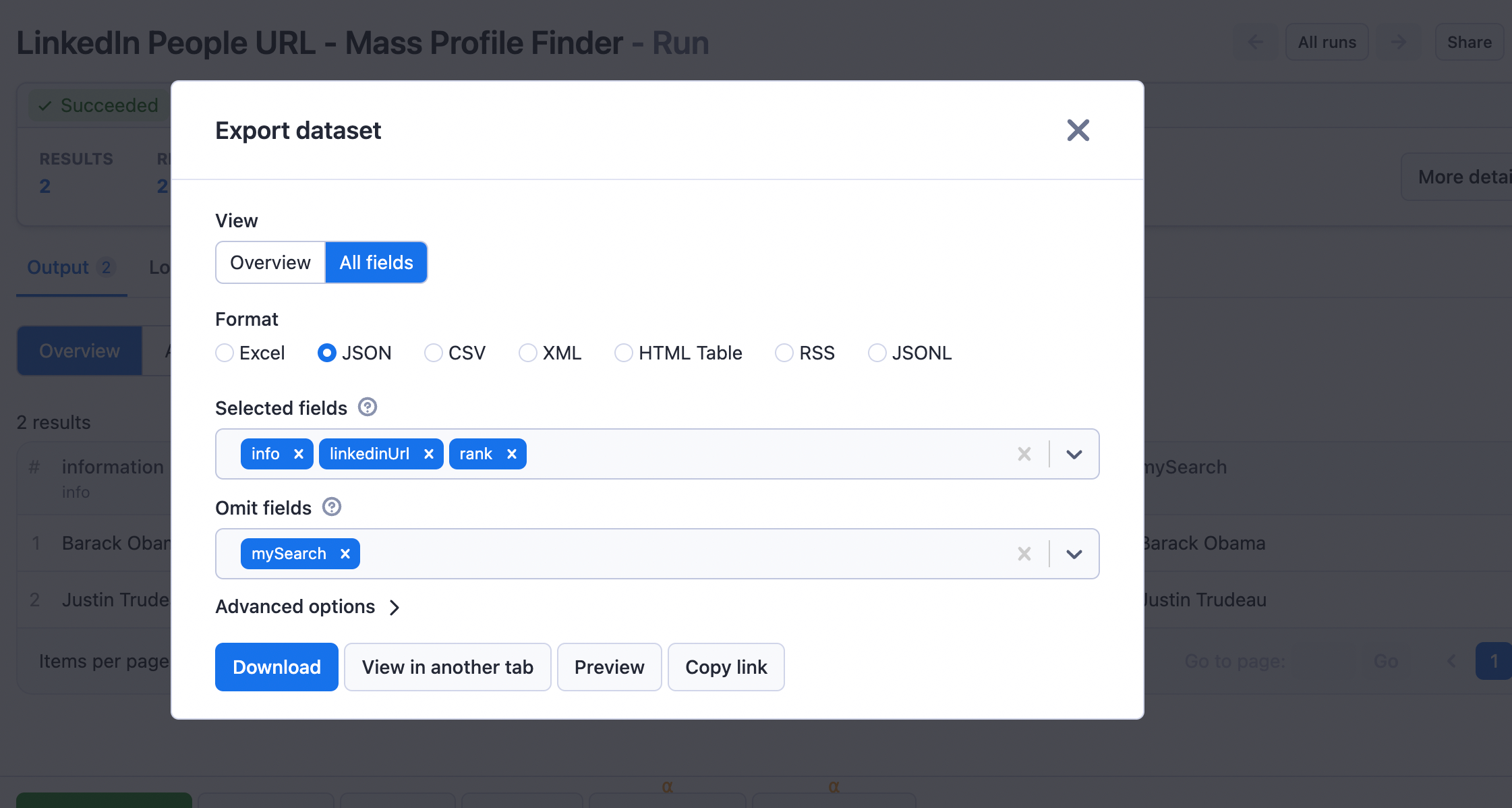
Conclusion
Scraping LinkedIn doesn’t have to be complicated. With the right tools, you can collect publicly available business data without wrestling with LinkedIn’s limitations or building your own scraper from scratch. Apify’s LinkedIn scrapers handle the hard parts for you: managing rate limits, structuring data, and delivering clean results you can plug straight into your workflows.
FAQ
Is LinkedIn hard to scrape?
Yes. LinkedIn uses strong anti-bot systems, dynamic pages, and frequent platform changes, all designed to block automated data extraction. These protections make scraping unreliable and difficult without specialized, compliant tools.
Can I use the LinkedIn API to scrape data?
LinkedIn doesn’t provide a public API for scraping or bulk data extraction. Its official API is heavily restricted, requires approval, and is intended only for specific partner integrations - not for collecting profile or company data at scale.
Is LinkedIn data scraping legal?
Web scraping is legal if you scrape data that is publicly available on the internet, but you should never accumulate personal data without having a legal basis for doing so. You can read up on the legality of web scraping in our blog post on the subject.