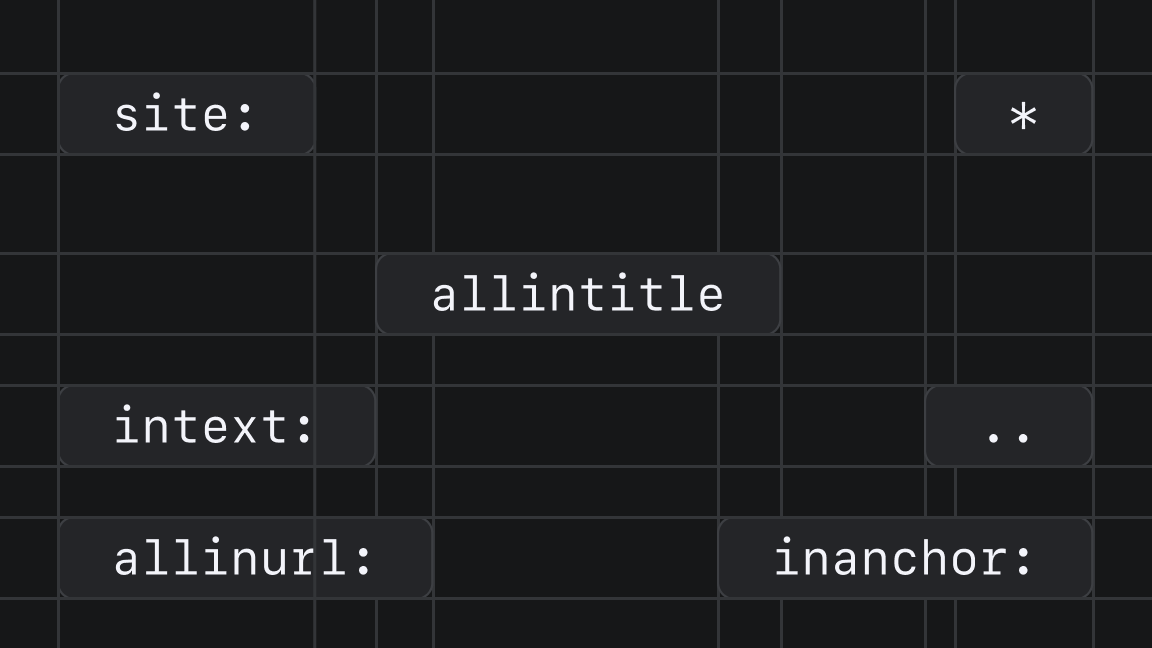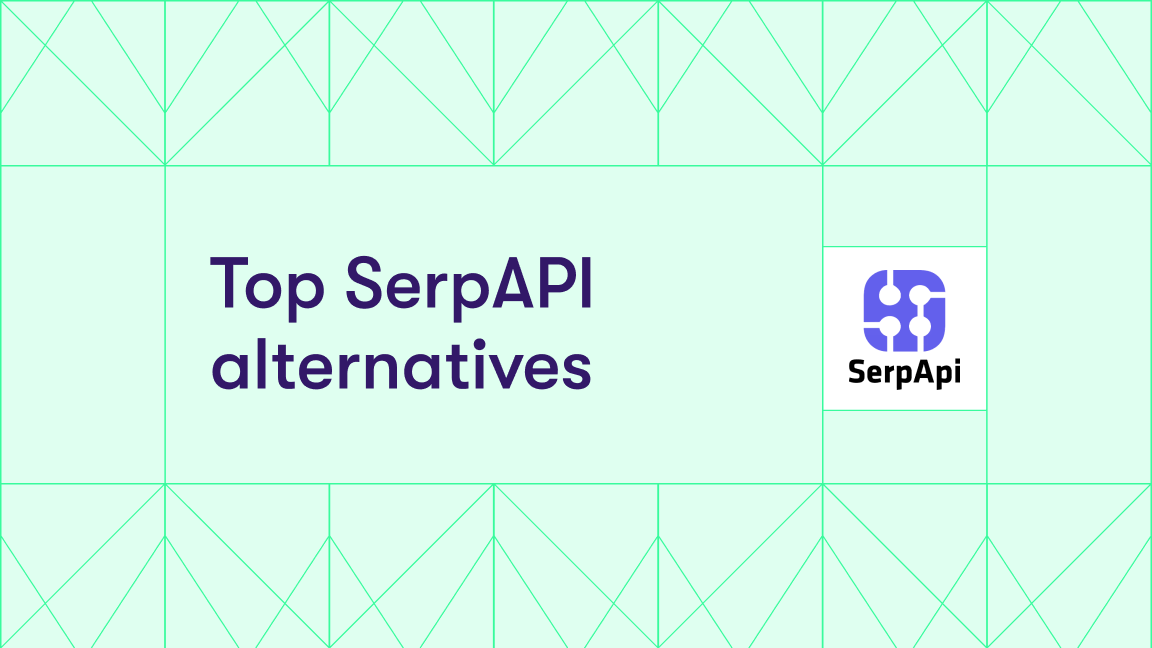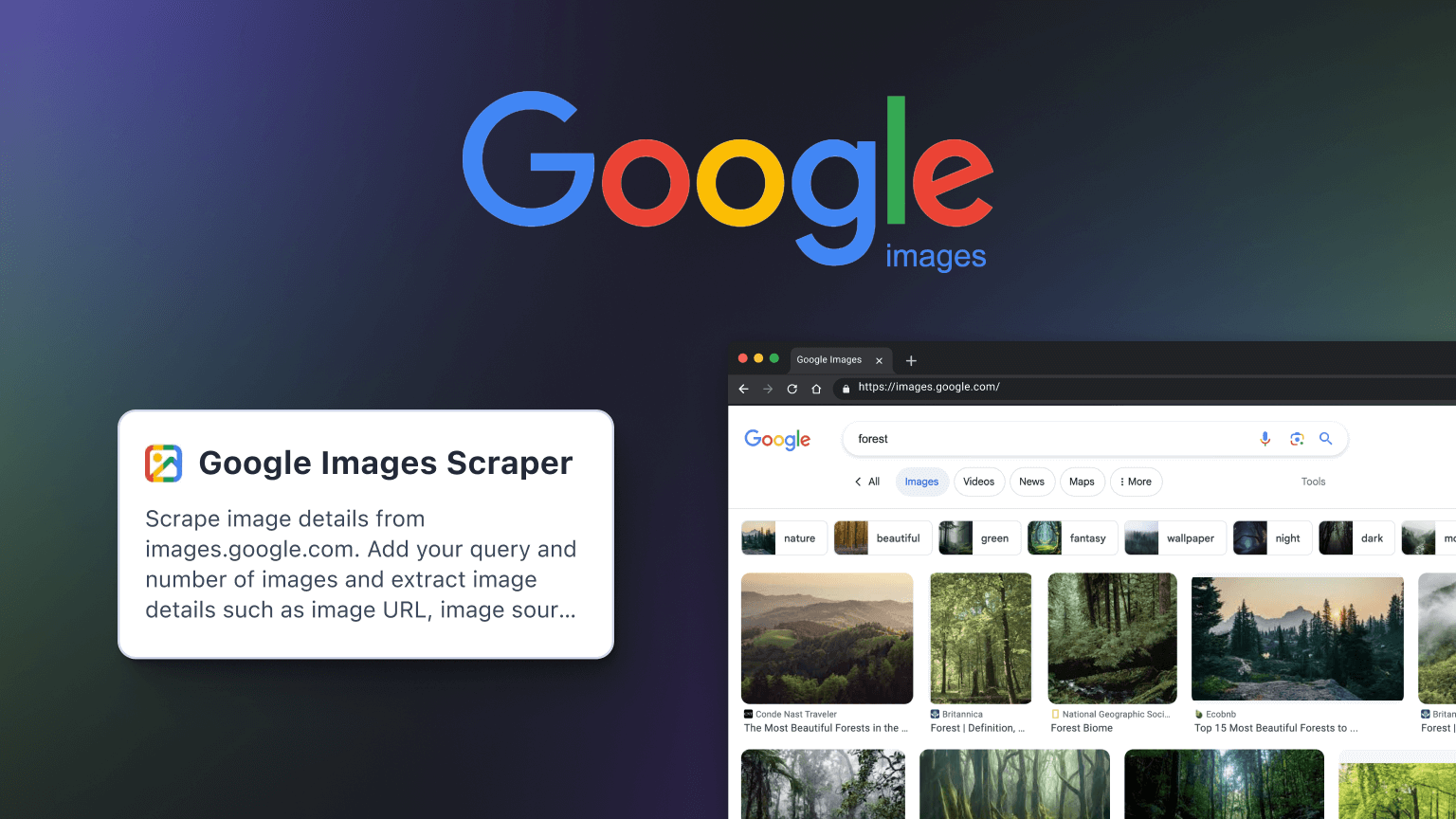If you’re a sales or growth lead at a SaaS company, a lead-gen agency owner, or an event sponsorship coordinator doing targeted outreach to event organizers or businesses, you’ve probably tried to collect data from Google Maps to pinpoint prospects. But doing it manually or via Google Maps API is not scalable, for the following reasons:
- The maps UI is capped at 120 listings per search. Yes, you can zoom into any subsection to keep getting more locations, but repeating a manual process like this will take a lot of time and effort.
- The API returns only 20 results per call. Even if you follow the nextPageToken twice more, you’ll reach the hard 60-result ceiling for a single query.
- Neither approach provides the decision-maker emails or LinkedIn profiles you need for outreach.
You can overcome these limitations with Google Maps Scraper, a popular tool for lead generation and outreach on the Apify platform, that lets you:
- Generate 10x more leads than with the above methods
- Run thousands of location-targeted queries automatically
- Filter by business category, rating, and geography for precise targeting of your ICP
- Get full contact details - phone numbers, email addresses, websites, and social profiles - ready to enrich your CRM
- Plug into your sales stack and export clean data to a wide range of formats or connect via API to other platforms, like HubSpot or Salesforce
- Combine the dataset with an LLM dataset processor to automate email outreach
Below, we’ll demo Google Maps Scraper and show you how to configure and run it to get the data you need, enrich the dataset, and integrate it with LLM Dataset Processor to send emails to prospects automatically.
How to extract contact details from Google Maps (without Google Maps API)
1. Go to Google Maps Scraper on Apify Store
If you don’t have an Apify account, you can sign up for a forever-free plan without a credit card by clicking the Try for free button.
If you have an Apify account, Try for free will take you to Apify Console where you can configure your run or task.
2. Create a task
When you click Create task, you’ll be prompted to give the task a name, and this will be saved to your tasks in your dashboard (Apify Console).
3. Choose search terms, location, and language
Now you can configure the task run with the UI, beginning with the search terms. You can choose several search terms. Example:
You can then choose the location of the search and the language of the data. You can also add a maximum number of results if you’re just testing the scraper and don’t want to exceed your credits.
Note that the number of places is per search term. So if you choose three search terms and a maximum result of 100, you’ll get up to 300 results.
4. Add search filters and categories
You can configure the scraper further with optional add-ons. For example, you can choose place categories if you want to narrow down your search.
For this run, we’ll select Scrape only places with a website, because we’ll use the website URLs to extract further information.
5. Add enrichment features
If you choose Company contacts enrichment, the scraper scans the target website and tries to find all emails, phone numbers, and social media links and attaches them to the dataset. You will generally only find company details.
6. Add business leads enrichment (for paid plans only)
If you’re on a paid plan, you can add the business leads enrichment feature. This gives you a larger database of employees. You’ll get the number of employees, names, and publicly available business details.
You can then choose the departments you want business leads from, e.g. C-Suite, HR, Marketing and Sales, Operations.
7. Scrape and export Google Maps data
Execute the run by clicking start. When the run has finished, you can export the data in a range of formats.
Here's a sample contact info dataset from this run as an HTML Table:
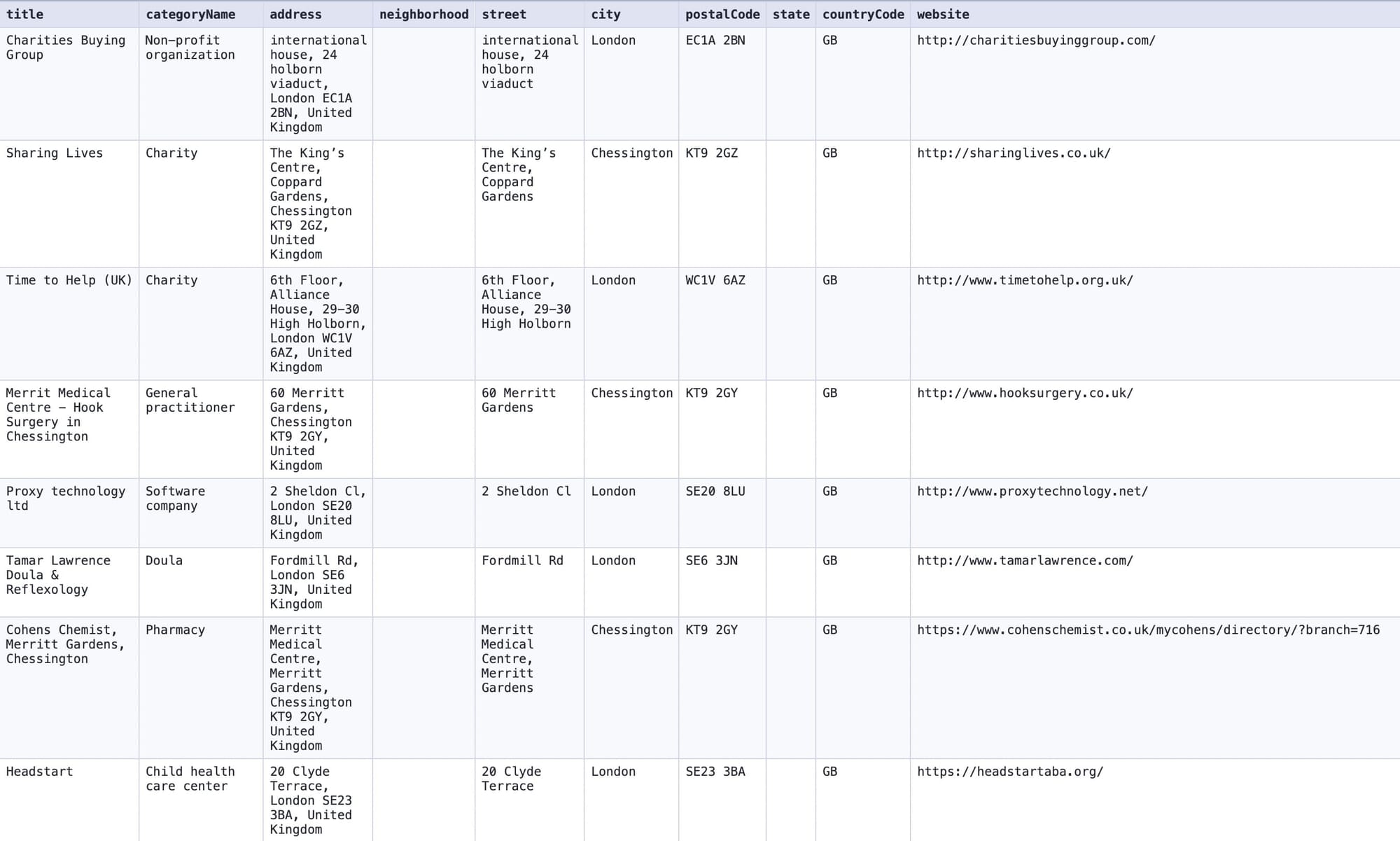
But it doesn’t have to end here.
You can schedule this task to run at regular intervals and use this data to automate outreach by integrating Google Maps Scraper with another tool on Apify Store: LLM Dataset Processor.
Automate outreach with Google Maps Scraper and LLM Dataset Processor
1. Schedule your Google Maps Scraper task
Go to saved tasks in Apify Console, and search for the name of the task you created earlier.
Select the three dots and you’ll see a drop-down menu. Choose Schedule.
You can now automate your scraping by selecting a schedule for your task and choosing the run frequency. All saved schedules are available in your dashboard.
2. Integrate Google Maps Scraper with LLM Dataset Processor
Select the task and click the integrations tab. This will show you all available integrations, including other Apify tools you can connect Google Maps Scraper with. In this case, we want to connect the task with LLM Dataset Processor. You can find it simply by searching for it in the search bar.
3. Choose a trigger, dataset, and LLM model
Select the trigger for the email, e.g. run succeeded. Choose a dataset to process, and select an LLM model. You’ll need an LLM Provider API key.
4. Insert your prompt
In the prompt field, insert your prompt.
Example:
I’m Winston Scott, manager of the Continental. We are a premium 5-star hotel. My goal is to rent out our newly renovated conference room. My contacts are nodogs@gmail.com, contintentalhotel.com, +44 7560 112233.
I found a lead, and I need help drafting a personalized email offering. Below, you will find information about the lead:
First name: ${leadsEnrichment.0.firstName}
Job title: ${leadsEnrichment.0.jobTitle}
Industry: ${leadsEnrichment.0.industry}
Company name:${leadsEnrichment.0.companyName}
Once you click Save, every run of Google Maps Scraper will give you this draft automatically.
Ready to try?
Create a free Apify account, open Google Maps Scraper, fill in the input fields, tick Contact details and Leads enrichment, and hit Start. Your complete, ready-to-use contact list will be waiting in the Storage tab in Apify Console.
FAQs
Does Google Maps include all business contact details?
No. Google Maps provides place names, addresses, phone numbers, and official websites. However, Google Maps does not provide information on business email addresses or social media accounts to reach out through. Luckily, most businesses list their contact details in one place — their websites, which are often mentioned on their Google Maps detail cards. You can extract this information with Apify's Google Maps Scraper.
How do I use extracted contact details from Google Maps?
Extracting contact details from Google Maps can be incredibly useful in various scenarios, including:
- Extracting business contacts and emails at scale.
- Building a database with up-to-date contact information.
- Updating an old database of contact information.
- Creating b2b cold email marketing campaigns.
- Finding sales, partnership, and sponsorship prospects.
- Mining for local sales leads.
Is it legal to scrape contact details from Google Maps?
Apify's Google Maps scrapers are ethical and do not extract private user data. They only extract what businesses have chosen to share publicly on the web.
However, you should know that some results, such as reviews, could contain personal data. You should not scrape personal data unless you have a legitimate reason. For legitimate details, read our blog posts on the legality of web scraping and web scraping ethics.
Do I need to install an extension to scrape contacts from Google Maps?
No. Google Maps Scraper runs in the cloud, so you don’t need to install anything. All you need to do is create a free Apify account using your email.
Can I scrape an entire city for contact details?
Yes. This will take up time and resources, but you can extract all places in an area or a specific type of place (restaurants, museums, cafes, universities, hospitals, grocery shops, pharmacies, etc.). You can scrape an entire country for contact details.
Can I extract longitude and latitude from Google Maps?
Yes, every place on Google has longitude and latitude assigned to them. You can easily scrape those using Google Maps Scraper.
Can this scraping tool extract emails from any website?
No. Google Maps Scraper can extract contact details only from the google.com/maps website. To extract addresses, emails, and social media details from other websites, use Contact Details Scraper.
Can I scrape entire areas of Google Maps for contact details?
Yes. If your area has a name (City, State, or Country), you can scrape Google Maps places by simply inputting the name. But you can also extract data by geolocation (multiple longitude and latitude points). You can create irregular shapes for specific areas on the map, such as circles, squares, and polygons. We recommend using Geojson.io for an easy coordinates definition and following our guide to see how to apply those coordinates in Google Maps Scraper.
You might also find this video guide helpful: