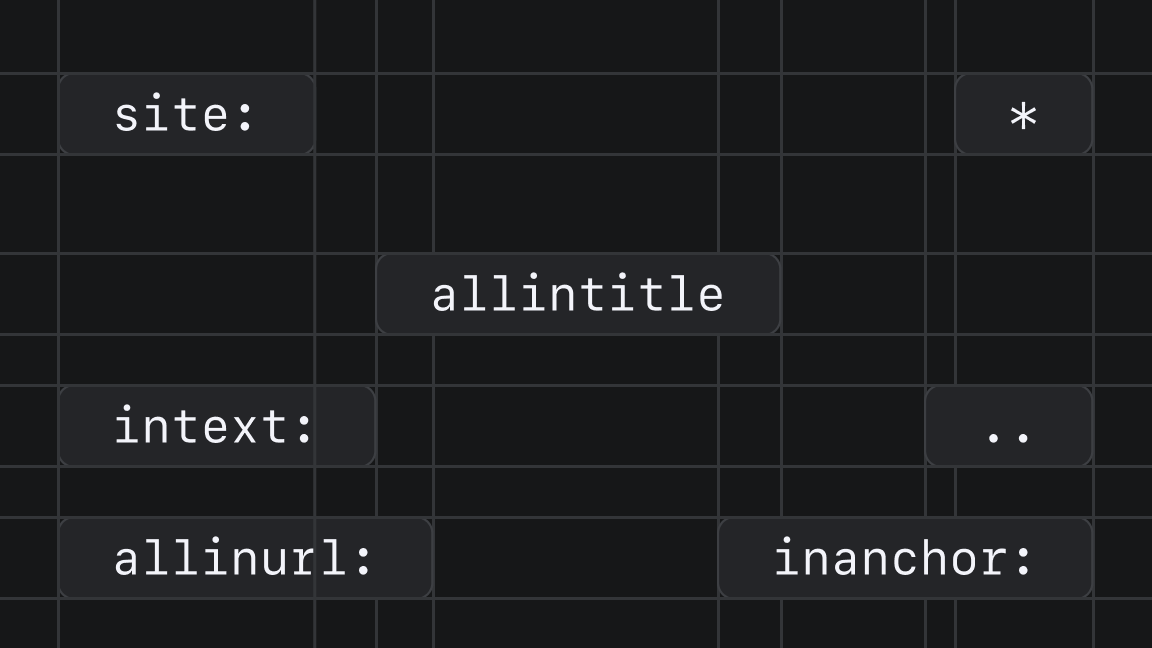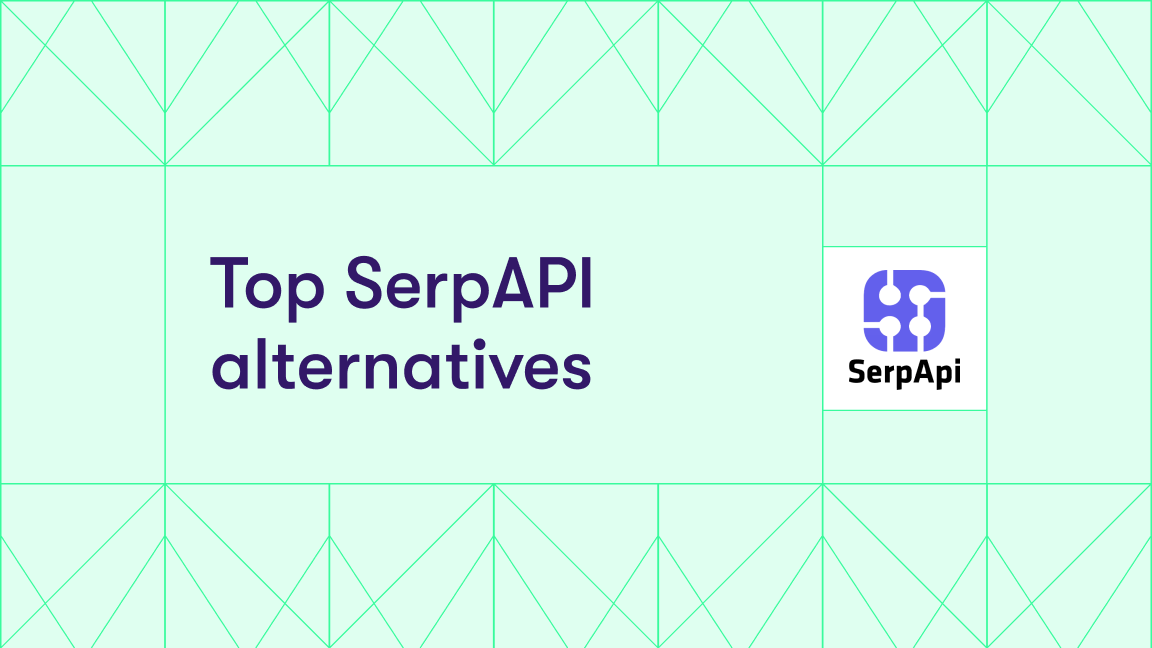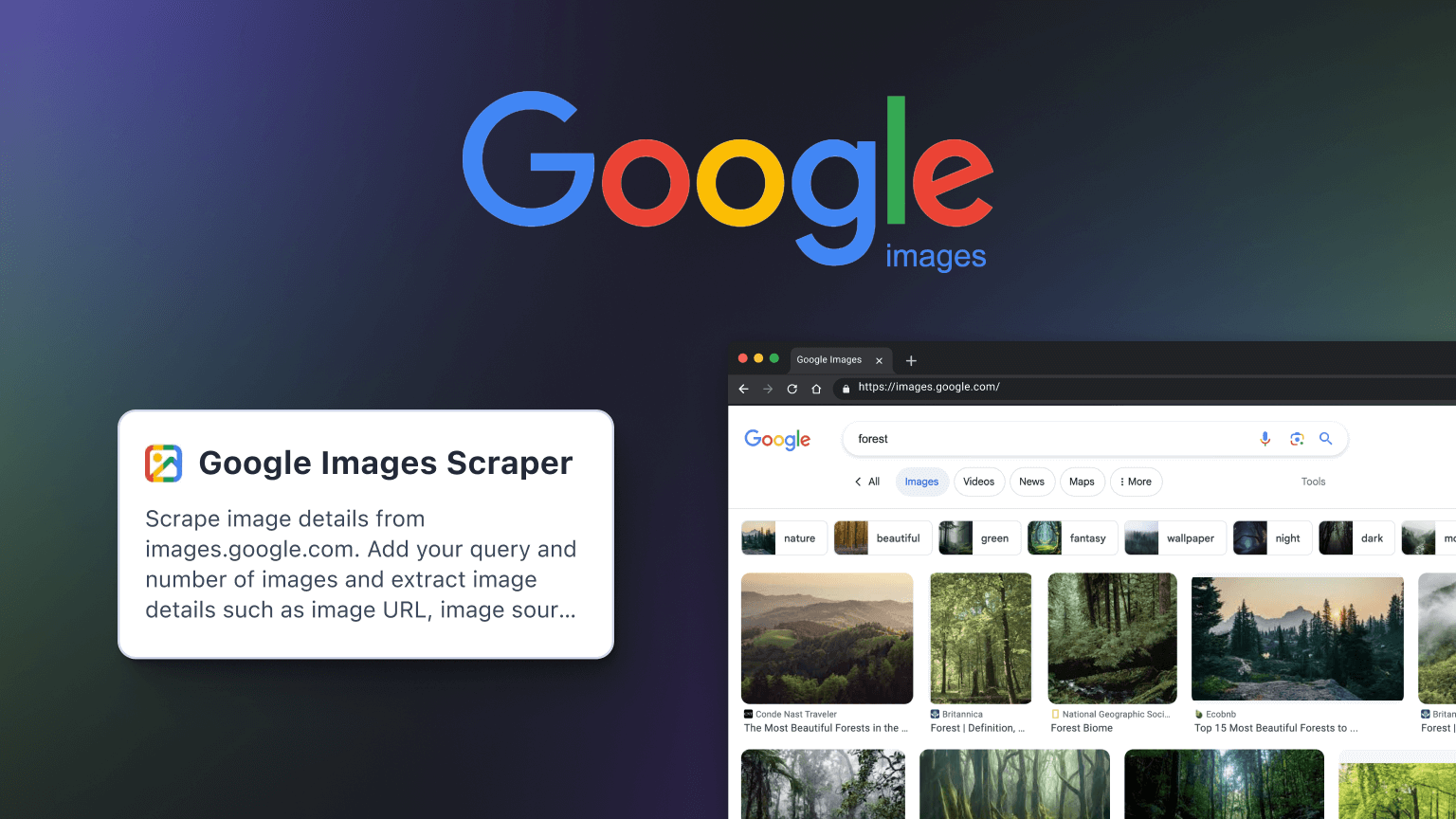Search marketers are facing a growing disconnect between what their data shows and what’s actually happening in the SERPs. Impressions are up. Clicks are down. Pages that once drove consistent results now seem invisible, even if rankings haven't changed.
The root of the issue is Google’s AI Mode — an interface that changes not only what users see, but how those results are generated, displayed, and clicked. AI Mode synthesizes answers from multiple sources and displays them in summary blocks.
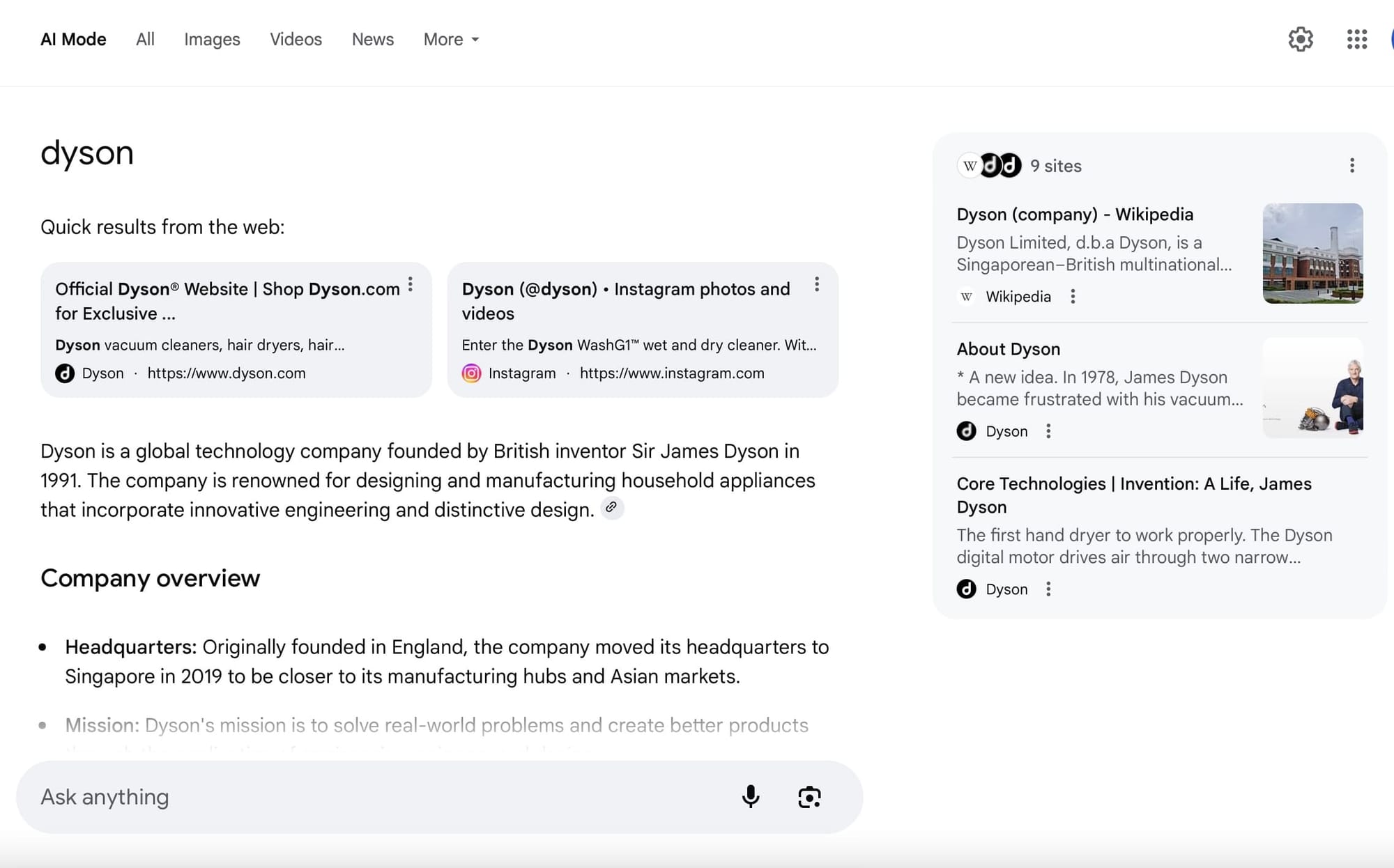
For many teams, the only way to investigate these results has been manual checks: entering prompt after prompt, scanning the AI summaries to see how they’re structured, and recording which sources are cited. But this approach is slow, inconsistent, and impossible to scale — especially if you want structured data you can analyze further, or if AI Mode isn’t even yet available in your region.
And the usual SEO toolkit doesn’t help: rank trackers ignore AI Mode, Search Console blends its traffic into overall clicks, and GA4 provides no way to isolate it.
What you really need from AI Mode comes down to two things:
- The AI-generated answers — so you can study how Google formats responses and what it highlights.
- The cited sources — so you can identify content gaps, benchmark competitors, and adjust your own strategy.
Scraping is the best way to get that data. But traditional web scraping methods come with challenges: custom scripts break easily, pagination and retries are tricky, and blocking can stop a project cold.
Apify’s Google Search Results Scraper handles all of that out of the box, and it supports scraping Google AI Mode directly. It runs real queries in a real browser, and captures not just the links but the full AI-generated summaries, citations, and layout. You don’t have to configure complex settings or write code. You just type your queries, toggle AI Mode, and export clean, structured results.
Here’s how to use it to get the data you need.
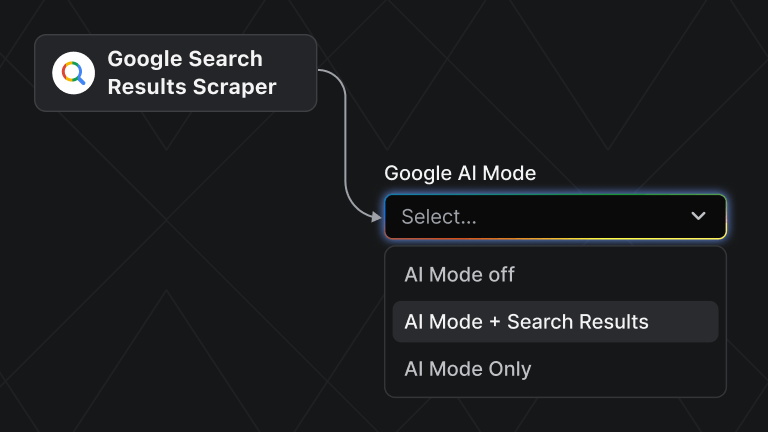
How to extract Google AI Mode data
Step 1. Go to Google Search Results Scraper (on Apify Store)
Click the Try for free button to sign up for a free Apify account and start using Google Search Results Scraper straight away.
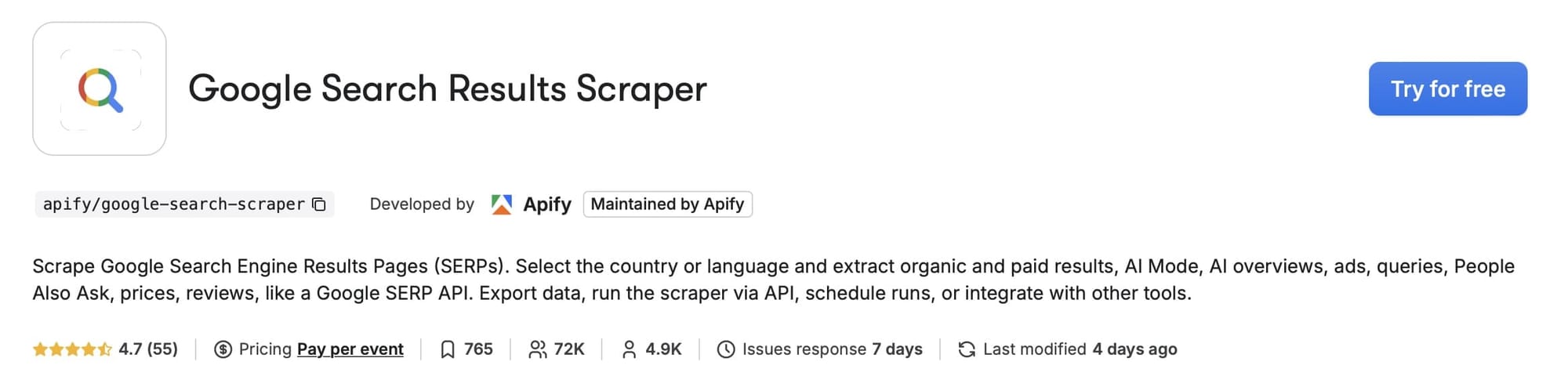
It’s easy to sign up with your GitHub or email account from any provider. You’ll enter Apify Console, a workspace to run or build web scraping tools.
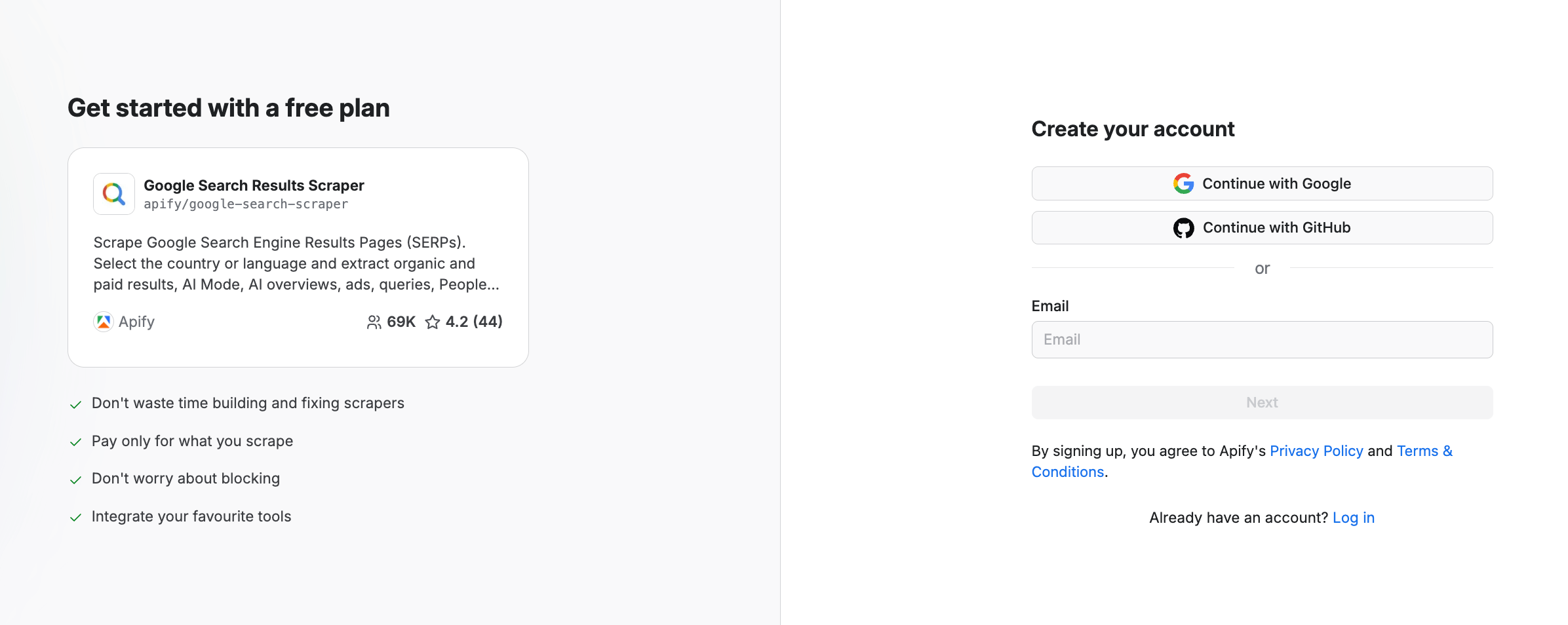
You can test the scraper with $5 of monthly compute usage and no credit card. But note: to use the AI Mode feature, you need to be on a paid plan (starting from $39/month).
Step 2. Fill in the input
Now fill in the input fields. You can provide keywords or Google Search URLs - either will work. We’ll use top-rated Google Maps data extraction tools as our search term.
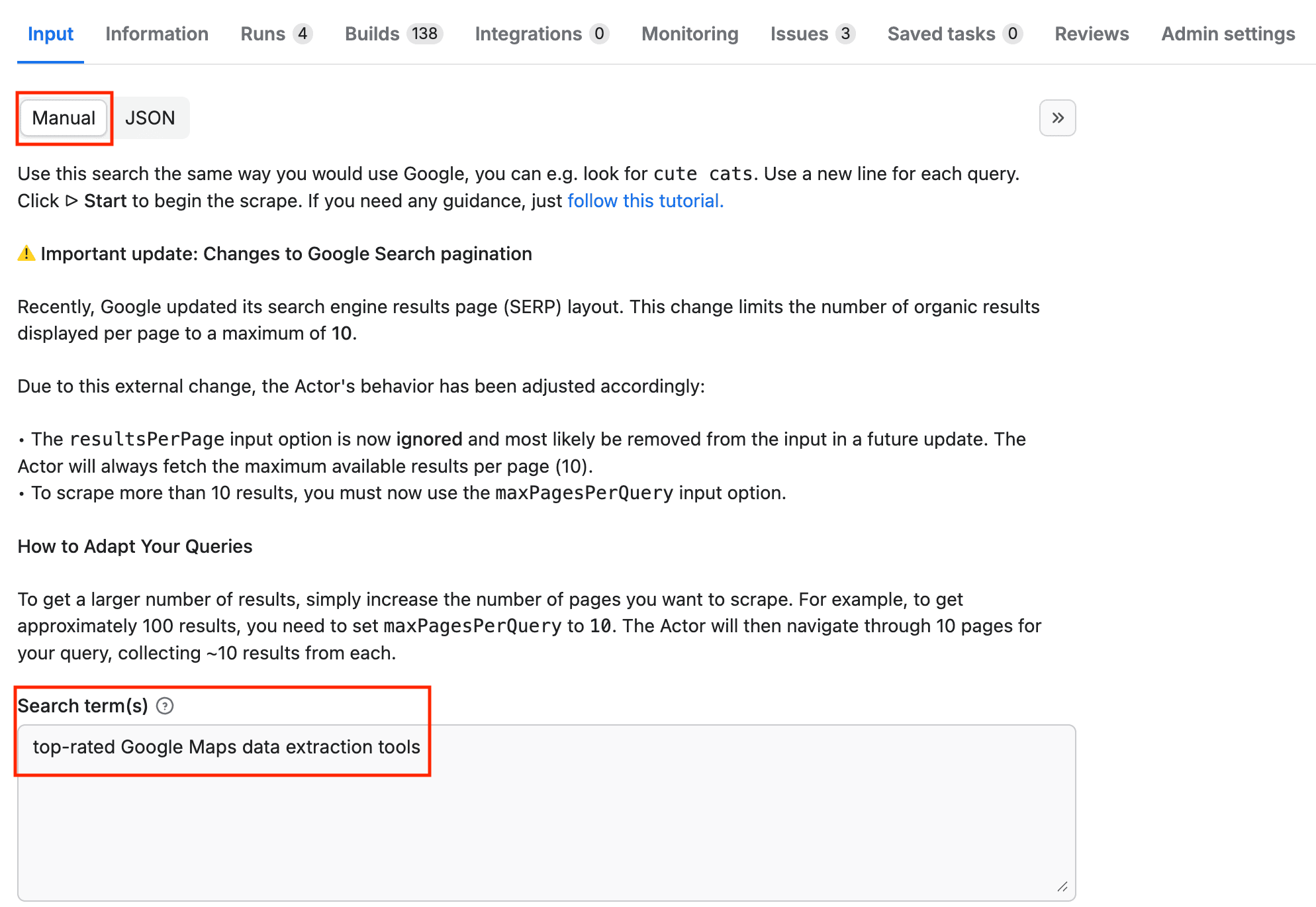
Step 3. Customize your search
Google Search Results Scraper allows you to specify language preferences, result geolocation, and other parameters. It’s a good idea to set how many Google pages you want to scrape and how many results you want to see on each page, to be sure your run doesn't exceed the credit limit of your plan.
For this demo run, we'll just go with a maximum of 10 results and 1 page per search.
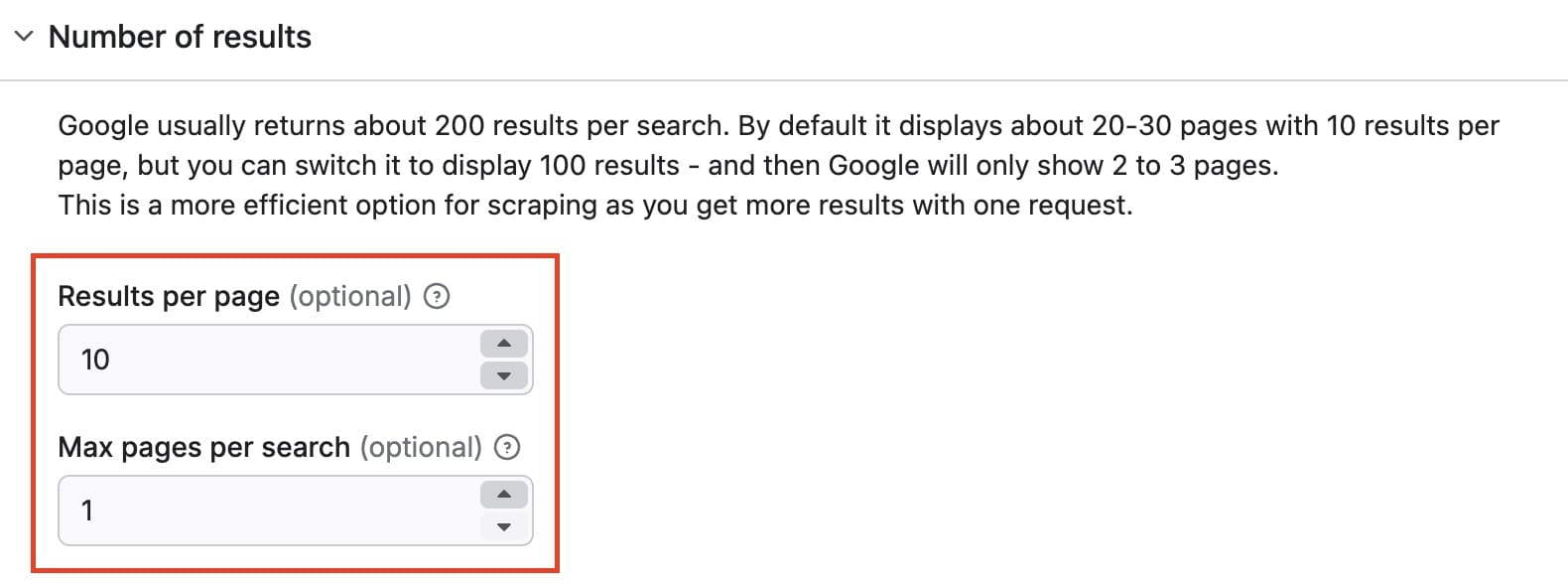
You can also specify the country and the language of the results. In our example, we’ll use the default United States and English.
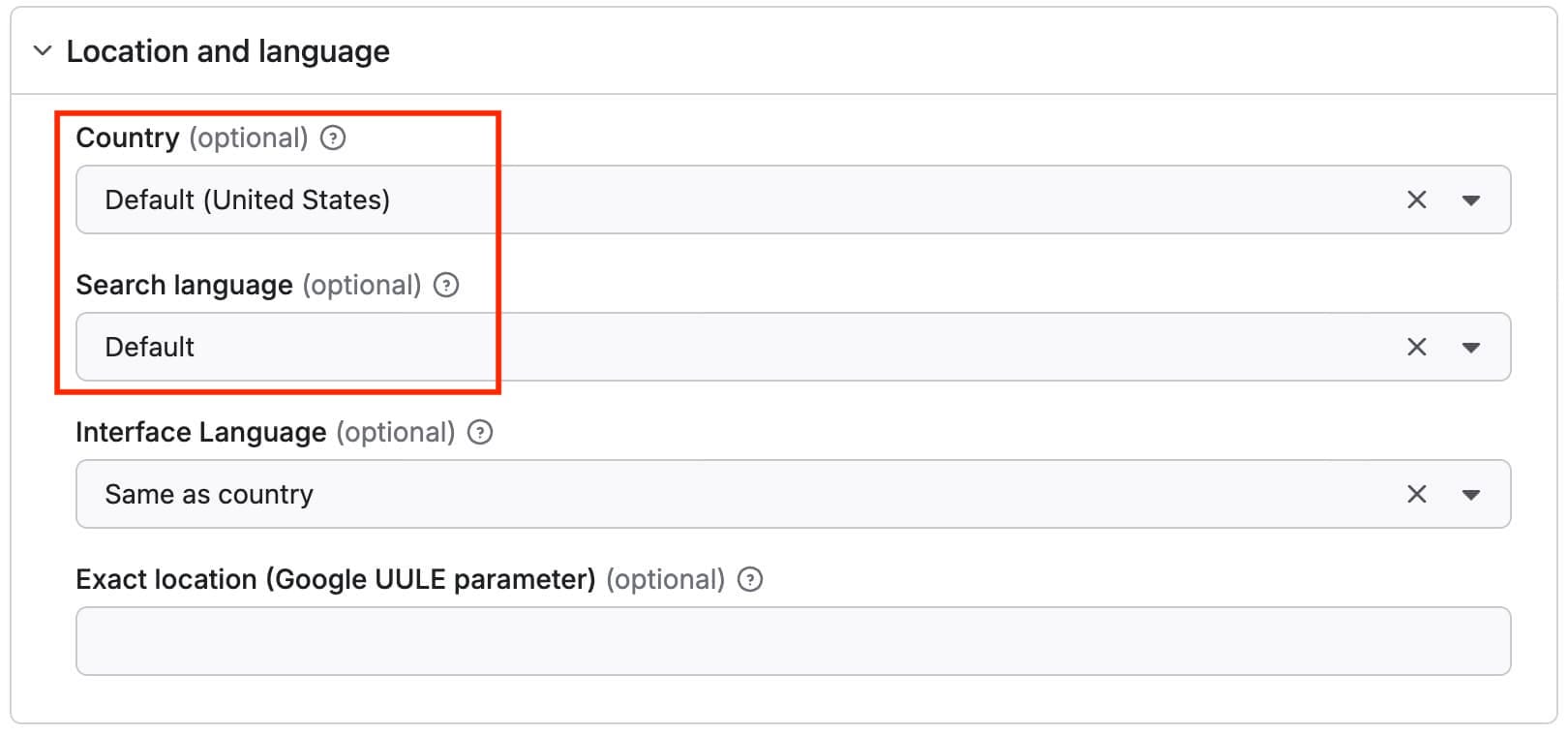
Step 4. Enable Google AI Mode
If you're on any of Apify's paid plans, you can scrape Google's AI Mode. This will typically use $5 of compute per 1,000 results. On a starter plan ($39), you can scrape 7,000 - 8,000 results every month.
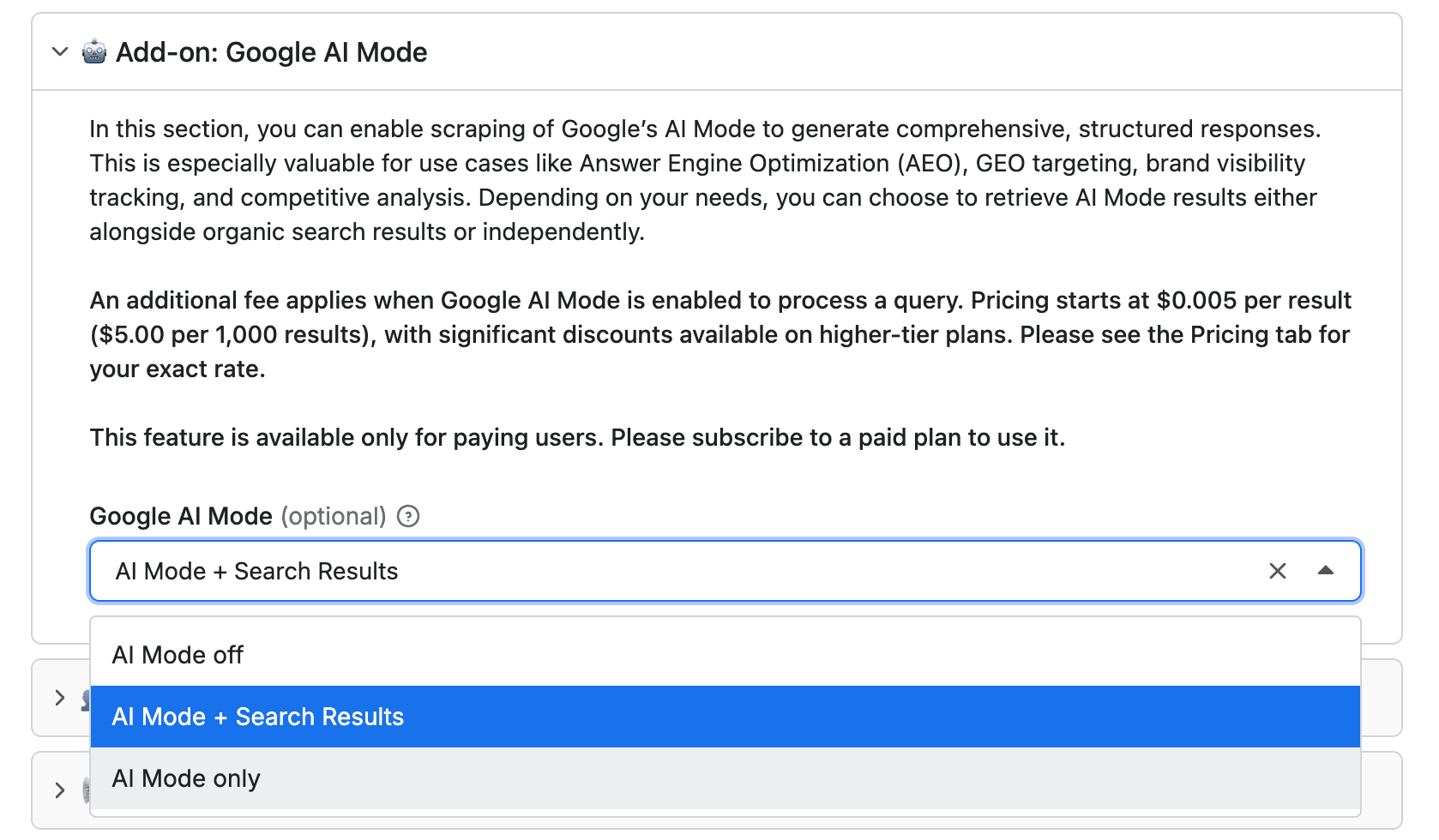
Once you run the scraper, it will generate structured AI-generated responses either on its own or along with your organic search results, with a description, related links, and key information.
For this demo run, we'll choose the AI Mode only option.
Step 5. Run the scraper by clicking Start
Hit Save & Start to save your configuration and run the Actor.


Once the status changes from Running to Succeeded, you can export your dataset.
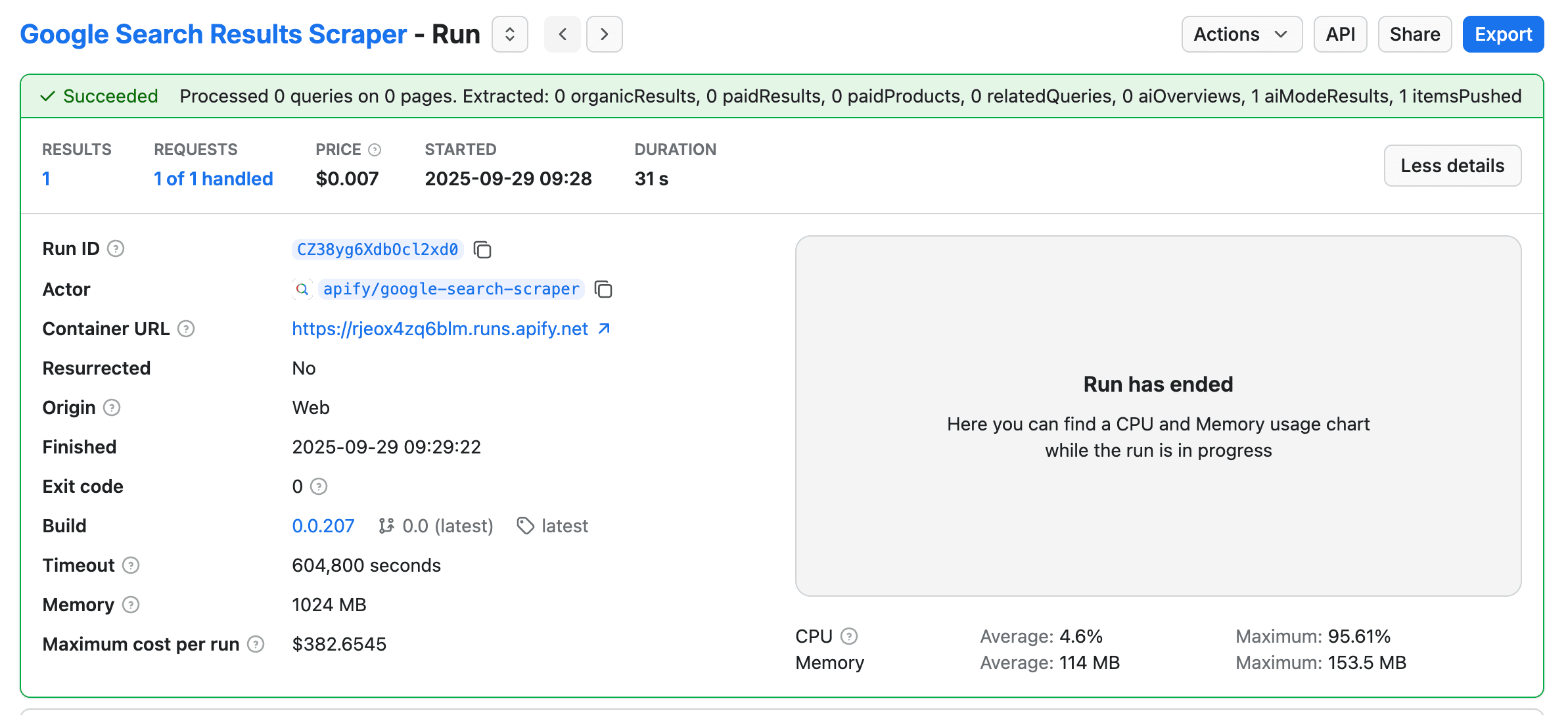
Step 6. Export your dataset
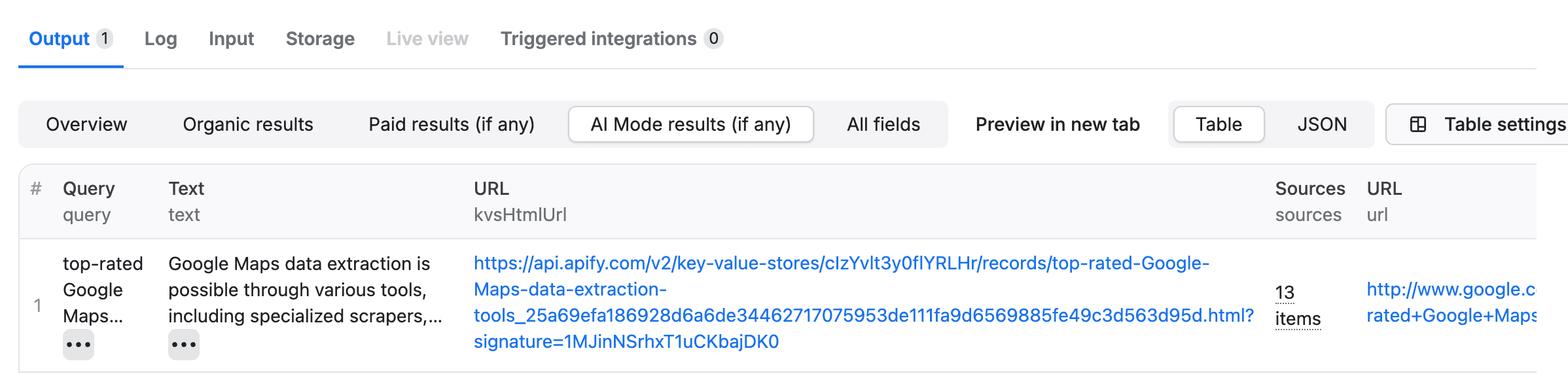
Now the run is complete, you can see the results (Query, Text, URLs, Sources) in the output tab. You can click on the URL to see the AI Mode result page:

You can download your scraped data in many formats, including HTML table, JSON, CSV, or Excel.
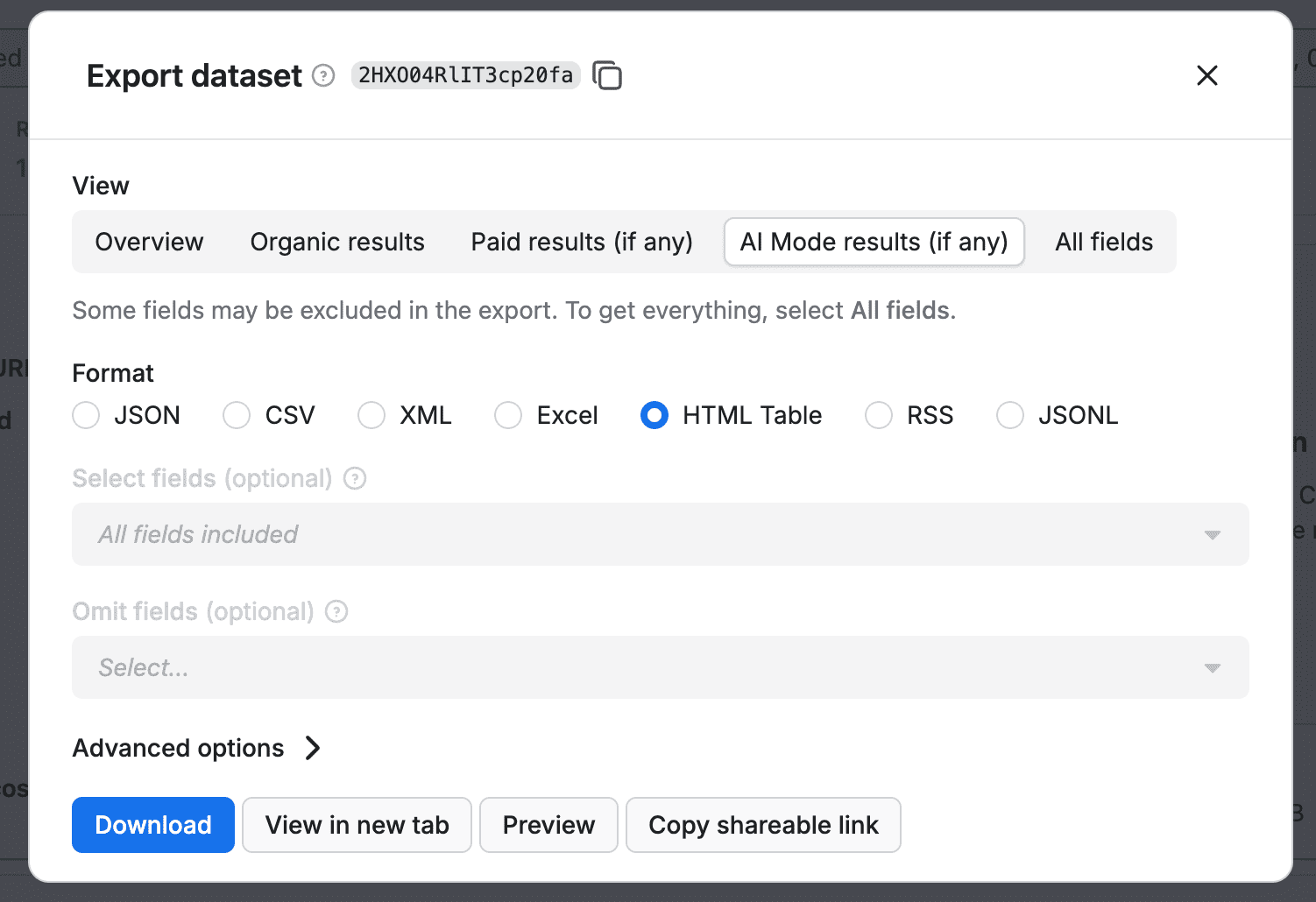
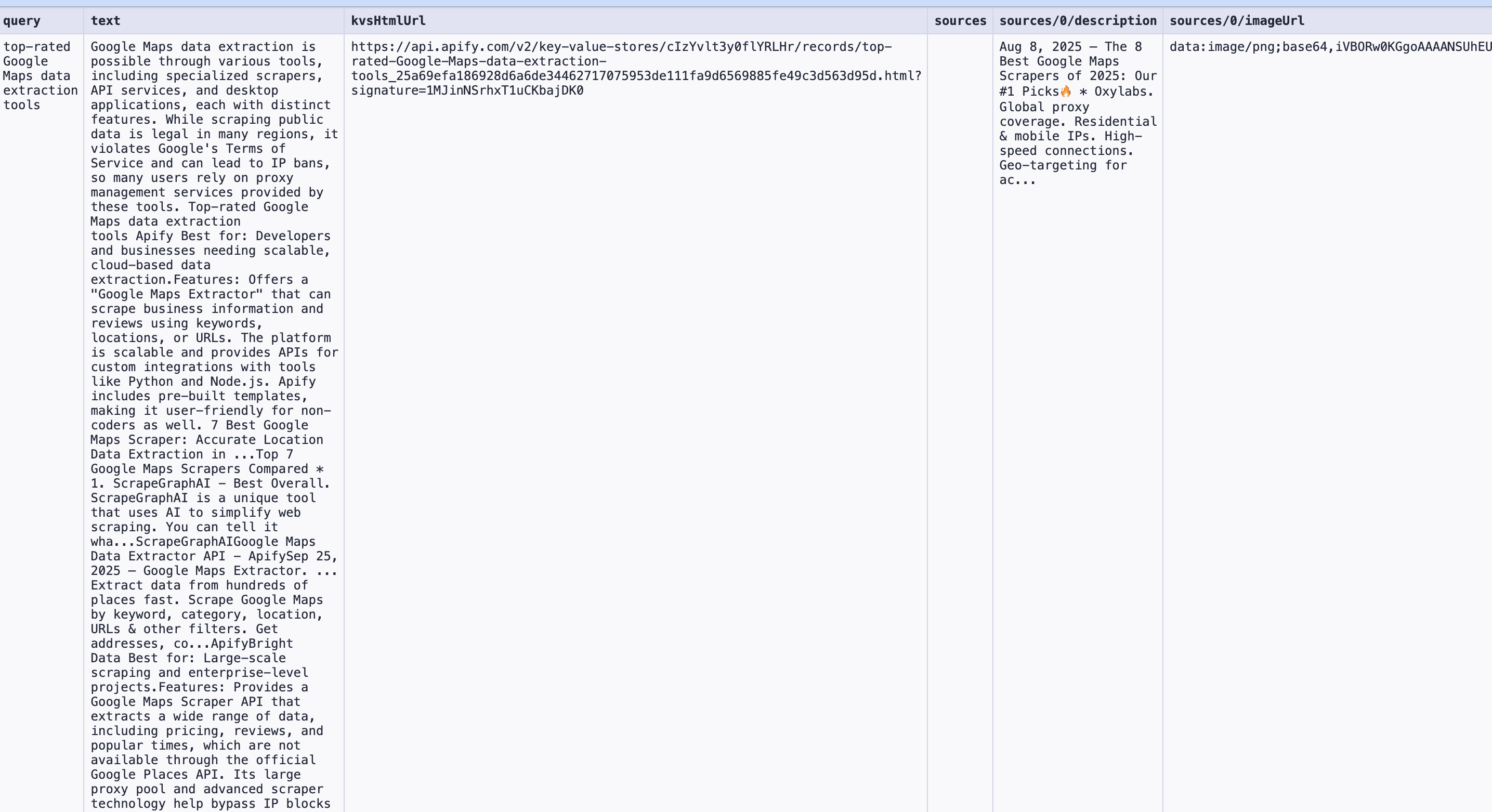
You can now analyze which brands are being cited, how your domain appears (or doesn’t), and compare this to traditional SERPs.
How to use Google AI Mode data?
AI Mode data lets you:
- Identify which brands or domains Google pulls from.
- Match what’s working against your own pages.
- Adjust the format, depth, or language of your content to address visibility issues.
- See how updates to your site (or Google's model) affect AI Mode presence.
You can now build accurate reporting, improve targeting, and respond with proof when stakeholders ask what’s happening in AI search.
Benefits of scraping Google AI Mode with Apify
Compared to scraping, every other method has blind spots:
- Rank trackers don’t load AI Mode or capture layout and citations
- Simulated dashboards rely on guesswork and can’t reflect real queries
- Manual checks aren’t scalable or repeatable
Scraping with Apify lets you:
- Capture fully rendered AI results
- Export to CSV, JSON, or Excel
- Run scheduled jobs across dozens of keywords
- Analyze visibility shifts by brand or topic
- Integrate into reporting workflows with no-code setup
Frequently asked questions
What is the SEO impact of Google’s AI Mode?
AI Mode has changed how visibility works in search. It pulls content from passages that match semantic intent, not just keywords or authority. A lower-ranking page might be cited while yours isn’t, even if you technically “rank.” Search Console includes AI Mode traffic, but it’s blended into overall metrics. GA4 doesn’t isolate AI clicks, and rank trackers ignore AI Mode entirely. Apify’s Google Search Results Scraper is the most reliable way to see what users actually see in AI Mode. It captures summaries, sources, and layout and delivers clean, structured data you can act on.
What is the difference between Google AI Mode and AI Overview?
Google AI Mode changes the entire search experience and can be toggled on or off. AI Overviews are generated responses that appear automatically in certain queries. One is a setting, the other is a feature.
Can I export the data to platforms other than Google Sheets?
Yes, you can export the data in multiple formats, including CSV, JSON, and Excel. This allows you to integrate it with tools like Looker Studio, Power BI, Airtable, or your own internal reporting systems.
Is it legal to scrape Google AI Mode data?
Yes. You're allowed to scrape publicly available data for personal or business insights, as long as you comply with local regulations, which you can learn more about in this article on the legality of web scraping.