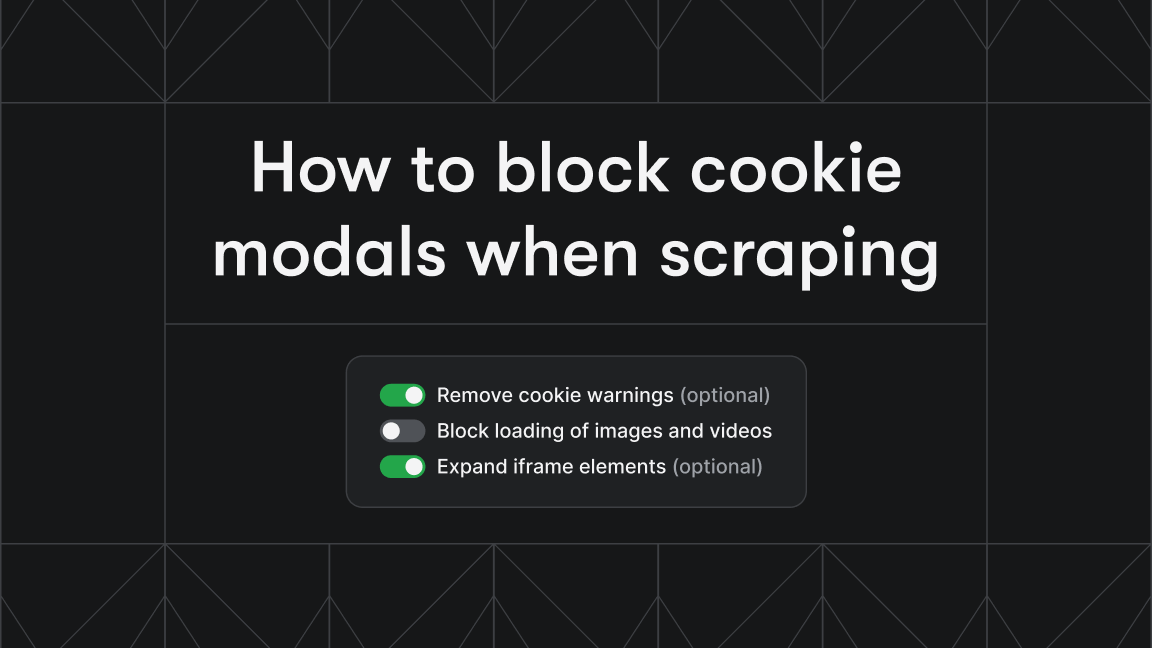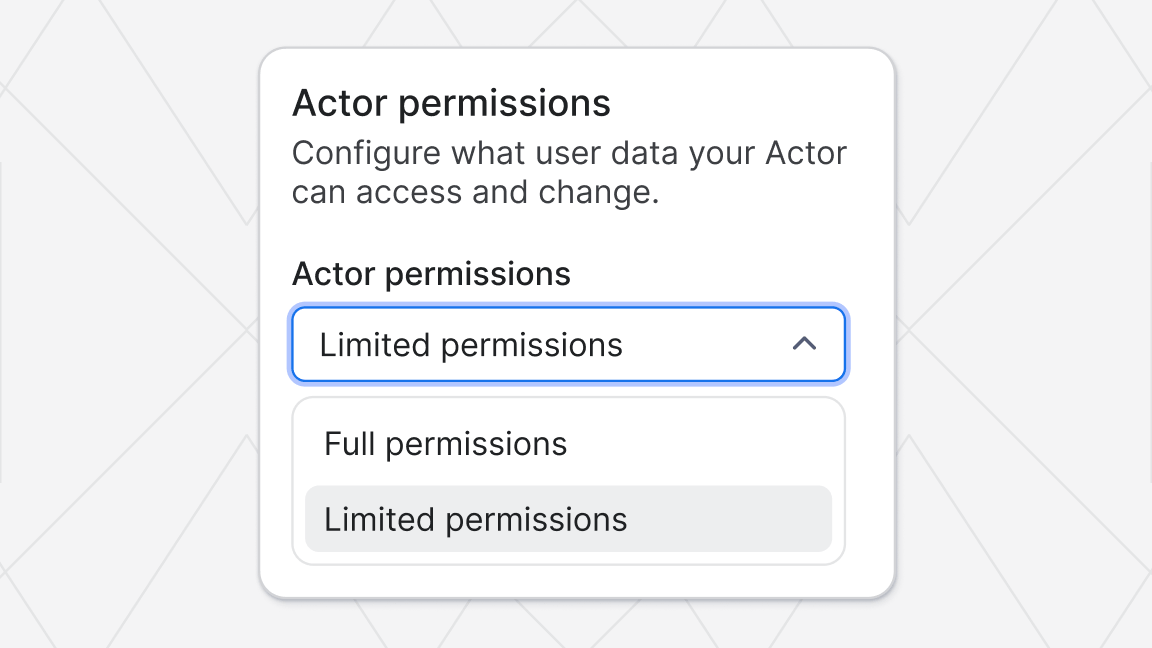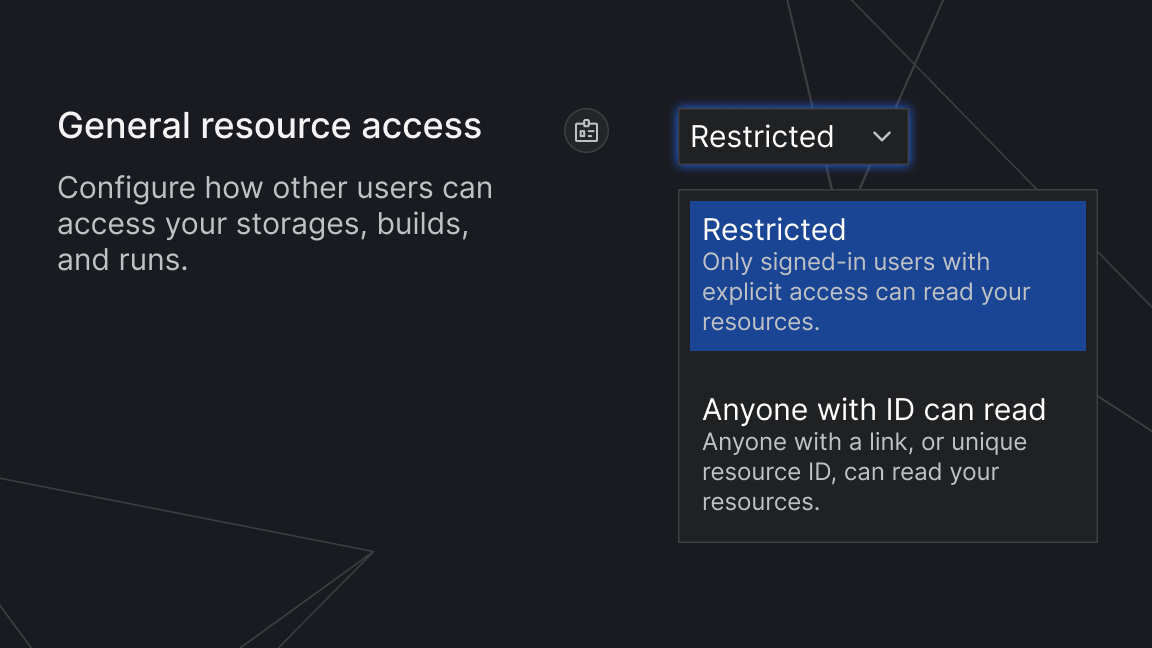Hey, we're now Apify. You can build, deploy, share, and monitor your scrapers and crawlers on the Apify platform. Check us out.
Your Zapier workflows can fetch crawler results from Apifier, start a crawler running, compare results, or get existing results from previous runs. You can also use the integration to trigger a workflow whenever a crawler finishes running.
Now you can easily set up a workflow which will notify you when a product price drops on an e-commerce site. Or schedule a crawler to post the menu options from your favorite restaurant sites to a Slack channel. Here you can explore other popular Zaps with Apifier.
We’ve got a bunch of great integrations planned for specific tools, but we felt that Zapier was the perfect start, a quick way to kill 750 birds with one API, so to speak.
To get started with this new feature, sign up for a Zapier account and pick “Apifier” from the “connect a new account” dropdown. You’ll need your Apifier User ID and Manage Acts Token to hand, which you can find on the settings page in your Apifier account.
To help you get started, we’ve prepared a step-by-step tutorial that will guide you through the whole Zap configuration.
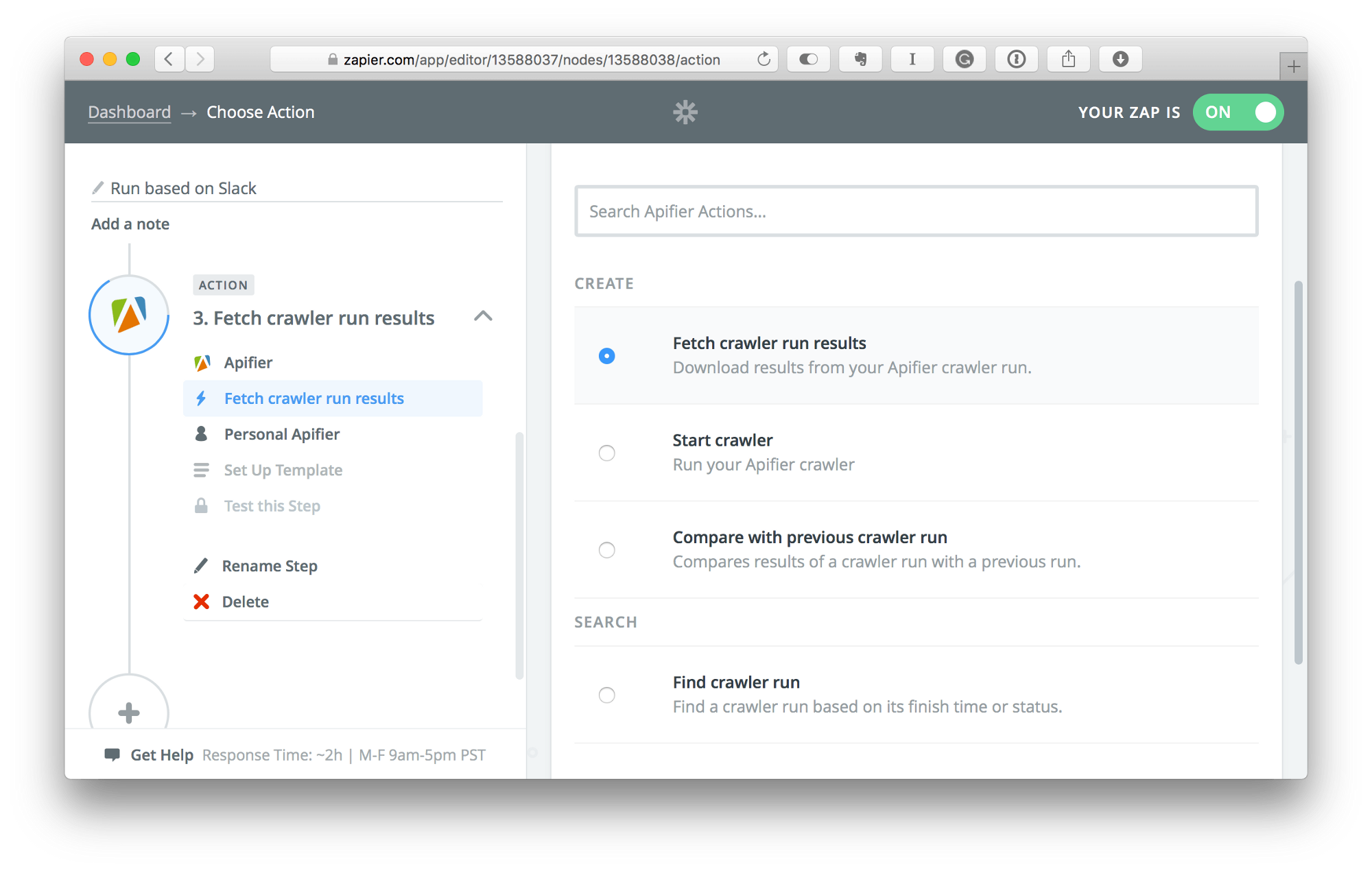
Here’s what you can do so far:
Trigger actions when your crawlers finish running
Use the Crawler run finished trigger to start your workflow when a specific crawler finishes running. Then you can set up different steps to utilize the results of that run. You could tweet them, send an email, add them to a spreadsheet, or even start another crawler. There are endless possibilities.
Run crawler
This action initiates a particular crawler. It’s perfect if you want to start a crawler by sending a Slack message or something like that. You could also use it in conjunction with the Crawler run finished trigger to post results right back to that channel.
Find crawler run
This action allows you to find the latest run based on its completion date and status. For instance, you could look for the most recent successful run from last week.
Fetch crawler run results
Trigger this action if you want to get the results of a particular run for a crawler. You’ll need the Execution ID for this, so you’ll probably want to use the Find crawler run action first.
Compare previous crawler run
This action compares the results of a crawler against the previous run. It’s a great way to detect changes in data. You can either compare the complete result or select a particular attribute to watch.
We’re excited to see how people use these new features. We’ll be sharing a few ideas over the next few weeks, and we’d love to hear from you if you’ve found a great use case.
Apifier (now Apify) is the best way to crawl and extract data from any website. Now with Zapier integrations, there are endless possibilities for web scraping.